- News and Announcements
- Product Introduction
- Purchase Guide
- Free Demos
- Download
- Get Started
- Chat Interaction (UI Included)
- Video Call (UI Included)
- Desk
- Quick Start
- Integration Guide
- Configure Channels
- Admin Operation Manual
- Configure Agent to Proactively Contact Chat Users
- Login to Management End
- Third-party extension
- Agent Management
- Agent Role Permission Management
- Online Status and Reasons for Short Break
- Skill Group Management
- Session Service Flow Management
- Satisfaction Evaluation
- Quick Reply
- Session Routing and Reception Settings
- Agent Operation Manual
- AI Chatbot
- More Practices
- How to intergrate TUIChat independently in Uniapp(Vue2 & Vue3)
- How to intergrate TUIChat independently in Web(Vue2 & Vue3)
- AI Chatbot
- End-to-end encrypted chat with Virgil
- Super Large Entertainment and Collaboration Community
- Live Room Setup Guide
- How to integrate Tencent IM with Salesforce
- How to integrate Tencent IM with Zendesk
- How to integrate chat widget to your Shopify online store
- Discord Implementation Guide
- How to Integrate Chat into Games
- Flutter Avchatroom
- No UI Integration
- SDK Integration
- Initialization
- Login and Logout
- Message
- Message Overview
- Sending Message
- Receiving Message
- Historical Message
- Forwarding Message
- Modifying Message
- Message Inserting
- Deleting Message
- Clearing Messages
- Recalling Message
- Online Message
- Read Receipt
- Querying Message
- Group @ Message
- Targeted Group Message
- Notification Muting
- Message Extension
- Message Reaction
- Message Translation
- Conversation
- Group
- Community Topic
- User Profile and Relationship Chain
- Offline Push
- Local Search
- Signaling
- Client APIs
- Server APIs
- Generating UserSig
- RESTful APIs
- RESTful API Overview
- RESTful API List
- Message Related
- Session Related
- Group Related
- User Management
- Global Mute Management
- Operations Management
- Chatbots
- Webhooks
- Webhook Overview
- Webhook Command List
- Online Status Webhooks
- Relationship Chain Webhooks
- One-to-One Message Webhooks
- Group Webhooks
- Before a Group Is Created
- After a Group Is Created
- Before Applying to Join a Group
- Before Inviting a User to a Group
- After a User Joins a Group
- After a User Leaves a Group
- Before Group Message Is Sent
- After a Group Message Is Sent
- After a Group Is Full
- After a Group Is Disbanded
- After Group Profile Is Modified
- Callback After Recalling Group Messages
- Webhook for Online and Offline Status of Audio-Video Group Members
- Webhook for Exceptions When Group Messages Are Sent
- Before a Topic Is Created
- After a Topic Is Created
- After a Topic Is Deleted
- Topic Profile Change Webhook
- Webhook Mutual Authentication Configuration Guide
- Chatbot webhooks
- Console Guide
- FAQs
- Security Compliance Certification
- Chat Policies
- Migration
- Error Codes
- Contact Us
- News and Announcements
- Product Introduction
- Purchase Guide
- Free Demos
- Download
- Get Started
- Chat Interaction (UI Included)
- Video Call (UI Included)
- Desk
- Quick Start
- Integration Guide
- Configure Channels
- Admin Operation Manual
- Configure Agent to Proactively Contact Chat Users
- Login to Management End
- Third-party extension
- Agent Management
- Agent Role Permission Management
- Online Status and Reasons for Short Break
- Skill Group Management
- Session Service Flow Management
- Satisfaction Evaluation
- Quick Reply
- Session Routing and Reception Settings
- Agent Operation Manual
- AI Chatbot
- More Practices
- How to intergrate TUIChat independently in Uniapp(Vue2 & Vue3)
- How to intergrate TUIChat independently in Web(Vue2 & Vue3)
- AI Chatbot
- End-to-end encrypted chat with Virgil
- Super Large Entertainment and Collaboration Community
- Live Room Setup Guide
- How to integrate Tencent IM with Salesforce
- How to integrate Tencent IM with Zendesk
- How to integrate chat widget to your Shopify online store
- Discord Implementation Guide
- How to Integrate Chat into Games
- Flutter Avchatroom
- No UI Integration
- SDK Integration
- Initialization
- Login and Logout
- Message
- Message Overview
- Sending Message
- Receiving Message
- Historical Message
- Forwarding Message
- Modifying Message
- Message Inserting
- Deleting Message
- Clearing Messages
- Recalling Message
- Online Message
- Read Receipt
- Querying Message
- Group @ Message
- Targeted Group Message
- Notification Muting
- Message Extension
- Message Reaction
- Message Translation
- Conversation
- Group
- Community Topic
- User Profile and Relationship Chain
- Offline Push
- Local Search
- Signaling
- Client APIs
- Server APIs
- Generating UserSig
- RESTful APIs
- RESTful API Overview
- RESTful API List
- Message Related
- Session Related
- Group Related
- User Management
- Global Mute Management
- Operations Management
- Chatbots
- Webhooks
- Webhook Overview
- Webhook Command List
- Online Status Webhooks
- Relationship Chain Webhooks
- One-to-One Message Webhooks
- Group Webhooks
- Before a Group Is Created
- After a Group Is Created
- Before Applying to Join a Group
- Before Inviting a User to a Group
- After a User Joins a Group
- After a User Leaves a Group
- Before Group Message Is Sent
- After a Group Message Is Sent
- After a Group Is Full
- After a Group Is Disbanded
- After Group Profile Is Modified
- Callback After Recalling Group Messages
- Webhook for Online and Offline Status of Audio-Video Group Members
- Webhook for Exceptions When Group Messages Are Sent
- Before a Topic Is Created
- After a Topic Is Created
- After a Topic Is Deleted
- Topic Profile Change Webhook
- Webhook Mutual Authentication Configuration Guide
- Chatbot webhooks
- Console Guide
- FAQs
- Security Compliance Certification
- Chat Policies
- Migration
- Error Codes
- Contact Us
Use Cases
This document describes how to create Developer edition apps and obtain SDKAppIDs. It also covers how to upgrade Developer edition apps to Standard or Premium edition in the Chat console.
Prerequisite
Creating a Developer Edition App
1. Log in to the Chat console.
2. Click Create Application.
3. In the Create Application dialog box, enter your app name, and click Confirm.
After the app is created, you can view the status, service version, SDKAppID, creation time, and expiration time of the new app on the overview page of the console.
Note
By default, a new app is of Developer edition and enabled.
A Tencent Cloud account can create a maximum of 300 Chat apps. If you want to create a new app, disable and delete an unwanted app first. Once an app (along with its SDKAppID) is deleted, the service it provides and all its data are lost. Proceed with caution.
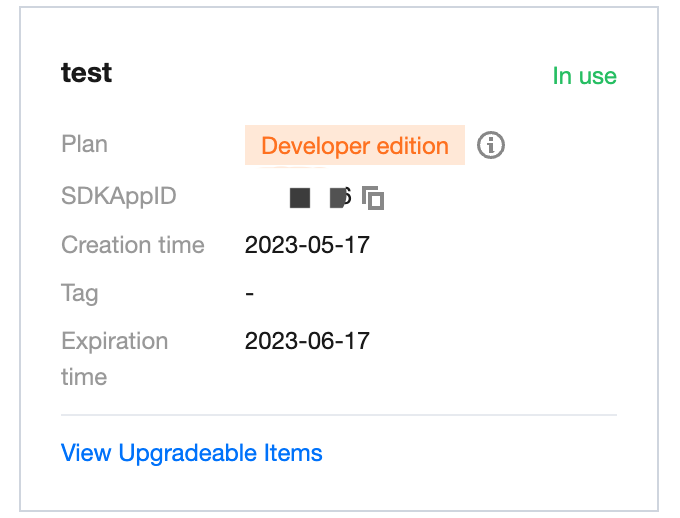
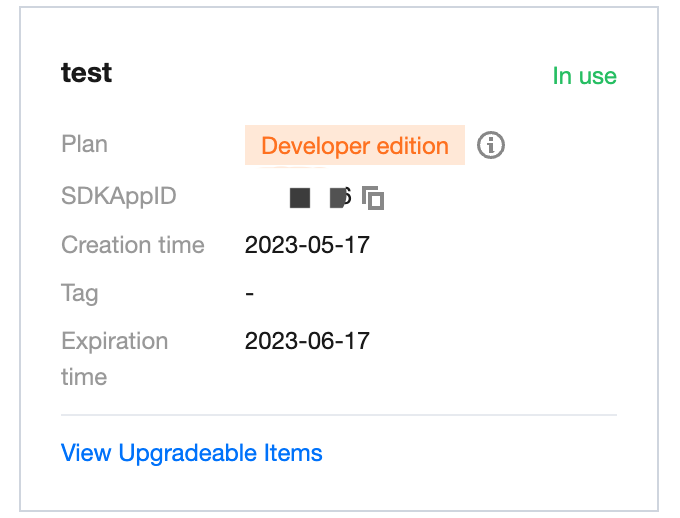
Upgrading an App
Note
You can upgrade your app to Standard or Premium edition but cannot roll it back to Developer edition after the upgrade. After an app is suspended due to overdue payment or refunds, you can renew a Standard or Premium edition plan to resume its services. If you want to go back to the Developer edition, create a new app.
1. Click View Upgradeable Items in the target app section to view the upgradeable configuration items.
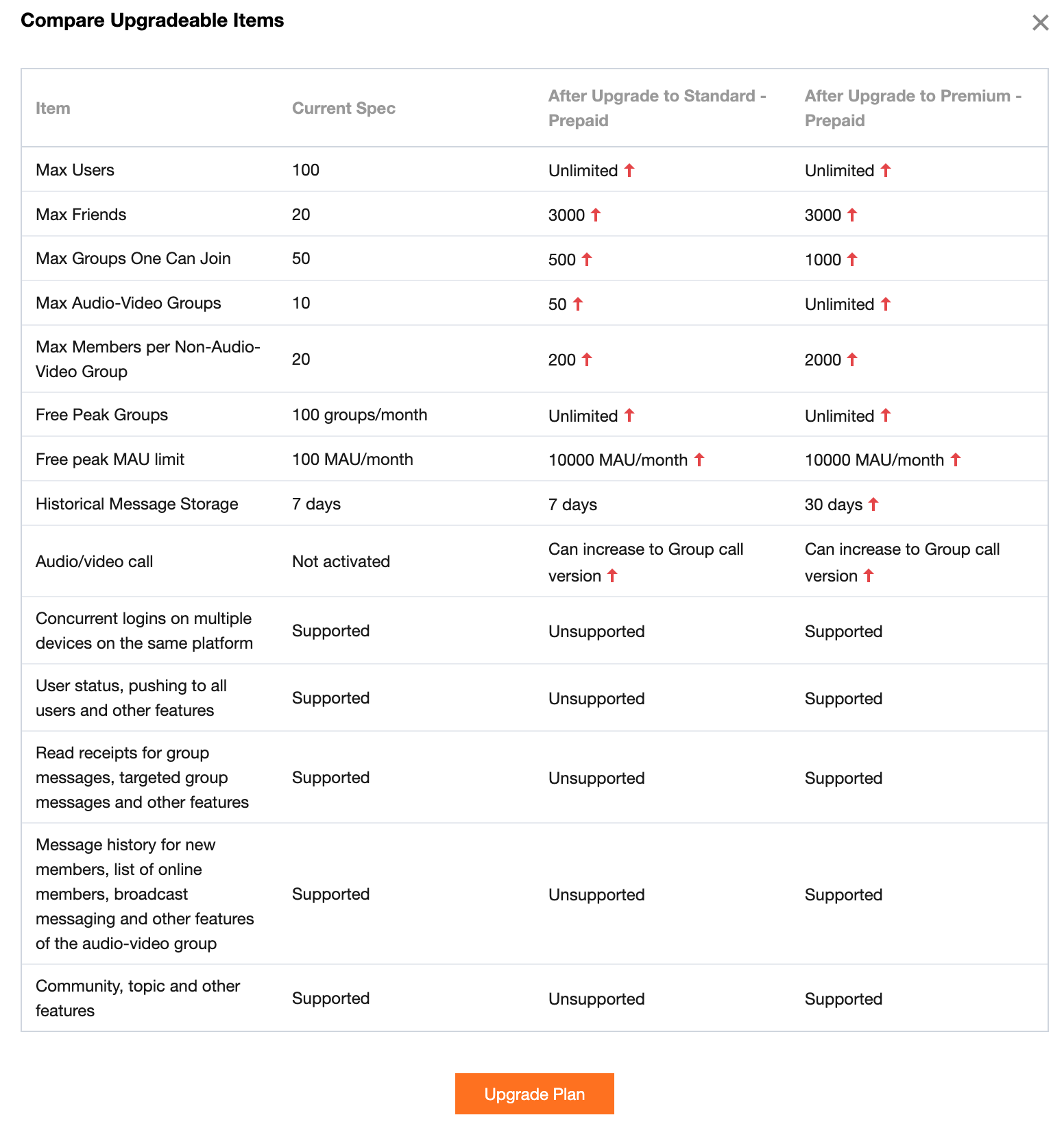
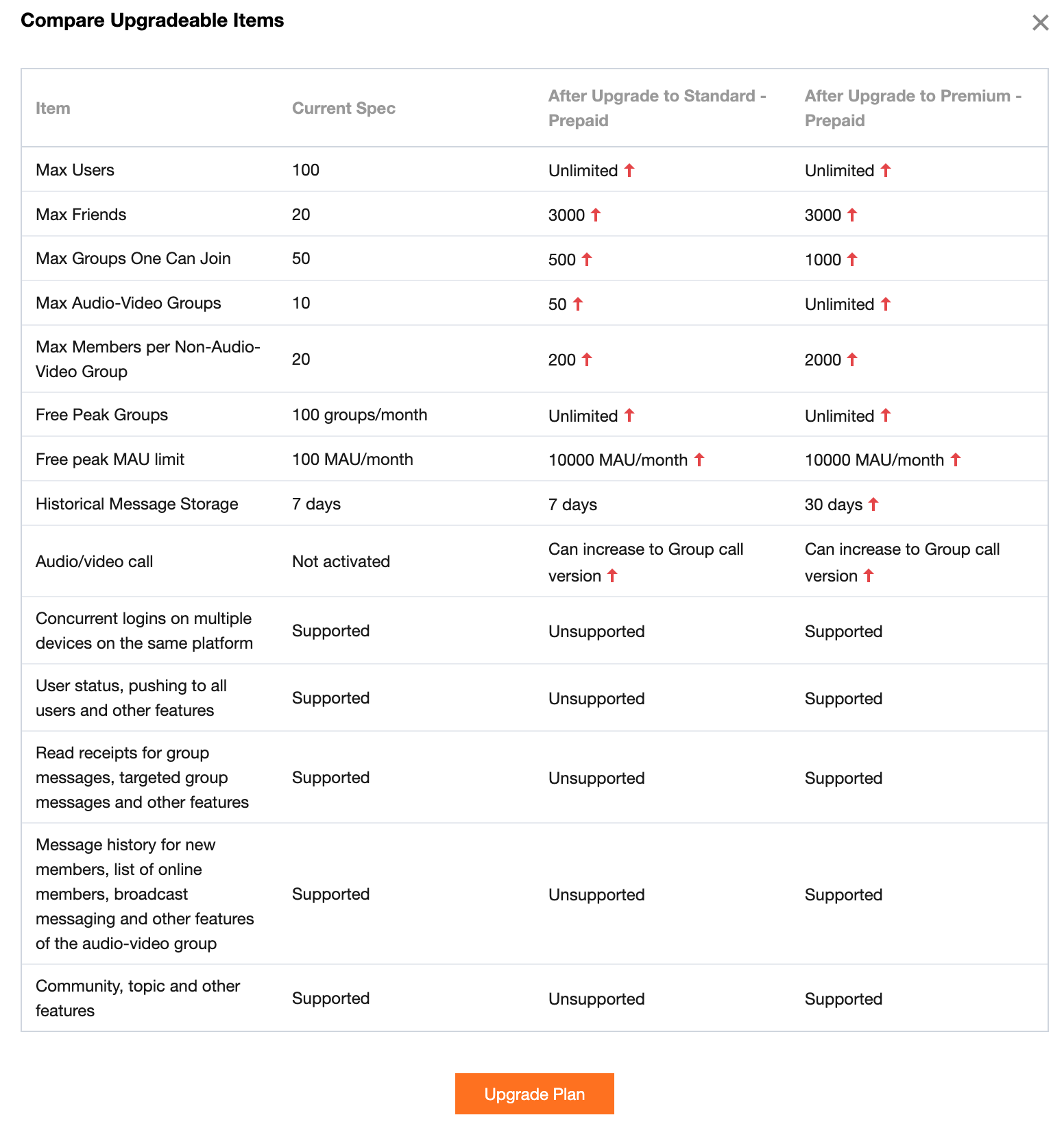
2. Click Upgrade Plan, select configurations to be upgraded, select I have read and agree to the Billing Details, and then click Upgrade Now.

 Yes
Yes
 No
No
Was this page helpful?