Overview
Terakhir diperbarui:2024-10-18 17:42:36
Overview
Terakhir diperbarui: 2024-10-18 17:42:36
Tencent Cloud Desk, leveraging Tencent's extensive experience in instant messaging and artificial intelligence, offers an all-in-one customer service solution for businesses. You can seamlessly integrate this AI-based customer service system into your corporate website, mobile apps, and Wechat mini-programs, enhancing the efficiency of services provided to your users. Furthermore, built on the robust Tencent Cloud Chat platform, Desk provides developers with advanced Instant Messaging capabilities and open APIs, enabling tailored solutions to meet specific business requirements.
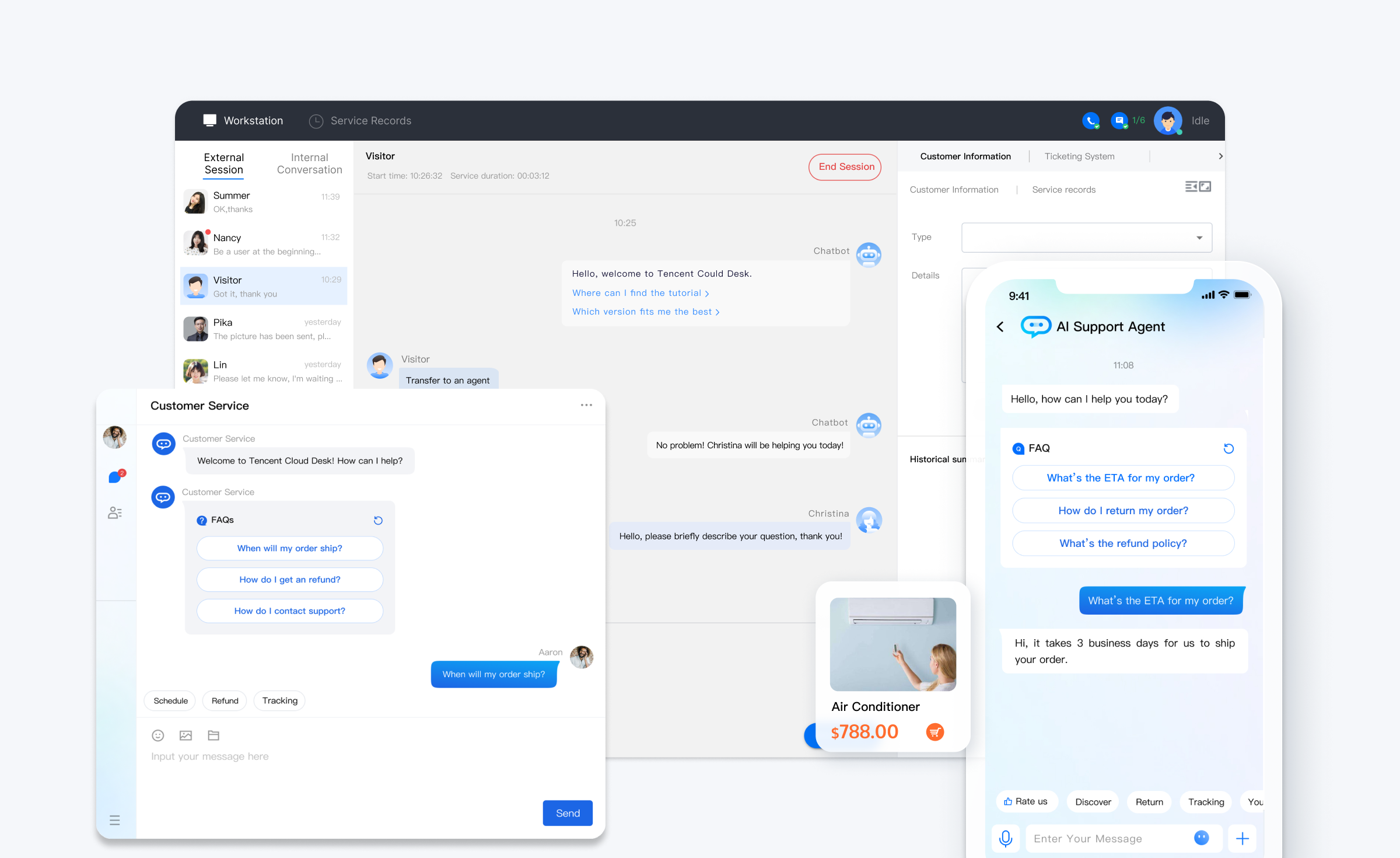
Categories | Functionalities | Description |
Administrator | Session Management | Supports customizing session workflows and prompts |
| Working Hours Check | Configurable customer service hours; no service outside working hours |
| Team Management | Includes member management, role management, and group management |
| Data Dashboard | Real-time monitoring of customer service session data |
Agent | Multi-platform Office | Provides web and mobile workstations (Wechat mini-programs) |
| Status Management | Supports setting customer service statuses |
| Efficiency Enhancement | Offers quick reply functions for customer service and settings for maximum reception capacity |
| Message Handling | Supports message recall and initiating conversations proactively |
User | Messages Types | Supports various text, multimedia messages, card messages, and emoticons |
| Multi-channel Access | Supports using customer service functions on websites, apps, and Wechat mini-programs |
| Custom UI | Supports custom development of user inquiry interfaces. |
Chatbot | FAQ Database | Supports uploading knowledge bases |
| Natural Language Understanding(NLU) | Intelligently matches user messages and knowledge base to provide answers to user queries |
| Custom Strategies | Supports customizing chatbot response strategies |
Apakah halaman ini membantu?
Anda juga dapat Menghubungi Penjualan atau Mengirimkan Tiket untuk meminta bantuan.
Ya
Tidak
masukan