个人版快速入门(旧)
最后更新时间:2024-12-02 14:51:38
个人版快速入门(旧)
最后更新时间: 2024-12-02 14:51:38
操作场景
镜像仓库用于存放 Docker 镜像,Docker 镜像用于部署容器服务,每个镜像有特定的唯一标识(镜像的 Registry 地址+镜像名称+镜像 Tag)。目前镜像支持 Docker Hub 官方镜像和用户私有镜像。
操作步骤
开通镜像仓库
说明:
首次使用镜像仓库的用户,需要先开通镜像仓库。
1. 登录容器服务控制台,选择左侧导航栏中的镜像仓库 > 我的镜像 。
2. 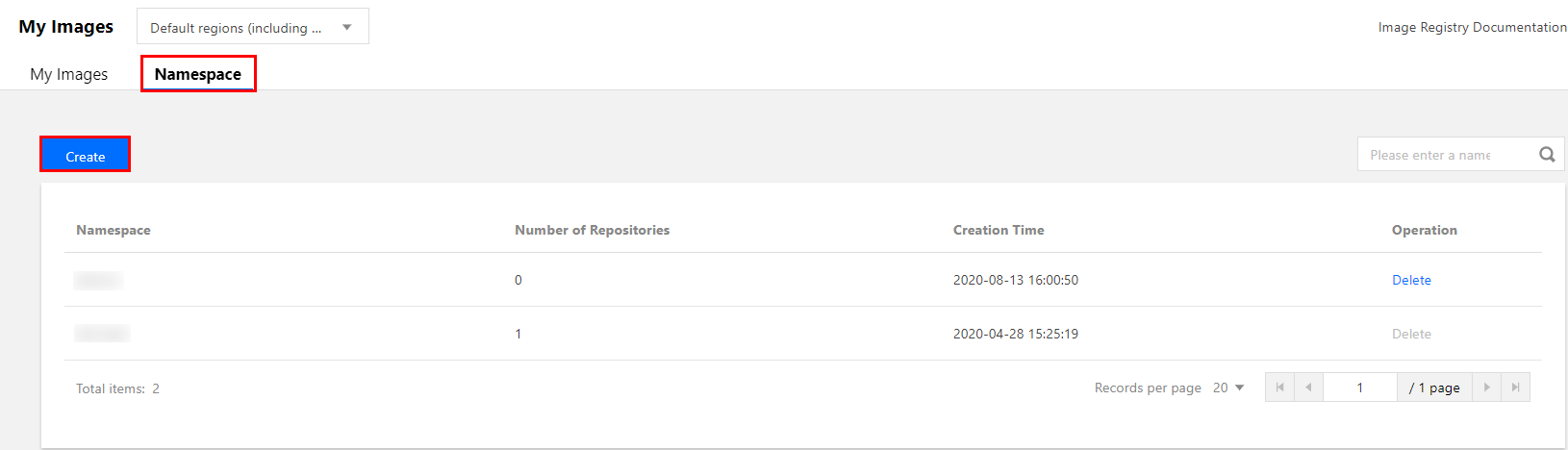
根据以下提示填写相关信息,并单击开通进行初始化
。如下图所示:
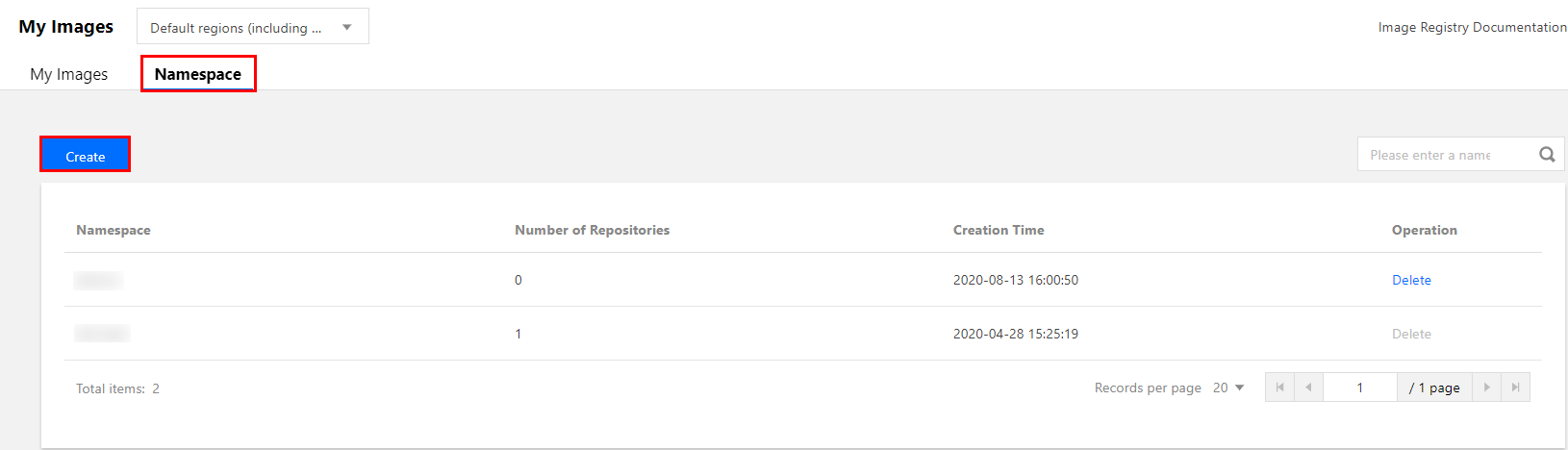
用户名:默认是当前用户的账号 ID,是您登录到腾讯云 Docker 镜像仓库的身份,可在 账号信息 页面获取。
密码:是您登录到腾讯云 Docker 镜像仓库的凭证。
注意:
请记录用户名及密码,用于推送及拉取镜像。
创建命名空间
1. 选择左侧导航栏中的镜像仓库 > 我的镜像,进入“我的镜像”页面。
2. 在“我的镜像”页面中,选择命名空间页签并单击新建。如下图所示:
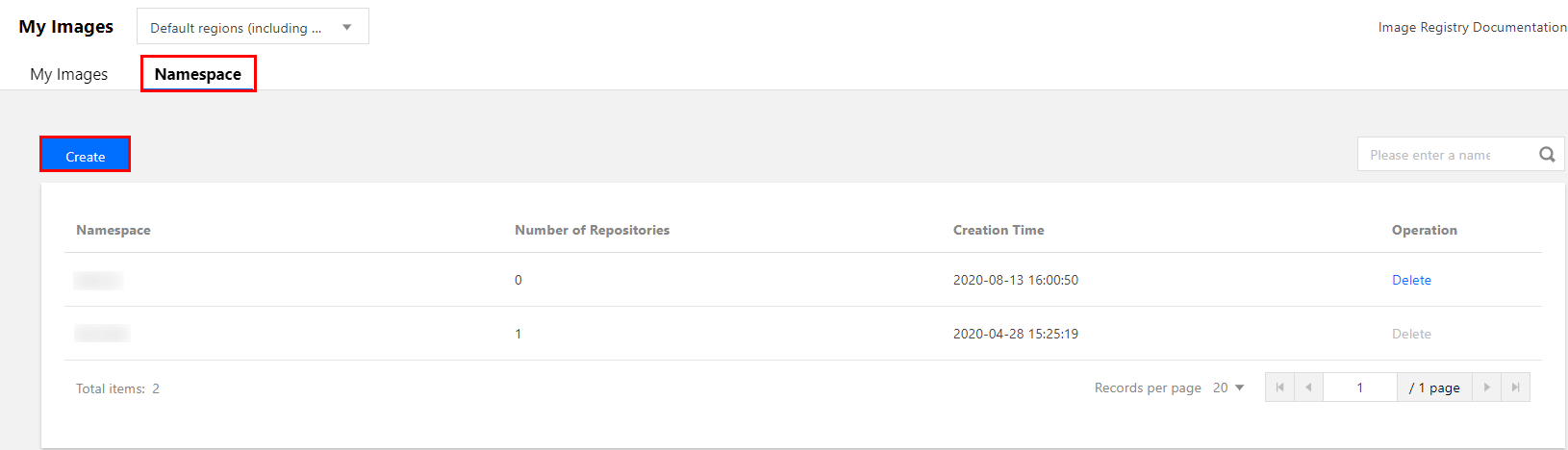
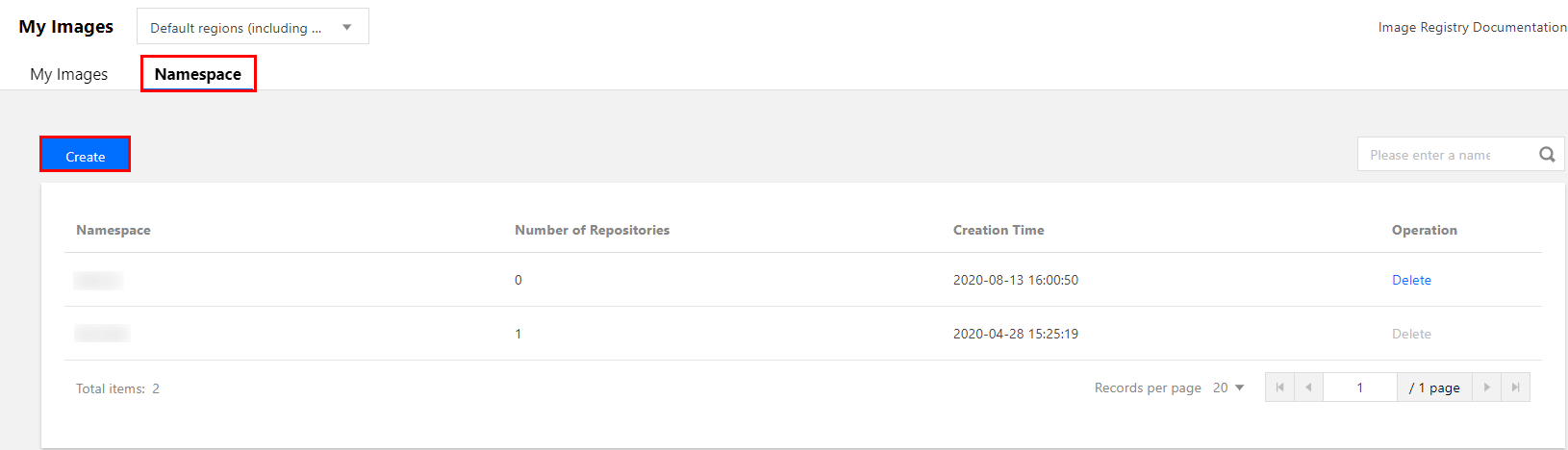
3. 在弹出的“新建命名空间”窗口中,输入命名空间名并单击提交。如下图所示:
说明:
命名空间名称在所属地域内全局唯一,若您新建命名空间的名称已被其他用户使用,请尝试其他适用的命名空间名称。
地域可在“我的镜像”页面上方进行选择。
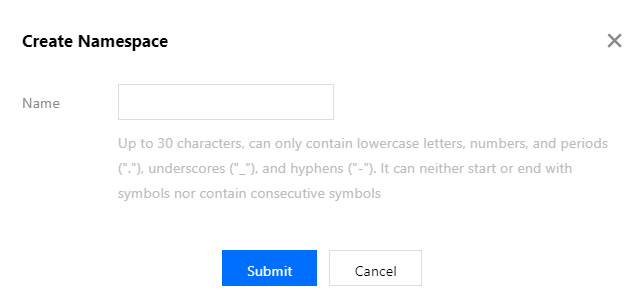
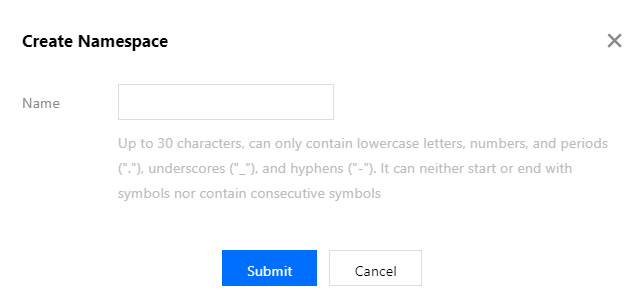
创建镜像
1. 选择左侧导航栏中的镜像仓库 > 我的镜像,进入“我的镜像”页面。
2. 在“我的镜像”页面,单击镜像列表页上方的新建。如下图所示:
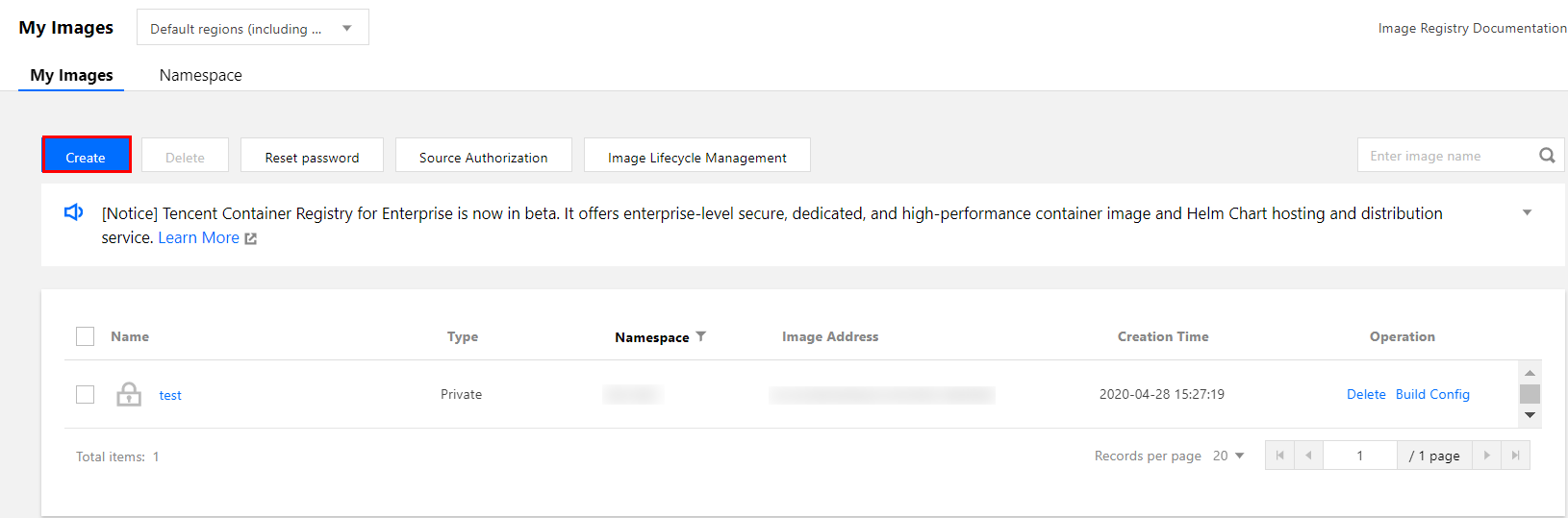
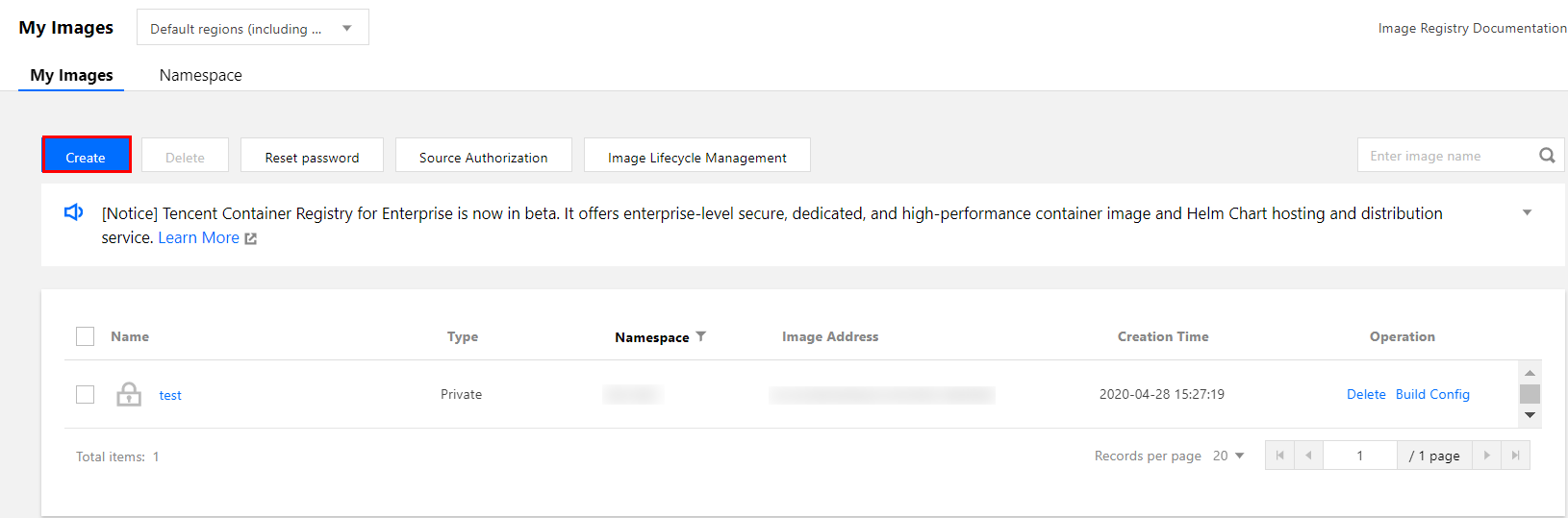
3. 输入镜像名称和描述,然后提交。
说明:
命名空间将用于分类容器镜像,也是您创建的私人镜像地址的前缀,本文以
tkefiletest 为例。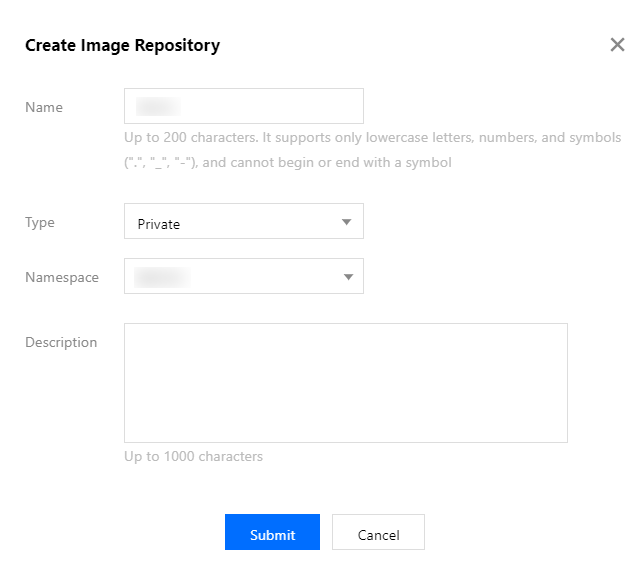
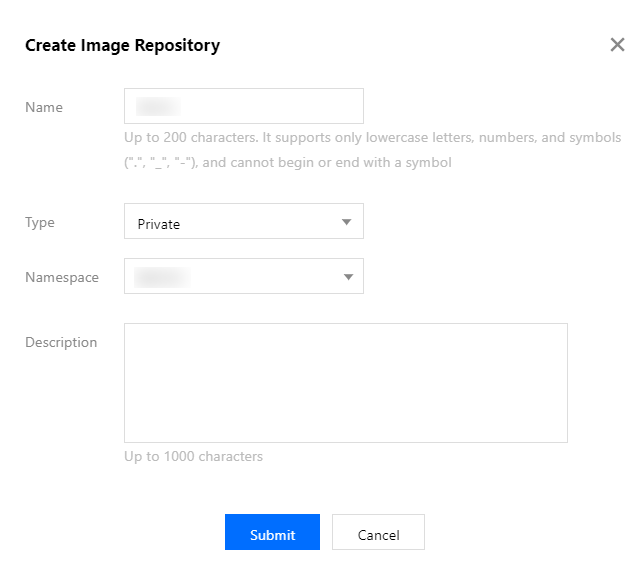
推送镜像到镜像仓库
说明:
登录到腾讯云 registry
1. 在终端替换以下命令中的相关信息并执行,登录腾讯云 registry。
$ sudo docker login --username=[username] ccr.ccs.tencentyun.com
2. 输入 开通镜像仓库 时已设置的密码,即登录完成。
说明:
使用 sudo 指令执行 docker login 时,系统会提示您首先输入 sudo 所需的主机管理员密码,正确输入后,确认无报错信息,再次输入正确的镜像仓库登录密码,即可成功登录。
上传镜像
根据以下提示替换命令中的相关信息并执行,上传镜像。
$ sudo docker tag [ImageId] ccr.ccs.tencentyun.com/[namespace]/[ImageName]:[镜像版本号]$ sudo docker push ccr.ccs.tencentyun.com/[namespace]/[ImageName]:[镜像版本号]
ImageId:本地需上传镜像的 Id,可通过
docker image ls 查看。镜像版本:将本地镜像上传至镜像仓库时,该镜像的镜像版本或标签(Tag)。
namespace:开通镜像仓库时填写的命名空间。
ImageName:在控制台创建的镜像名称。
下载镜像
1. 执行以下命令登录到镜像仓库,需输入在 开通镜像仓库 中已设置的密码。
$ sudo docker login --username=[username] ccr.ccs.tencentyun.com
2. 替换命令中的相关信息并执行,下载镜像。
$ sudo docker pull ccr.ccs.tencentyun.com/[namespace]/[ImageName]:[镜像版本号]
删除镜像
1. 选择左侧导航栏中的镜像仓库 > 我的镜像,进入“我的镜像”页面。
2. 在“我的镜像”页面,选择需删除镜像所在行右侧删除。
3. 在弹出的“删除镜像仓库”窗口中,单击确定即可删除该镜像所有版本。如下图所示:
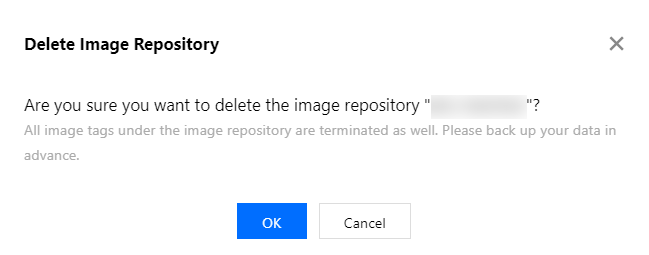
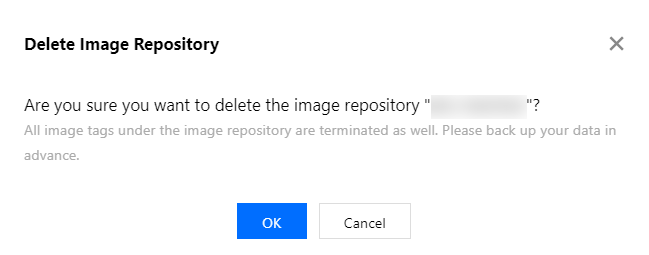
文档反馈
