子账号管理
最后更新时间:2024-08-01 19:03:55
概述
本文详细介绍如何创建子账号,并授予子账号管理凭据管理系统的权限。
操作步骤
1. 创建子账号。用主账号登录腾讯云 访问管理 CAM 控制台,在左侧导航中,选择用户 > 用户列表,在用户列表页面下,单击新建用户,即可创建子账号。
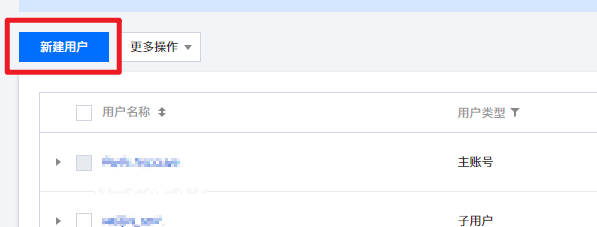
2. 创建 API 密钥。单击子账号名称,进入子账号详情页,选择 API 密钥 > 新建密钥,即可创建 SecretId 和 SecretKey,您通过该 API 密钥访问凭据管理系统。
说明:
如果您不需要通过 API 管理凭据管理系统,可直接操作授权子账号。
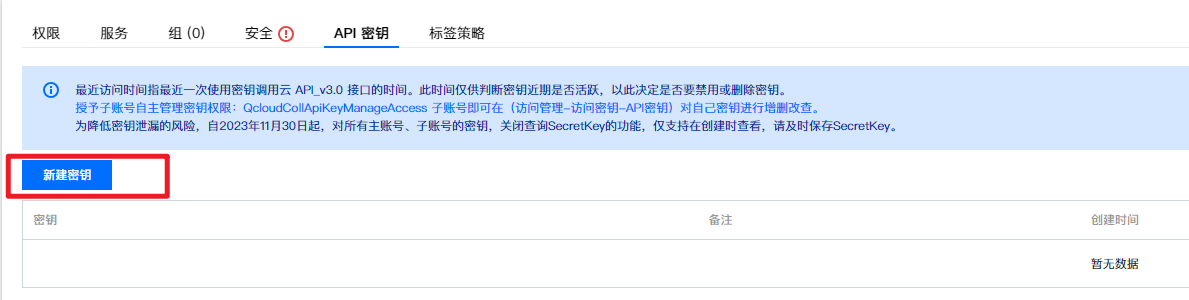
3. 授权子账号。对于新创建的子账号,通过授权凭据管理系统策略,即可允许该子账号访问凭据管理系统。在子账号详情页,选择权限 > 关联策略,进入添加策略页面。
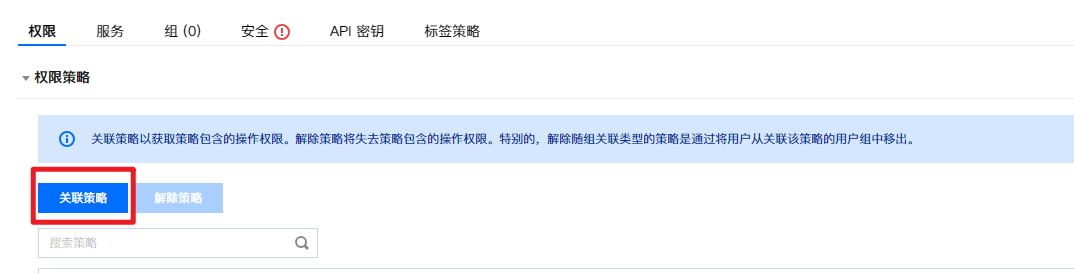
4. 添加策略。在添加策略页面,单击从策略列表中选取策略关联,选择合适的凭据管理系统策略,选择下一步 > 确定,即可授权子账号访问凭据管理系统权限。
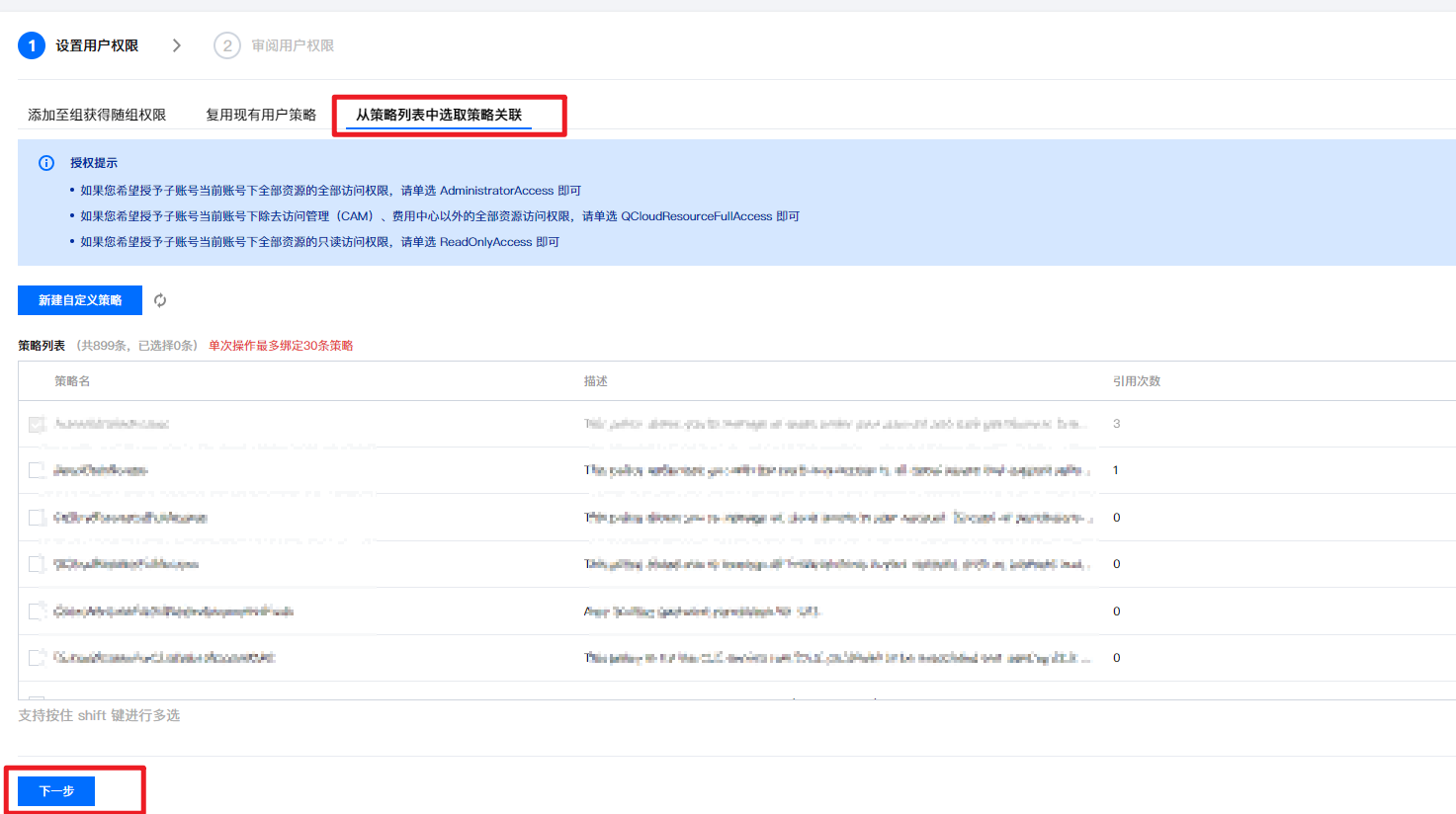
文档反馈

