批量发送
最后更新时间:2023-12-22 10:24:30
操作场景
批量发送适用于大规模发送场景,支持多个变量并且每个变量支持对不同收件人替换为不同的变量值,在邮件的"收件人"一栏中只显示收件人自己。通过邮件推送控制台,您可以配置邮件批量发送的操作,本文将为您介绍如何进行邮件批量发送。
操作步骤
1. 登录 邮件推送控制台,进入邮件发送 > 批量发送页面,您可以看到发送任务列表。发送任务列表展示每个发送任务的详细信息,包括发送进度、任务类型、任务状态以及请求数量。
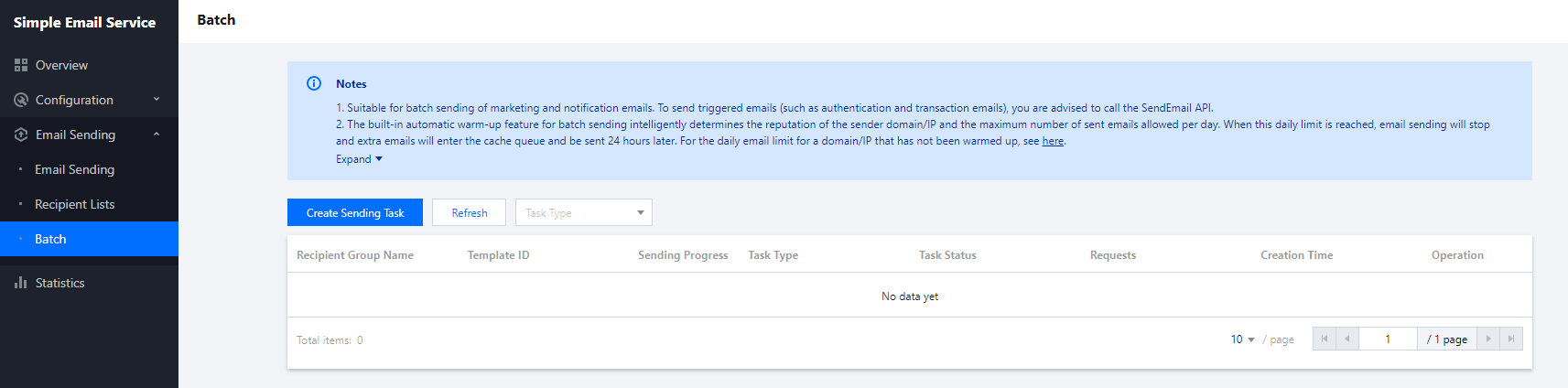
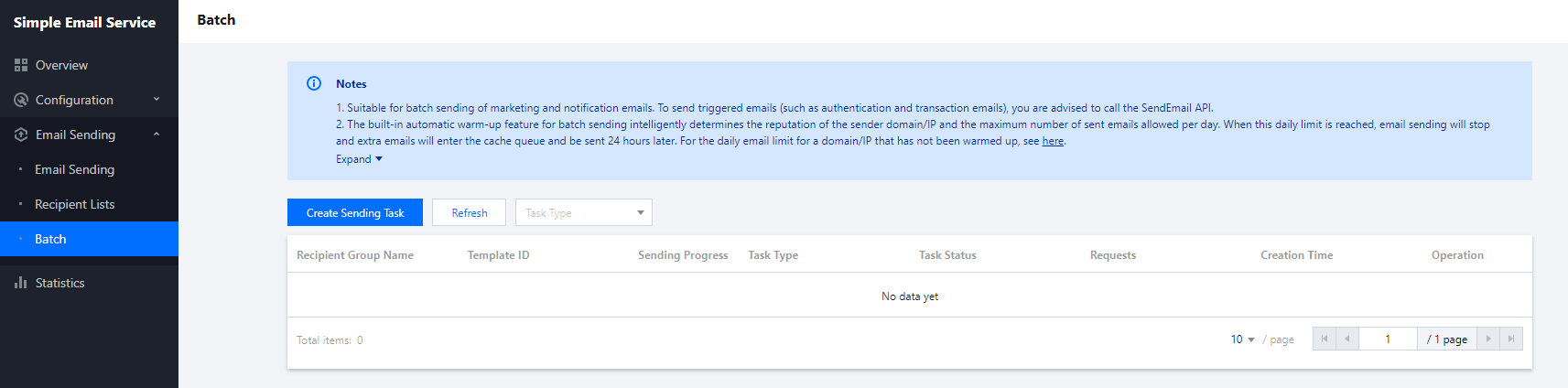
2. 单击新建发送任务,在任务类型中选择批量发送,并填写完整发送任务中的必填项,即可实现批量发送邮件。
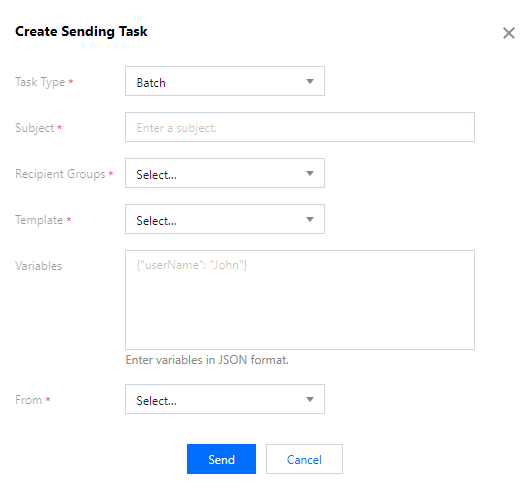
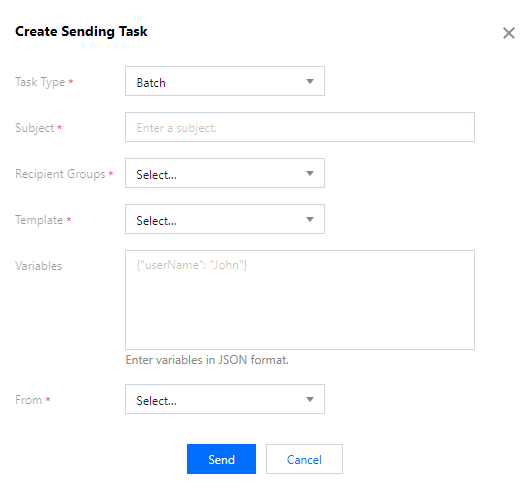
说明:
发送任务界面中所选择的收件人列表中的变量,需要与所选择的模板中的变量数量与命名一致。
定时发送
1. 在 邮件推送控制台 中进入邮件发送 > 批量发送页面,新建发送任务,选择定时发送。
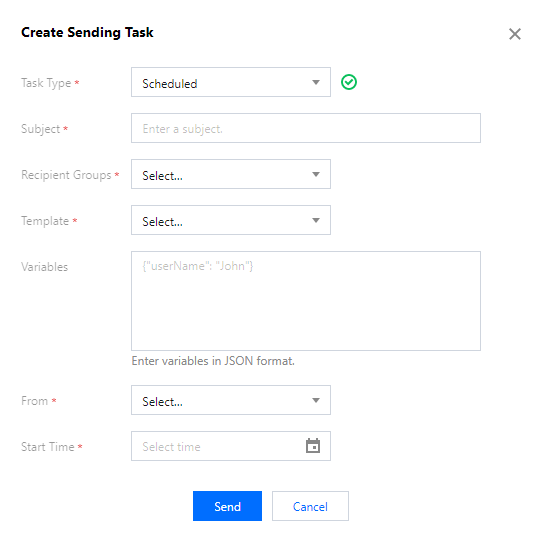
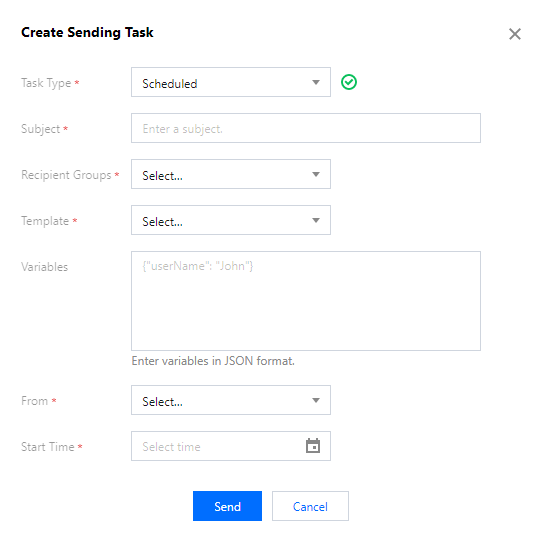
2. 所有的邮件都可以按照您的计划定时发送,选择任务开始时间,即可在特定某个时间自动有序发出邮件。
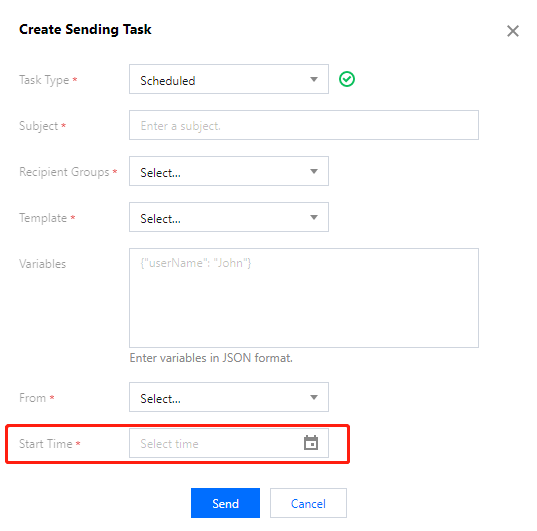
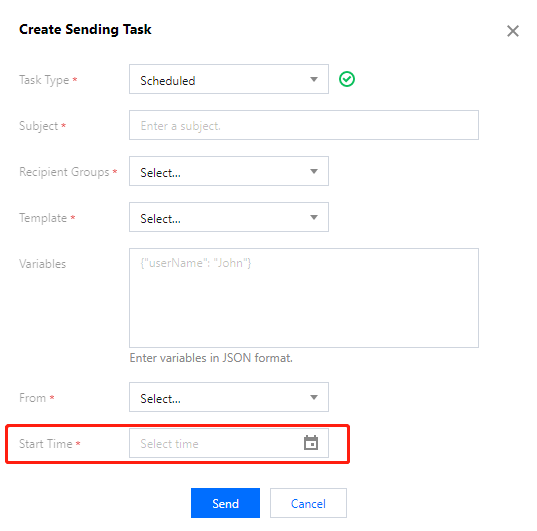
频率发送
1. 在 邮件推送控制台 中进入邮件发送 > 批量发送页面,新建发送任务,选择频率发送。
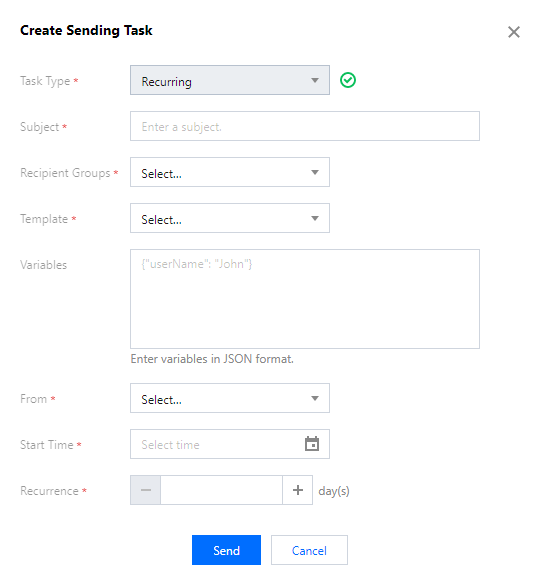
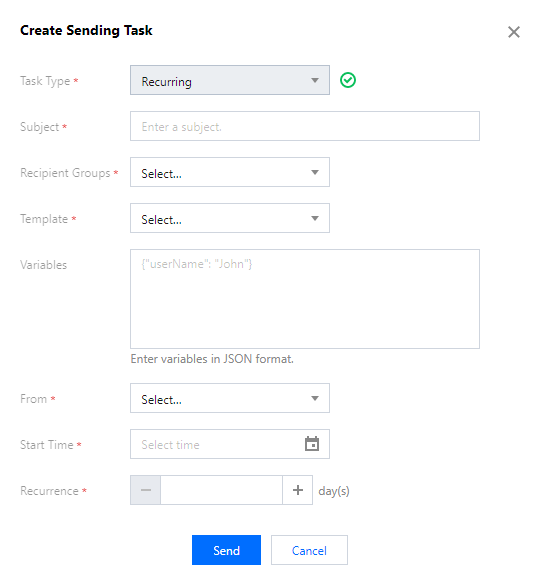
2. 在控制台设置邮件频率发送,选择任务开始时间和任务周期等。控制台将自动完成邮件的频率发送。
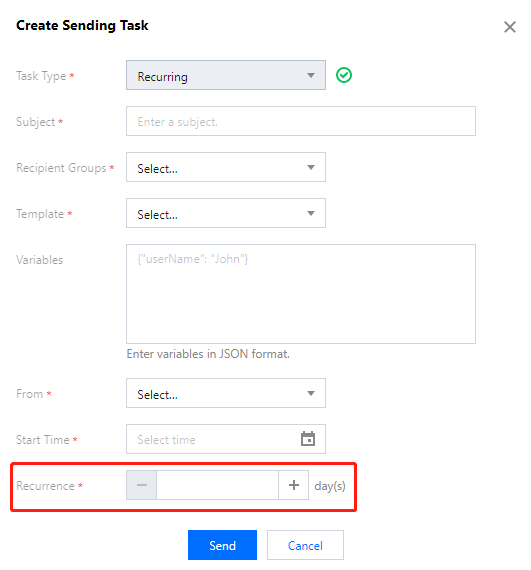
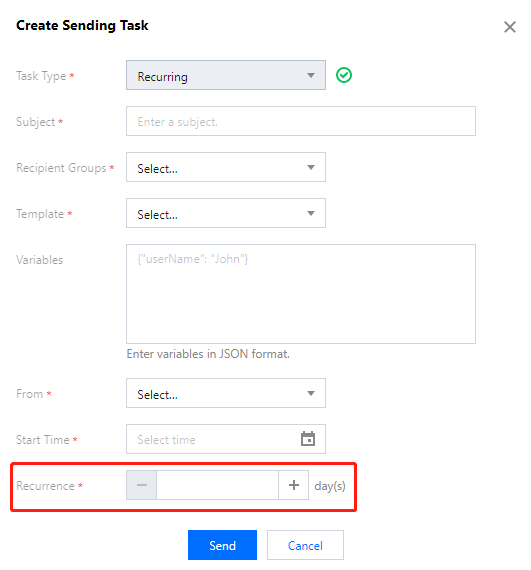
说明:
控制台批量发送功能适用于营销类、通知类邮件的批量发送,触发类邮件(身份验证、交易相关等)建议通过 API- SendEmail 接口发送。
批量发送内置自动 Warm Up 功能,关于 Warm Up 功能详情参见 入门相关问题 > 什么是 Warm Up。
同一域名可执行多个发送任务,当总发信量超过当日最大发信量时,超额未发邮件进行队列缓存次日发送,以此类推。
任务进入队列缓存时,状态为暂停,发送进度条保持静止状态。次日重启发送任务后,状态为发送中,发送进度条会更新。
文档反馈

