弹性微服务应用访问公网(通过 API 网关)
最后更新时间:2024-01-26 16:38:37
操作场景
运行在 TEM 上的应用,由于业务需求等原因,通常会有访问公网的需求。而许多场景下,都是这些请求都是 HTTP/HTTPS 请求。您可以使用 API 网关,轻松的通过简单的配置,访问公网的 HTTP/HTTPS 请求。
说明:
前提条件
操作步骤
步骤1:在 API 网关中关联公网 HTTP/HTTPS 请求
1. 前往 API网关控制台,在左侧导航栏,单击服务,进入服务列表页。
2. 选择与部署TEM应用相同的地域,单击页面左上角的新建,新建一个服务。
新建服务时,前端类型可选择 HTTP、HTTPS、HTTP 与 HTTPS 任一种,访问模式选择选择 VPC 内网,实例类型选择共享型。
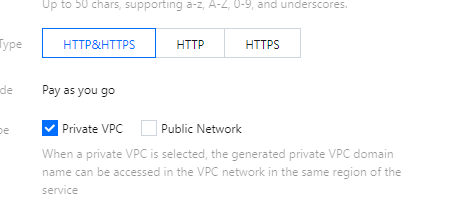
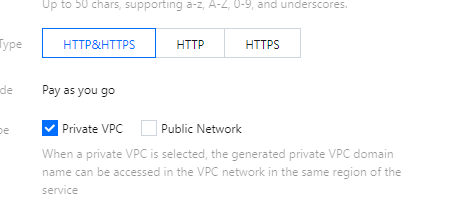
3. 单击 API 网关服务 ID 进入 API 管理页面。单击新建 API。
4. 在前端配置中填写 API 名称,前端类型选择 HTTP&HTTPS,路径为“/”,请求方法选择 ANY 以包含所有请求,鉴权类型选择“免认证”,单击下一步。


5. 在后端配置中,选择 公网URL/IP,配置您需要访问的公网域名以及路径(此处以腾讯云官网为例),单击下一步。
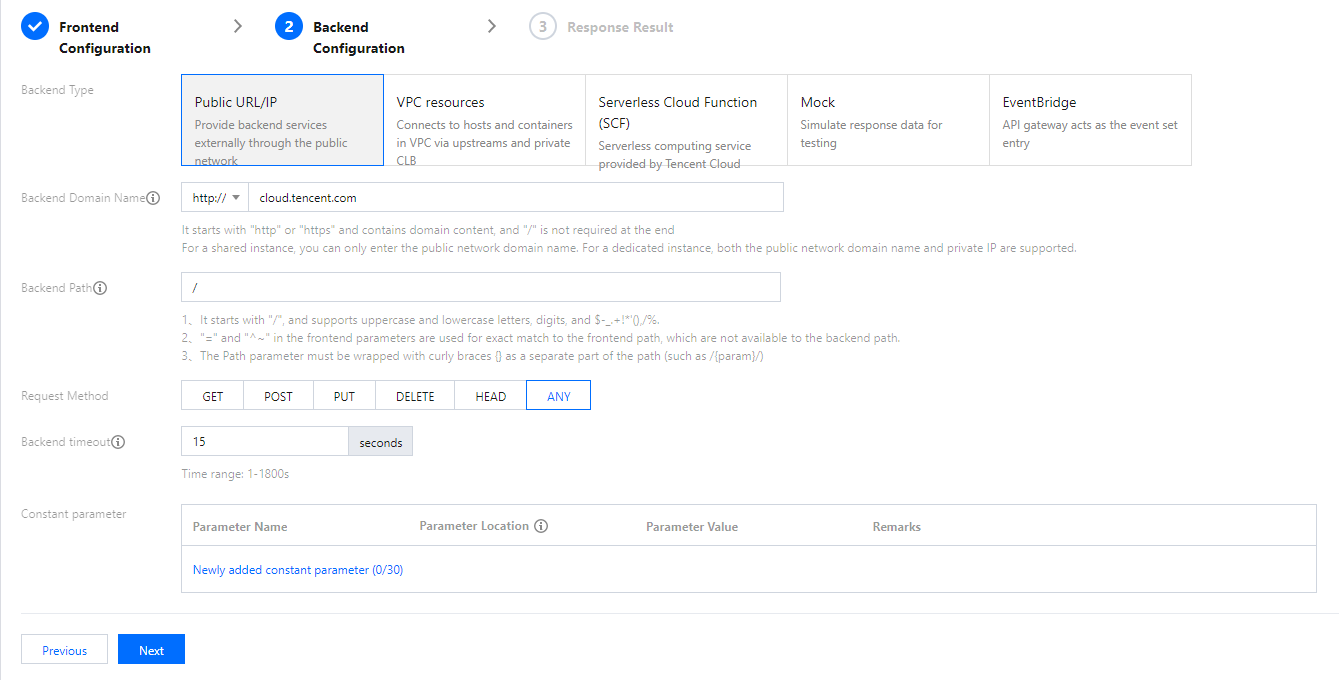
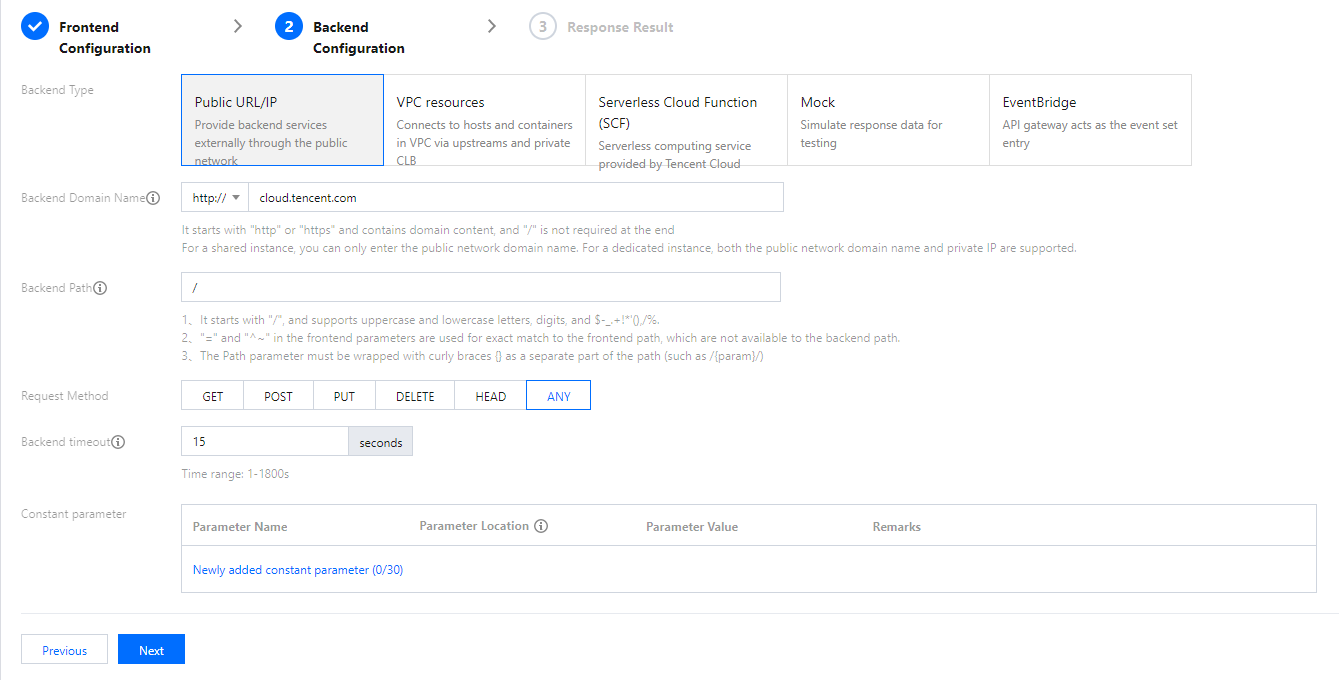
6. 设置应用的返回类型,此处为 HTML,RESTful 服务可选择为 JSON,单击完成。发布服务。
步骤2:验证公网请求连通性
1. 前往 API 网关服务基础配置页面,复制服务的内网 VPC 访问地址。
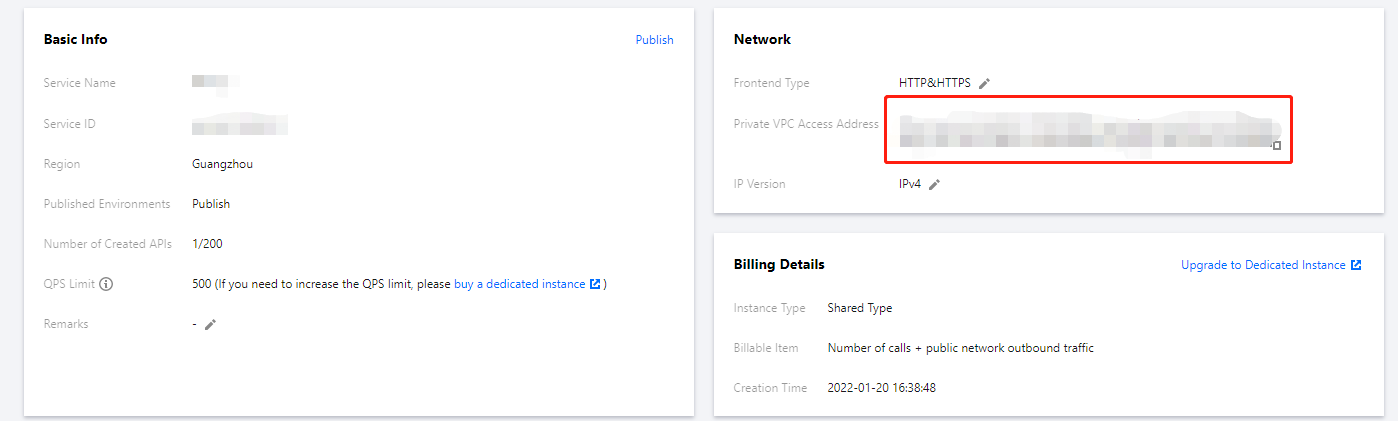
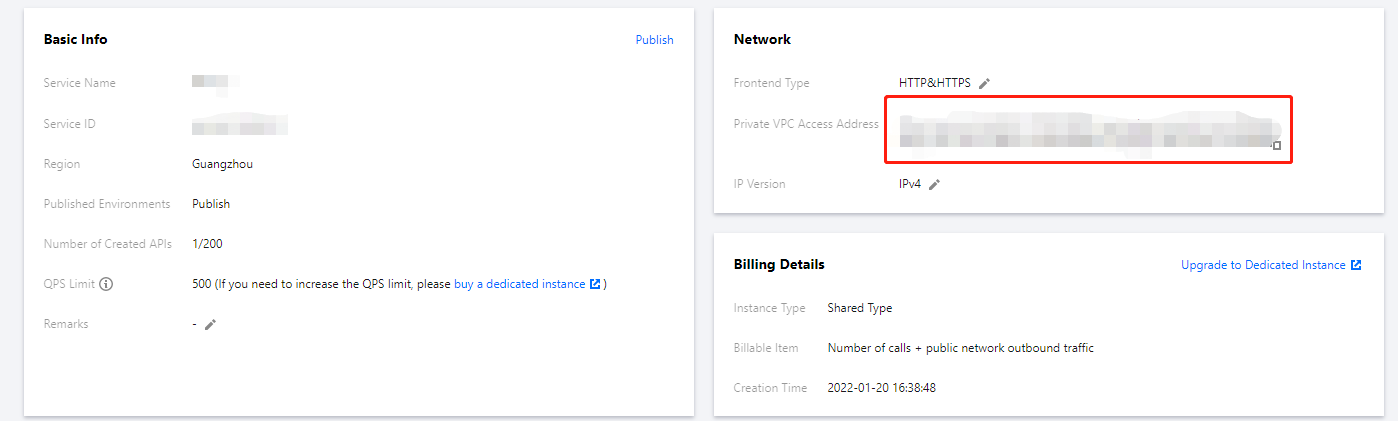
2. 打开部署好的 TEM 应用页面,进入应用实例的 webshell,访问 API 网关内网 VPC 访问地址验证网络连通性。
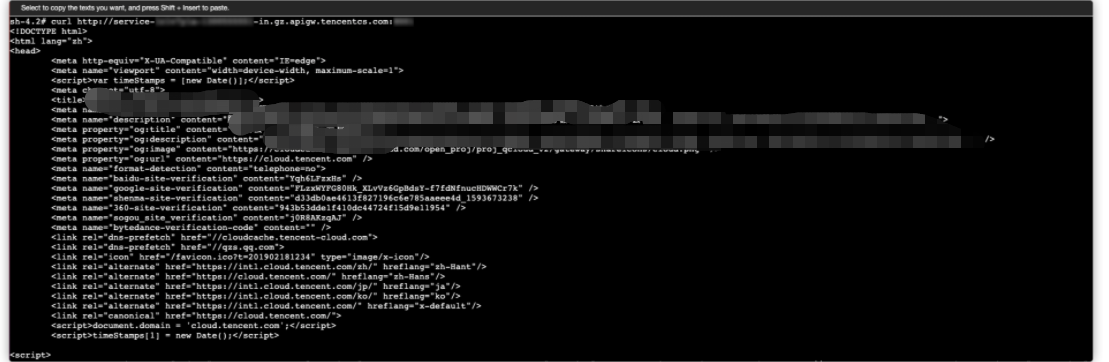
文档反馈

