Linux 或 macOS 系统使用 FTP 与轻量应用服务器实现文件传输
最后更新时间:2022-05-12 12:24:13
操作场景
本文介绍如何在 Linux 及 Mac OS 系统的本地机器上使用 FTP 服务,将文件从本地上传到腾讯云轻量应用服务器中。
前提条件
已在轻量应用服务器中搭建 FTP 服务。
操作步骤
获取公网 IP
Linux 系统使用 FTP 服务
1. 执行以下命令,安装 ftp。
说明:
若 Linux 系统的本地机器已安装了 ftp,请跳过此步骤,执行下一步。
yum -y install ftp
2. 执行以下命令,在本地机器上连接轻量应用服务器,并根据界面提示,输入 FTP 服务的用户名和密码。
ftp 轻量应用服务器的 IP 地址
进入如下界面,即表示连接成功。
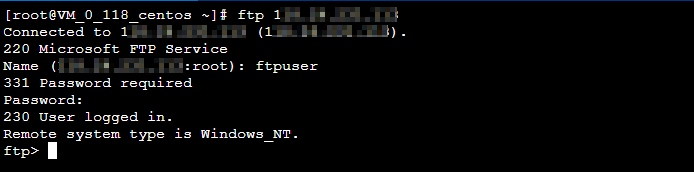
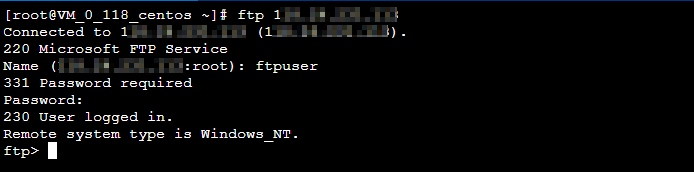
上传及下载文件
执行以下命令,将本地文件上传至轻量应用服务器中。
put local-file [remote-file]
例如,将本地文件
/home/1.txt 上传到轻量应用服务器。put /home/1.txt 1.txt
执行以下命令,将轻量应用服务器中的文件下载至本地。
get [remote-file] [local-file]
例如,将轻量应用服务器中的 A.txt 文件下载到本地的
/home 目录下。get A.txt /home/A.txt
MacOS 系统使用 FTP 服务
1. 单击左下角的 

2. 在“连接服务器”窗口中输入 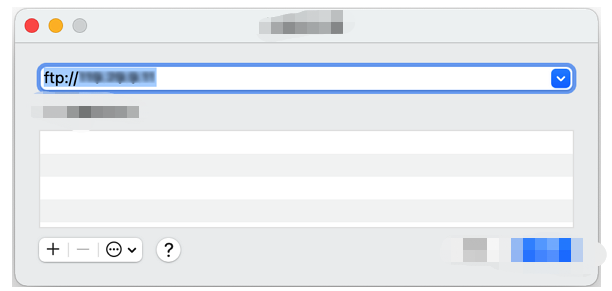
ftp://轻量应用服务器的 IP 地址,并单击连接。如下图所示:
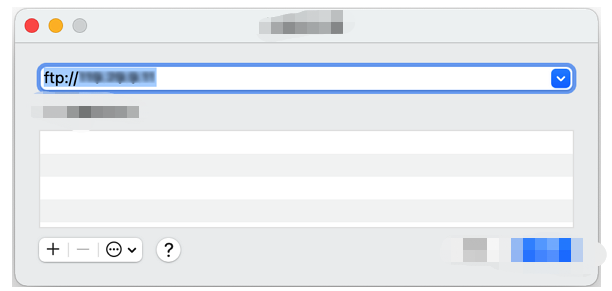
3. 在弹出的窗口中选择“注册用户”,输入 ftp 服务的用户名和密码后单击连接。
进入如下界面,即表示连接成功。
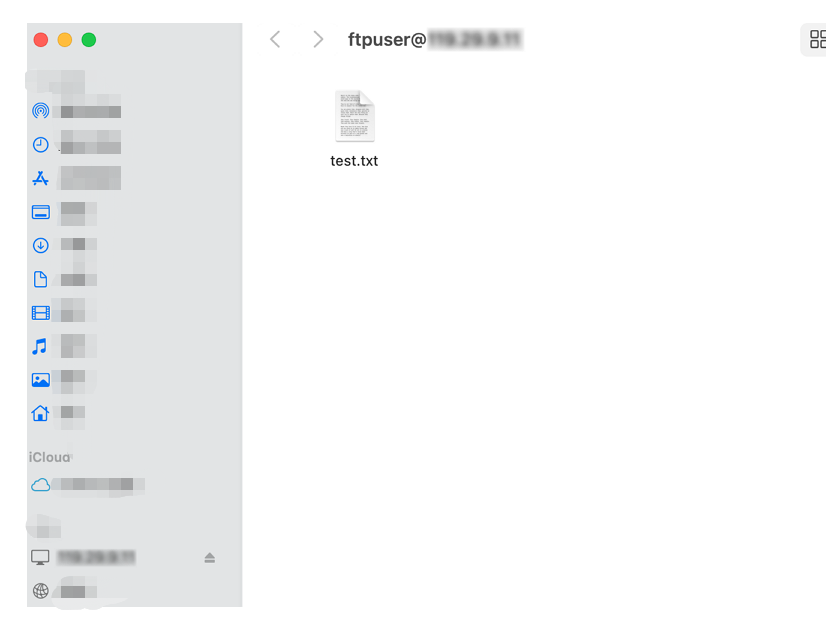
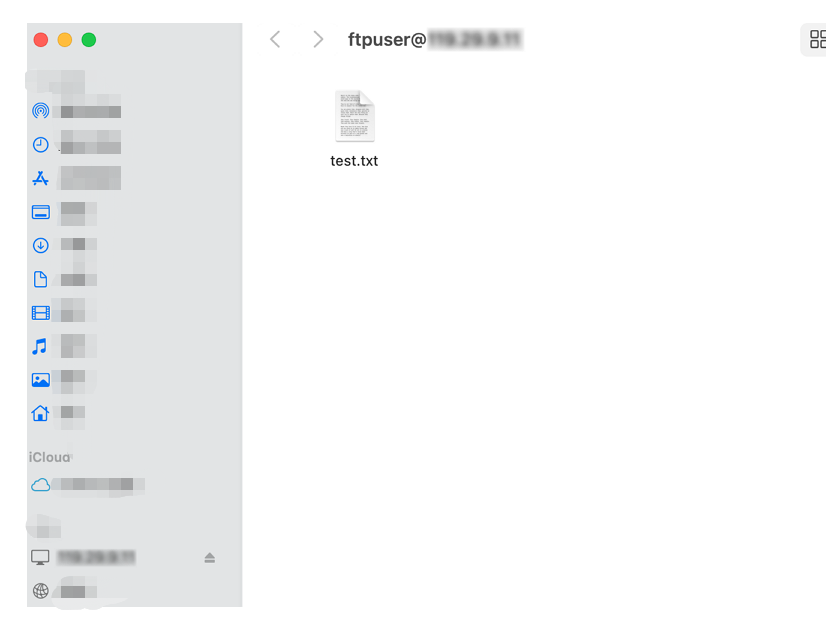
上传及下载文件
您可直接将文件复制至 FTP 访达窗口,即可完成文件上传操作。
如需将轻量应用服务器中的文件下载至本地计算机,也可以参照上传文件的操作,将所需文件从轻量应用服务器中复制到本地硬盘中,即可完成文件下载操作。
文档反馈

