设备接入准备
最后更新时间:2024-12-27 10:14:02
操作场景
物联设备接入云平台前,需要在物联网通信控制台创建虚拟产品和设备,并与现实设备进行一一对应。物联网通信平台会为设备分配唯一接入认证标识。本文档指导您如何操作接入平台前的准备工作。
操作步骤
创建产品
2. 进入产品列表页面,单击创建新产品,按照实际情况填写以下信息。
地域:默认为“广州”。
产品类型:
普通产品:使用 2G/3G/4G/Wi-Fi 无线通信或有线通信方式,用户可以二次开发通信模组创建。
普通网关产品:用于代理子设备与后台进行通信。
产品名称:1 - 32位中文、英文、数字、下划线的组合,可任意修改。
认证方式:
证书认证:在创建设备时,平台将为设备生成一个证书文件和一个私钥文件,用于和物联云通信之前设备的认证。
密钥认证:在创建设备时,可以使用自定义的 PSK 或是平台为设备随机生成的 PSK。
TID 认证:在创建设备时,通过购买TID认证服务,实现设备身份认证。
数据格式:
JSON :支持根据数据进行规则匹配和内容提取。
自定义:不做任何数据解析。
描述:0 - 500个字符,可任意选择。
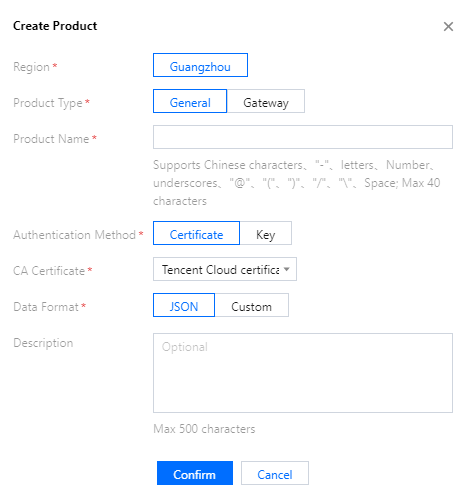
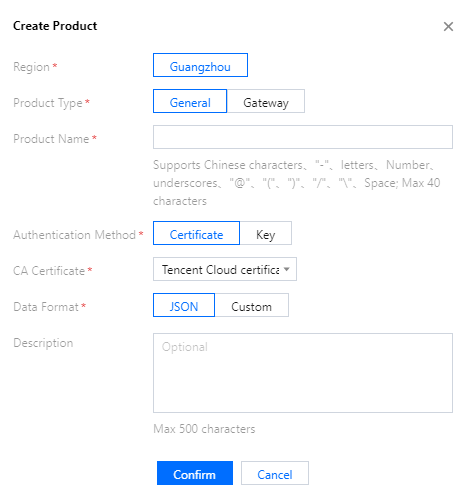
3. 单击确定,即可生成产品(产品相当于某一类设备的集合,用户通过产品管理其下的所有设备)。
4. 创建完产品后,可开启产品的动态注册功能,则会生成产品密钥(ProductSecret)。
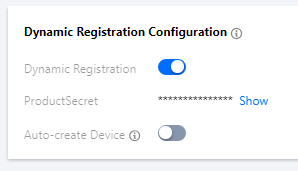
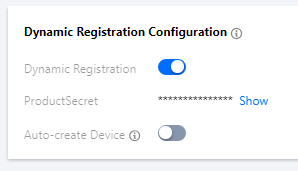
说明:
同一产品下的所有设备在生产过程可以烧录统一的产品信息,即产品 ID(ProductId)、产品密钥(ProductSecret)。设备出厂后,通过动态注册的方式获取设备身份信息并保存,然后用申请到的三元组或者四元组信息进行设备认证。若开启动态注册的同时选择自动创建设备,则设备名可自动生成,但必须保证同一产品 ID(ProductId)下的设备名不重复,一般取 IMEI 或者 MAC 地址。动态注册功能详情请参见 设备接入。
删除产品
1. 完成新产品创建后,您可以在产品设置页面,查看产品的基本信息。
2. 当您无需该产品时,您可以在产品列表页面,单击右侧的删除即可。
创建设备
创建完产品后,可以为该产品添加设备。添加设备将分为单个添加与批量添加两种方式:
单个添加
1. 单击相应产品的设备列表标签。
2. 单击添加新设备,并填写设备相关信息。
设备名称:支持英文、数字、下划线、"-"的组合,最多不超过48个字符。
设备备注:支持中文、英文、数字、下划线、"-"的组合,最多不超过16个字符。
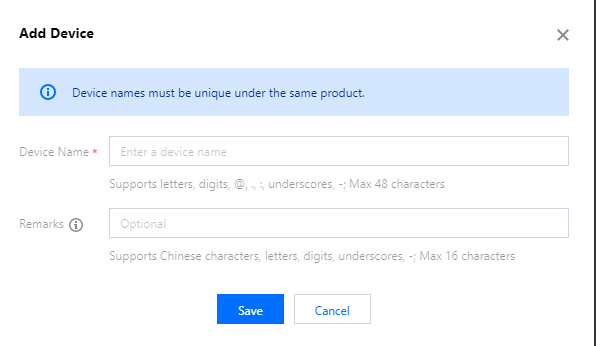
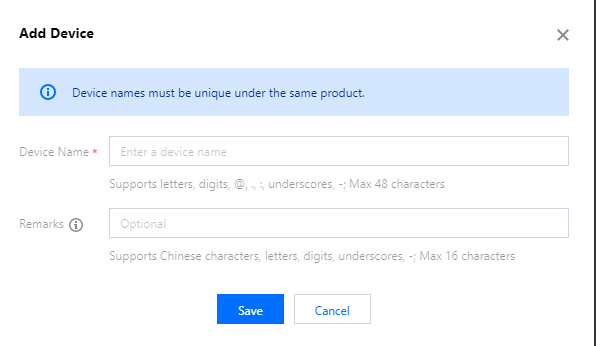
注意:
设备名称新建后无法修改,请谨慎填写。
同一产品下设备名称不能重复。
当产品为密钥认证方式时,才会出现密钥选项;自定义密钥必须是 Base64 编码的字符串,可以在输入框中输入普通字符串后单击转换成 Base64按钮转换为 Base64 编码的字符串。
不同类型的产品新建设备时需要填写的参数有部分差异。
如果选择的产品认证方式是证书认证,创建设备后设备私钥是设备用于连接物联网通信后台的唯一标识,后台不存储该设备私钥,请用户妥善保管,切勿泄漏。
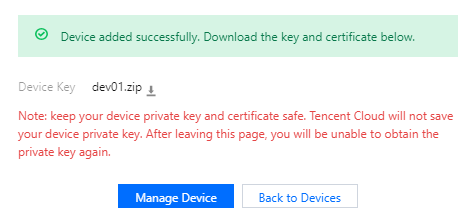
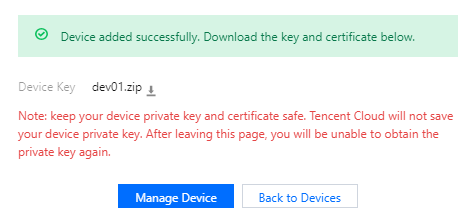
如果选择的产品认证方式是 TID 认证,则通过配置白名单来开启是否支持预先创建设备。
说明:
开启白名单校验后,TID 设备认证时必须携带在预先创建白名单内的 DeviceName,否则会校验失败;未开启白名单时,平台会根据设备认证时携带的 DeviceName 自动创建设备,如果已有则不再创建;默认是未开启状态。
批量添加
1. 在设备列表标签中单击批量添加。
2. 批量添加的添加方式分为自动生成与批量上传。
自动生成:设置需生成的设备数量之后控制台会生成该数量的设备,设备的名称为18位大小写字母与数字的组合。
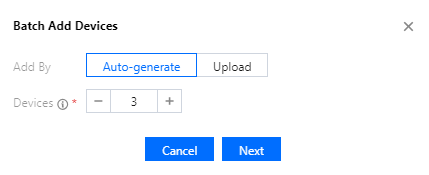
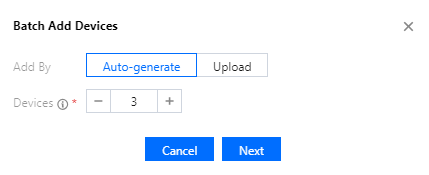
批量上传:按照 CSV 模板格式上传设备名称的 CSV 文件后,云端会按照 CSV 文件中的设备名生成设备。
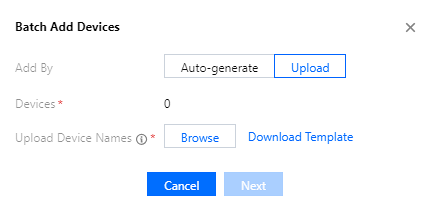
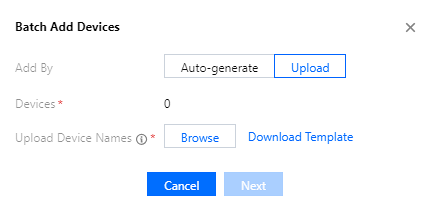
3. 添加成功之后可在添加结果页面查看执行状态,下载设备证书/密钥文件,或在批次管理中查看和下载相应的信息与文件。
说明:
如果选择的产品认证方式是密钥认证,则添加结果与批次管理页面提供下载的文件为 CSV 文件,其中包含设备名,设备密钥,错误码,错误信息这些信息。
如果选择的产品认证方式是证书认证,则添加结果与批次管理页面提供下载的文件为 ZIP 压缩包文件,其中包含与设备数相等个数的文件夹和一个 CSV 文件。文件夹的名称为设备名称,内容为证书和私钥文件。CSV 文件中包含了设备名,错误码,错误信息以及设备证书和私钥的相对路径。
设备详情
认证方式为证书认证
设备详情包含单个设备的所有管理内容:设备名称、设备备注、在线状态、版本信息、设备证书(单击可下载)、设备私钥(单击可下载)、设备日志配置等信息。
认证方式为密钥认证
设备详情包含单个设备的所有管理内容:设备名称、设备备注、在线状态、版本信息、设备密钥 (单击显示查看)、设备日志配置等信息。
认证方式为 TID 认证
设备详情包含单个设备的所有管理内容:设备名称、设备备注、在线状态、版本信息、设备日志配置等信息。
文档反馈

