Oceanus 告警消息实时推送
最后更新时间:2024-01-22 20:52:28
操作场景
监控与报警系统对于业务生产环境来说是不可或缺的,一旦有故障发生,需要有完善的监控告警链路,保证告警消息可以实时完成推送并进行处理。
腾讯云事件总线(EventBridge,EB)是一款安全、稳定、高效的无服务器事件管理平台。事件中心的事件总线可以接收来自您自己的应用程序、软件即服务(SaaS)和腾讯云服务的实时事件及相关数据流,通过集成消息推送和 SCF 云函数,可以实现邮件、短信、企业微信、钉钉、飞书等多种方式的通知。
流计算 Oceanus 是大数据产品生态体系的实时化分析利器,是基于 Apache Flink 构建的具备一站开发、无缝连接、亚秒延时、低廉成本、安全稳定等特点的企业级实时大数据分析平台。流计算 Oceanus 以实现企业数据价值最大化为目标,加速企业实时化数字化的建设进程。
通过结合 EventBridge 和 云函数 SCF,可以实时捕获 Oceanus 集群异常事件并完成推送,本文演示如何捕获 Oceanus 集群状态变更,并发送到企业微信或钉钉、飞书客户端。
架构设计
整体架构设计如下图所示,当 Oceanus 发生状态变更时(例如实例异常,实例隔离,实例下线等), Oceanus 系统会产生告警事件并主动推送给 EB,经过 EB 绑定的告警规则筛选后,完成到指定目标的推送,并可以基于 SCF 云函数,推送给更多第三方服务。
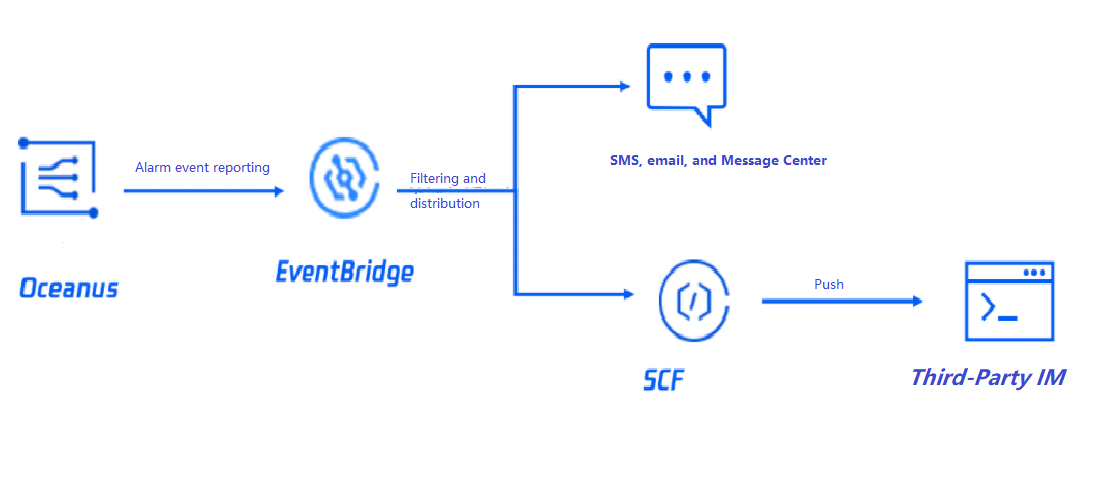
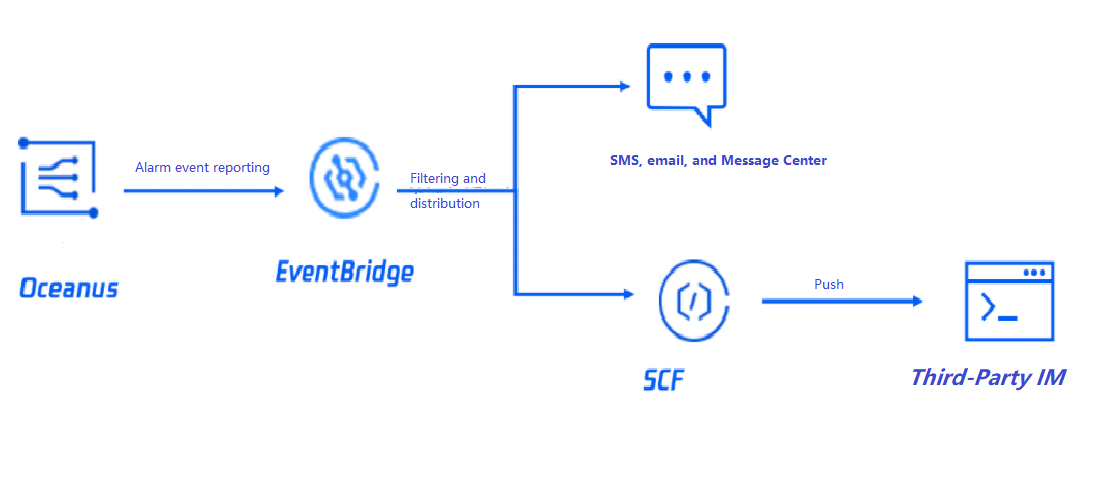
操作步骤
1. 登录 事件总线控制台。
2. 在事件规则中,单击新建事件规则。
3. 在新建事件规则 > 事件模式页,配置告警规则。
本文以流计算 Oceanus TaskManager CPU 负载过高事件告警配置为例,如下图所示。您可以选择指定的事件告警类型,也可以选择全部告警事件。详细事件匹配规则请参见 管理事件规则。
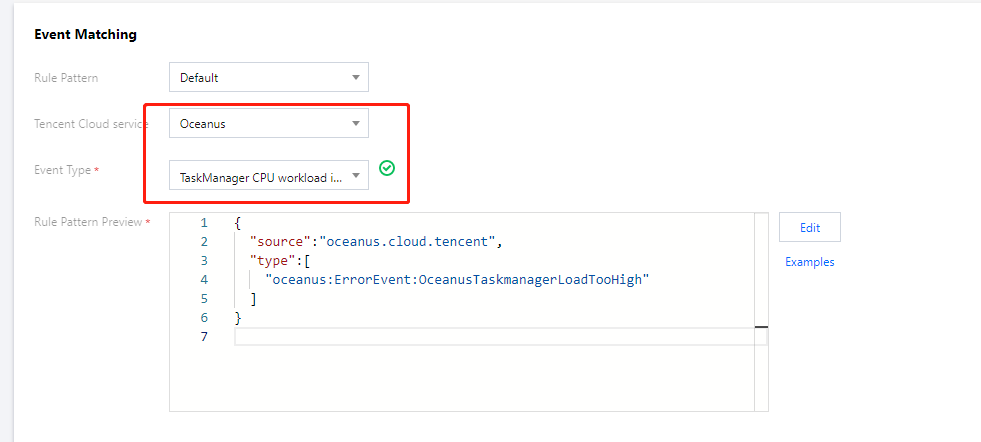
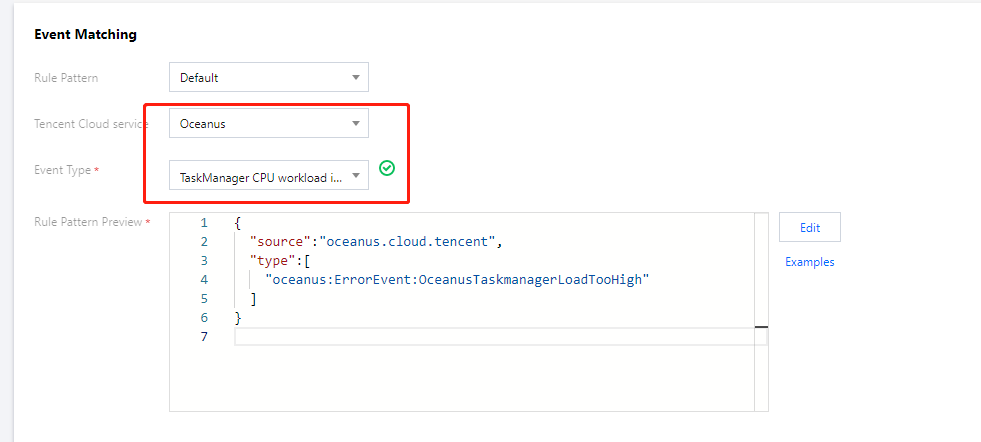
4. 在新建事件规则 > 事件目标页,配置推送目标。
您可以自由选择投递目标,此处以消息推送和云函数两个投递目标为例:
通过配置消息推送,将您的告警事件推送至指定的消息接收渠道,完成用户及时触达。
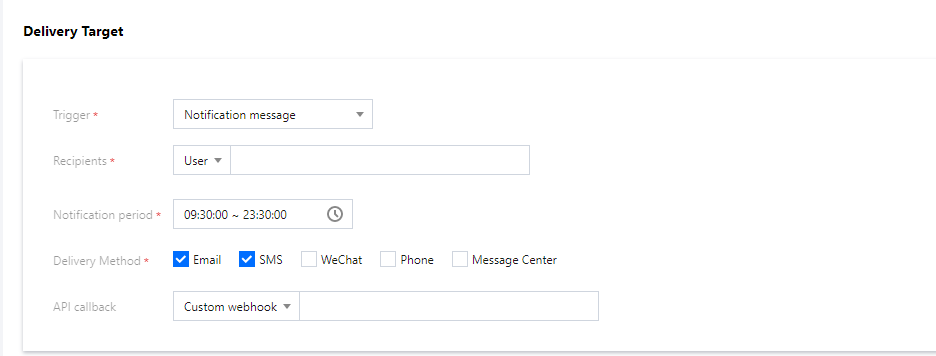
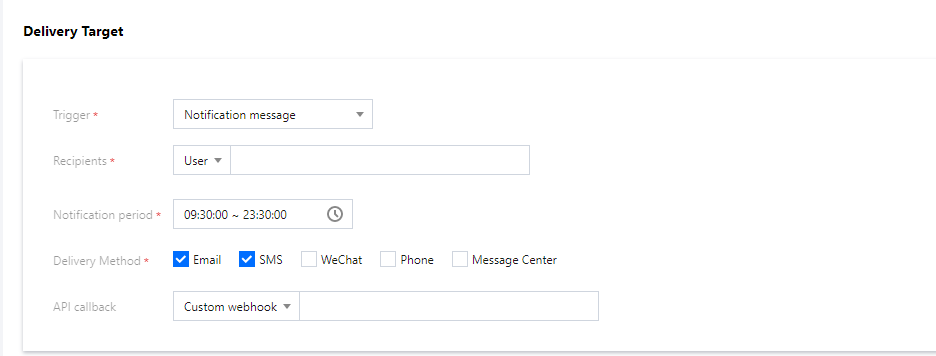
事件总线支持通用 HTTP 协议的 webhook 直接投递,如果您的投递目标对于请求格式有严格要求,建议先通过云函数完成投递事件格式转换,再通过 EB 将原始事件直接发送给指定函数,完成推送链路搭建。
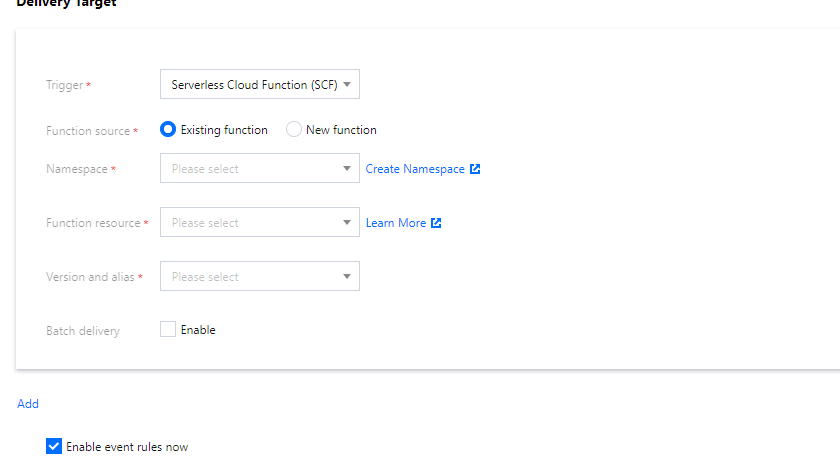
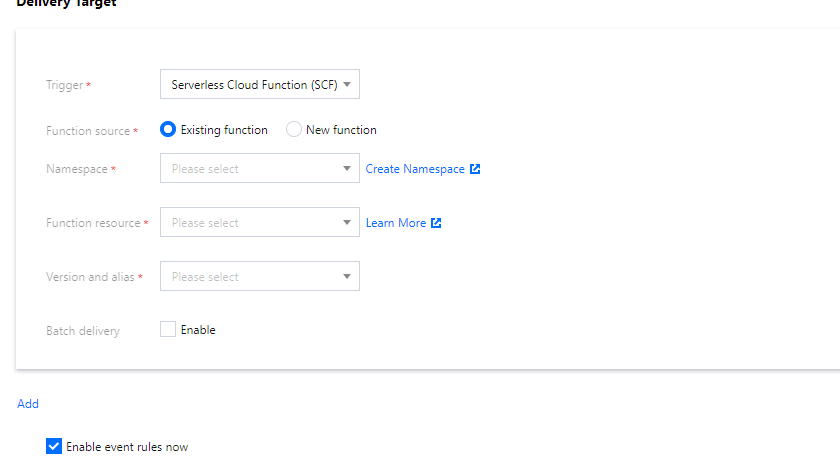
配置完成后,即可在腾讯云事件总线控制台,完成告警事件的查看与推送配置。
5. 在事件集中,测试告警链路。
选择已绑定的事件集,单击发送事件。如下图所示:

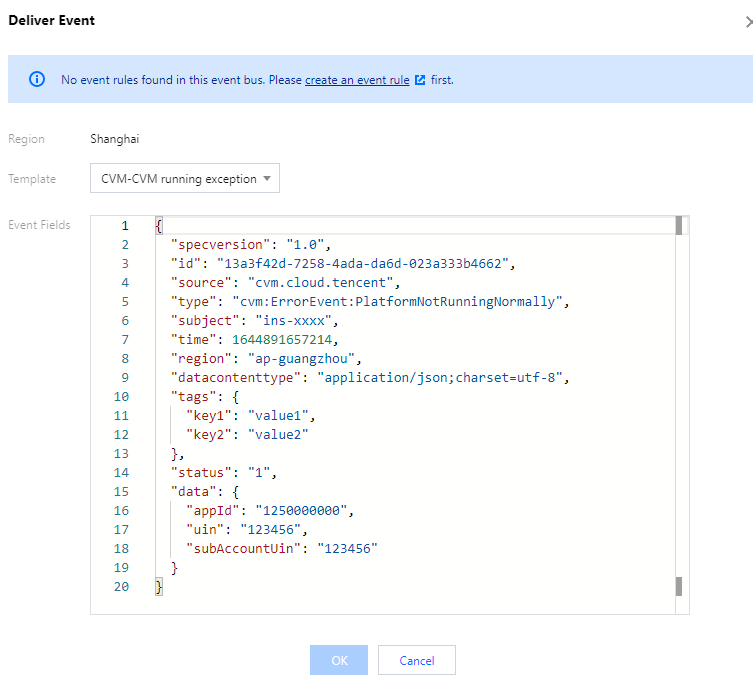

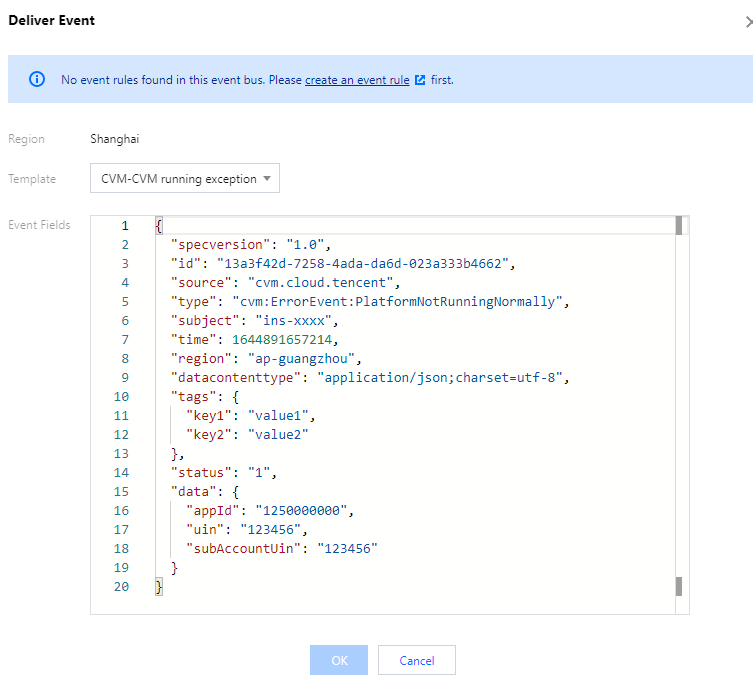
注意:
测试模板仅支持修改 data 字段里的内容,其它字段已固定,无法自定义修改。
6. 配置完成后,即可在腾讯云事件总线控制台,完成告警规则的查看与管理。
文档反馈

