- Release Notes and Announcements
- Product Introduction
- Purchase Guide
- Getting Started
- Developer Guide
- Operation Guide
- Best Practices
- API Documentation
- History
- Introduction
- API Category
- Making API Requests
- Cluster APIs
- Namespace APIs
- Topic APIs
- Message APIs
- CMQ Message APIs
- CMQ Management APIs
- UnbindCmqDeadLetter
- RewindCmqQueue
- ModifyCmqTopicAttribute
- ModifyCmqSubscriptionAttribute
- ModifyCmqQueueAttribute
- DescribeCmqTopics
- DescribeCmqTopicDetail
- DescribeCmqSubscriptionDetail
- DescribeCmqQueues
- DescribeCmqQueueDetail
- DescribeCmqDeadLetterSourceQueues
- DeleteCmqTopic
- DeleteCmqSubscribe
- DeleteCmqQueue
- CreateCmqTopic
- CreateCmqSubscribe
- CreateCmqQueue
- Other APIs
- Environment Role APIs
- TDMQ for RabbitMQ APIs
- RocketMQ APIs
- DescribeRocketMQVipInstanceDetail
- DescribeRocketMQMsg
- ModifyRocketMQTopic
- ModifyRocketMQNamespace
- ModifyRocketMQGroup
- ModifyRocketMQCluster
- DescribeRocketMQTopics
- DescribeRocketMQNamespaces
- DescribeRocketMQGroups
- DescribeRocketMQClusters
- DescribeRocketMQCluster
- DeleteRocketMQTopic
- DeleteRocketMQGroup
- DeleteRocketMQCluster
- CreateRocketMQTopic
- CreateRocketMQNamespace
- CreateRocketMQGroup
- CreateRocketMQCluster
- TDMQ for RocketMQ APIs
- Production and Consumption APIs
- Data Types
- Error Codes
- SDK Documentation
- FAQs
- TDMQ Policy
- Service Level Agreement
- General References
- Contact Us
- Glossary
- Release Notes and Announcements
- Product Introduction
- Purchase Guide
- Getting Started
- Developer Guide
- Operation Guide
- Best Practices
- API Documentation
- History
- Introduction
- API Category
- Making API Requests
- Cluster APIs
- Namespace APIs
- Topic APIs
- Message APIs
- CMQ Message APIs
- CMQ Management APIs
- UnbindCmqDeadLetter
- RewindCmqQueue
- ModifyCmqTopicAttribute
- ModifyCmqSubscriptionAttribute
- ModifyCmqQueueAttribute
- DescribeCmqTopics
- DescribeCmqTopicDetail
- DescribeCmqSubscriptionDetail
- DescribeCmqQueues
- DescribeCmqQueueDetail
- DescribeCmqDeadLetterSourceQueues
- DeleteCmqTopic
- DeleteCmqSubscribe
- DeleteCmqQueue
- CreateCmqTopic
- CreateCmqSubscribe
- CreateCmqQueue
- Other APIs
- Environment Role APIs
- TDMQ for RabbitMQ APIs
- RocketMQ APIs
- DescribeRocketMQVipInstanceDetail
- DescribeRocketMQMsg
- ModifyRocketMQTopic
- ModifyRocketMQNamespace
- ModifyRocketMQGroup
- ModifyRocketMQCluster
- DescribeRocketMQTopics
- DescribeRocketMQNamespaces
- DescribeRocketMQGroups
- DescribeRocketMQClusters
- DescribeRocketMQCluster
- DeleteRocketMQTopic
- DeleteRocketMQGroup
- DeleteRocketMQCluster
- CreateRocketMQTopic
- CreateRocketMQNamespace
- CreateRocketMQGroup
- CreateRocketMQCluster
- TDMQ for RocketMQ APIs
- Production and Consumption APIs
- Data Types
- Error Codes
- SDK Documentation
- FAQs
- TDMQ Policy
- Service Level Agreement
- General References
- Contact Us
- Glossary
Scenarios
This document describes how to use open-source SDK to send and receive messages by using the SDK for Java as an example and helps you better understand the message sending and receiving processes.
Prerequisites
Directions
1. Introduce dependencies in a Java project and add the following dependencies to the
pom.xml file. This document uses a Maven project as an example.<dependency><groupId>org.apache.pulsar</groupId><artifactId>pulsar-client</artifactId><version>2.7.2</version></dependency>
Note:
SDK 2.7.2 or later is recommended.
SDK 2.7.4 or later is recommended if you use the batch message sending and receiving feature (
BatchReceive) of the client.2. Create a Pulsar client.
PulsarClient pulsarClient = PulsarClient.builder()// Service access address.serviceUrl(SERVICE_URL)// Role token.authentication(AuthenticationFactory.token(AUTHENTICATION)).build();
Parameter | Description |
SERVICE_URL | 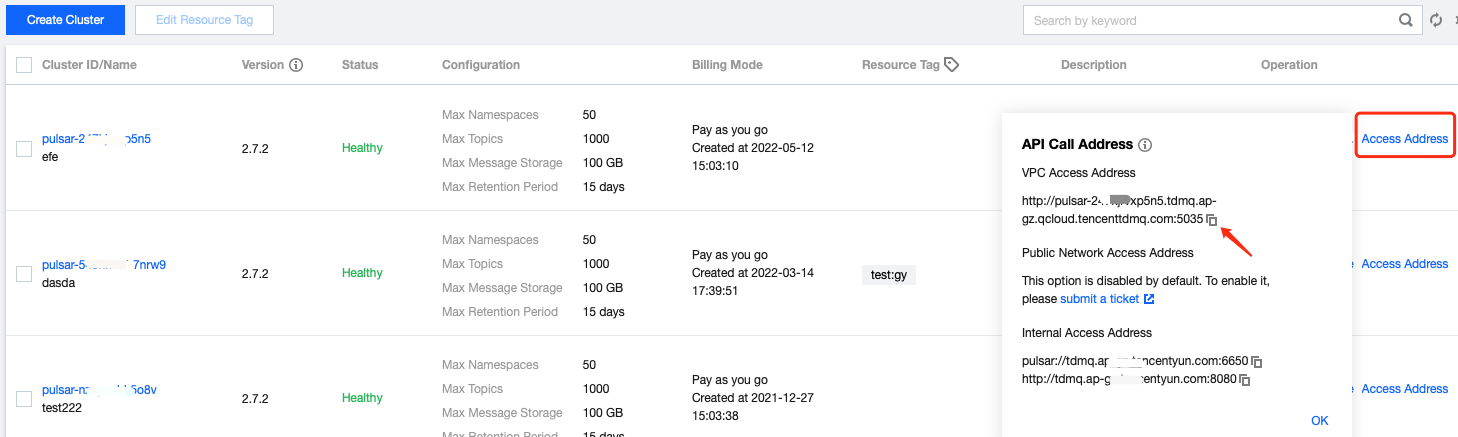 |
AUTHENTICATION |  |
3. Create a producer.
// Create a producer of the `byte[]` typeProducer<byte[]> producer = pulsarClient.newProducer()// Complete path of the topic in the format of `persistent://cluster (tenant) ID/namespace/topic name`.topic("persistent://pulsar-xxx/sdk_java/topic1").create();
Note:
You need to enter the complete path of the topic name, i.e.,
persistent://clusterid/namespace/Topic, where the clusterid/namespace/topic part can be copied directly from the Topic page in the console.4. Send the message.
// Send the messageMessageId msgId = producer.newMessage()// Message content.value("this is a new message.".getBytes(StandardCharsets.UTF_8))// Business key.key("youKey")// Business parameter.property("mykey", "myvalue").send();
5. Release the resources.
// Disable the producerproducer.close();// Disable the clientpulsarClient.close();
6. Create a consumer.
// Create a consumer of the `byte[]` type (default type)Consumer<byte[]> consumer = pulsarClient.newConsumer()// Complete path of the topic in the format of `persistent://cluster (tenant) ID/namespace/topic name`, which can be copied from the **Topic** page..topic("persistent://pulsar-xxx/sdk_java/topic1")// You need to create a subscription on the topic details page in the console and enter the subscription name here.subscriptionName("sub_topic1")// Declare the exclusive mode as the consumption mode.subscriptionType(SubscriptionType.Exclusive)// Configure consumption starting at the earliest offset; otherwise, historical messages may not be consumed.subscriptionInitialPosition(SubscriptionInitialPosition.Earliest)// Subscription.subscribe();
Note:
You need to enter the complete path of the topic name, i.e., 
persistent://clusterid/namespace/Topic, where the clusterid/namespace/topic part can be copied directly from the Topic page in the console.

You need to enter the subscription name in the
subscriptionName parameter, which can be viewed on the Consumption Management page.7. Consume the message.
// Receive a message corresponding to the current offsetMessage<byte[]> msg = consumer.receive();MessageId msgId = msg.getMessageId();String value = new String(msg.getValue());System.out.println("receive msg " + msgId + ",value:" + value);// Messages must be acknowledged after being received; otherwise, the offset will be held in the position of the current message, causing message heap.consumer.acknowledge(msg);
8. Use the listener for consumption.
// Message listenerMessageListener<byte[]> myMessageListener = (consumer, msg) -> {try {System.out.println("Message received: " + new String(msg.getData()));// Return `ack` as the acknowledgementconsumer.acknowledge(msg);} catch (Exception e){// Return `nack` if the consumption failsconsumer.negativeAcknowledge(msg);}};pulsarClient.newConsumer()// Complete path of the topic in the format of `persistent://cluster (tenant) ID/namespace/topic name`, which can be copied from the **Topic** page..topic("persistent://pulsar-mmqwr5xx9n7g/sdk_java/topic1")// You need to create a subscription on the topic details page in the console and enter the subscription name here.subscriptionName("sub_topic1")// Declare the exclusive mode as the consumption mode.subscriptionType(SubscriptionType.Exclusive)// Set the listener.messageListener(myMessageListener)// Configure consumption starting at the earliest offset; otherwise, historical messages may not be consumed.subscriptionInitialPosition(SubscriptionInitialPosition.Earliest).subscribe();
9. Log in to the TDMQ for Pulsar console, click Topic > Topic Name to enter the Consumption Management page, and click the triangle below a subscription name to view the production and consumption records.
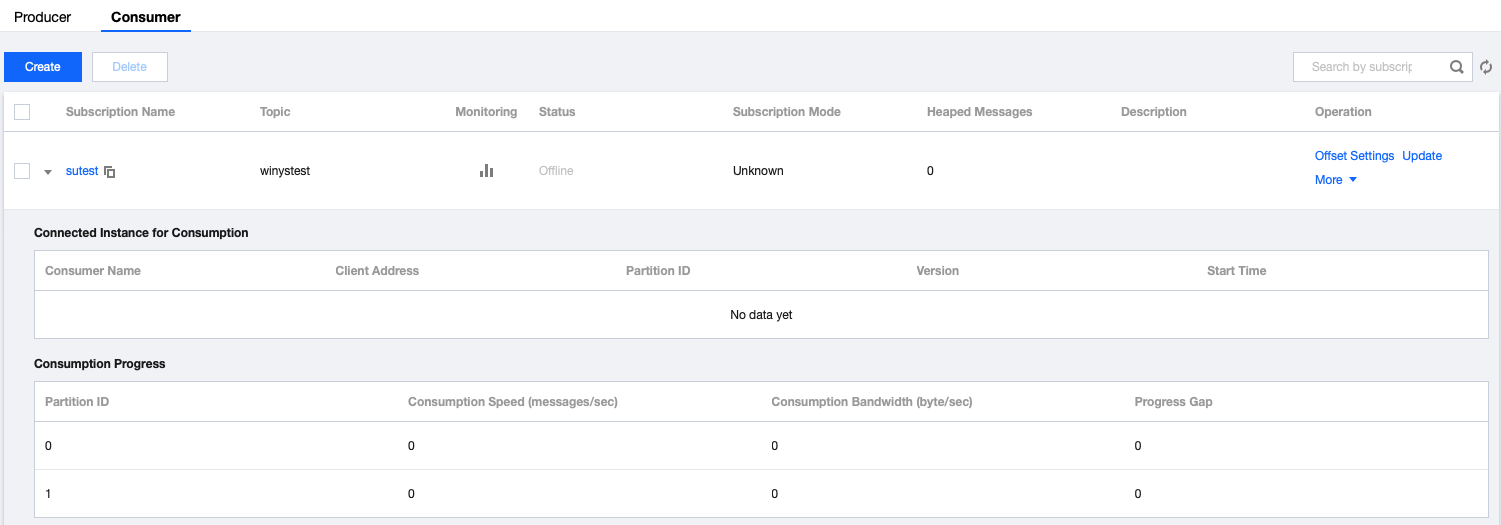
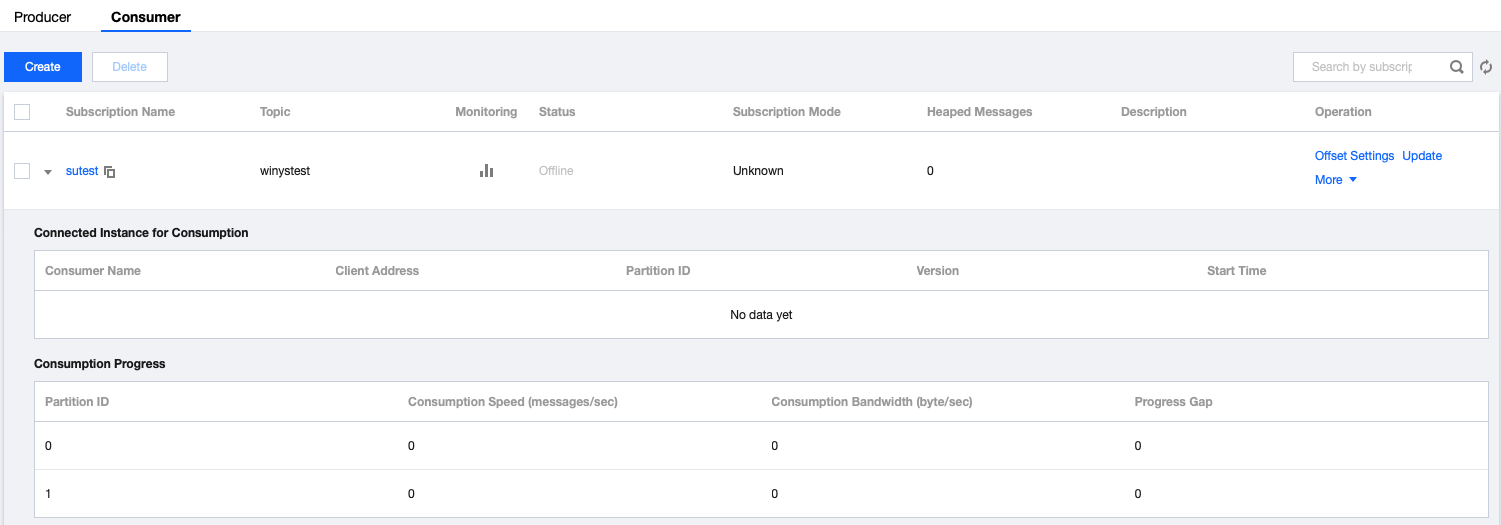
Note:
The above is a brief introduction to the way of publishing and subscribing to messages. For more operations, see Demo or Pulsar Java client.

 Yes
Yes
 No
No
Was this page helpful?