Grafana
最后更新时间:2024-01-29 16:01:49
操作步骤
绑定 Grafana 实例
1. 登录 Prometheus 监控服务控制台。
2. 在 Prometheus 列表中找对应的 Prometheus 实例,在操作列单击更多>Grafana>绑定 Grafana。
3. 在弹框中选择 Grafana 实例,并单击确定即可。
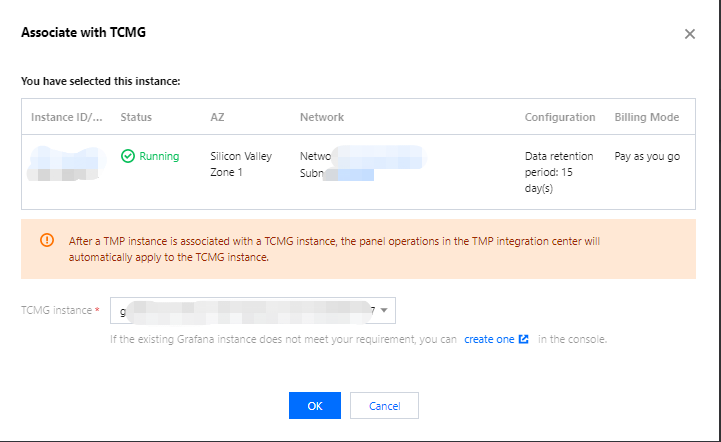
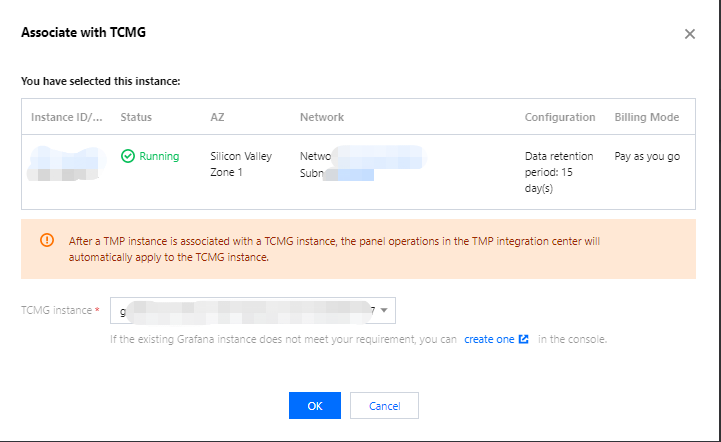
说明:
解绑 Grafana 实例
1. 登录 Prometheus 监控服务控制台。
2. 在 Prometheus 列表中找对应的 Prometheus 实例,在操作列单击更多 > Grafana > 解绑 Grafana。
3. 在弹框中确定解绑即可。
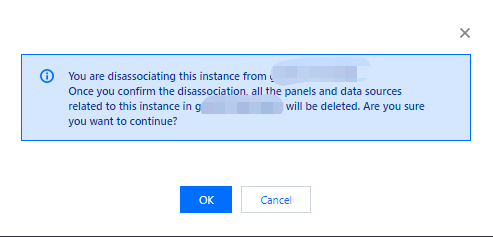
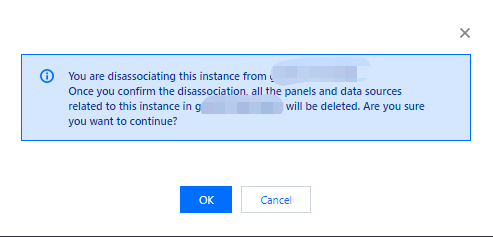
登录 Grafana 实例
1. 登录 Prometheus 监控服务控制台。
2. 在 Prometheus 列表中找对应的 Prometheus 实例,单击实例 ID/名称右侧的 Grafana 图标。


3. 进入 Grafana 界面输入账号和密码即可登录。
说明:
文档反馈

