云产品集成
最后更新时间:2025-08-21 16:54:55
您可以在云产品集成页面中,进行如下操作:
查看可用的集成
管理已安装集成
设置服务角色
前提条件
1. 登录 Grafana 可视化服务控制台。
2. 在列表中找到对应的 Grafana 实例。单击对应的实例 ID,进入 Grafana 实例管理页。
3. 在左侧子窗口菜单栏中单击云产品集成。
查看可用的集成
在“云产品集成”页面,您可以查看并搜索当前实例可用的集成,可对可用的集成进行安装、接入。成功接入后将会在 Grafana 面板展示集成的监控数据。
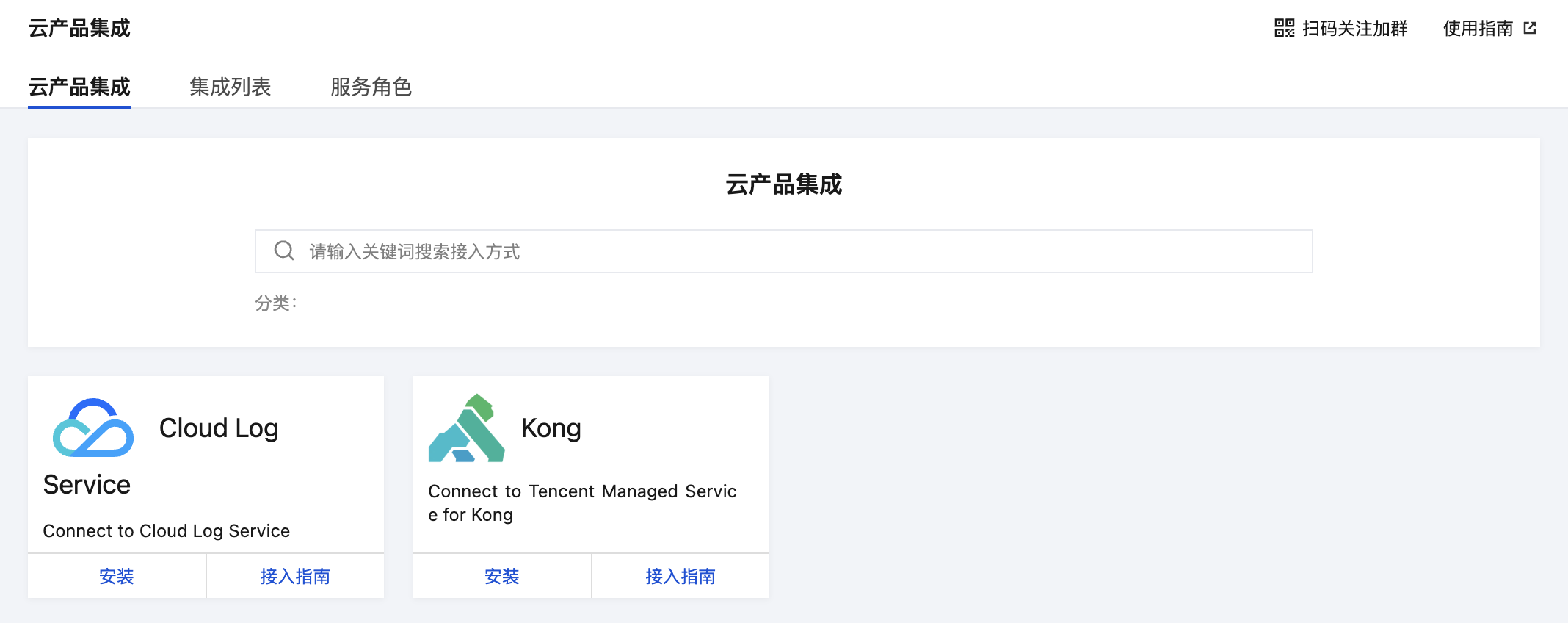
Prometheus
1. 单击“Prometheus”下方的安装,进入安装页面。
2. 数据源配置:
数据源名称:输入 Prometheus 实例 ID。
数据源地址:填写 Prometheus 内网地址,例如:
http://x.x.x.x:9090。UID: 此值为数据源的唯一 ID,建议输入 Prometheus 实例 ID。
账号:您的腾讯云账号的 Appid,即 Prometheus 实例详情页中的账号。
密码:Prometheus 实例详情页中的 Token。
面板配置:选填,Prometheus 集成中心中的面板会通过此参数自动安装面板,无需自行填写。
3. 配置完后,单击保存。等待系统重建完成后即可在 Grafana 数据源页面查看已安装的 Prometheus 数据源。
日志服务
1. 单击“日志服务”下方的安装,进入安装页面。
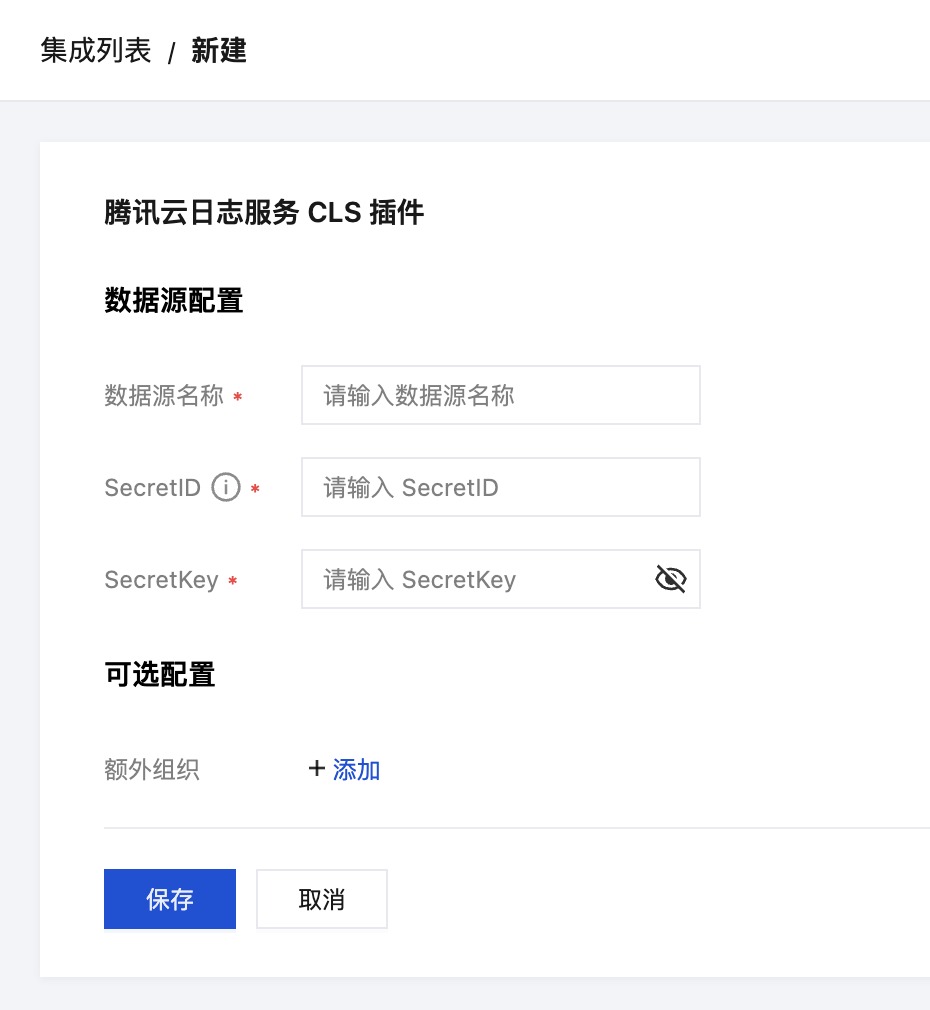
2. 配置数据源:
数据源名称:定义数据源名称。
SecretID:请输入您的 SecretID。
SecretKey:请输入您的 SecretKey。
3. 配置日志服务。
Region:地区例如:ap-guangzhou,完整列表请参考 可用地域。
TopicId:日志主题,详情请参考 日志主题。
4. 配置完后,单击保存。等待系统重建完成后即可在 Grafana 数据源页面查看已安装的 Prometheus 数据源。
管理已安装集成
选择集成列表,查看当前已安装的集成。已安装集成可能是用户自行安装,也可能是云服务通过绑定关系自动安装。在操作列中您可以对已云产品集成进行删除。
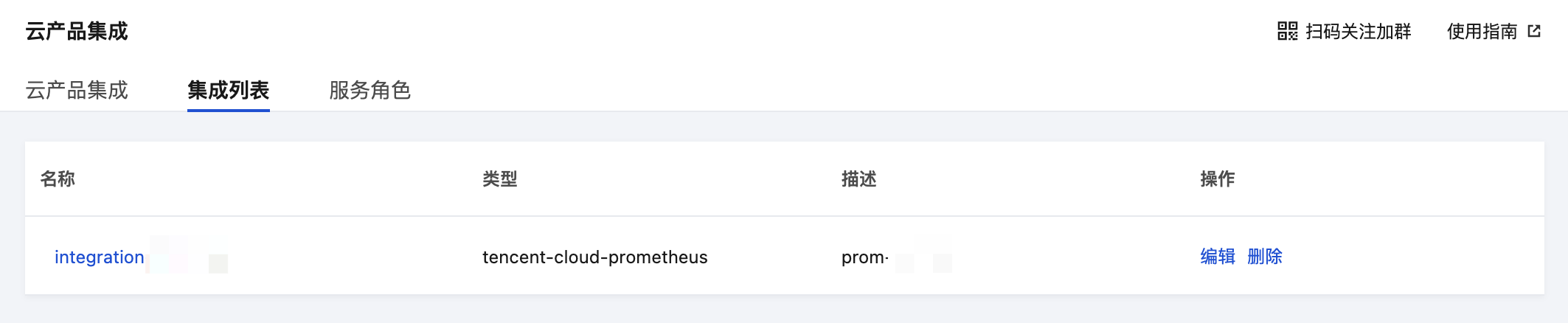
文档反馈

