告警配置
最后更新时间:2024-11-27 15:29:17
背景说明
腾讯云数据仓库 TCHouse-P 提供了性能监控面板,用户可以通过性能监控面板来观察集群各节点的运行指标的历史以及当前状态。腾讯云数据仓库 TCHouse-P 提供了告警通知的功能,以便让用户能够及时感知超过阈值的一些敏感指标,例如各节点的磁盘使用情况。
性能监控
目前腾讯云数据仓库 TCHouse-P 提供了连接数、CPU 利用率、内存利用、网络接收吞吐量、网络输出吞吐量、写入 IOPS、读取 IOPS、磁盘空间使用率、读取吞吐量、写入吞吐量、读取延时、写入延时等指标。
告警接入
腾讯云数据仓库 TCHouse-P 的告警分为三个类型,分别为集群监控、主节点监控以及计算节点监控。这三种监控告警类型分为三个维度对用户进行告警通知。
新建告警策略
进入 腾讯云可观测平台控制台,在告警管理 > 告警配置 > 告警策略中,单击新增,新增告警策略。新建告警策略时,策略类型可选择为 cdwpg 数据仓库-集群监控、cdwpg 数据仓库-主节点监控和 cdwpg 数据仓库-计算节点监控。本章以计算节点监控为例。
1. 选择策略类型为 cdwpg 数据仓库/计算节点监控。
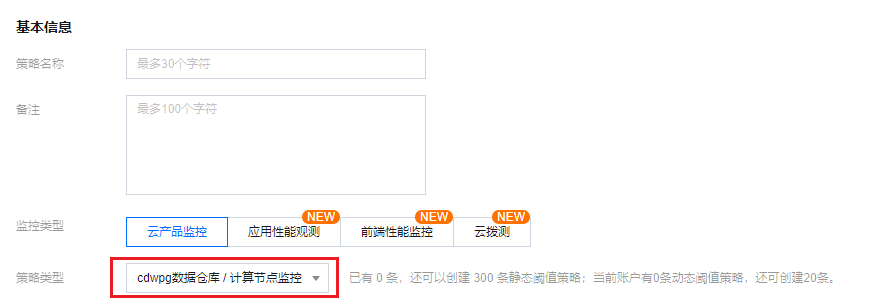
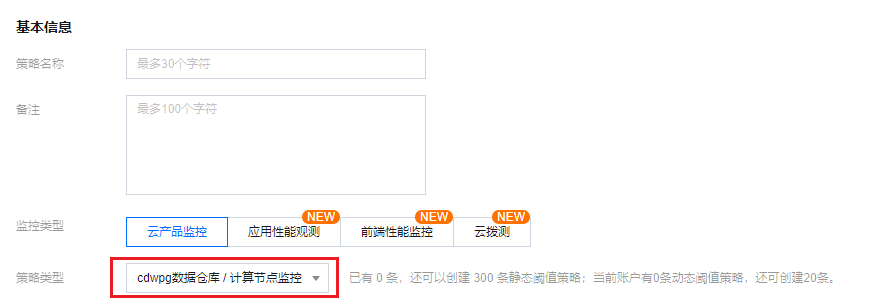
2. 设置告警对象,可通过下拉框自行选择不同分组的计算节点。
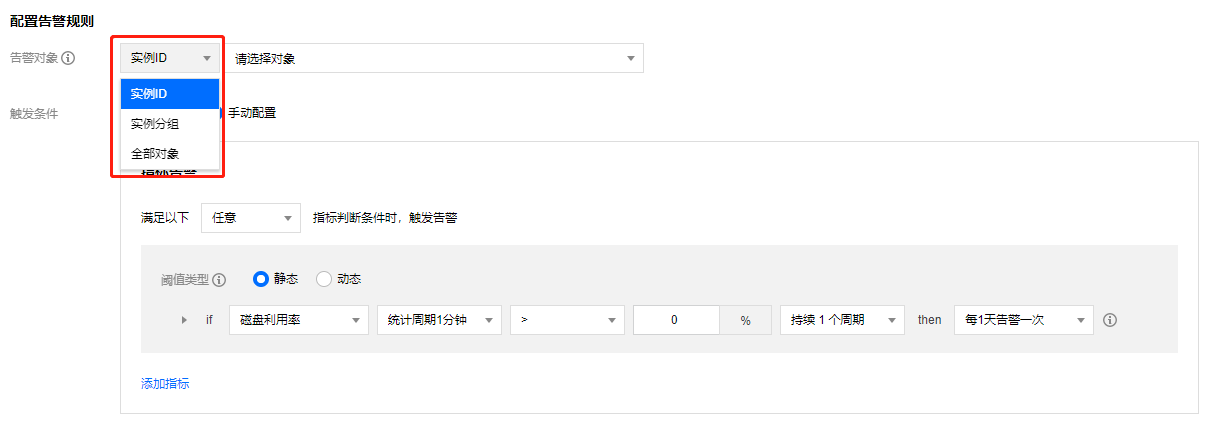
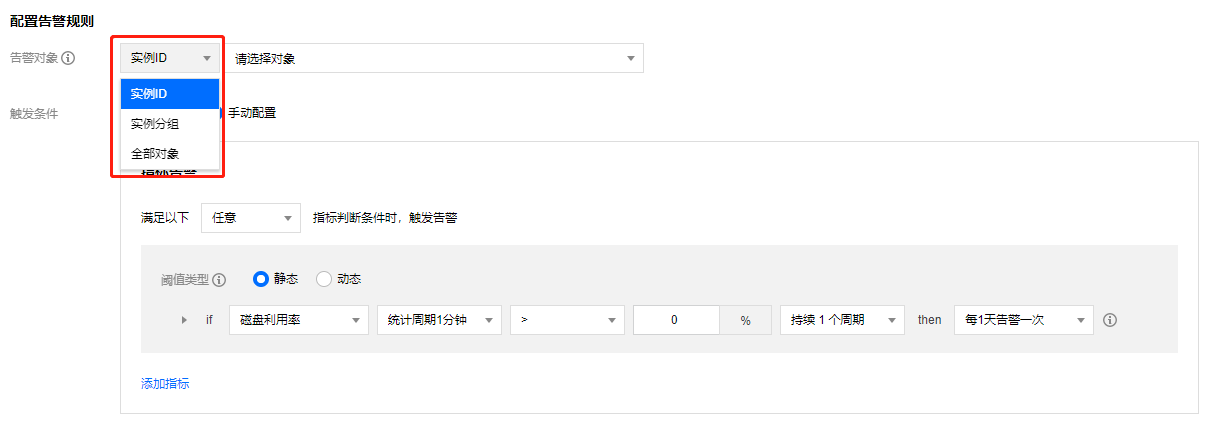
3. 配置触发条件,可通过选择模板或手动配置两种方式。
若选择选择模板,可单击新增配置触发条件为每个指标配置告警触发的阈值,一旦该指标达到阈值满足条件后,系统将会向您发送告警信息。同时,也可单击修改模板修改已有模板。
若选择手动配置,可自行增加需要关注的其他指标,通过设置阈值来为不同的指标设置不同的告警阈值以及告警通知的周期策略等。
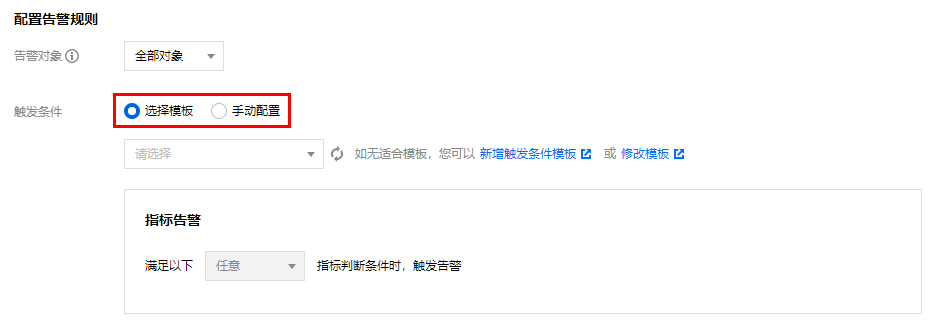
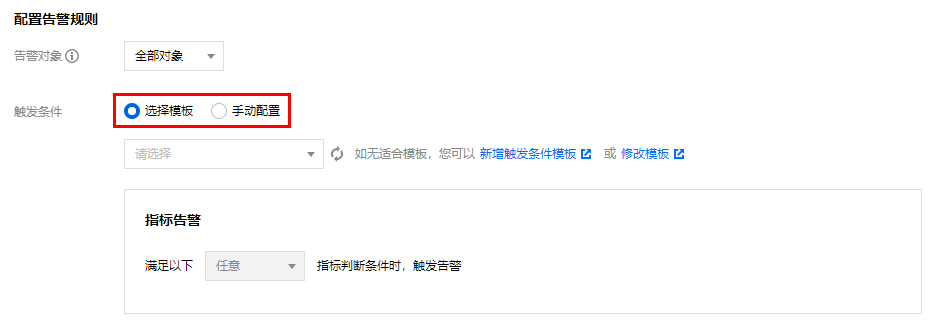
4. 配置通知模板,可单击选择模板选择已有模板或单击新建模板新建通知模板。
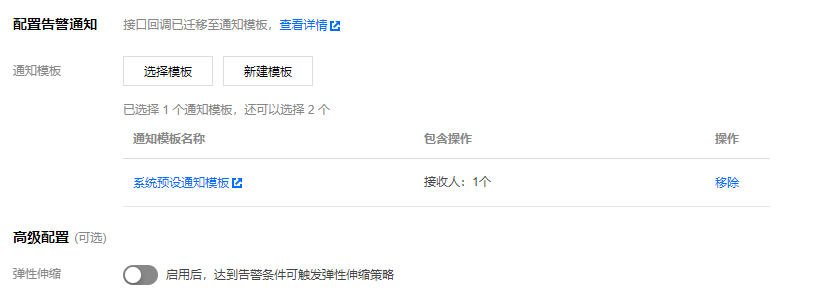
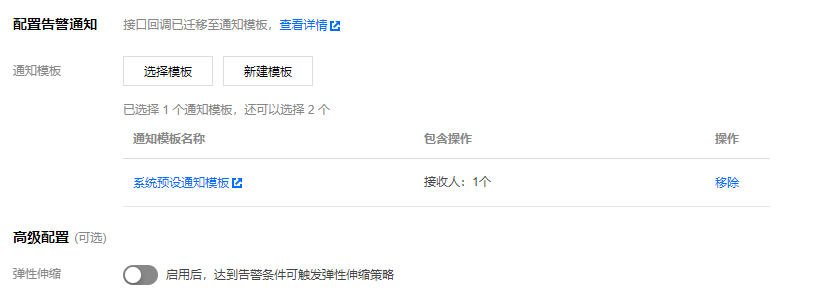
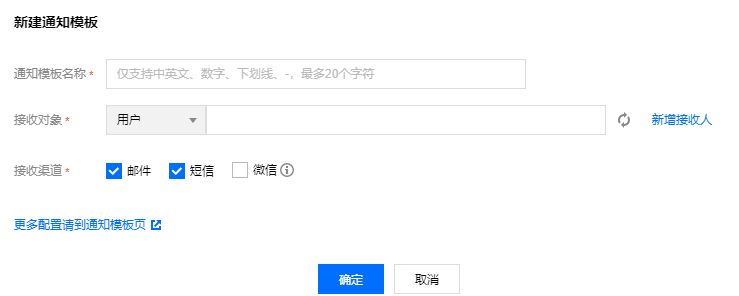
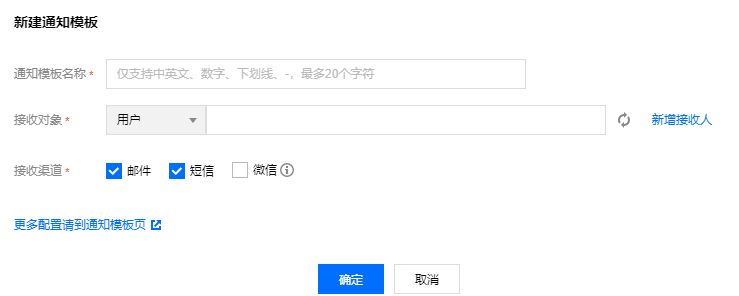
文档反馈

