Kubernetes
最后更新时间:2024-01-23 15:44:44
Kubernetes 页面基于 CIS Kubernetes Benchmark 标准展示 K8S 资产的基线合规情况,包括基线概览、检测信息、Kubernetes 检测项结果列表。
查看 Kubernetes 概览
1. 登录 容器安全服务控制台,在左侧导航中,单击基线管理 > Kubernetes。
2. 在 Kubernetes 页面,基线概览窗口展示合规 K8S 检测项通过率占比以及严重、高危、中危、低危四个威胁等级的检测项数量。
说明:
检测项通过率计算逻辑为:通过的检测项数量/检测项总数。
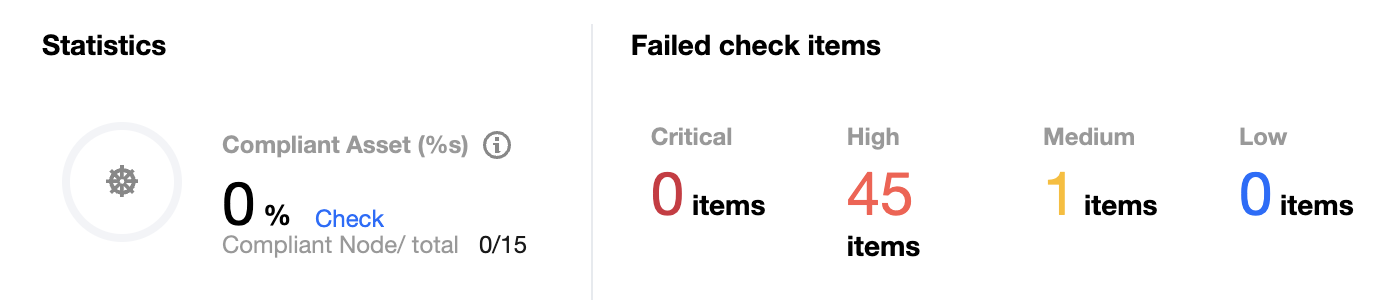
3. 在 Kubernetes 页面,单击百分比中的查看,可在弹出的抽屉中查看 Kubernetes 资产的检测结果列表。
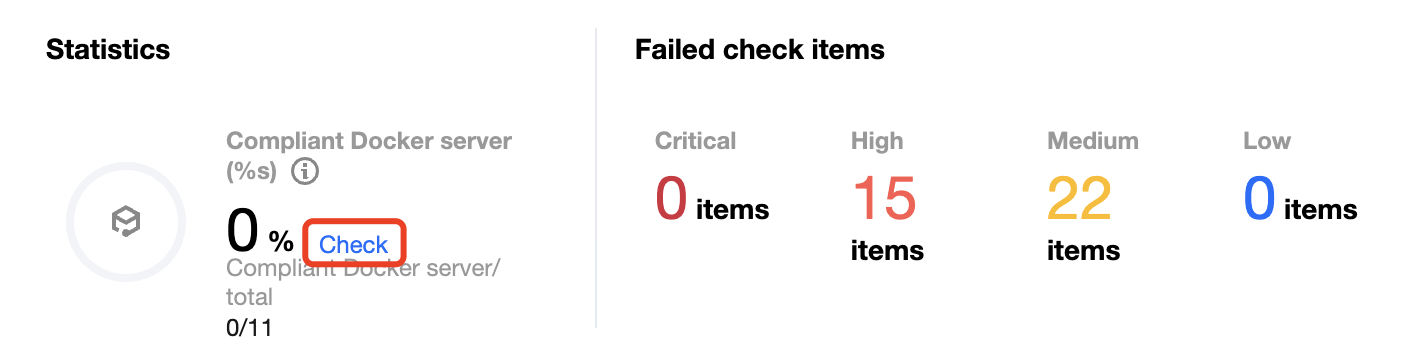
4. 在 Kubernetes 页面,单击搜索框,可通过“ID 和基线检查项”关键词对 Kubernetes 基线检测项的检测结果进行查询。
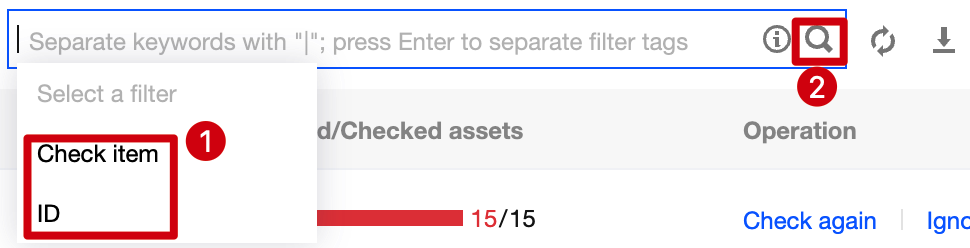
5. 在 Kubernetes 页面,单击

说明:
选定多个 Kubernetes 基线检测项,单击②处的重新检测,可进行批量重新检测。

查看检测信息
1. 登录 容器安全服务控制台,在左侧导航中,单击基线管理 > Kubernetes。
2. 在 Kubernetes 页面,检测信息窗口展示 Kubernetes 基线检测项最近一次的基线检测时间、检测耗时和自动检测周期配置。
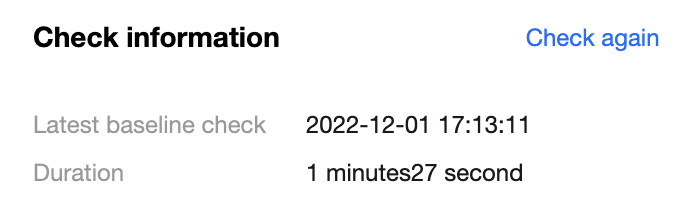
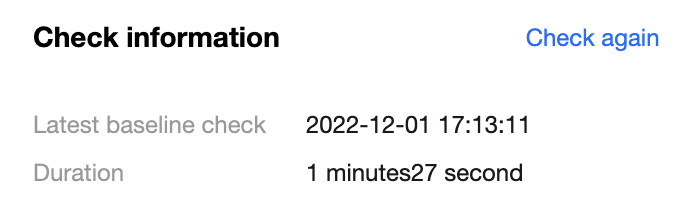
3. 在 Kubernetes 页面,单击重新检测,可立即对 Kubernetes 基线检测项进行一次基线检测。
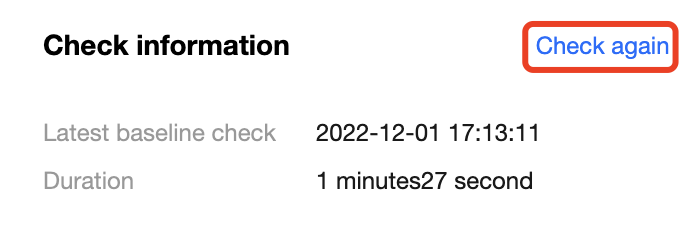
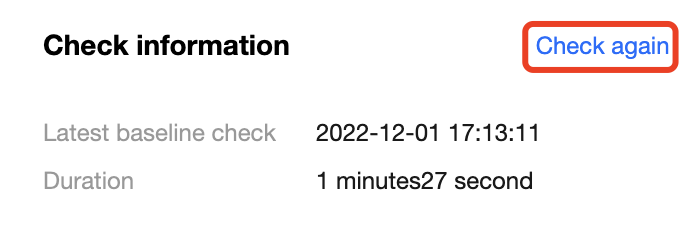
4. 在 Kubernetes 页面,单击基线设置,可设置基线策略和基线忽略列表。
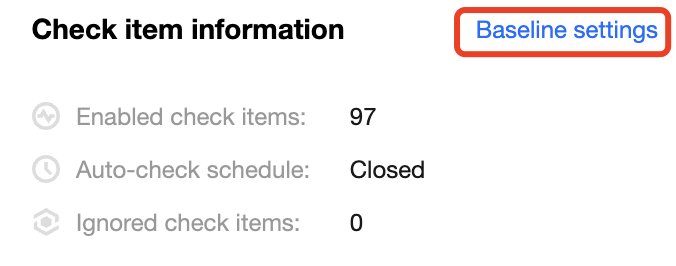
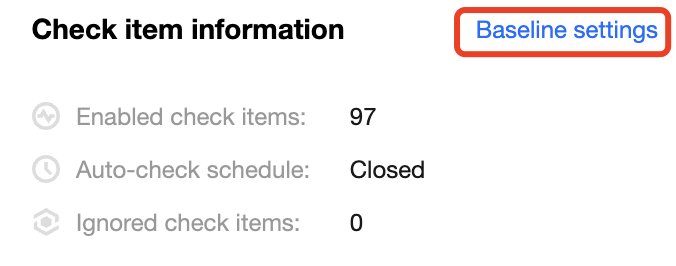
设置基线策略
基线策略设置展示当前资产检测的基线标准,基线检查项数量。
1. 在基线策略设置页面,可通过单击

2. 在基线策略设置页面,单击检测周期的编辑,弹出检测周期设置弹窗,可在检测周期设置弹窗中设定检测周期。
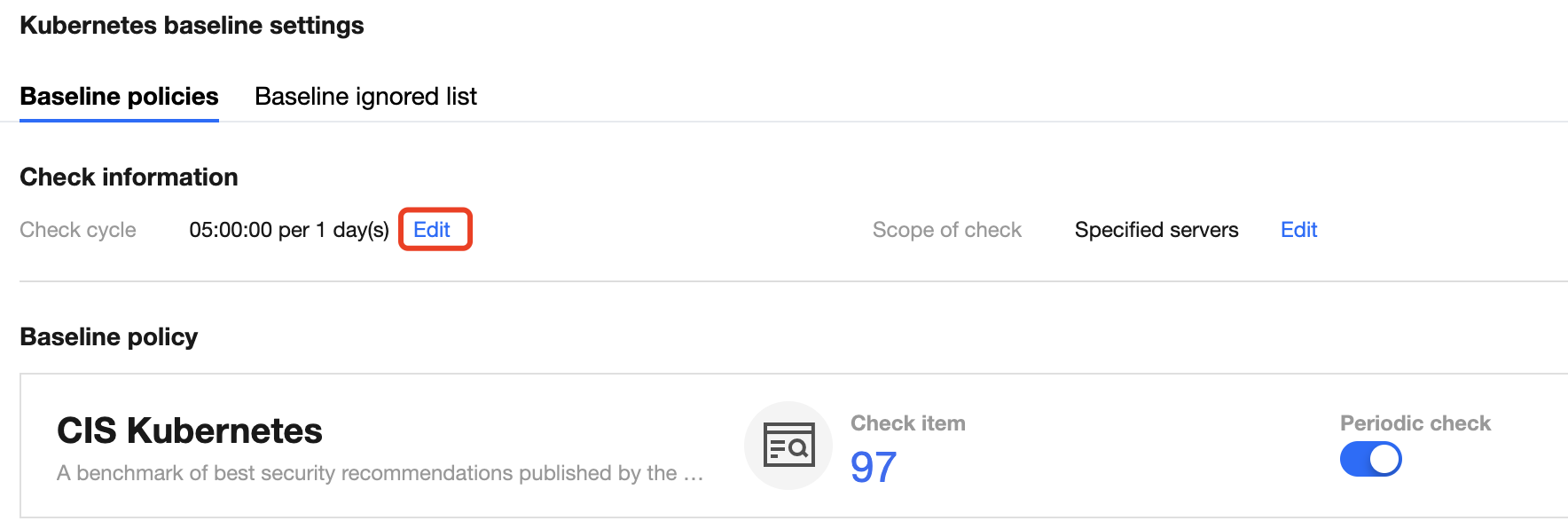
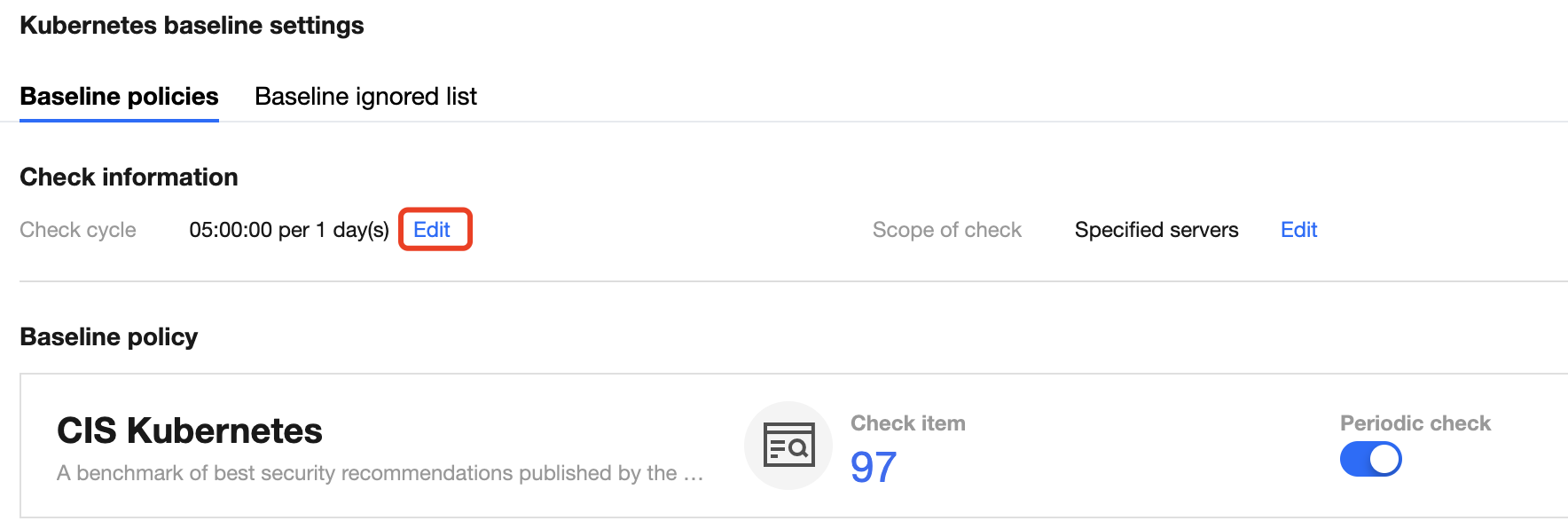
3. 在检测周期设置弹窗,可设置检测周期为:1天、3天、7天,以及设定具体时间点。
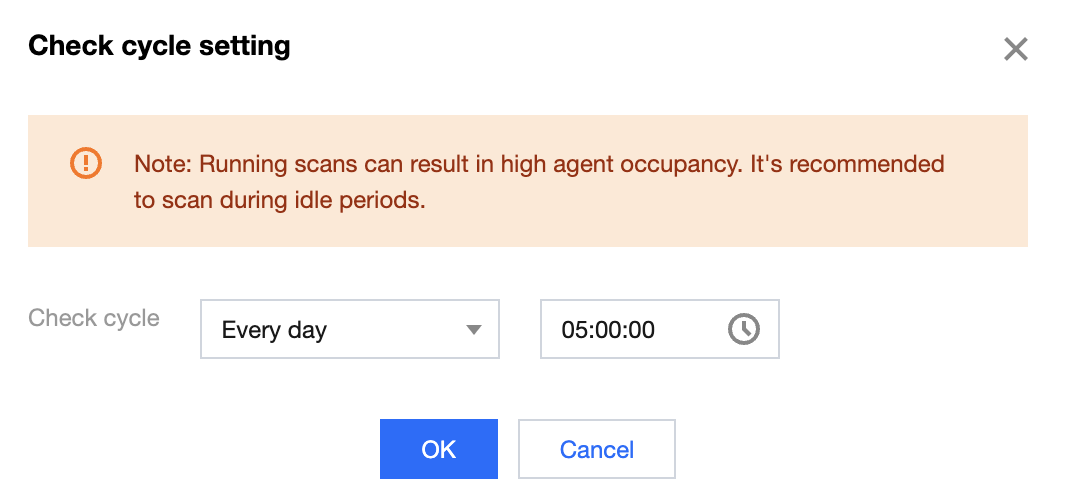
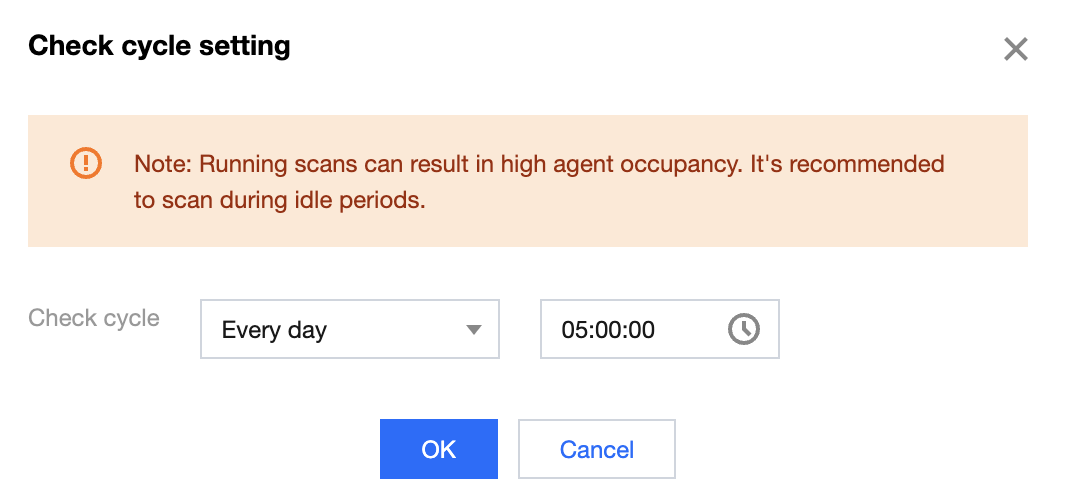
4. 单击确定,即可完成检测周期设置。
基线忽略列表
基线忽略列表展示了忽略的容器基线检测项。
1. 在基线忽略列表页面,单击搜索框,可通过“基线检测项、主机名称、主机 IP”关键词对 Kubernetes 基线检测项进行查询。
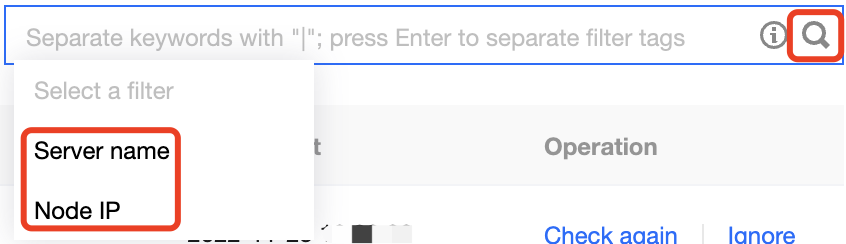
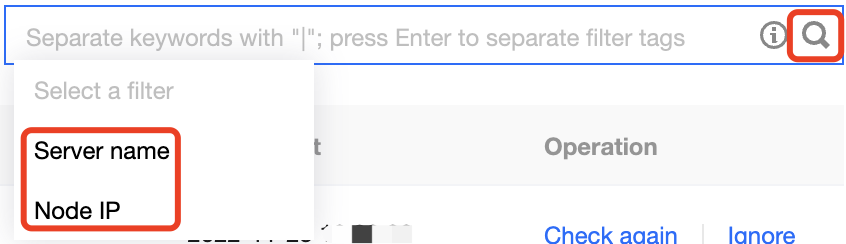
2. 在基线忽略列表页面,单击

说明:
检测项取消忽略后,检测内容将恢复正常检测。
查看检测结果列表
筛选刷新基线检测项
1. 登录 容器安全服务控制台,在左侧导航中,单击基线管理 > Kubernetes。
2. 在 Kubernetes 页面,单击搜索框,可通过“基线检测项”关键词对 Kubernetes 基线检测项进行查询。
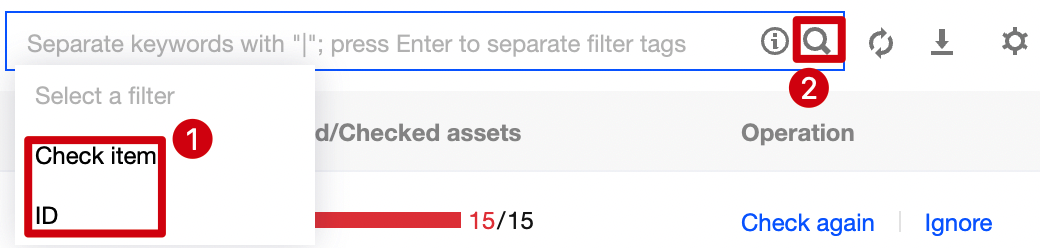
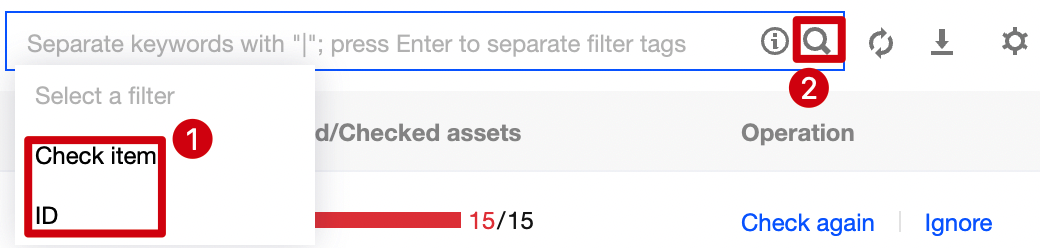
3. 在 Kubernetes 页面,单击左上角的类型下拉框,按类型对 Kubernetes 基线检测项进行筛选。
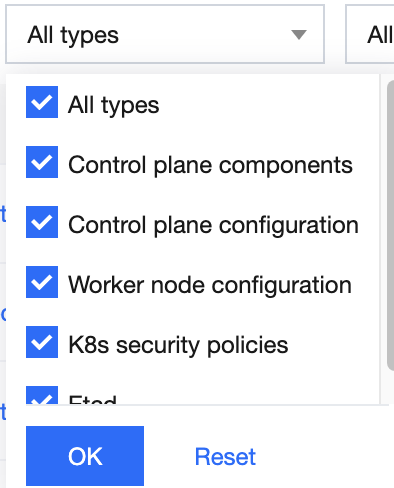
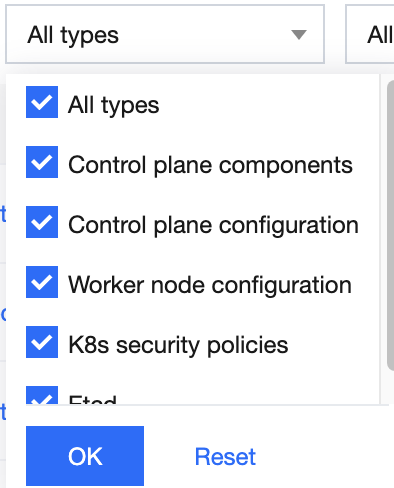
4. 在 Kubernetes 页面,单击左上角的威胁等级下拉框,按威胁等级对 Kubernetes 基线检测项进行筛选。
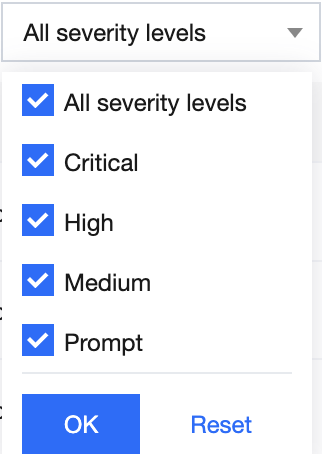
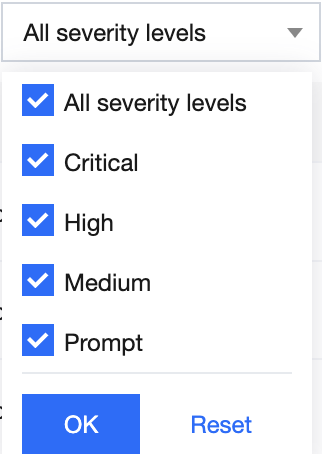
5. 在 Kubernetes 页面,单击操作栏右侧

重新检测基线检测项
1. 登录 容器安全服务控制台,在左侧导航中,单击基线管理 > Kubernetes。
2. 在 Kubernetes 页面,单击

说明:
选定多个 Kubernetes 基线检测项,单击②处的重新检测,可进行批量检测。

忽略基线检测项
1. 登录 容器安全服务控制台,在左侧导航中,单击基线管理 > Kubernetes。
2. 在 Kubernetes 页面,击

说明:
选定多个 Kubernetes 基线检测项,单击②处的忽略,可进行批量忽略。

自定义列表管理
1. 登录 容器安全服务控制台,在左侧导航中,单击基线管理 > Kubernetes。
2. 在 Kubernetes 页面,单击

3. 在自定义列表管理弹窗,选择所需的类型后,单击确定,即可完成设置自定义列表管理。
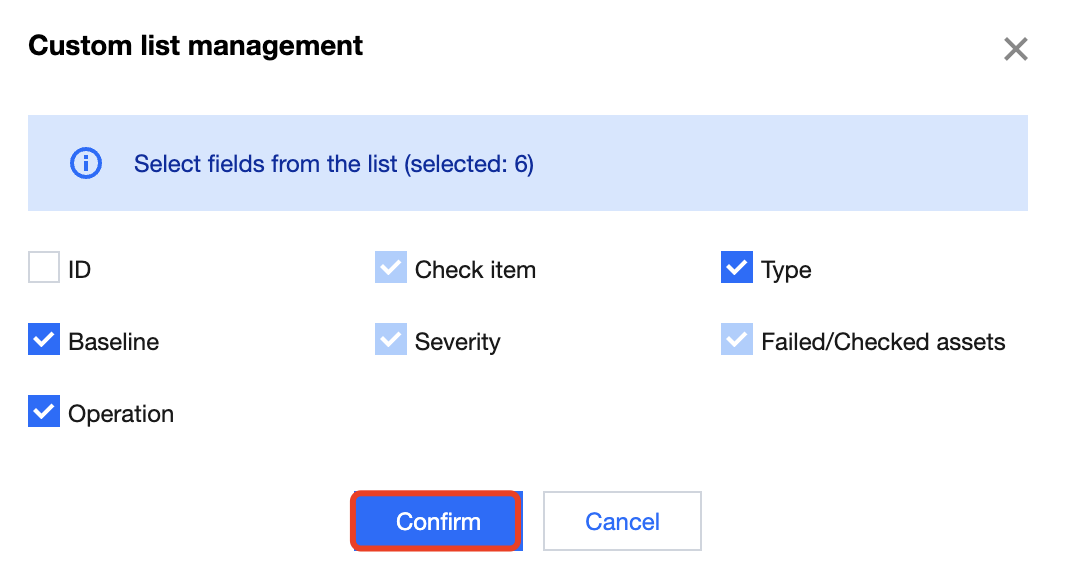
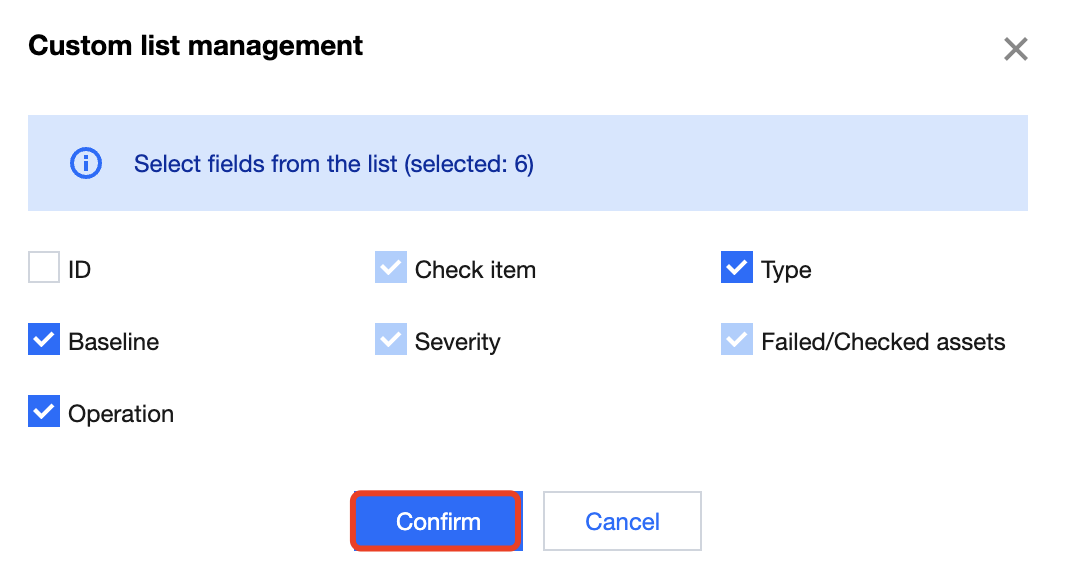
列表重点字段说明
1. ID:检测项ID,该ID全局唯一。
2. 基线检测项:检测内容,单击“ 基线检测项”,可查看检测项详情。
3. 类型:检测项的类型。
4. 基线标准:检测项所属基线标准。
5. 威胁等级:检测项的威胁等级定义,含严重、高危、中危、底危、提示。
6. 检测结果:展示当前检测项下通过的资产数量和未通过的资产数量。
7. 操作:重新检测和忽略。
文档反馈

