白名单管理
最后更新时间:2024-01-23 15:44:44
白名单管理展示模块中提供配置白名单接口和白名单展示列表。
筛选刷新白名单
1. 登录 容器安全服务控制台,在左侧导航中,单击高级防御 > 高危系统调用 > 白名单管理,进入白名单管理页面。
2. 在白名单管理页面,单击搜索框,可通过“进程路径、系统调用名称”关键词对配置的白名单进行查询。
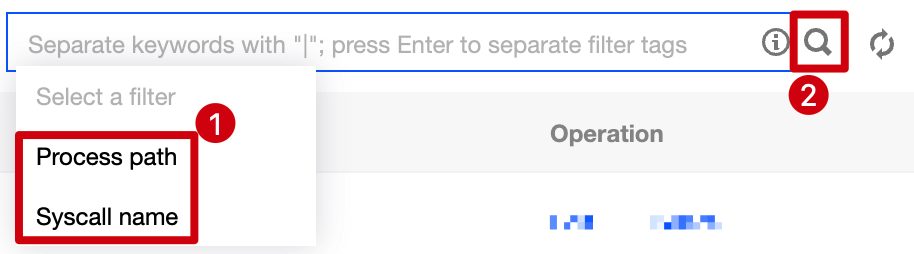
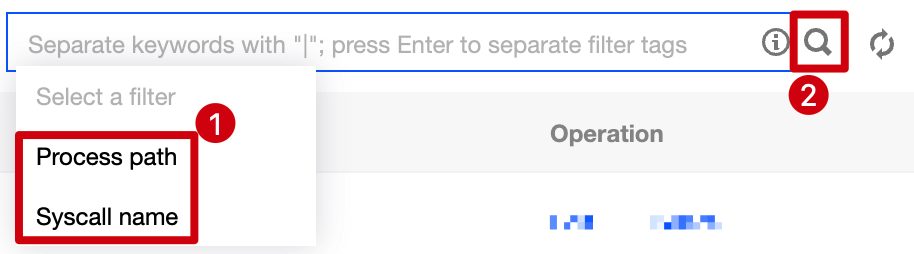
3. 在白名单管理页面,单击操作栏右侧

新增白名单
1. 登录 容器安全服务控制台,在左侧导航中,单击高级防御 > 高危系统调用 > 白名单管理,进入白名单管理页面。
2. 在白名单管理页面,单击新增白名单,右侧弹出新增白名单设置页面。
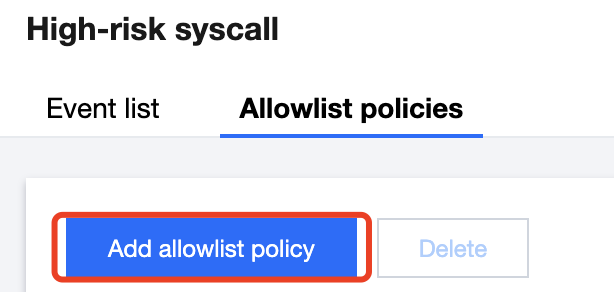
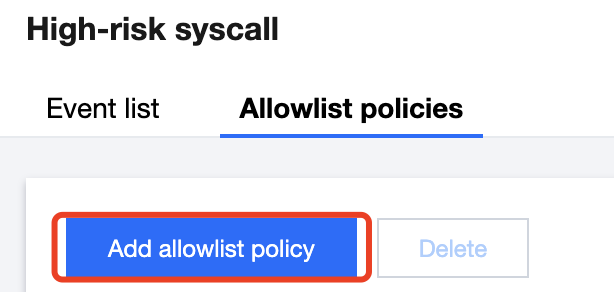
3. 在新增白名单设置页面,需配置白名单生效的进程路径、系统调用名称和生效范围。
单击进程路径和系统调用名称左侧

说明:
进程路径不能为空。
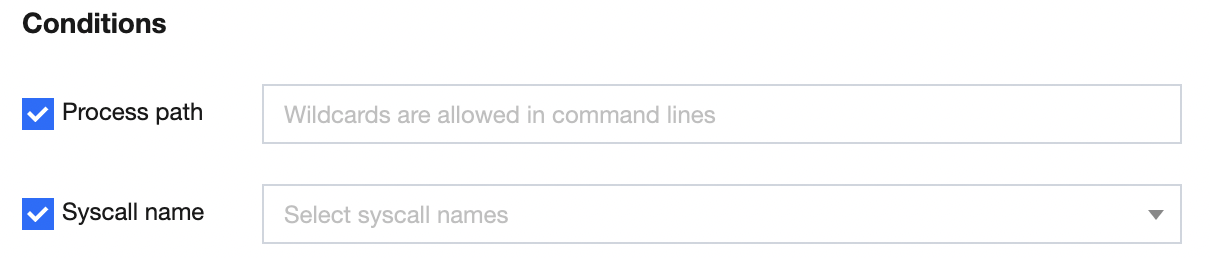
白名单生效范围为全部镜像或自选镜像。其中单击所需的自选镜像



说明:
支持按住 shift 键进行多选。
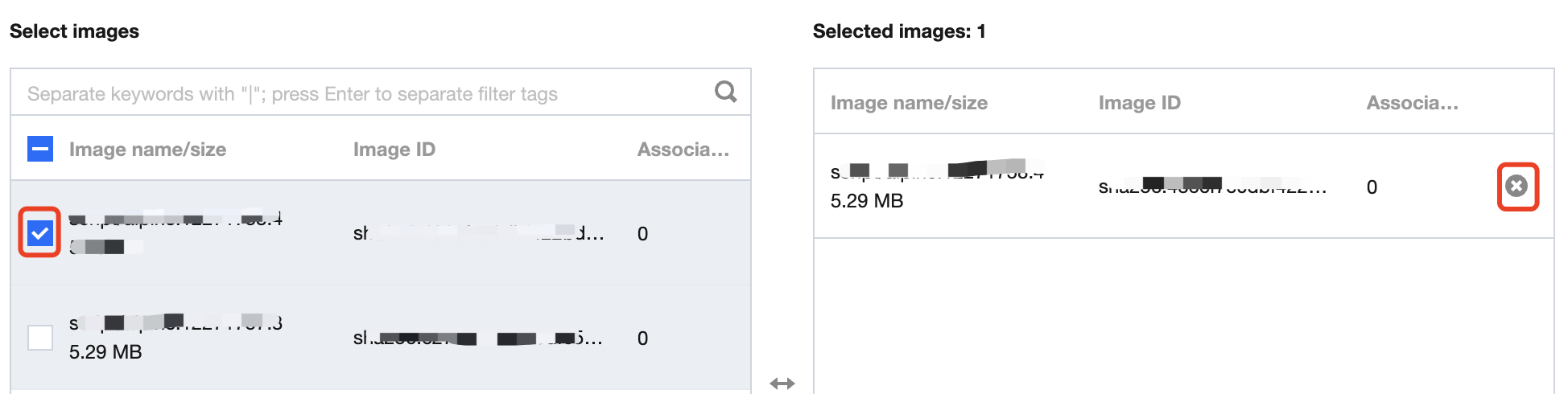
4. 选择所需内容后,单击确定或取消,即可完成或取消新增白名单。
编辑白名单
1. 登录 容器安全服务控制台,在左侧导航中,单击高级防御 > 高危系统调用 > 白名单管理,进入白名单管理页面。
2. 在白名单管理页面,单击右侧编辑,右侧弹出编辑白名单设置页面。


3. 在编辑白名单设置页面,可修改白名单生效的进程路径、系统调用名称和生效范围。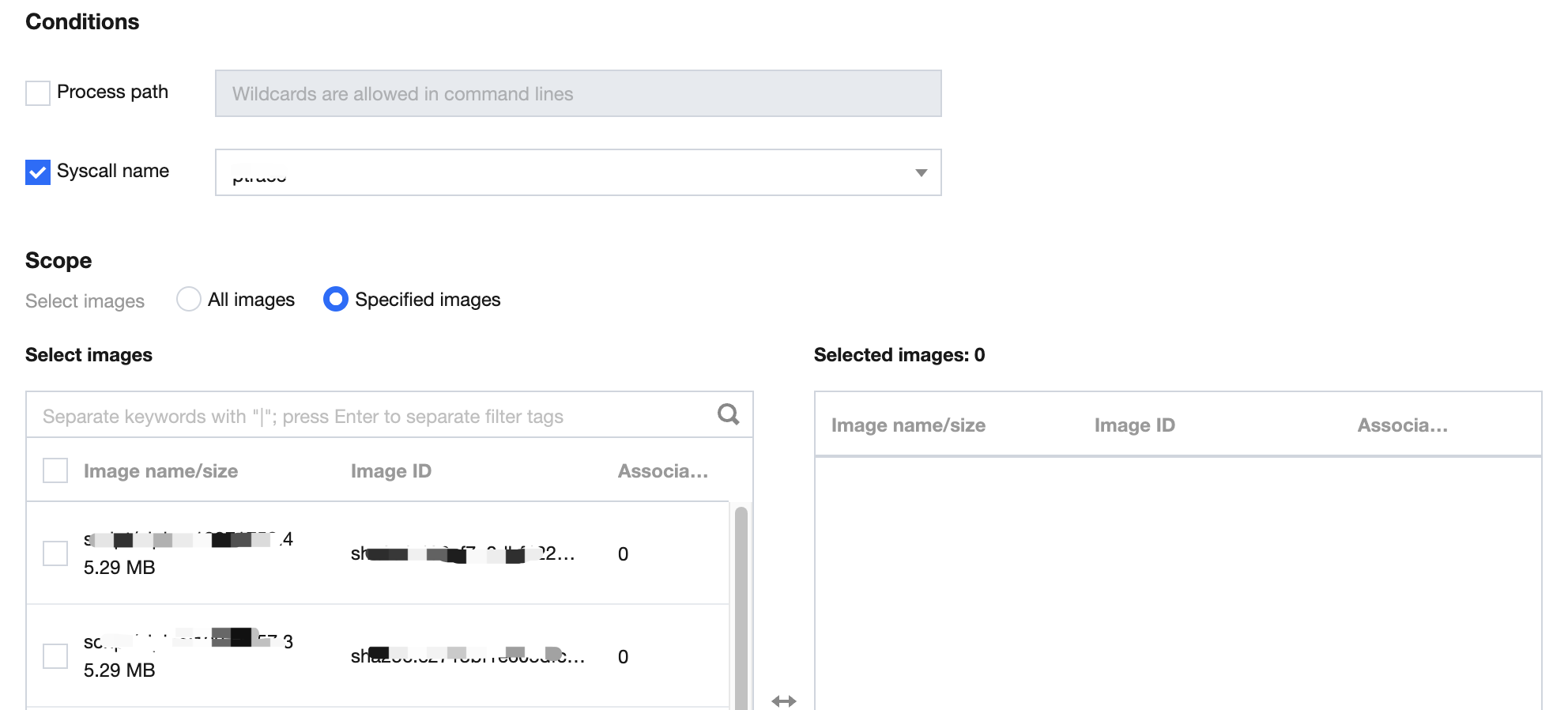
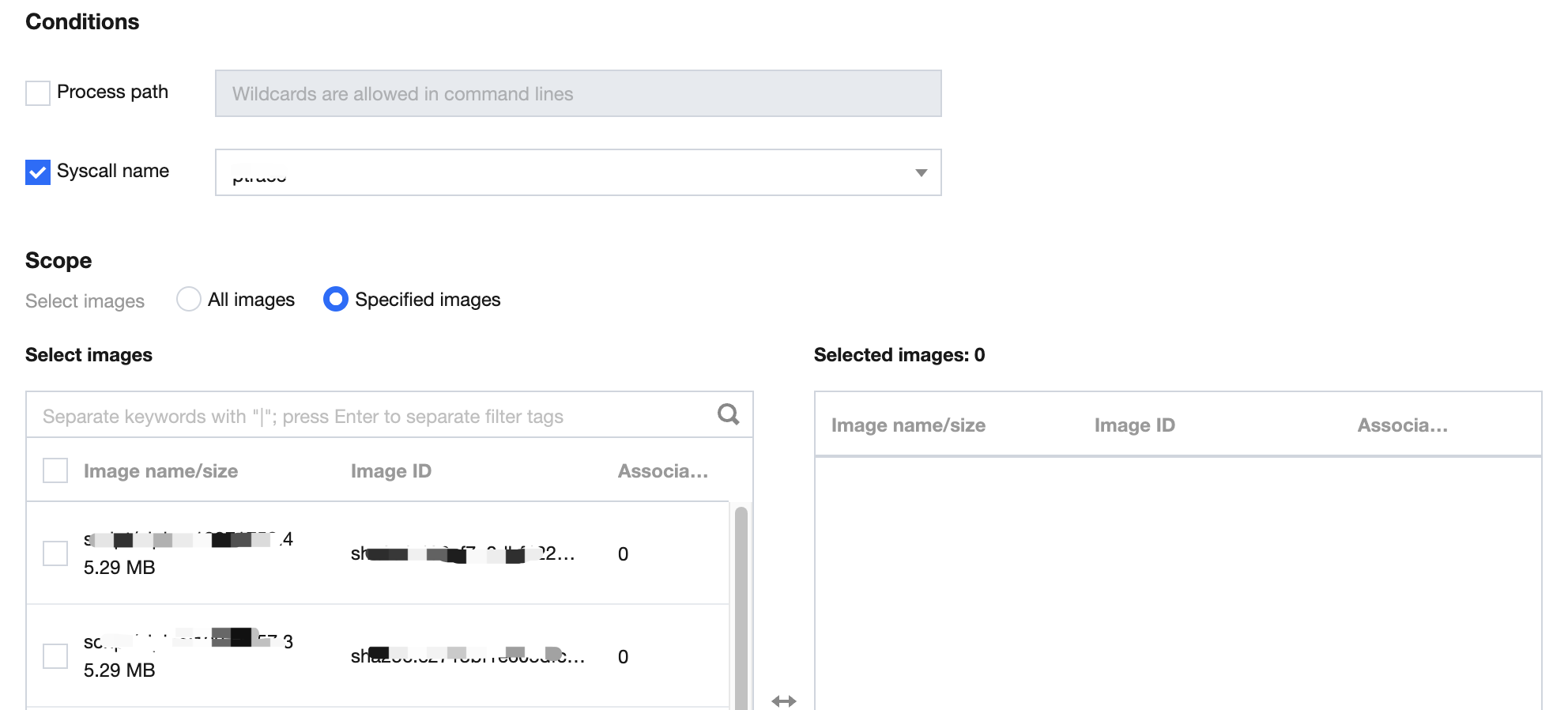
4. 选择所需内容后,单击确定或取消,即可完成或取消修改白名单。
删除白名单
1. 登录 容器安全服务控制台,在左侧导航中,单击高级防御 > 高危系统调用 > 白名单管理,进入白名单管理页面。
2. 在白名单管理页面,单击右侧删除,弹出“确认删除”弹窗。


3. 在“确认删除”弹窗中,单击删除或取消,即可删除或取消删除白名单。
说明:
删除后,白名单将无法恢复,该白名单的关联镜像触发系统策略时将再次产生告警。
自定义列表管理
1. 登录 容器安全服务控制台,在左侧导航中,单击高级防御 > 高危系统调用 > 白名单管理,进入白名单管理页面。
2. 在白名单管理页面,单击

3. 在自定义列表管理弹窗,选择所需的类型后,单击确定,即可完成设置自定义列表管理。
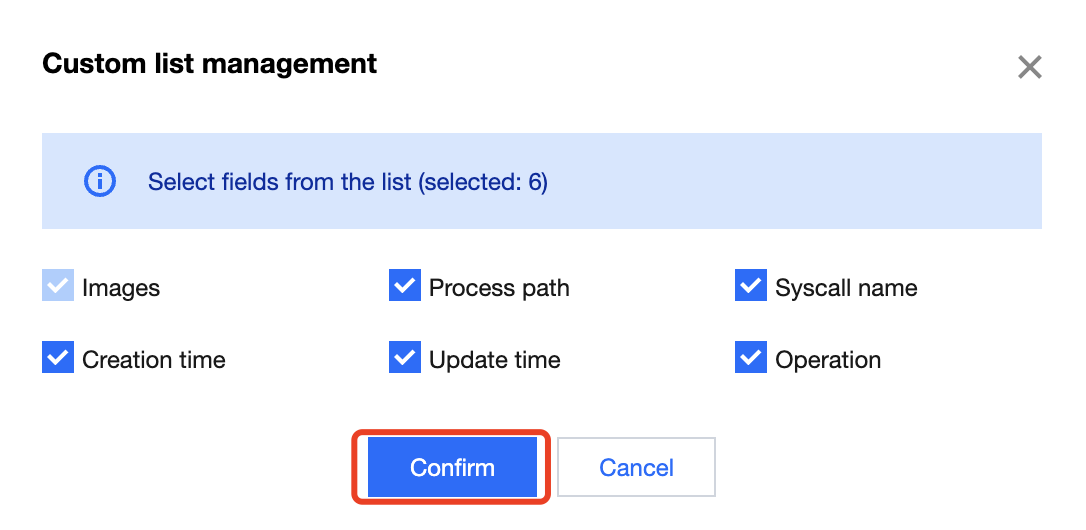
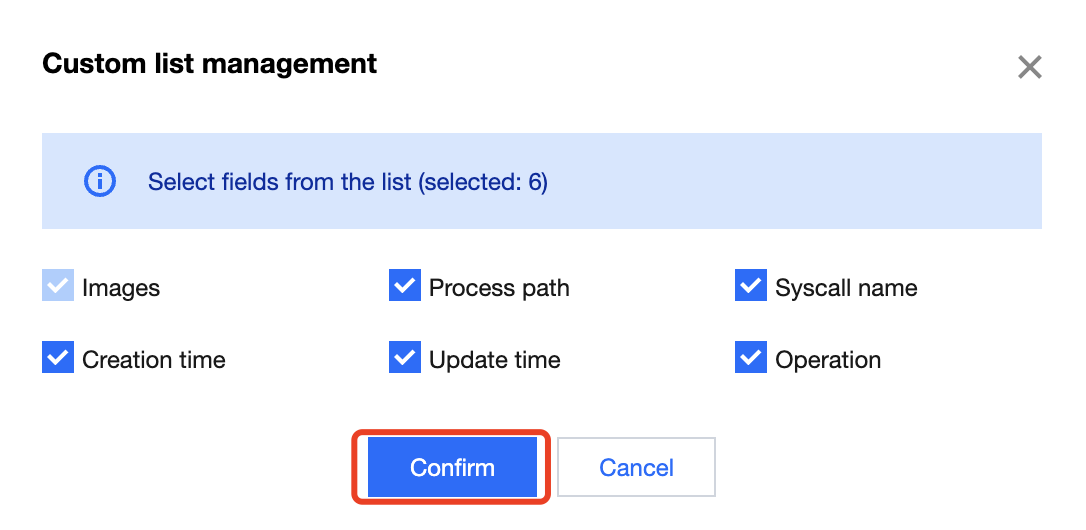
列表重点字段说明
1. 镜像数:白名单生效的镜像。
2. 进程路径:白名单生效的进程路径。
3. 系统调用名称:白名单生效的系统调用名称。
4. 操作:用户可编辑、删除白名单。
文档反馈

