管理网络 ACL
最后更新时间:2024-01-24 18:13:17
创建网络 ACL
1. 登录 私有网络控制台。
2. 单击左侧目录中的安全>网络 ACL,进入管理页面。
3. 在列表上方,选择地域和私有网络,单击 +新建 。
4. 在弹出框中,输入名称,选择所属的私有网络,单击确定即可。
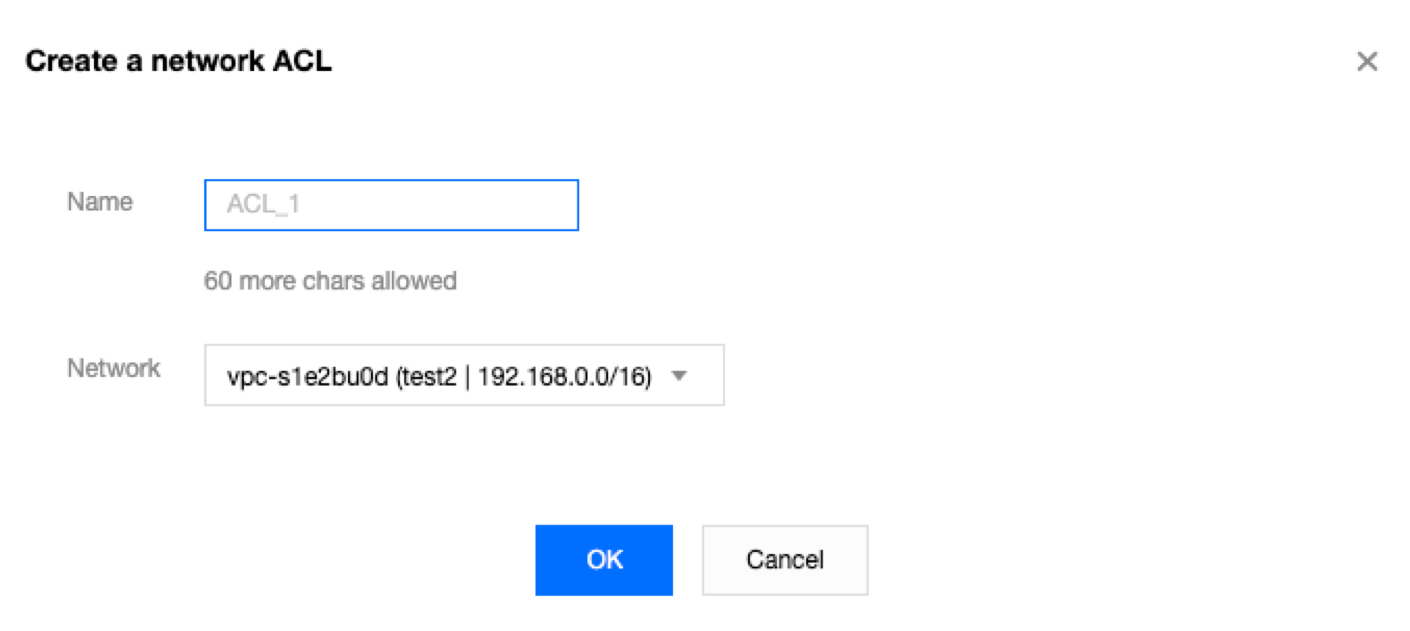
5. 在列表页中,单击对应的 ACL ID 即可进入详情页,添加 ACL 规则、关联子网。
增加网络 ACL 规则
1. 登录 私有网络控制台。
2. 单击左侧目录中的安全>网络 ACL,进入管理页面。
3. 在列表中,找到需要修改的网络 ACL,单击其 ID,进入详情页。
4. 新增出/入站规则,单击出站规则或入站规则>编辑>新增一行,选择协议类型并输入端口、源 IP,以及选择策略。
协议类型:选择 ACL 规则允许/拒绝的协议类型,如 TCP、UDP 等。
端口:流量的来源端口,支持单个端口或端口段,如80或90 - 100。
源 IP:流量的源 IP 或源网段,支持 IP 或 CIDR,如
10.20.3.0或10.0.0.2/24。策略:允许或拒绝。

5. 单击保存即可。
删除网络 ACL 规则
1. 登录 私有网络控制台。
2. 单击左侧目录中的安全>网络 ACL,进入管理页面。
3. 在列表中,找到需要删除的网络 ACL,单击其 ID,进入基本信息页面。
4. 单击入站规则或出站规则选项卡,进入规则列表页面。
5. 单击编辑,删除入站规则与删除出站规则步骤一致,本文以删除入站规则为例。
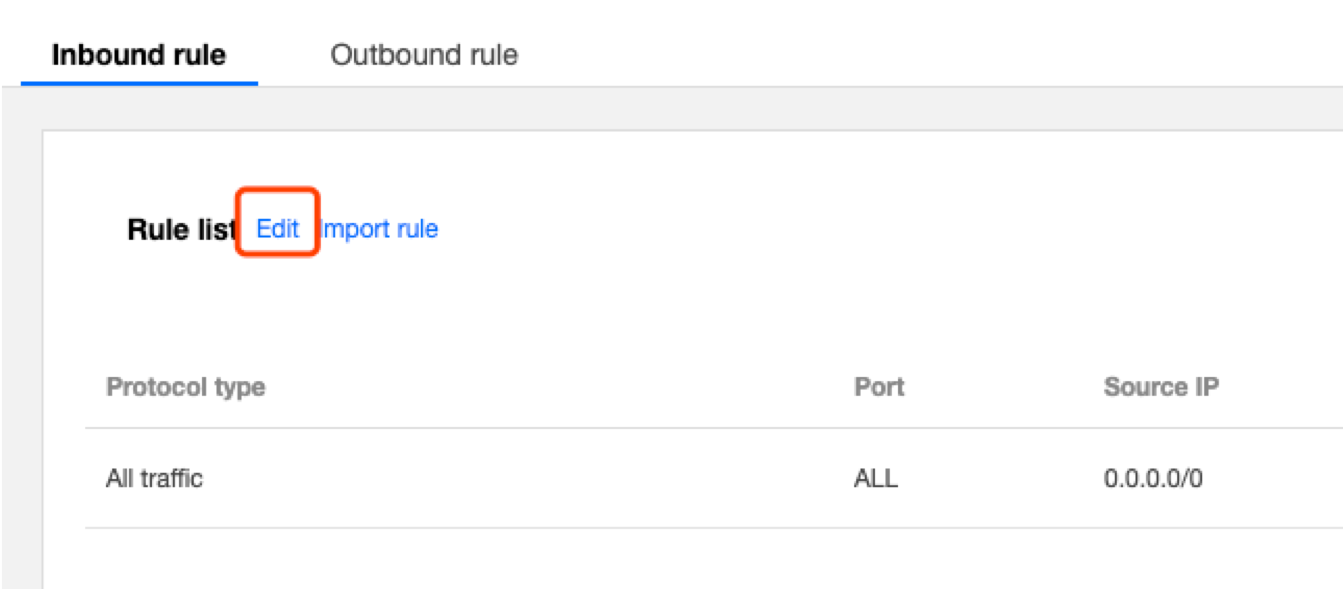
6. 在列表中,找到需要删除的规则所在行,单击操作列下的删除。
说明:
此时本条 ACL 规则置灰。若本次删除属于误操作,您可单击操作列下的恢复删除,将其恢复。
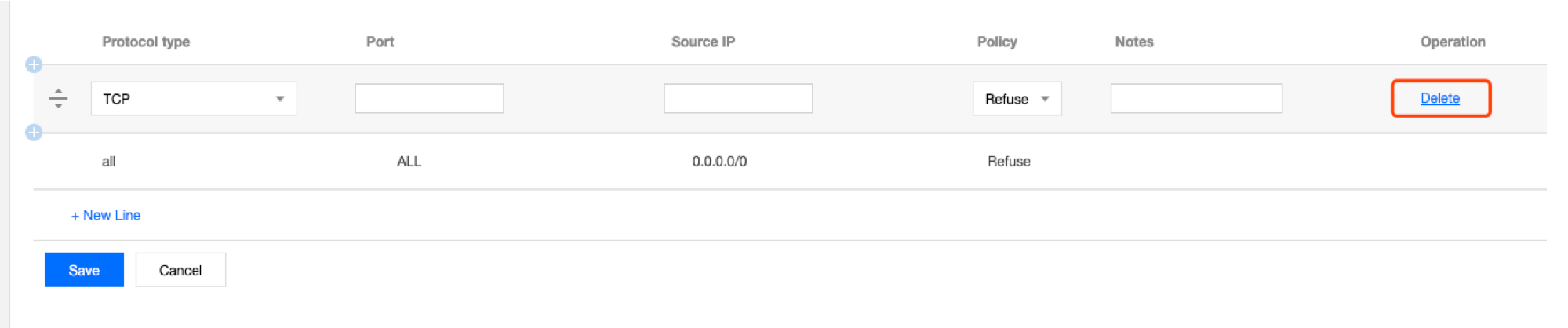
7. 单击保存,保存上述操作。
注意:
ACL规则的删除或恢复删除操作,必须保存后才会生效。
子网关联网络 ACL
1. 登录 私有网络控制台。
2. 单击左侧目录中的安全>网络 ACL,进入管理页面。
3. 在列表中,找到需要关联的网络 ACL,单击其 ID,进入详情页。
4. 在基本信息页面的关联子网模块,单击新增关联。
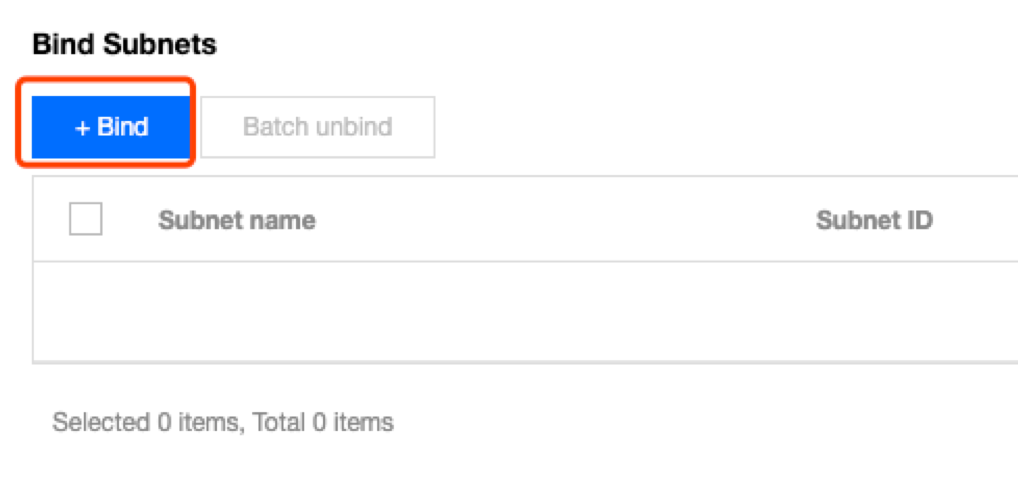
5. 在弹出框中,选择需要关联的子网,单击确定即可。
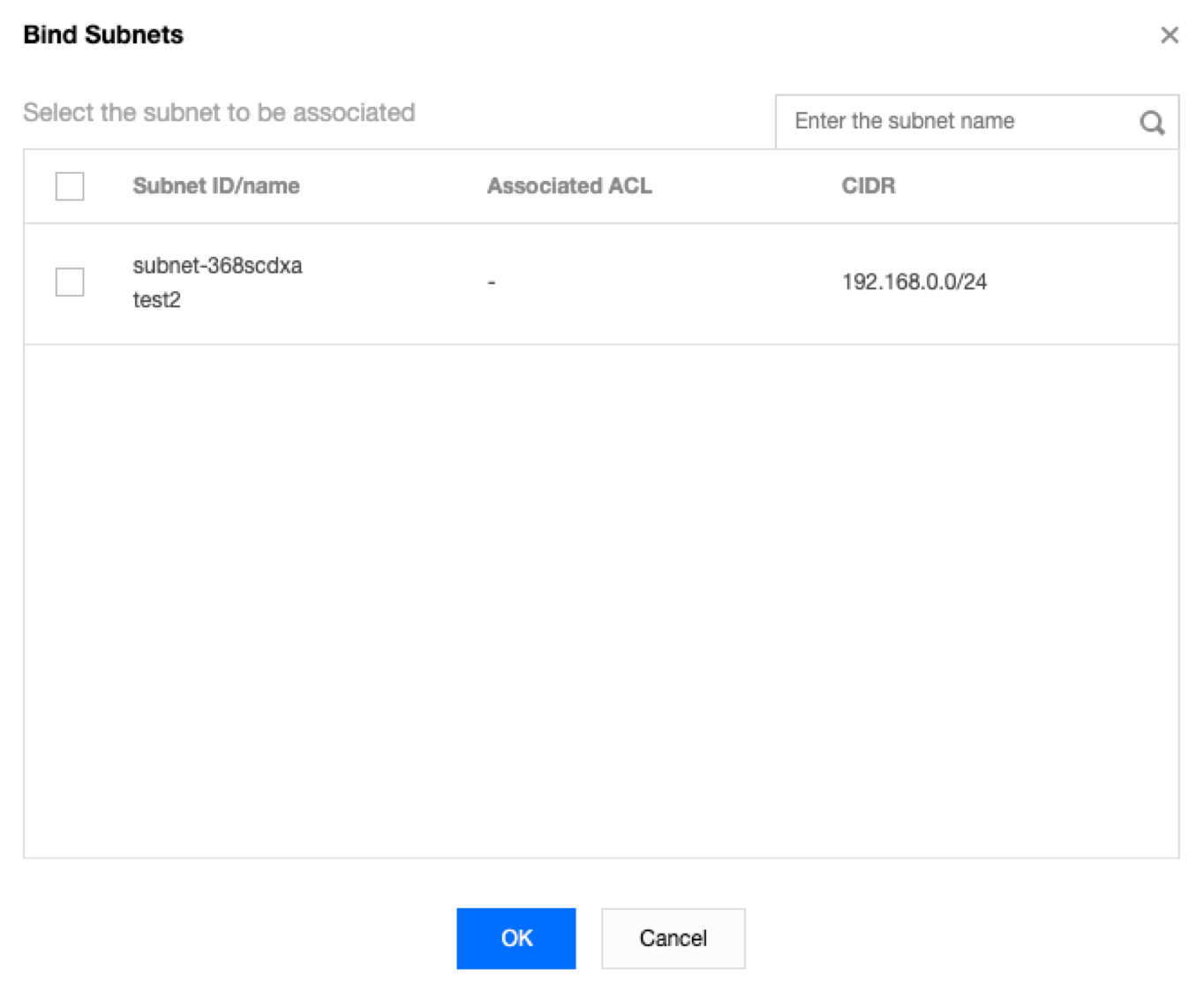
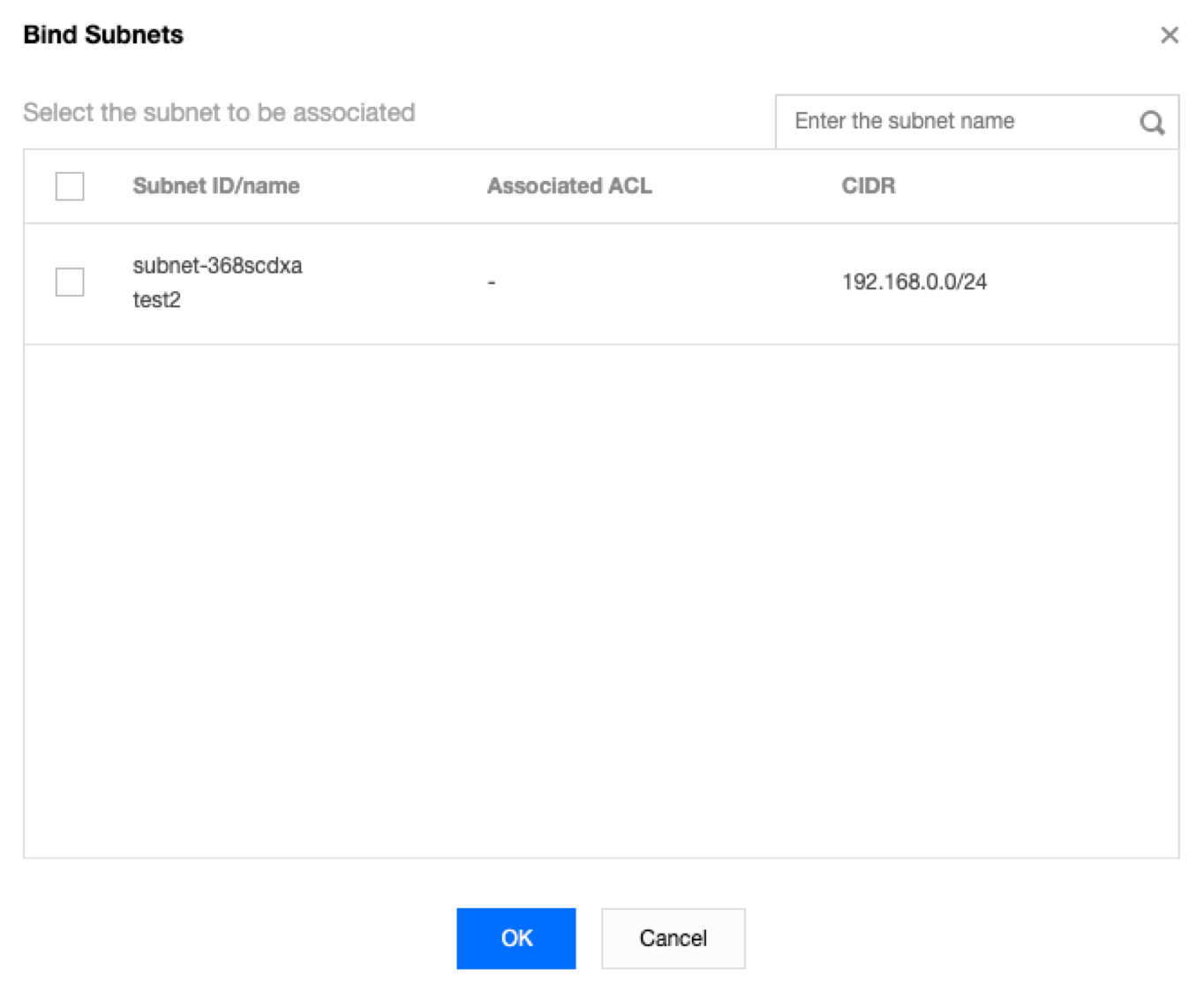
子网解除关联网络 ACL
1. 登录 私有网络控制台。
2. 单击左侧目录中的安全>网络 ACL,进入管理页面。
3. 在列表中,找到需要解除关联的网络 ACL,单击其 ID,进入详情页。
4. 解除关联子网有以下方法:
方法一:在基本信息页面的关联子网模块,找到需要解除关联的子网,单击解绑。
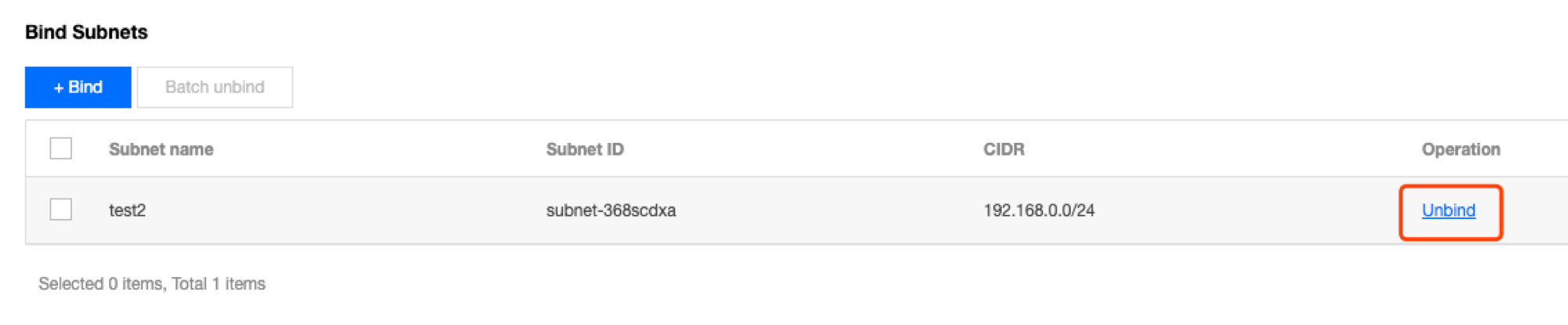
方法二:在基本信息页面的关联子网模块,勾选所有需要解除关联的子网,单击批量解绑。
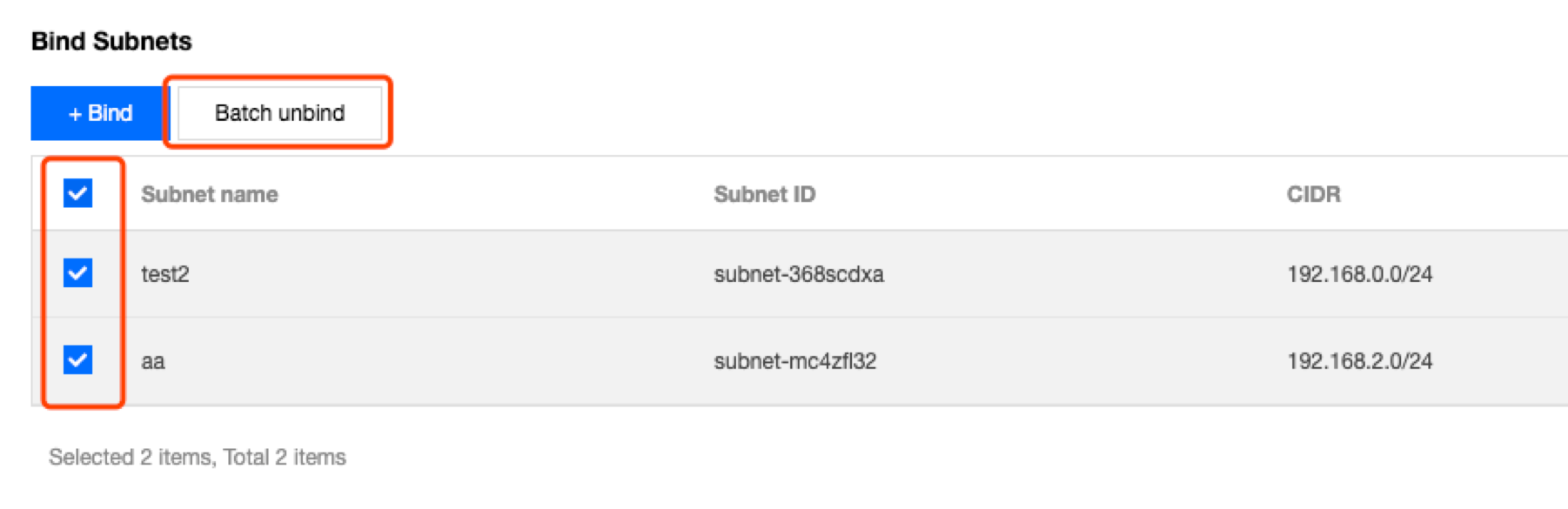
5. 在弹出框中单击确定即可。
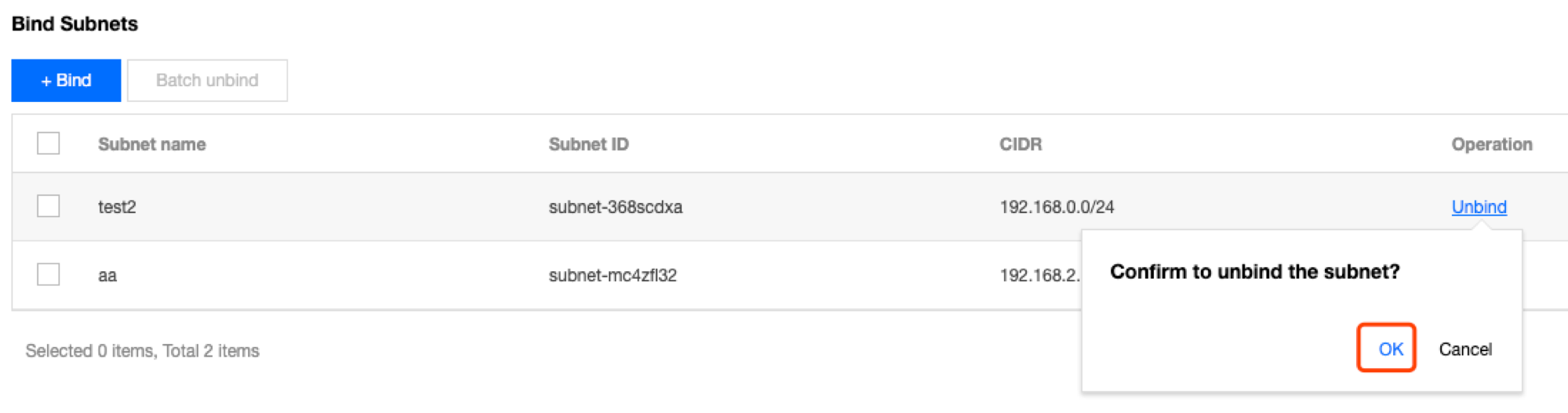
删除网络 ACL
1. 登录 私有网络控制台。
2. 单击左侧目录中的安全>网络 ACL,进入管理页面。
3. 选择地域和私有网络。
4. 在列表中,找到需要删除的网络 ACL,单击删除并确定操作,即可删除该网络 ACL 及该网络 ACL 的所有规则。
说明:
若删除置灰,如下图中的网络 ACL
testEg,表示该网络 ACL 正与子网相关联,您需要先解除子网关联后,才能进行删除操作。
文档反馈

