为云数据库 MySQL 创建 VPC
最后更新时间:2024-12-31 16:12:29
一种常见的方案是运行在同一私有网络的云数据库实例和 Web 服务器共享数据。在本教程中,针对此方案创建私有网络,并将云数据库添加进私有网络以配合使用。
本文为您介绍在同一私有网络内,添加云服务器和云数据库 MySQL,实现私有网络内云资源内网互通。
步骤1:创建私有网络
私有网络至少包含一个子网,只有在子网中才可以添加云服务资源。
1. 登录 私有网络控制台。
2. 在列表上方,选择私有网络所属的地域,单击+新建。
3. 填写私有网络信息和初始子网信息,单击确定。其中,私有网络和子网的 CIDR 创建后不可修改。
私有网络 CIDR 支持使用如下网段中的任意一个,如果您有不同私有网络之间内网通信的需要,两端 CIDR 的配置请不要重叠:
10.0.0.0 - 10.255.255.255(掩码范围需在11 - 28之间)172.16.0.0 - 172.31.255.255(掩码范围需在11 - 28之间)192.168.0.0 - 192.168.255.255 (掩码范围需在16 - 28之间)子网的 CIDR 必须在私有网络的 CIDR 内或相同。
例如,私有网络的网段是
192.168.0.0/16,那么该私有网络内的子网的网段可以是192.168.0.0/16、192.168.0.0/17等。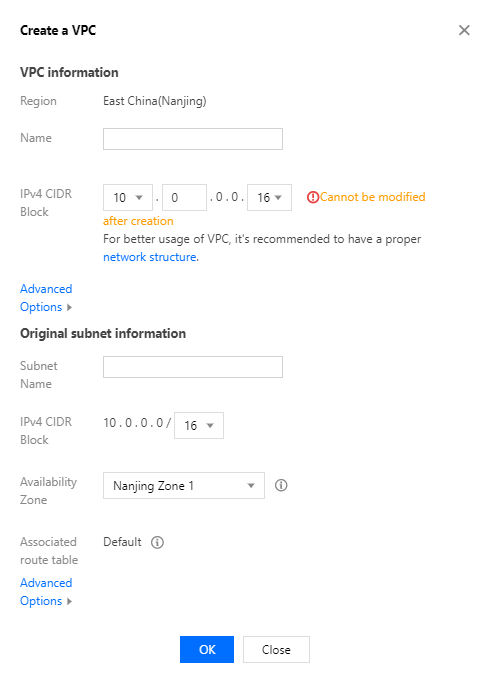
步骤2:创建子网
用户可以同时创建一个或多个子网。
1. 登录 私有网络控制台。
2. 单击左侧目录中的子网,进入管理页面。
3. 选择需要创建子网的地域和私有网络,单击新建。
4. 填写子网名称、CIDR、可用区和关联路由表。
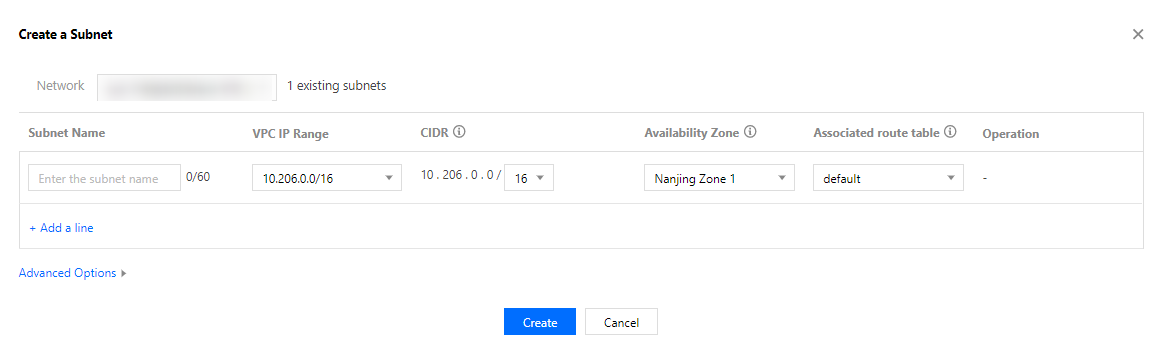
5. (可选)单击+新增一行,可以同时创建多个子网。
6. 单击创建。
步骤3:新建路由表关联子网
您可以创建自定义路由表、编辑路由策略,然后关联指定子网,子网关联的路由表用于指定该子网的出站路由。
1. 登录 私有网络控制台,在左侧栏选择路由表页。
2. 在列表上方选择地域和私有网络,单击新建。
3. 在弹出的对话框中输入名称、所属网络及新建路由策略,单击创建。返回路由表列表即可看到您新建的路由表。

4. 在控制台左侧栏选择子网页,选择需要关联该路由表的子网,在操作列单击更换路由表进行关联。
步骤4:添加云服务器
1. 登录 私有网络控制台。
2. 单击左侧目录中的子网,进入管理页面。
3. 在需要添加云服务器的子网所在行,单击添加云服务器的图标。

4. 根据页面提示,完成云服务器的购买即可,详情请参见云服务器文档 购买方式。
步骤5:添加云数据库
新建数据库
1. 登录 云数据库 MySQL 控制台,单击新建,进入购买页。
2. 在购买页的网络选项,选择之前创建的私有网络以及相应子网,将新购的云数据库添加进私有网络。

已有数据库
1. 在 实例列表,单击实例 ID 或操作列的管理,进入实例详情页面。
2. 在详情页的所属网络处,可切换对应的私有网络。
文档反馈

