CVM 自建 SQL Server 迁移
最后更新时间:2025-09-12 14:27:38
操作场景
云数据库 SQL Server 支持数据源是云服务器 CVM 自建的 SQL Server 数据库进行数据迁移,本文将指导您如何配置迁移任务,帮助您将 CVM 上自建的 SQL Server 数据库迁移至云数据库 SQL Server。
注意:
迁移前需保证目的实例的 SQL Server 版本不低于源实例的版本。
支持单个 bak 文件及 tar 压缩文件上传进行恢复。
迁移库不能与云数据库 SQL Server 库有库名重复的情况。
旧版本数据迁移功能已下线,本文档仅供存量用户参考。如需使用新版数据迁移功能,请参考 数据迁移方案概览。
操作步骤
步骤一:创建迁移任务
1. 登录 SQL Server 控制台,在左侧栏选择数据迁移旧版页。
2. 单击创建任务,填写任务名称、源库信息、目标库信息,源实例类型选择云服务器自建SQL Server数据库。
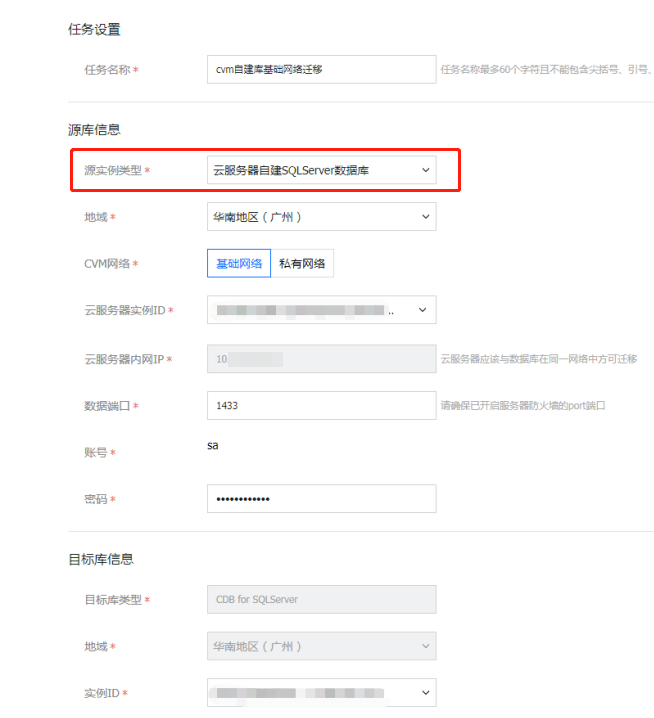
3. 单击下一步后,需先对 源 SQL Server 实例进行相关配置 再继续 配置迁移任务。
说明:
若出现报错信息为 “源实例信息校验不通过!” ,请检查以下几项进行排查:
源 SQL Server 实例 sa 账号是否存在。
源 SQL Server 实例 sa 账号密码是否正确。
源 SQL Server 实例 IP 和 PORT 连通性是否正常。
步骤二:配置源 SQL Server 实例
1. 源 SQL Server 实例开启 sa 账户。
2. 在连接里选择允许远程连接到此服务器,并设置合理的远程查询超时值。
3. 在安全性里选择 SQL Server 和 Windows 身份验证模式。
4. 开启网络协议 TCP/IP。
5. 启动内置账户选择 localsystem。
6. Windows 防火墙允许 SQL Server 端口通信,以及445端口通信(基础网络)或49001端口通信(私有网络)。
7. (可选)CVM 网络选择私有网络时,需配置 freeSSHd 工具。
8. 下载安装 freeSSHd,默认安装即可,同意启动 freeSSHd 服务。
9. 双击 freeSSHd 桌面图标,右键任务栏 freeSSHd 图标打开 setting 设置页面,进行配置。
10. 选择 SSH 选项,配置端口为49001(此处端口默认为22,需要改为49001)。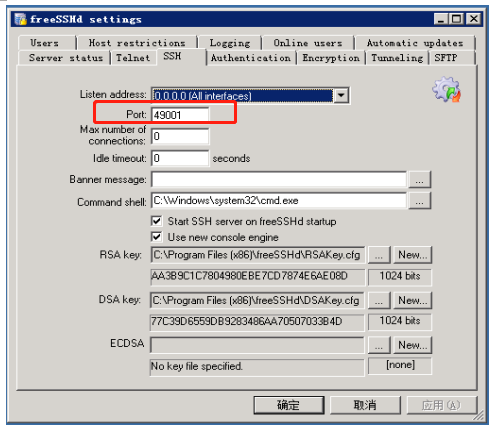
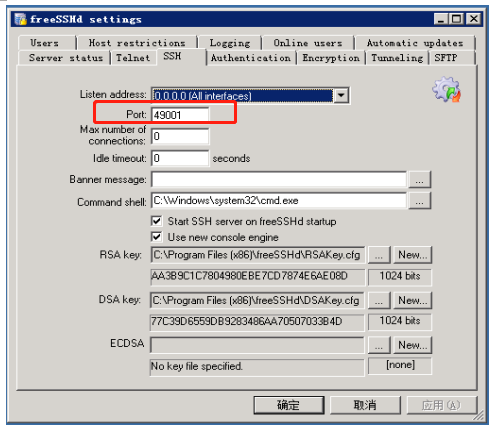
11. 选择 Server status 选项,启动 SSH server。
12. 选择 Authentication 选项,选择 Allowed 允许密码授权。
13. 选择 Users 选项,添加用户 tencent_vpc_migrate(该用户名不可更改),密码 tencent_vpc_migrate(该密码不可更改),配置如下图所示:
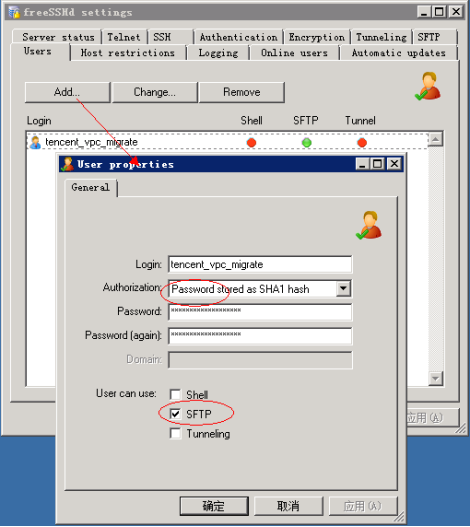
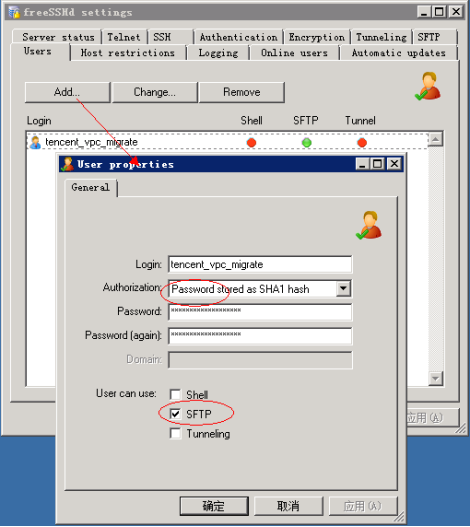
14. 使用 D:\\dbbackup\\(此路径不可改变)为 SQL Server 迁移中使用的备份文件夹,选择 SFTP 选项,并将此路径配置到“SFTP home path”中。
步骤三:配置迁移任务
选择迁移类型、设置数据库(选择需要迁移的库表),单击保存并校验,如校验不通过可按错误提示完成修复。
步骤四:启动迁移任务
任务创建完后,返回任务列表,此时任务状态为初始化,选择并单击启动同步任务。
步骤五:完成迁移任务
数据同步完成(即进度条为100%)后,需要手动单击完成,同步进程才会结束;如果在配置迁移任务时勾选了增量同步,需在进度条在99%时手动单击完成;根据状态查看迁移是否成功。
任务状态变为任务成功时,表示数据迁移成功。
任务状态变为任务失败时,表示数据迁移失败,请查看失败信息,并根据失败信息修正后重新迁移。
相关 API
API | 描述 |
接口(CreateMigration)作用是创建一个迁移任务。 | |
接口(ModifyMigration)可以修改已有的迁移任务信息。 | |
接口(StartMigrationCheck)的作用是启动一个迁移前的校验任务,适用于迁移源的类型为 TencentDB for SQLServer 的迁移方式。 | |
接口(RunMigration)用于启动迁移任务,开始迁移。 | |
接口(StopMigration)作用是中止一个迁移任务。 | |
接口(CompleteMigration)作用是完成一个迁移任务。 | |
接口(DeleteMigration)用于删除迁移任务。 | |
接口(DescribeMigrationDetail)用于查询迁移任务的详细情况。 | |
接口(DescribeMigrations)根据输入的限定条件,查询符合条件的迁移任务列表。 | |
接口(DescribeMigrationDatabases)的作用是查询待迁移数据库列表。 | |
接口(QueryMigrationCheckProcess)的作用是查询迁移检查任务的进度,适用于迁移源的类型为 TencentDB for SQLServer 的迁移方式。 |
文档反馈

