更改网络
最后更新时间:2025-09-04 11:56:50
云数据库 SQL Server 支持根据业务需求更改实例的所属网络,本文为您介绍如何通过 SQL Server 控制台更改网络的相关操作。
说明:
云数据库 SQL Server 支持在保持所属网络不变的情况下仅更改实例的内网地址,操作可参见 网络不变,仅更改内网地址。
云数据库 SQL Server 支持在更改内网地址设置旧地址回收时间不为0时,手动释放旧地址,操作可参见 手动释放保留地址。
云数据库网络环境可以分为基础网络和私有网络(Virtual Private Cloud,VPC)两种。
基础网络:是腾讯云上所有用户的公共网络资源池。用户所有云上的资源都由腾讯云统一管理,管理简单、便捷。
私有网络:是一块您在腾讯云上自定义的逻辑隔离网络空间。即使在相同地域下,不同的私有网络之间默认无法互相通信。与您在数据中心运行的传统网络相似,托管在腾讯云私有网络内的是您在腾讯云上的服务资源。
操作场景
腾讯云网络分为基础网络和私有网络 VPC,为您带来不同的优质服务。在此基础之上,我们提供更改私有网络的操作功能,方便您管理网络。
场景1 VPC 转 VPC:更改实例的所属网络,内网地址会变更,应用系统需重新按新的内网地址进行连接。
场景2网络不变,仅更改内网地址:实例的所属网络不变,仅内网地址变更,应用系统需重新按新的内网地址进行连接。
场景3手动释放保留地址:在更改内网地址设置旧地址回收时间不为0时,可通过释放保留地址快速释放出旧地址并启用新的内网地址。
敏感操作接入 MFA 说明
为提升云账号的安全性,云数据库 SQL Server 支持了 MFA(Multi-Factor Authentication),即多因子认证,可以在用户名和密码之外,再增加一层保护。启用 MFA 设备校验后,在您操作销毁实例/修改网络/修改 IP 地址/重置密码/删除账号/重启实例/主备切换时会进行基于 MFA 动态码的二次身份验证,验证通过后方可执行操作。有关 MFA 的介绍以及开启操作保护请参见 MFA 设备。
支持实例类型
VPC 转 VPC:主实例(包含 SSIS 实例)、只读实例、备节点(备节点只读地址)。
网络不变,仅更改内网地址:主实例(包含 SSIS 实例)、只读实例。
手动释放保留地址:主实例(包含 SSIS 实例)、只读实例。
注意事项
修改内网 IP 会影响正在访问的数据库业务。
更换网络会导致该实例 IP 变化,默认24小时后,旧的访问 IP 会失效,请及时修改客户端程序。
若旧 IP 地址的回收时间设置为0,更换网络后会立即回收旧 IP 地址。
子网说明
子网是私有网络的一个网络空间,为逻辑概念,同一私有网络下可以创建不同可用区的子网,同一私有网络下不同可用区的子网默认可以内网互通,即使您选择同地域下其他可用区的子网,实际业务连接访问为就近逻辑,也不会增加网络时延。
场景1操作步骤:VPC 转 VPC
1. 登录 SQL Server 控制台,选择地域,单击需要转网的实例 ID / 名称或操作列的管理。

2. 在实例详情页右侧的实例信息内,单击主节点或当前只读实例下的更改网络。
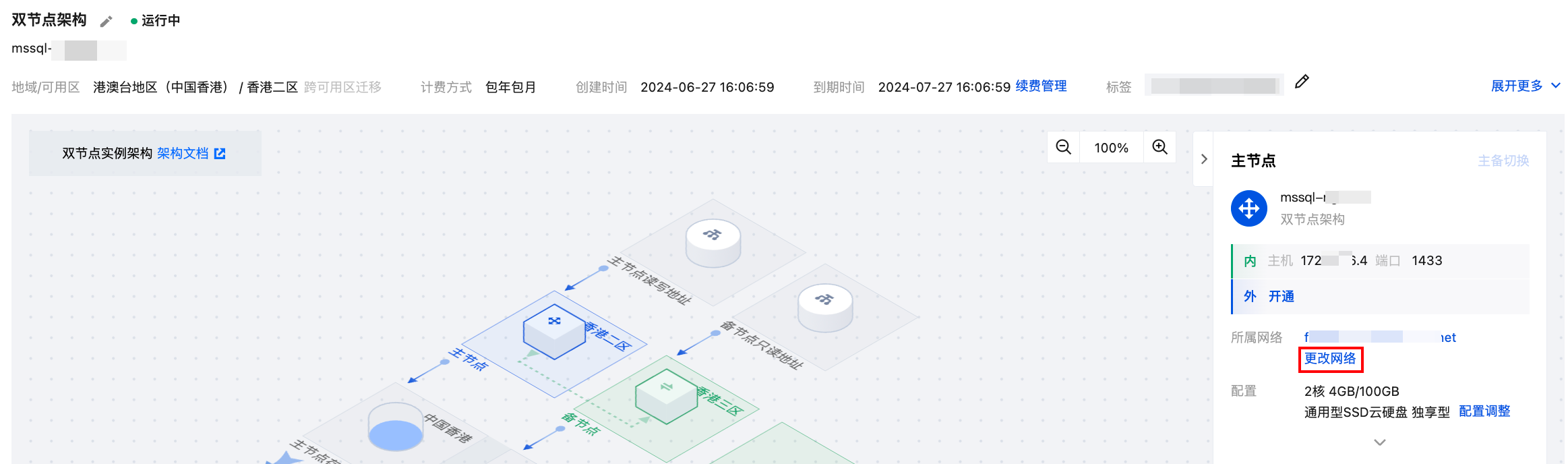
3. 在弹出的对话框,选择 VPC 网络,设置旧 IP 回收时间,选择分配或指定新 IP 后,单击确定。
选择网络:选择 VPC 网络后,仅对应 VPC 网络的主机可访问数据库。
旧IP地址回收时间:可选范围为0 - 168小时,设置为0时,将立即回收。
自动分配 IP:由系统自动分配新 IP 地址。
指定 IP:您可自定义子网 IP 地址。
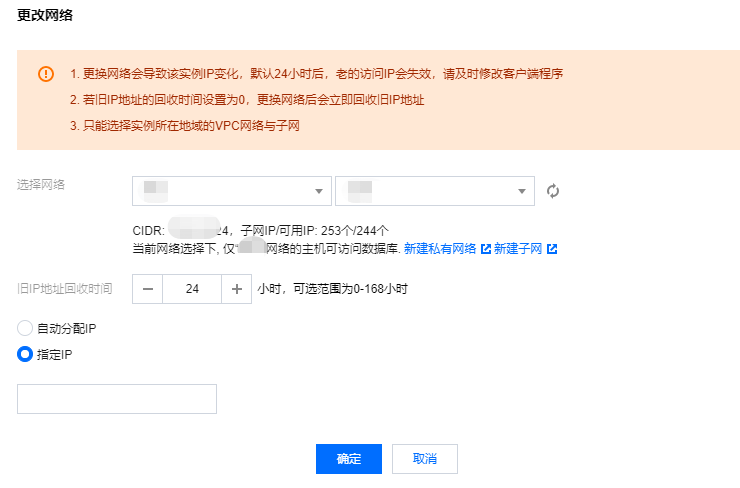
4. 待实例状态恢复为运行中时,完成更改 VPC 网络。
说明:
已开通备节点只读功能,才支持修改备节点只读地址,开通操作请参见 备节点只读。
更改网络会导致该备节点只读 IP 变化,更改网络后会立即回收旧 IP 地址。
更改网络只能选择实例所在地域的 VPC 网络与子网。
1. 登录 SQL Server 控制台,选择地域,单击需要转网的实例 ID / 名称或操作列的管理。

2. 在实例详情页右侧的实例信息内,单击备节点下的更改网络。
3. 在更改网络弹窗下,修改网络和只读地址后,单击确定。
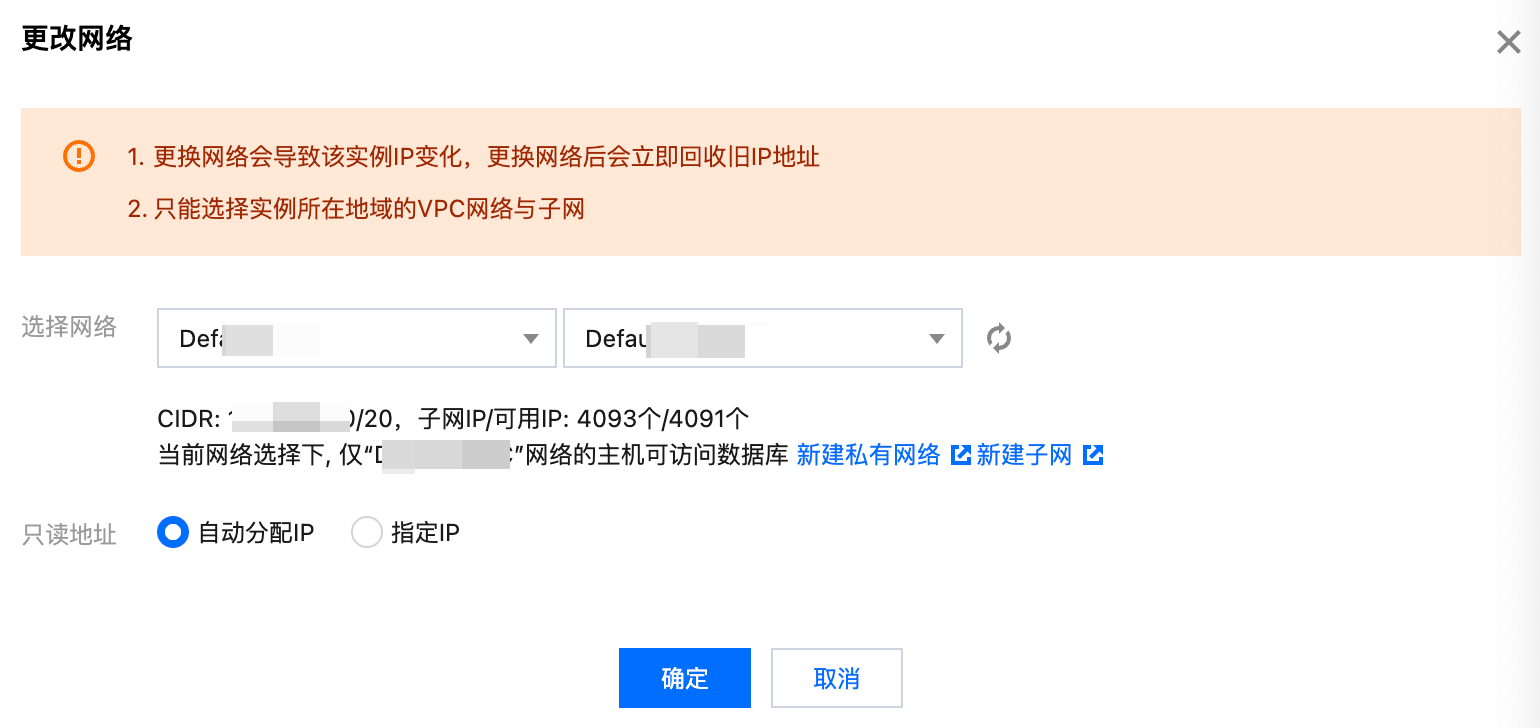
选择网络:选择 VPC 网络后,仅对应 VPC 网络的主机可访问数据库。
自动分配 IP:由系统自动分配新 IP 地址。
指定 IP:您可自定义子网 IP 地址。
场景2操作步骤:网络不变,仅更改内网地址
1. 登录 SQL Server 控制台,选择地域,单击需要转网的实例 ID / 名称或操作列的管理。

2. 在实例详情页右侧的实例信息内,单击主节点或当前只读实例下内网地址后的编辑图标。
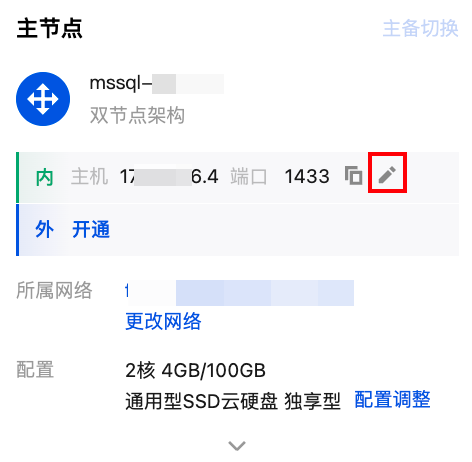
3. 在弹窗下,修改内网地址后,单击确定。
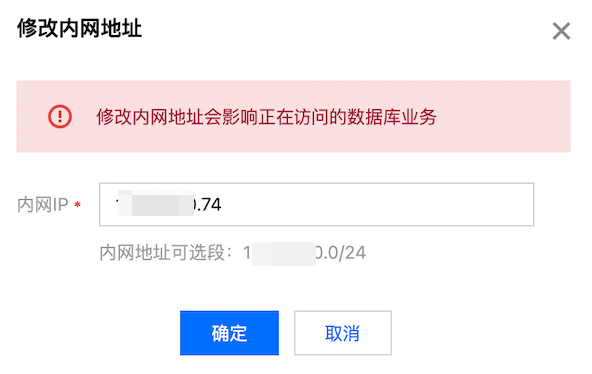
说明:
您也可以在实例详情页右侧的实例信息内,单击主节点或当前只读实例下的更改网络,然后在更改网络的弹窗下,不更改网络,仅设置回收时间和指定 IP 来更改内网地址。
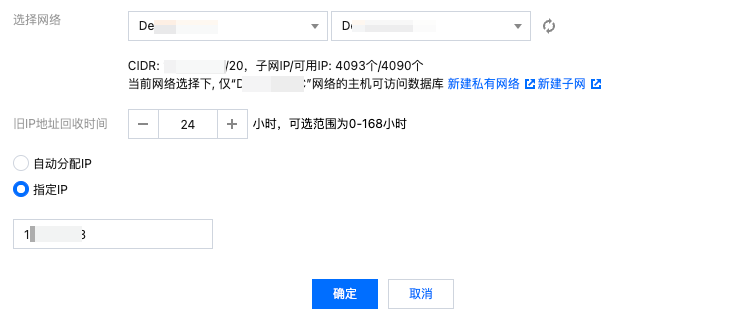
场景3操作步骤:手动释放保留地址
在更改网络时,若对旧 IP 地址回收时间设置为非0小时,则更换网络后旧 IP 地址会在设置的时间后进行回收,您也可以通过手动释放保留地址来提前释放旧 IP 地址。
1. 在实例详情页右侧实例信息内的保留地址后,单击释放。
2. 在弹窗下,单击确定,旧 IP 地址会被立即释放,释放后其他资源可以在相同子网下使用该 IP 地址资源。
相关 API
API | 描述 |
接口(ModifyDBInstanceNetwork)用于修改运行中实例的网络,仅支持从 VPC 网络到 VPC 网络的转换。 |
文档反馈

