添加平面文件
最后更新时间:2024-01-16 17:48:40
数据通常会存储在很多个不同的数据存储系统中,通常情况下需要从这些数据源中提取和转换数据后并将其加载到一个或多个目标。云数据库 SQL Server Integration Services(SSIS)支持平面文件的使用,如果 SSIS 项目中有涉及平面文件,在 SSIS 项目部署之前,您需要先将平面文件部署到商业智能服务器中。
注意:
如果 SSIS 项目中不涉及平面文件,则该步骤(将平面文件部署到商业智能服务器中)无需操作。
本文为您介绍如何通过商业智能服务器 SSIS 管理功能添加、部署平面文件,以便于对数据更好的使用和管理。
操作步骤
1. 登录 SQL Server 控制台。
2. 在实例列表,找到需要的商业智能服务器实例,单击其实例 ID 或操作列的管理,进入实例管理页。


3. 在实例管理页,选择 SSIS管理 > 添加文件。
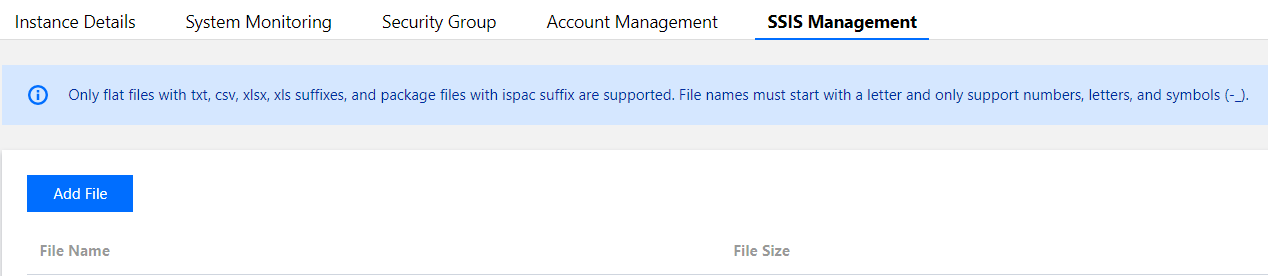
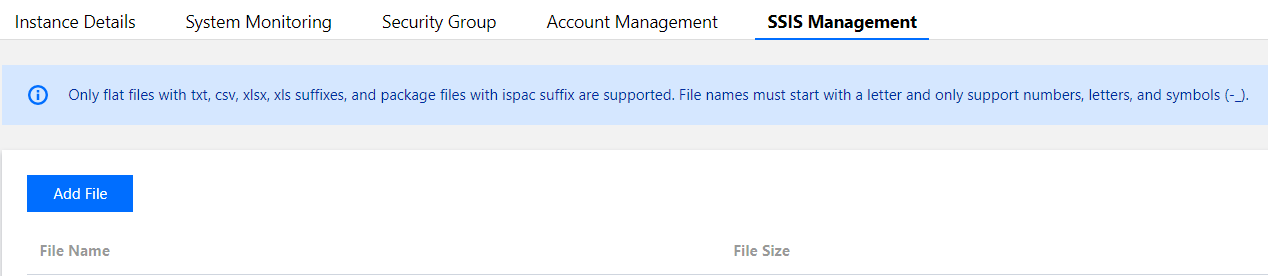
4. 在添加文件窗口,粘贴 COS 源文件链接,单击确定。
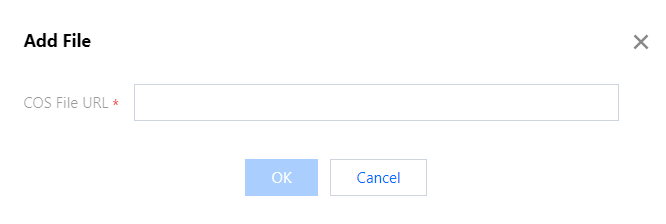
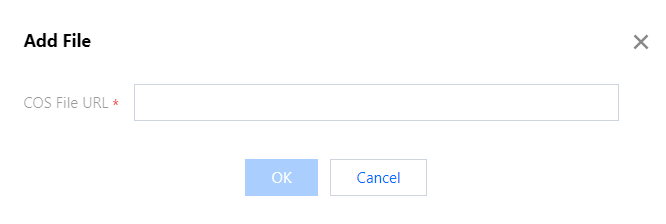
说明:
平面文件需要上传到对象存储 COS上,才可获取要上传的 COS 源文件链接,将平面文件部署至商业智能服务器中。
使用腾讯云对象存储 COS,可参考 下载对象,在下载文件时获取到 COS 源文件链接,注意对象存储的对象访问权限需要设置为公有读私有写,否则平面文件将不能部署成功。
平面文件只支持 txt、csv、xlsx、xls 后缀。文件名必须是字母开头且只支持数字、字母、下划线和中划线。
5. 添加平面文件成功后,您可在列表查询文件信息,包含文件名称、文件大小、文件路径、状态、操作(删除、复制 MD5)。
文件名称:用于展示平面文件的名称。
文件大小:用于展示平面文件的大小。平面文件会占用商业智能服务器的磁盘空间。
文件路径:用于展示平面文件的路径,路径固定为“D:\\SSIS\\平面文件名”,在部署 SSIS 项目时需要填写。
状态:用于展示平面文件的部署状态,包括部署成功、部署中、部署失败。如果部署成功,则表示平面文件已成功部署至商业智能服务器中,可进行部署包含该平面文件的 SSIS 项目。如果部署失败,请检查对象存储的对象访问权限是否已设置为公有读私有写。
操作(删除):用于删除已上传至商业智能服务器中的平面文件。
操作(复制 MD5):用于校验已上传到商业智能服务器中的平面文件与本地平面文件中内容是否一致,单击复制 MD5,即可获取文件密码,与本地文件进行比较。
文档反馈

