回档到当前实例
最后更新时间:2025-09-09 11:52:21
云数据库 SQL Server 提供回档工具,可对实例进行回档操作,通过定期备份和实时流水重建历史数据。本文为您介绍将单库、多库或全部库按照时间点或备份集回档到当前实例。
前提条件
使用回档功能需已存在云数据库 SQL Server 实例,要创建请参见 创建 SQL Server 实例。
使用回档功能在实例下需存在数据库,要创建请参见 创建数据库。
注意事项
回档前需注意实例存储空间是否充足。
回档前请确保源实例无其他任务执行。
在回档操作中选择覆盖原库时,若回档数据库实例存在只读实例,则只读库会重新同步数据,在只读库重新同步数据期间,只读库无法进行操作,同步完成后即可恢复。
操作步骤
1. 登录 SQL Server 控制台。
2. 在上方选择地域,找到所需实例,单击实例 ID 或操作列的管理,进入实例管理页。


3. 选择备份管理,在备份管理页右上角单击回档或在数据备份列表操作列单击回档。
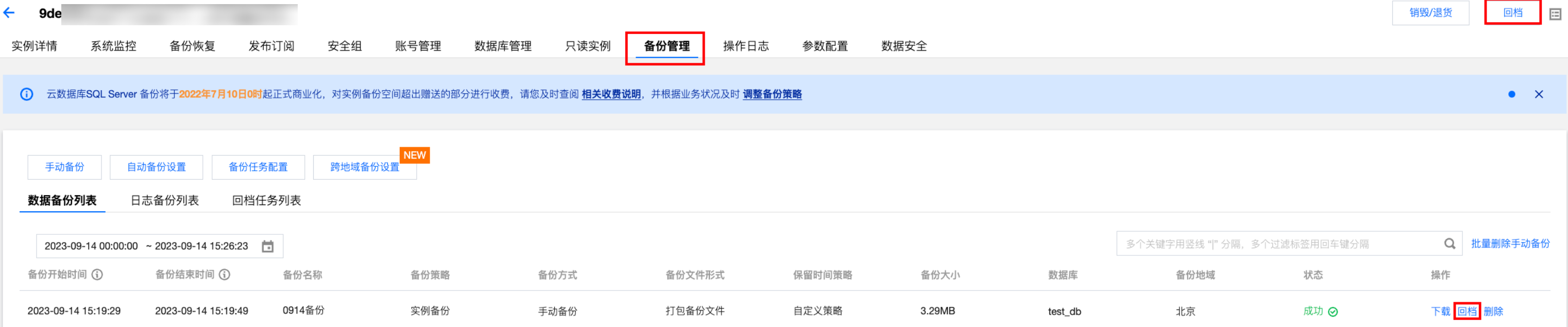
4. 在弹出的回档设置界面,根据选择的回档方式,完成相应配置后,单击保存。
场景一:按时间点回档
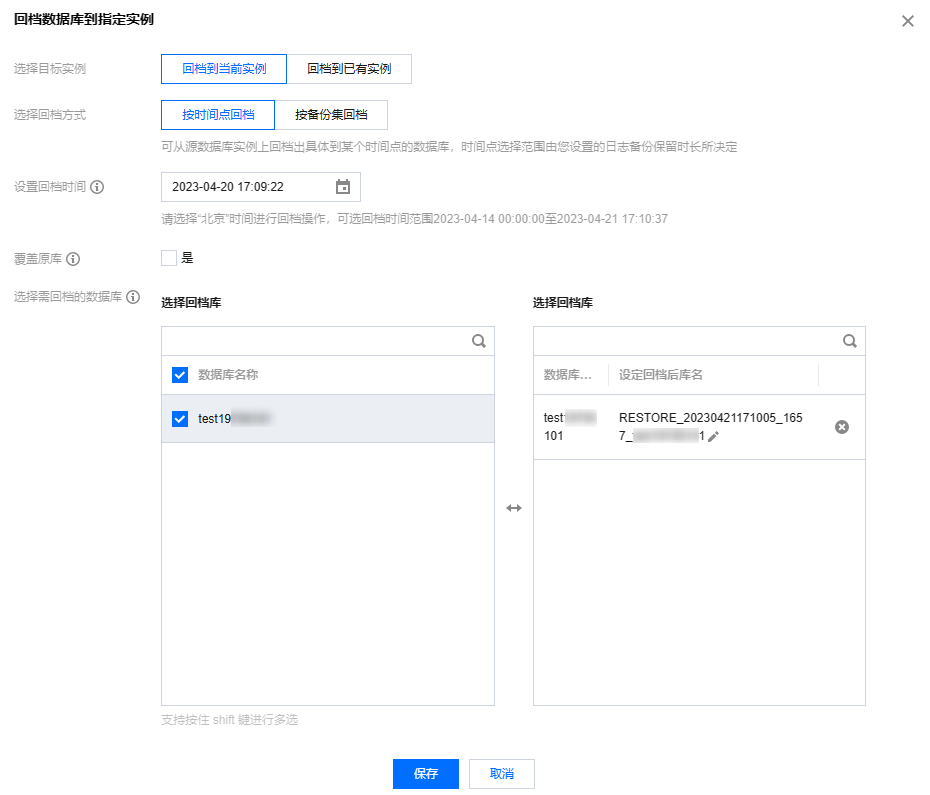
参数 | 说明 |
选择目标实例 | 这里选择回档到当前实例。 |
选择回档方式 | 选择按时间点回档。 可从源数据库实例上回档出具体到某个时间点的数据库,时间点选择范围由您设置的日志备份保留时长决定。 |
设置回档时间 | 选择回档的时间。 同一个实例的库只能设置统一的回档时间。 |
是否覆盖原库 | 选择需要回档的数据库是否需要覆盖原有数据库。 选择"是" ,则回档成功之后,原库会被重命名为 `RESTORE_OLD_*_原库名`,回档出来的新库使用原库名。 选择"否" ,则回档成功之后,原库保持不变,回档出来的新库名为用户自定义名称(默认为系统自动生成)。 |
选择需回档的数据库 | 选择需回档的数据库,支持单库、多库、全选库进行回档,支持搜索库名快捷筛选,选中的库可在右侧已选择库下进行重命名,若未进行重命名,则回档出来的新库名默认为系统自动生成,名称形式为前缀加原库名。 回档后库名仅支持数字,英文大小写字母以及特殊字符-_./()[]()+=::@,英文字母开头,最多128个字符。 |
场景二:按备份集回档
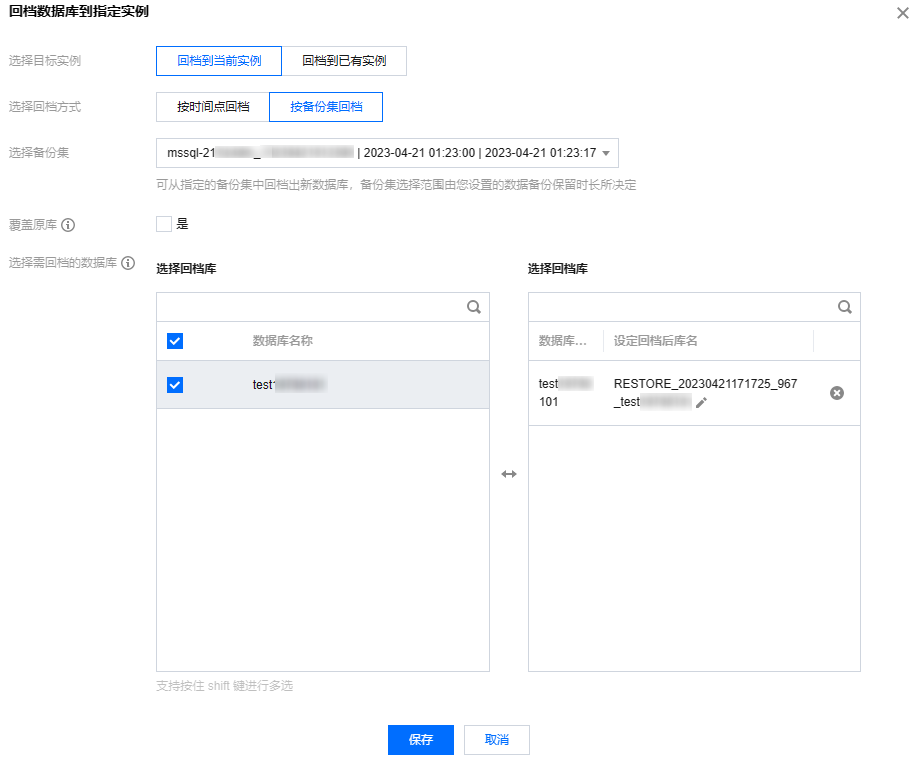
参数 | 说明 |
选择目标实例 | 这里选择回档到当前实例。 |
选择回档方式 | 选择按备份集回档。 可从指定的备份集中回档出新数据库,备份集选择范围由您设置的数据备份保留时长决定。 |
选择备份集 | 选择回档的备份集。 |
是否覆盖原库 | 选择需要回档的数据库是否需要覆盖原有数据库。 选择"是" ,则回档成功之后,原库会被重命名为 `RESTORE_OLD_*_原库名`,回档出来的新库使用原库名。 选择"否" ,则回档成功之后,原库保持不变,回档出来的新库名为用户自定义名称(默认为系统自动生成)。 |
选择需回档的数据库 | 选择需回档的数据库,支持单库、多库、全选库进行回档,支持搜索库名快捷筛选,选中的库可在右侧已选择库下进行重命名,若未进行重命名,则回档出来的新库名默认为系统自动生成,名称形式为前缀加原库名。 回档后库名仅支持数字,英文大小写字母以及特殊字符-_./()[]()+=::@,英文字母开头,最多128个字符。 |
5. 确认回档时间或备份集及需回档的数据库后,在弹窗下单击保存。
6. 在回档任务列表,任务状态变成运行中,可在备份管理页右上角单击任务图标查看回档进度。

相关 API
API | 描述 |
接口(DescribeDBRestoreTime)用于查询可回档的数据库。 | |
接口(DescribeRollbackTime)用于查询实例可回档时间范围。 | |
接口(RollbackInstance)用于按照时间点回档实例。 | |
接口(RestoreInstance)用于按照备份集回档数据库。 | |
接口(DescribeRestoreTask)用于查询回档任务列表。 | |
接口(DeleteRestoreTask)用于删除回档任务记录。 |
文档反馈

