开通 Redis 版实例外网访问
最后更新时间:2025-01-13 14:39:49
本文为您介绍如何通过 Redis 控制台,手动开启或关闭外网地址,来实现外网访问 Redis 实例,用户使用系统分配的域名和端口,即可 通过外网访问云数据库 Redis®。开启外网后,可方便日常测试和管理,提升用户开发和使用的便利性。
说明:
外网访问出现的故障,不会计入 Redis 服务的整体可用性计算。
云数据库 Redis® 外网访问会降低实例的安全性,仅推荐用于管理、测试或辅助管理数据库,不提供可用性 SLA 保证,业务访问请使用内网访问。
外网带宽为 20Mb/s,连接数限制为10000个。即使 Redis 支持10万个连接,外网连接仅能连接1万个客户端。
外网升级新架构的说明
一、新架构发布时间
为了提升数据库外网链路的安全及可靠性,自北京时间2024年5月起,云数据库 MySQL 发布了新的外网架构,其采用了 CLB 作为外网底层架构。
二、新老架构差异对比
差异项 | 老外网架构 | 新外网架构(CLB) |
架构差异 | 老外网架构为单点部署架构,当出现单点故障时恢复较慢且不具备高可用能力。 | 新外网架构可以通过流量分发扩展应用系统对外的服务能力,通过消除单点故障提升应用系统的可用性。 |
是否涉及产品联动 | 不涉及 | 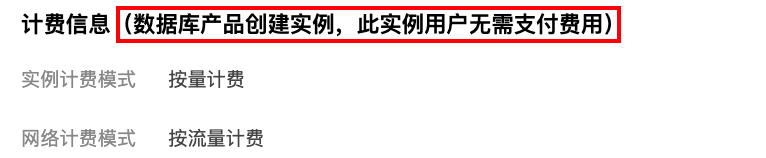 |
三、注意事项
目前云数据库 Redis® 实例开启外网地址后为 CLB 架构,系统会在 负载均衡 CLB 控制台 上自动创建一个同地域的简约型负载均衡实例,用于提供公网能力,CLB 架构具备精细的资源限制策略如下表所示。
分类 | 并发连接数 | 新建连接数 | 包量 | 入带宽 | 出带宽 |
CLB | 2000 | 200/s | 不限制 | 20Mbps | 20Mbps |

说明:
因开启外网地址而自动创建的负载均衡实例,您可以免费使用。
关闭外网地址后,在负载均衡控制台上对应的负载均衡实例会自动删除。
上表中的“不限制”是指不单独配置限速策略,只受物理链路限制的影响(包括上联交换机、TGW 集群规模及 LD 设备属性)。
如有更高性能要求,您也可以直接购买 CLB 来实现。具体操作,请参见 通过 CLB 开启外网服务。
外网访问开通后将受到安全组网络访问策略的控制,请在安全组入站规则中配置访问数据库的来源信息,并放通协议端口。2024年5月中旬开始,CLB 健康探测源 IP 为100.64.0.0/10网段,外网开启后,若您的简约型负载均衡实例健康状态显示为异常,您可在对云数据库 Redis 实例配置安全组时,放通100.64.0.0/10网段,以解决健康检查失败导致负载均衡实例健康状态显示为异常的问题。
务必同时放通内网和外网端口,内网端口默认为6379。具体操作,请参见 Redis 安全组配置。
放通 CLB 健康探测源 IP 段 100.64.0.0/10,实时对网络链路进行健康检查,确保网络的安全性与稳定性。

使用限制
仅支持私有网络 VPC 的实例开通外网地址功能。如果为基础网络,请先 切换基础网络为私有网络,再开启外网访问。
目前仅以下地域暂支持外网地址功能:成都、北京、上海、广州。其他地域如需外网访问,请参见如下两种方式实现外网访问 Redis 实例。
通过 iptable 转发 的方式。
通过 通过 CLB 开启外网服务。
前提条件
开启外网地址
1. 登录 Redis 控制台,在实例列表,单击实例 ID,进入实例详情页。
2. 在实例详情页右侧的网络信息模块中,单击外网地址处的开启。
注意:
外网访问开通后将受到安全组网络访问策略的控制,请在安全组入站规则中配置访问数据库的来源信息,并放通协议端口(需同时放开内网和外网端口,内网端口默认为6379)。具体操作,请参见 Redis 安全组配置。
3. 在弹出的对话框,确认无误后,单击确定。
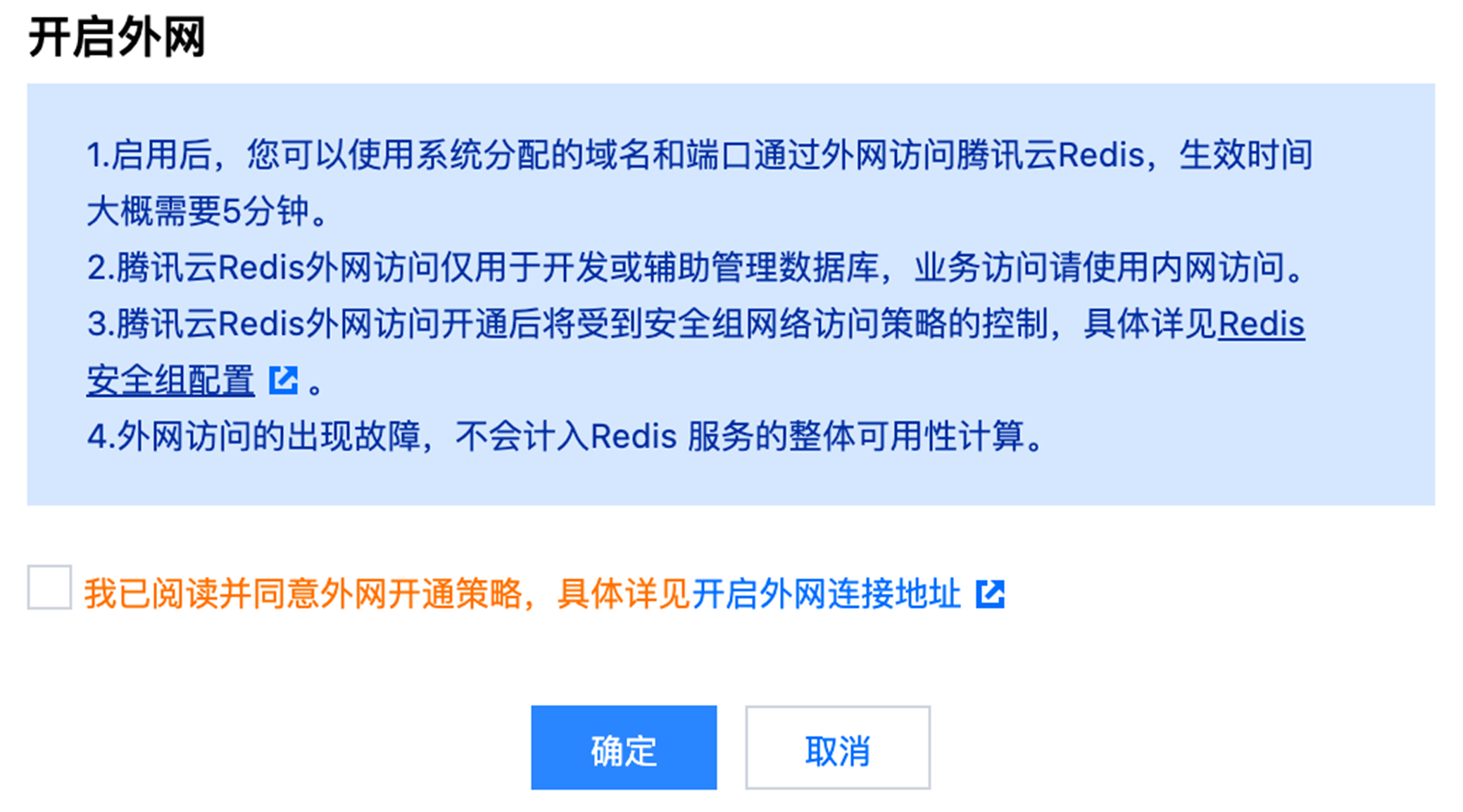
4. 返回实例详情页,实例状态变为开通外网中,表示实例正在开启外网地址。若实例状态长时间不改变,请重新刷新网页。
说明:
启用后,您可以使用系统分配的域名和端口通过外网访问腾讯云数据库 Redis®,生效时间大概需要5分钟。
5. 当外网地址处显示包含域名和端口的外网地址,表明成功开启外网地址,使用外网可正常访问 Redis 数据库。
关闭外网地址
1. 登录 Redis 控制台,在实例列表,单击实例 ID,进入实例详情页。
2. 在实例详情页右侧的网络信息模块中,单击外网地址处的关闭。
3. 在弹出的对话框,确认无误后,单击确定。
4. 返回实例详情页,实例状态变为关闭外网中,外网地址处不再显示外网地址,外网功能即关闭。
后续操作
开启外网访问之后,建议同时配置 CLB 监控告警策略。
1. 登录 腾讯云可观测平台。
2. 单击告警管理 > 告警配置,进入告警策略配置页面。
3. 单击新建策略,配置告警策略,配置说明如下:
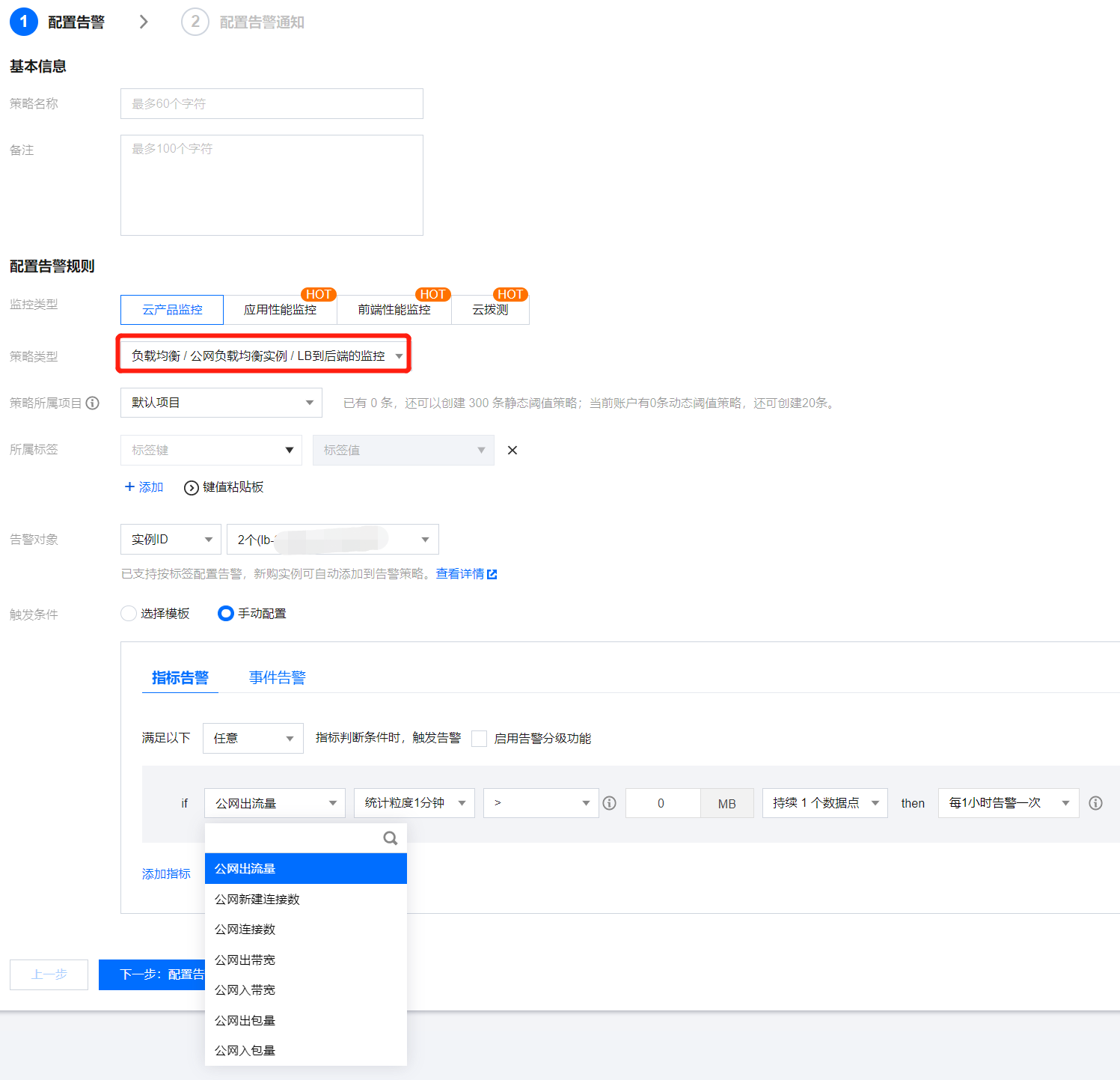
配置类型 | 配置项 | 说明 |
基本信息 | 策略名称 | 自定义策略名称。 |
| 备注 | 自定义策略备注。 |
| 监控类型 | 选择云产品监控。 |
| 策略类型 | 选择负载均衡 > 公网负载均衡实例 > LB 到后端的监控。 |
| 所属项目 | 选择默认项目。 |
配置告警规则 | 告警对象 | 选择实例 ID,则该告警策略绑定用户选中的实例。 选中选择实例组,则该告警策略绑定用户选中的实例分组。 选择全部对象,则该告警策略绑定当前账号拥有权限的全部实例。 |
| 触发条件 | 告警触发条件是指标、比较关系、阈值、统计粒度和持续 N 个监控数据点组成的一个有语义的条件。 选择模板:使用已创建的告警触发条件模板。预置触发告警的模板,单击新建触发条件模板,可依据控制台指引创建模板。更多信息,请参见 配置触发条件模板。 手动配置:自定义选择监控指标和事件告警触发条件,根据业务需求配置告警指标、统计粒度、告警阈值、告警分级和告警频率。 |
4. 单击下一步:配置告警通知,配置告警通知规则。支持选择系统预设通知模板和用户自定义通知模板,每个告警策略最多只能绑定三个通知模板,详情请参考 通知模板。
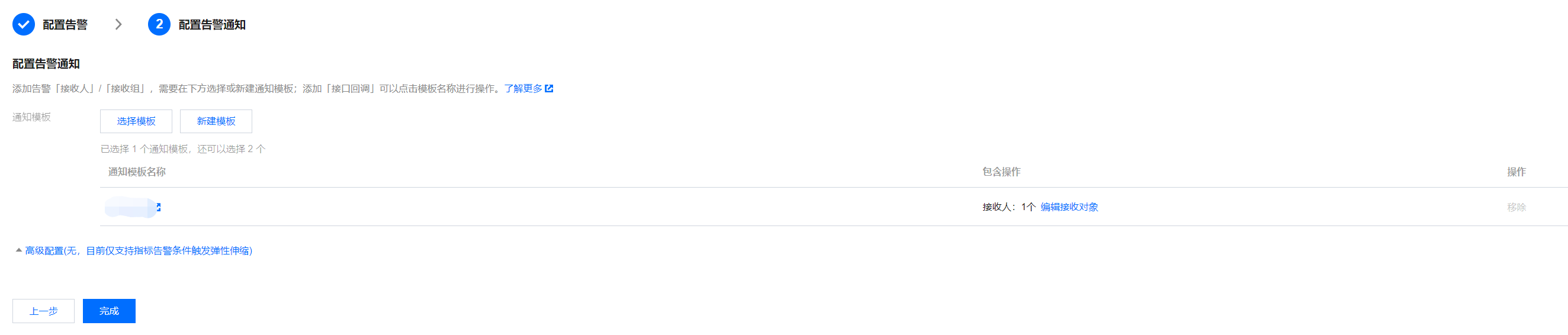
5. 配置完以上信息后单击完成,即成功创建告警策略。更多信息,请参见 CLB 告警策略。
相关 API
API接口 | 说明 |
开通外网接口 | |
关闭外网接口 |
文档反馈

