总请求数过大
最后更新时间:2024-01-26 15:22:24
总请求数过大
最后更新时间: 2024-01-26 15:22:24
现象描述
现象1:QPS 指标较高。
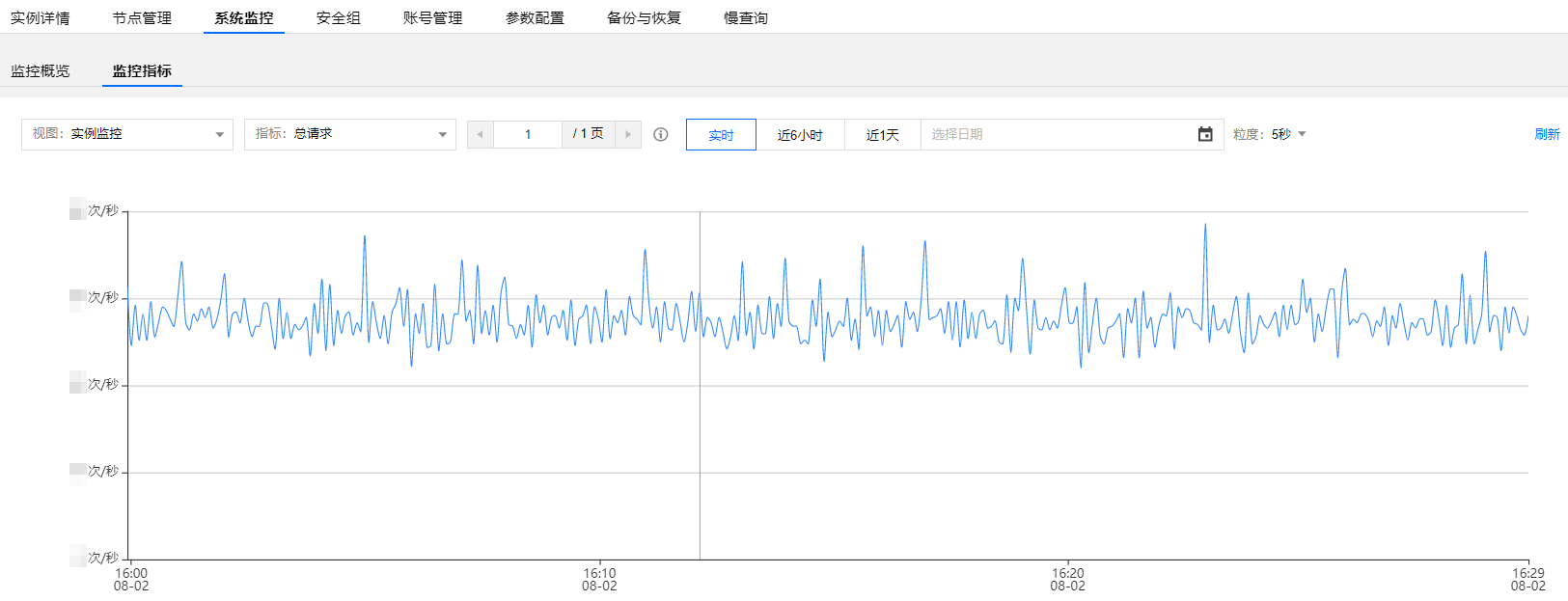
现象2:响应时延变大。
现象3:可能引起连接超时。
可能原因
自身业务需要优化。
实例配置需要升级。
解决思路
查看节点负载:对于集群架构,查看节点负载情况,如果只有一个或少量节点的 QPS 超过告警值,则说明可能存在热 Key;如果大部分节点都超过,则说明 Redis 整体负载高,这种情况考虑升级实例配置。
查看慢查询:您可以打开控制台查看是否存在慢查询,如果存在并且时间与发生问题的时间匹配,那么可能是存在大 Key 的问题。
查看 CPU 使用率:您可以查看 CPU 使用率是否过高,如果过高则可能是机器资源不足,可以考虑升级实例配置。
经过判断,如果需要优化业务,您可以针对热 Key、大 Key 进行优化;如果需要升级实例配置,您可以通过开启读写分离和增加分片来满足当前的业务需求。
处理步骤
业务优化
业务优化
1. 登录 Redis 控制台,在实例列表,单击实例 ID,进入实例管理页面。
2. 在实例管理页面,选择系统监控页,确认 QPS 是否过高或者有突发的热 Key。
3. 在排查异常访问后,您可以对业务逻辑进行优化:
对于热 Key,您可以拆分复杂数据结构,将热点 Key 拆分为若干个新的 Key 分布到不同 Redis 节点上,从而减轻压力。以哈希类型为例,该热 Key 的类型是一个二级数据结构,该哈希元素个数可能较多,可以考虑将当前 hash 进行拆分。
对于大 Key,如果是 value 过大,您可以将对象拆分成多个 key-value,将操作压力平摊到多个 Redis 实例;如果是 Key 过多,您可以参考 hash 结构存储,将多个 Key 存储在一个 hash 结构中。
实例升级
实例升级
读负载过大场景
注意:
1. 登录 Redis 控制台,在实例列表,选择操作列的配置变更 > 增加副本。
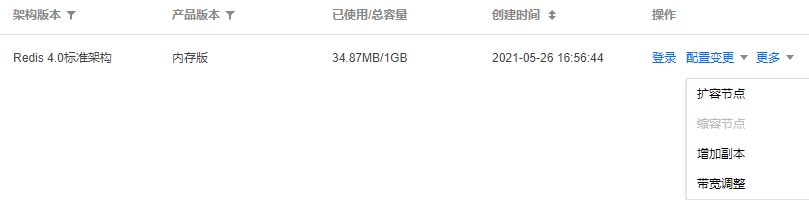
2. 在弹出的配置变更对话框,选择需更改的配置,单击确定。
3. 返回实例列表,待实例状态变更为运行中,即可正常使用。
写负载过大场景
说明:
配置变更后,实例将按照新的规格计费。
新增分片操作,系统将自动均衡 Slot 配置,并且迁移数据,迁移操作可能会失败,建议在业务低峰期进行操作, 避免迁移操作对业务访问造成影响。
每分片能提供的 QPS 为8W - 10W,请按需增加。
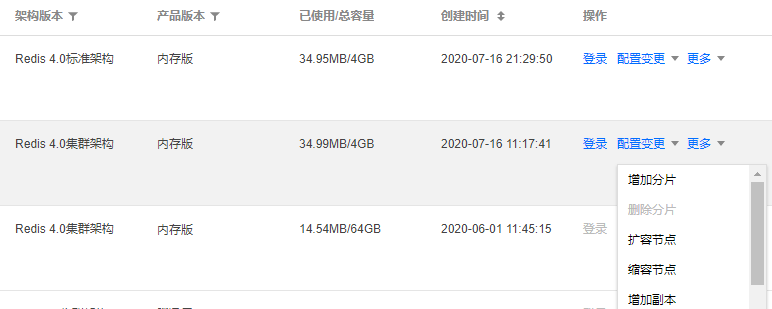
1. 登录 Redis 控制台,在实例列表,单击实例 ID,进入实例详情页面。
2. 在实例详情页的规格信息处,单击架构升级。
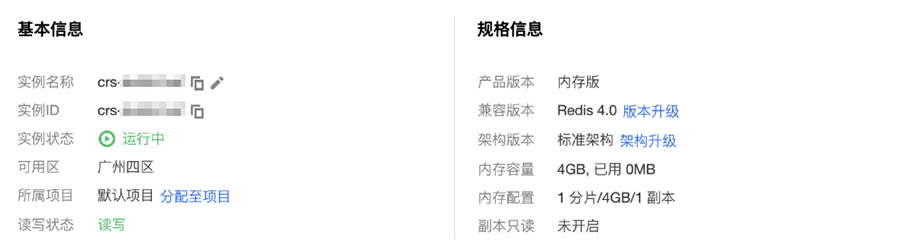
3. 升级集群架构后,返回实例列表,选择操作列的配置变更 > 增加分片。
说明:
文档反馈
