管理告警触发策略
最后更新时间:2024-01-08 17:53:29
简介
弹性伸缩 AS 支持根据监控的指标动态扩展伸缩组中的实例数量,您需定义告警触发策略,即触发扩展的监控指标状态以及如何按照需求变化进行扩展。
创建告警策略需指定条件和动作,如下图所示:
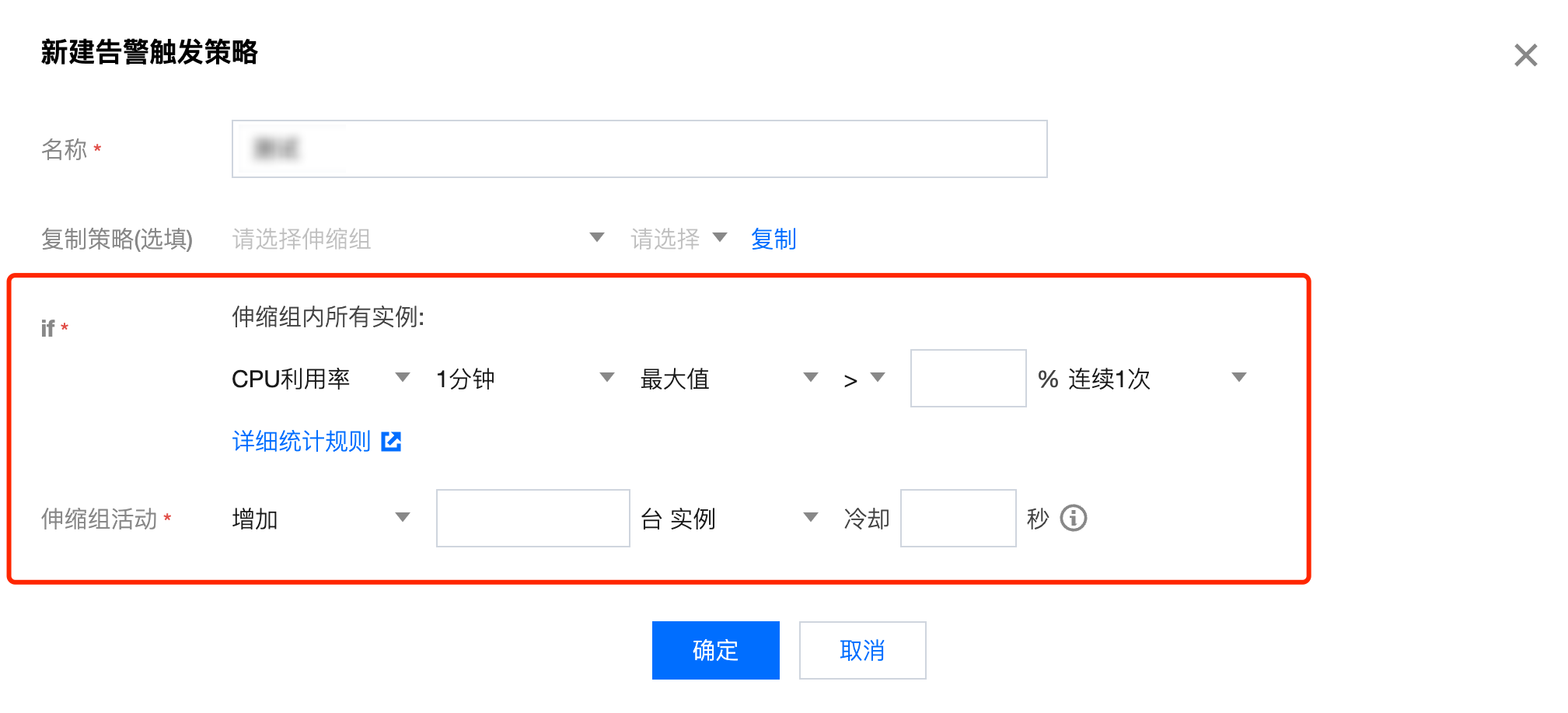
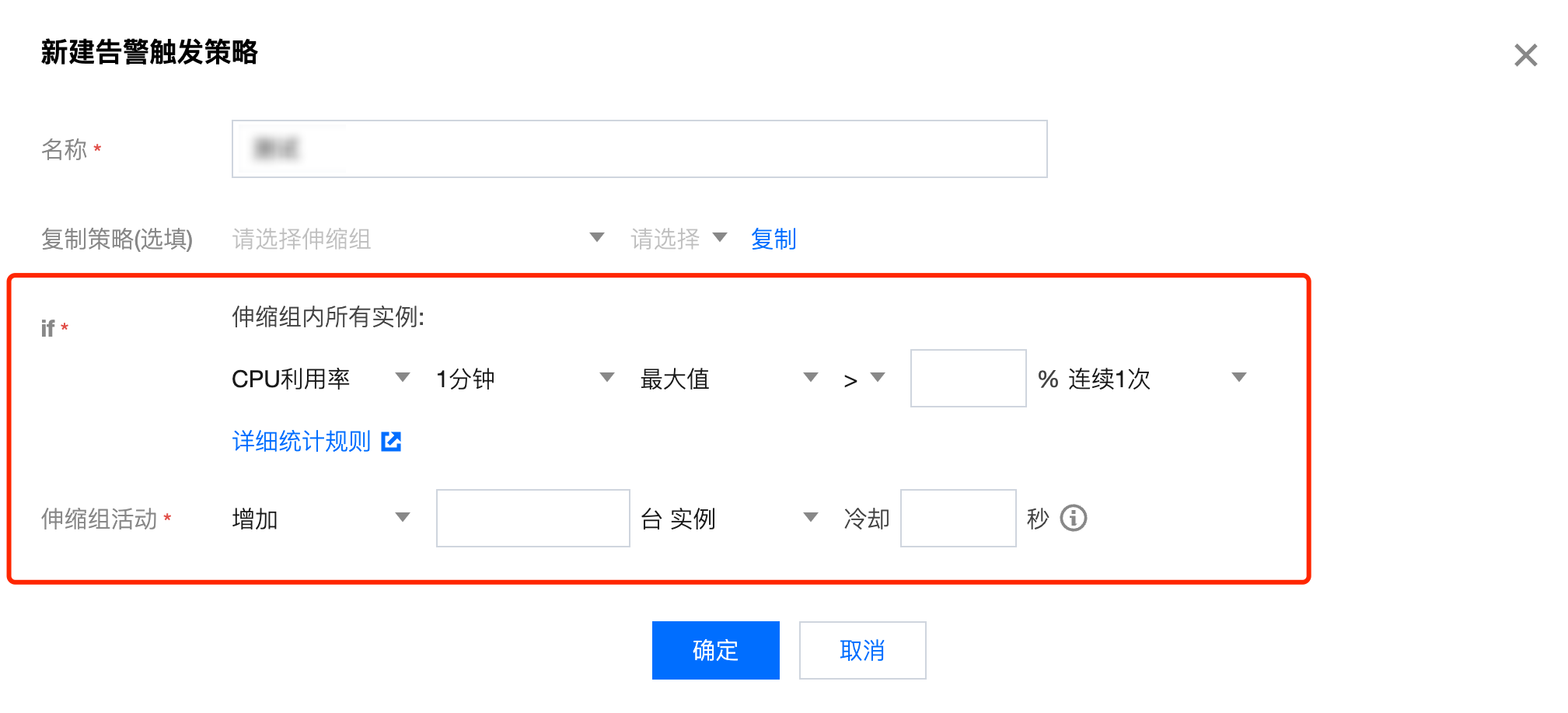
条件格式为:某个指标 + 阈值 + 周期 + 连续达到阈值的周期数。即指标在连续 N 个周期都达到了阈值。
执行动作为:发送通知 + 增加/减少 指定数量的云服务器。
建议您为每个伸缩组各创建两个策略:一个策略用于扩展,另一个策略用于收缩。当业务量达到了告警策略指定的条件后, AS 将执行关联的策略对伸缩组进行收缩(通过终止实例)或扩展(通过启动实例)。
场景示例
例如,您有一个电商网站应用程序,当前使用了5个实例。您做了一个运营活动,担心访问量远大于您的预估,您可以设置当前实例上的负载上升到70%时额外启动2个新的实例,然后在负载下降到40%时终止多余的实例。您可以配置伸缩组,根据这些条件自动扩展。如下图所示:


操作步骤
1. 登录弹性伸缩控制台,选择左侧导航栏中的 伸缩组。
2. 选择需修改的伸缩组,单击伸缩组 ID 进入伸缩组基本信息页面。如下图所示:

3. 在该伸缩组详情页面,选择告警触发策略页签,在该页面管理与伸缩组相关联的告警触发策略。如下图所示:

单击新建可添加新的告警触发策略。
单击删除删除该条告警触发策略。
指定某台服务器不受告警伸缩策略影响
使用 auto scaling 前,也许您的系统已经有常用的服务器,您出于以下考虑,不希望机器被告警伸缩策略移出:
一机多用:集群中某台服务器除了做集群所做的事情外,还兼做其他用途。例如网站建设初期,您的某台服务器既作为缓存服务器使用,又作为文件服务器。在缓存服务器集群放入伸缩组时,您不希望它被告警伸缩策略移出。
存放数据:该服务器是有状态的或自带其他服务器没有的数据。例如集群中其他服务器运行中产生的增量数据,都统一保存到该服务器里。
更新镜像/快照:固定使用该服务器定期做镜像和快照
设置方法:
1. 您可以在伸缩组列表里单击服务器所在的伸缩组,进入管理页面。
2. 选择管理页面中的关联实例页签,对所要设置的实例单击设置移出保护。
文档反馈

