Alarming Feature
Last updated: 2024-01-24 11:20:59
Overview
You can create alarm policies to trigger alarms and send alarm notifications when the TencentDB instance status changes. The created alarm policies can determine whether an alarm needs to be triggered according to the difference between the monitoring metric value and the given threshold at intervals.
You can take appropriate precautionary or remedial measures in a timely manner when the alarm is triggered by changed product status. Therefore, properly created alarm policies can help you improve the robustness and reliability of your applications. For more information on alarms, see Creating Alarm Policy in Cloud Monitor.
To send an alarm for a specific status of a product, you need to create an alarm policy at first. An alarm policy is composed of three compulsory components, that is, the name, type and alarm triggering conditions. Each alarm policy is a set of alarm triggering conditions with the logical relationship "or", that is, as long as one of the conditions is met, an alarm will be triggered. The alarm will be sent to all users associated with the alarm policy. Upon receiving the alarm, the user can view the alarm and take appropriate actions in time.
Note:
Make sure that you have set the default alarm recipient; otherwise, the default alarm policy of TencentDB won't be able to send notifications.
Directions
Creating an alarm policy
1. Log in to the Cloud Monitor console and select Alarm Configuration > Alarm Policy on the left sidebar.
2. In the alarm policy list, click Create.
3. On the Create Alarm Policy page, set the policy name, policy type, alarm object, and trigger condition.
An alarm trigger is a semantic condition composed of metric, comparison, threshold, statistical period, and duration. For example, if the metric is disk utilization, the comparison is >, the threshold is 80%, the statistical period is 5 minutes, and the duration is two statistical periods, then the data on disk utilization of a database will be collected once every five minutes, and an alarm will be triggered if the disk utilization exceeds 80% for two consecutive times.
The object instance to be associated with can be found by selecting the region where the object is located or searching for the instance ID of the object.
4. After confirming everything is correct, click Complete.
Associating alarm objects
After the alarm policy is created, you can associate alarm objects with it. When an alarm object satisfies an alarm trigger condition, an alarm notification will be sent.
1. In the alarm policy list, click the name of an alarm policy to enter the alarm policy management page.
2. Click Add Object in the Alarm Object section.
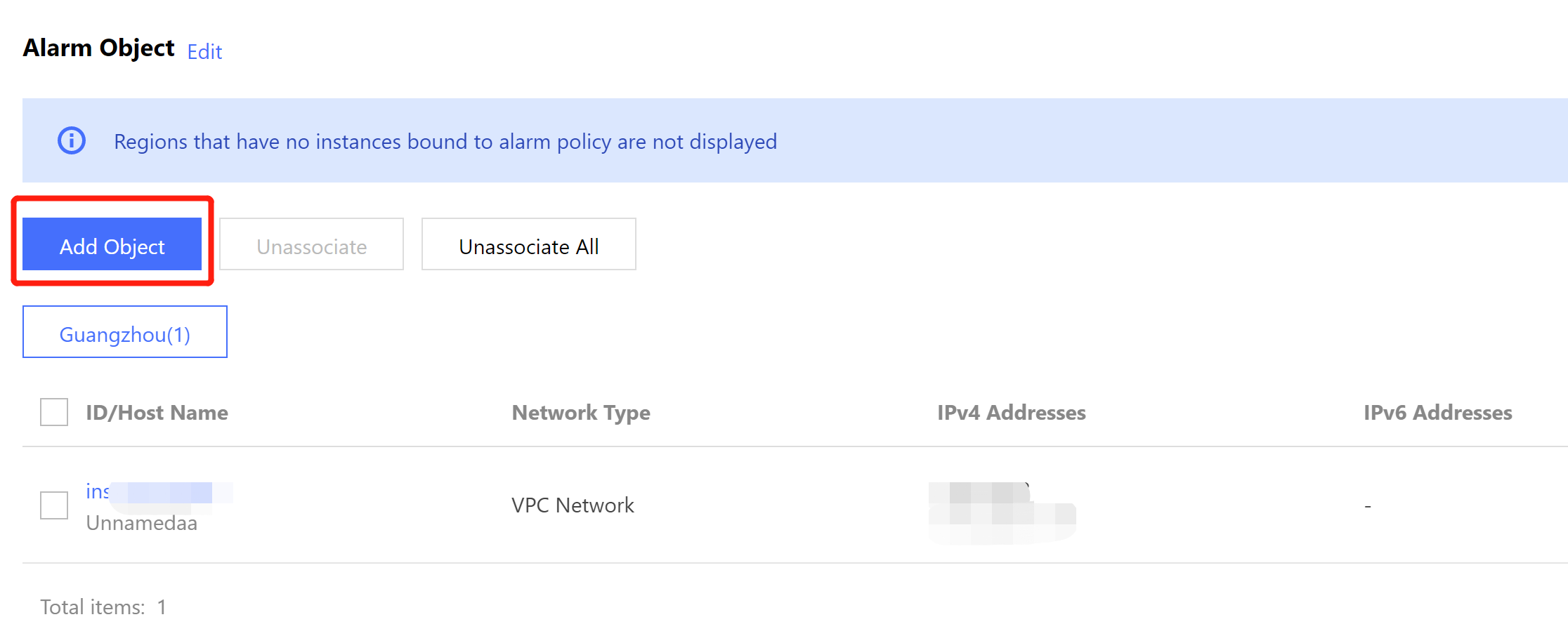
3. In the pop-up dialog box, select the alarm objects to be associated with, and click OK.
Was this page helpful?
You can also Contact Sales or Submit a Ticket for help.
Yes
No
Feedback

