创建数据一致性校验
最后更新时间:2024-07-08 20:22:21
操作场景
数据一致性校验任务可以采用自动触发形式,也可以采用手动创建形式。
自动触发,在配置迁移任务时,数据一致性检查勾选了全量检查迁移对象,则后续任务进行到同步增量步骤时自动触发一次一致性校验任务。
手动创建,在 DTS 任务步骤进行到同步增量时,手动创建一致性校验任务,支持多次创建。
自动触发一致性校验任务
说明:
自动触发一致性校验任务,默认会发起全量数据的内容校验和所有数据库信息校验,如需筛选校验对象,请选择手动创建一致性校验任务。
手动创建一致性校验任务
1. 登录 DTS 控制台。
2. 在数据迁移页面,选择需要校验的迁移任务,在操作列选择更多 > 创建数据一致性校验。

3. 单击创建数据一致性校验。
说明:
数据一致性校验需要在 DTS 任务步骤进行到同步增量时,才可以创建。如果界面按钮呈灰色,则 DTS 任务状态不满足条件,如任务未进行到同步增量步骤、任务失败、任务终止。

4. 在弹出的对话框中,单击确定。
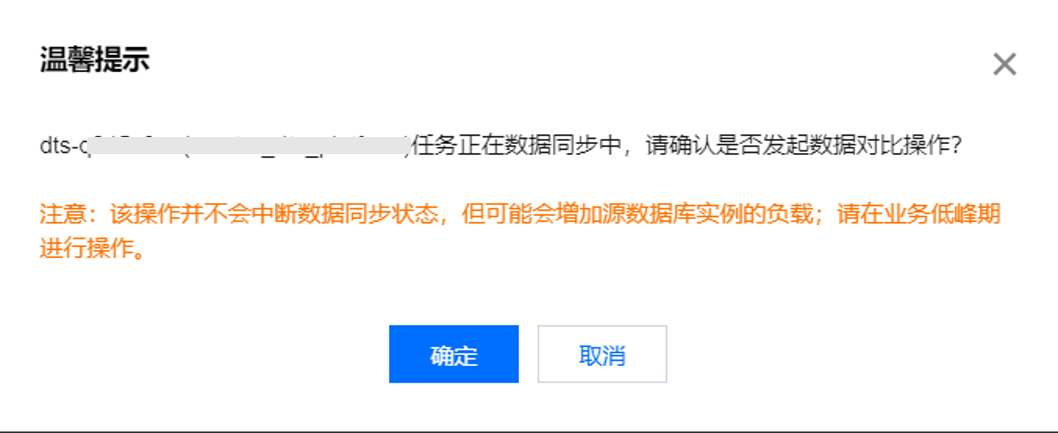
5. 配置数据一致性校验参数后,单击创建并启动一致性校验。
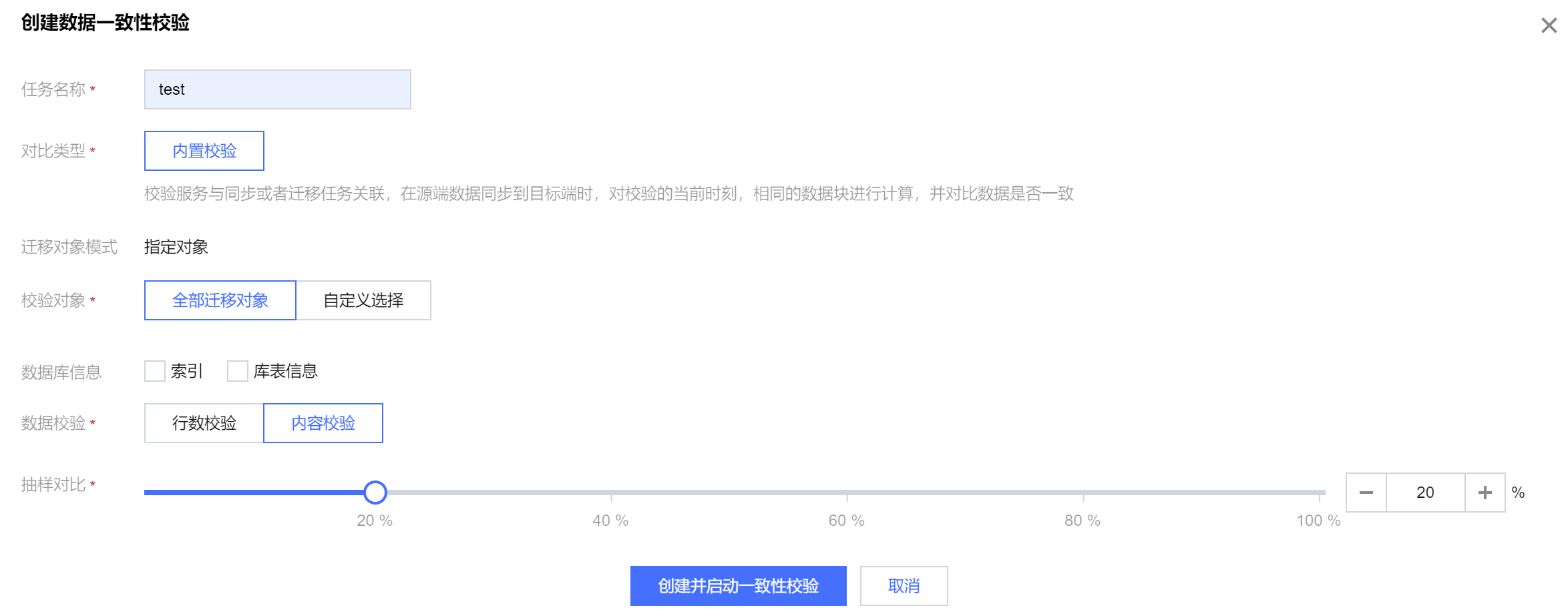
参数 | 说明 |
任务名称 | 设置检验任务的名称。 |
对比类型 | 内置校验:校验服务内置于 DTS 任务中,仅对比迁移对象数据。 |
迁移对象模式 | 不需要配置,这里显示了在之前配置迁移的任务对象勾选时,勾选的是整实例,还是指定对象。 |
校验对象 | 全部迁移对象:校验范围为迁移任务勾选的全部对象。 自定义选择:在勾选的迁移对象中,选择进行校验的对象。 |
数据库信息 | 支持校验索引、片键和库表信息。源库和目标库都为分片集群时,支持选择片键进行校验。 |
数据校验 | 行数对比:对所选校验对象进行行数对比。 内容校验:对所选检验对象进行内容校验,选择后可配置抽样的比例。 |
抽样对比 | 选择内容校验后,配置抽样比例,支持1%-100%。 针对一些数据量较大的场景,全部数据校验可能会增加源库的负载,请用户根据业务情况选择抽样配比。 |
查看一致性校验结果
1. 在迁移任务首页,最后一次校验结果列,可查看校验结果,一致或者不一致,单击查看更多进入数据校验一致性校验页面。
2. 在数据校验任务列表,选择具体的任务,单击操作列的查看,即可查看单个校验任务结果。

校验一致的结果示例:
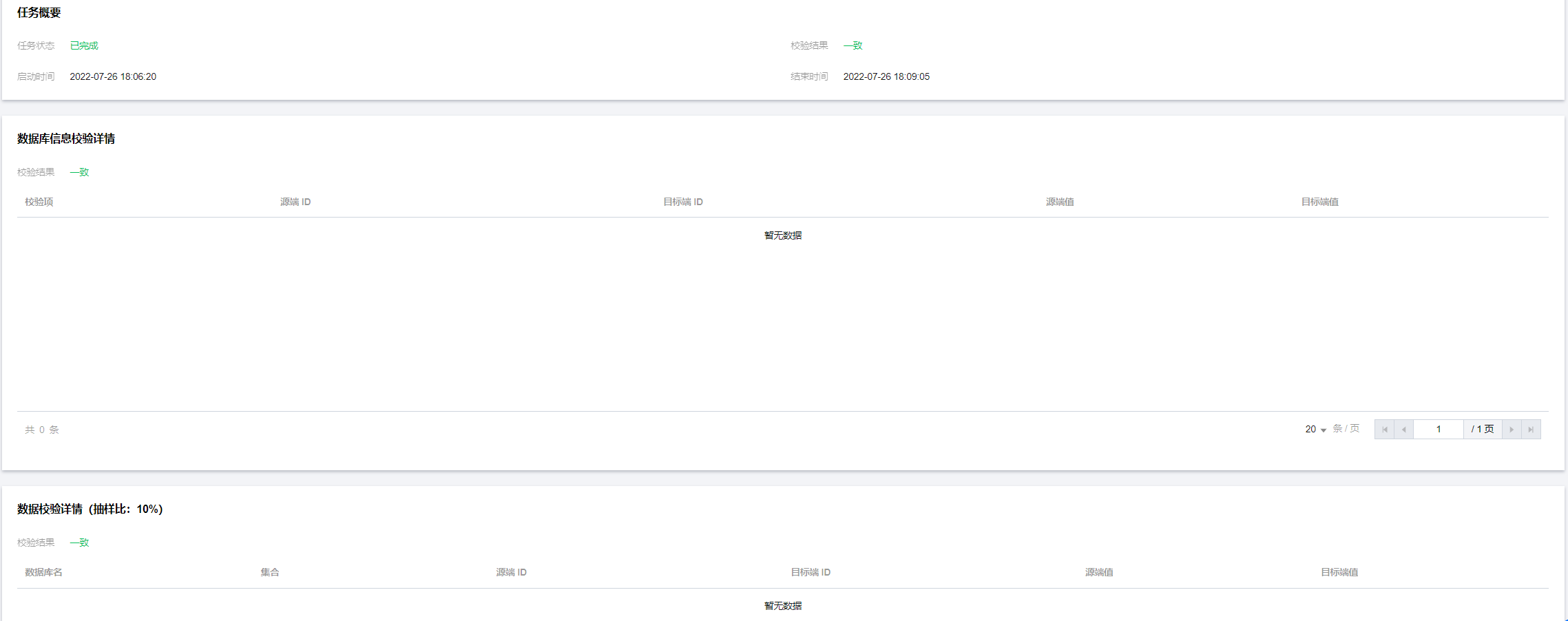
校验不一致的结果:
说明:
文档反馈

