快速部署 Django 框架
最后更新时间:2025-10-28 14:40:04
操作场景
本文将为您指导如何通过 Web Function,将您的本地 Django 快速部署到云端。
前提条件
操作步骤
模板部署:一键部署 Django 项目
1. 登录 Serverless 控制台,单击左侧导航栏的函数服务。
2. 在主界面上方选择期望创建函数的地域和命名空间,并单击新建,进入函数创建流程。
3. 选择使用模板创建来新建函数,在搜索框里输入 
Django 选择 Django 框架模板并单击下一步。如下图所示:

4. 在新建页面,您可以查看模板项目的具体配置信息并进行修改。
5. 单击完成即可创建函数。函数创建完成后,您可在函数管理页面查看 Web 函数的基本信息。
6. 单击左侧菜单栏中的触发管理,查看访问路径 URL,访问您部署的 Django 项目。如下图所示:
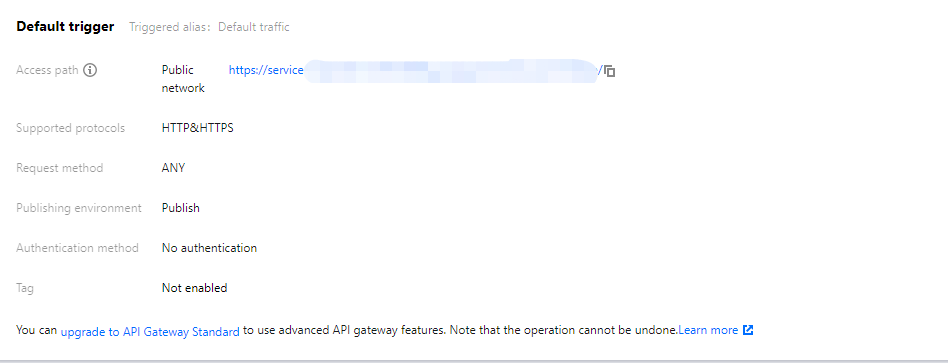
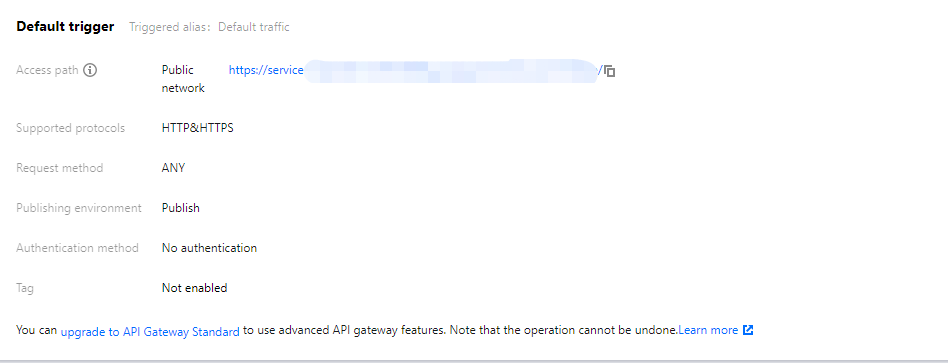
7. 单击访问路径 URL,即可访问服务 Django 项目。如下图所示:
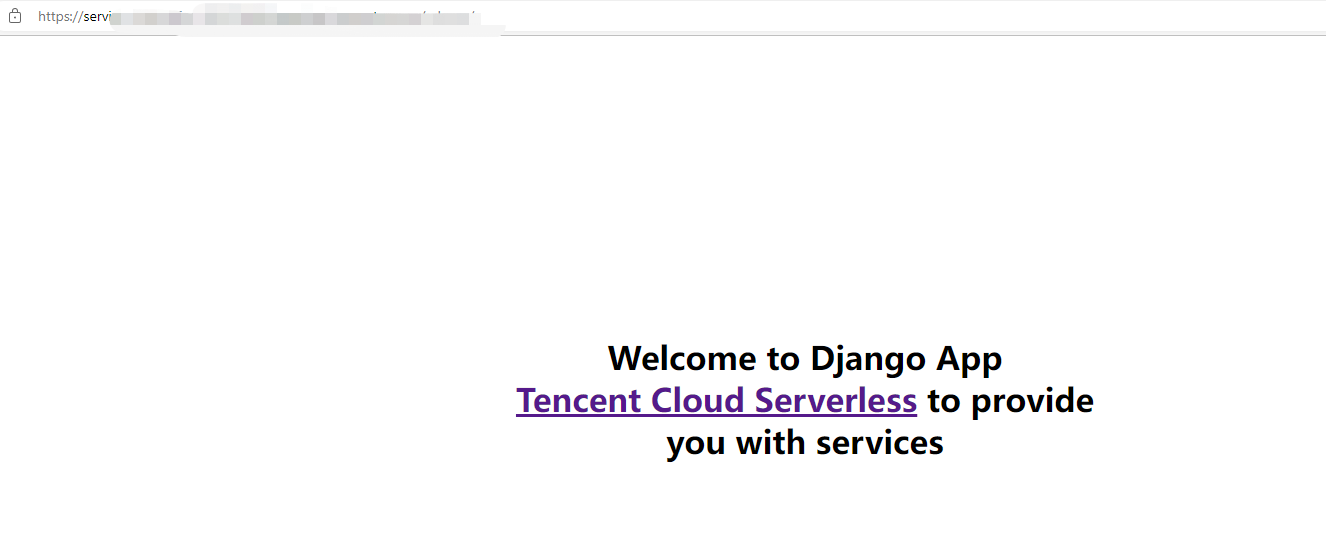
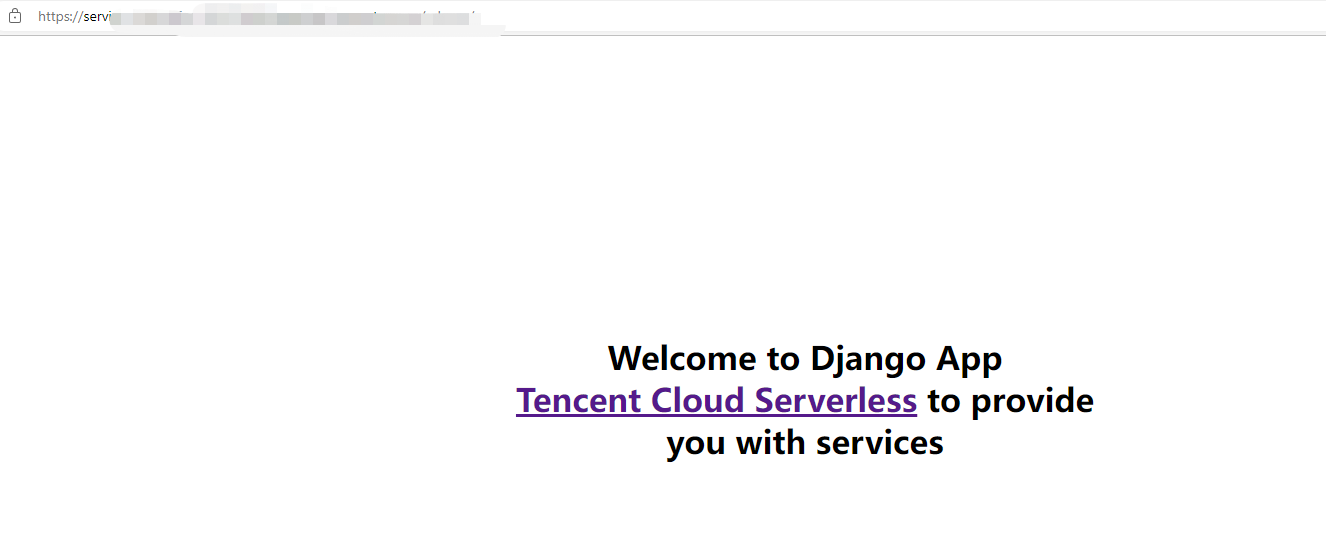
自定义部署:快速迁移本地项目上云
本地开发
1. 执行以下命令,确认您本地的环境已安装好 Django。
python -m pip install Django
2. 在本地创建
Hello World 示例项目。django-admin startproject helloworld && cd helloworld
目录结构如下:
$ tree. manage.py 管理器|--***| |-- __init__.py 包| |-- settings.py 设置文件| |-- urls.py 路由| `-- wsgi.py 部署
3. 在本地执行
python manage.py runserver 命令运行启动文件。示例如下:$ python manage.py runserverJuly 27, 2021 - 11:52:20Django version 3.2.5, using settings 'helloworld.settings'Starting development server at http://127.0.0.1:8000/Quit the server with CONTROL-C.
4. 打开浏览器访问 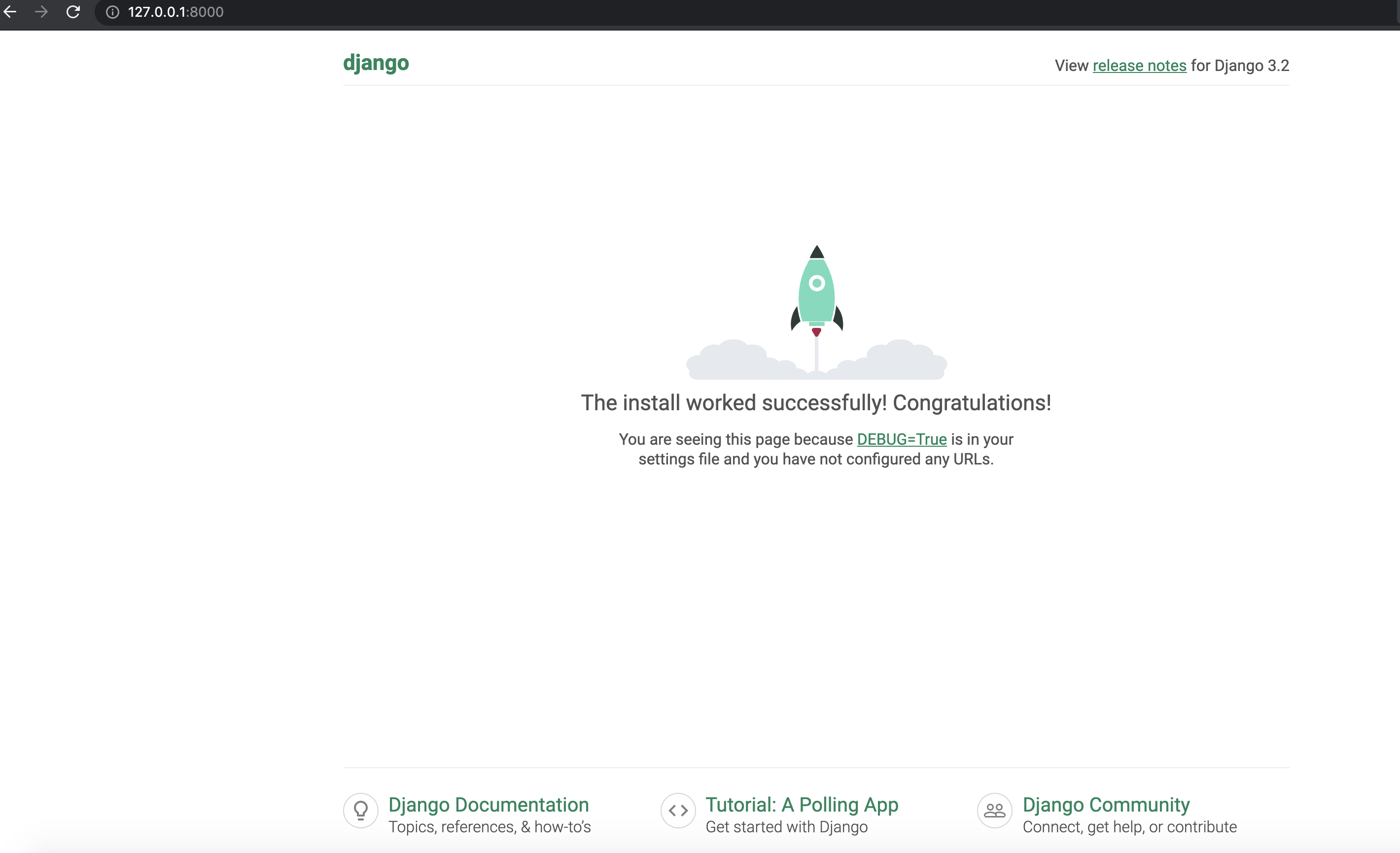
http://127.0.0.1:8000,即可在本地完成 Django 示例项目的访问。如下图所示:
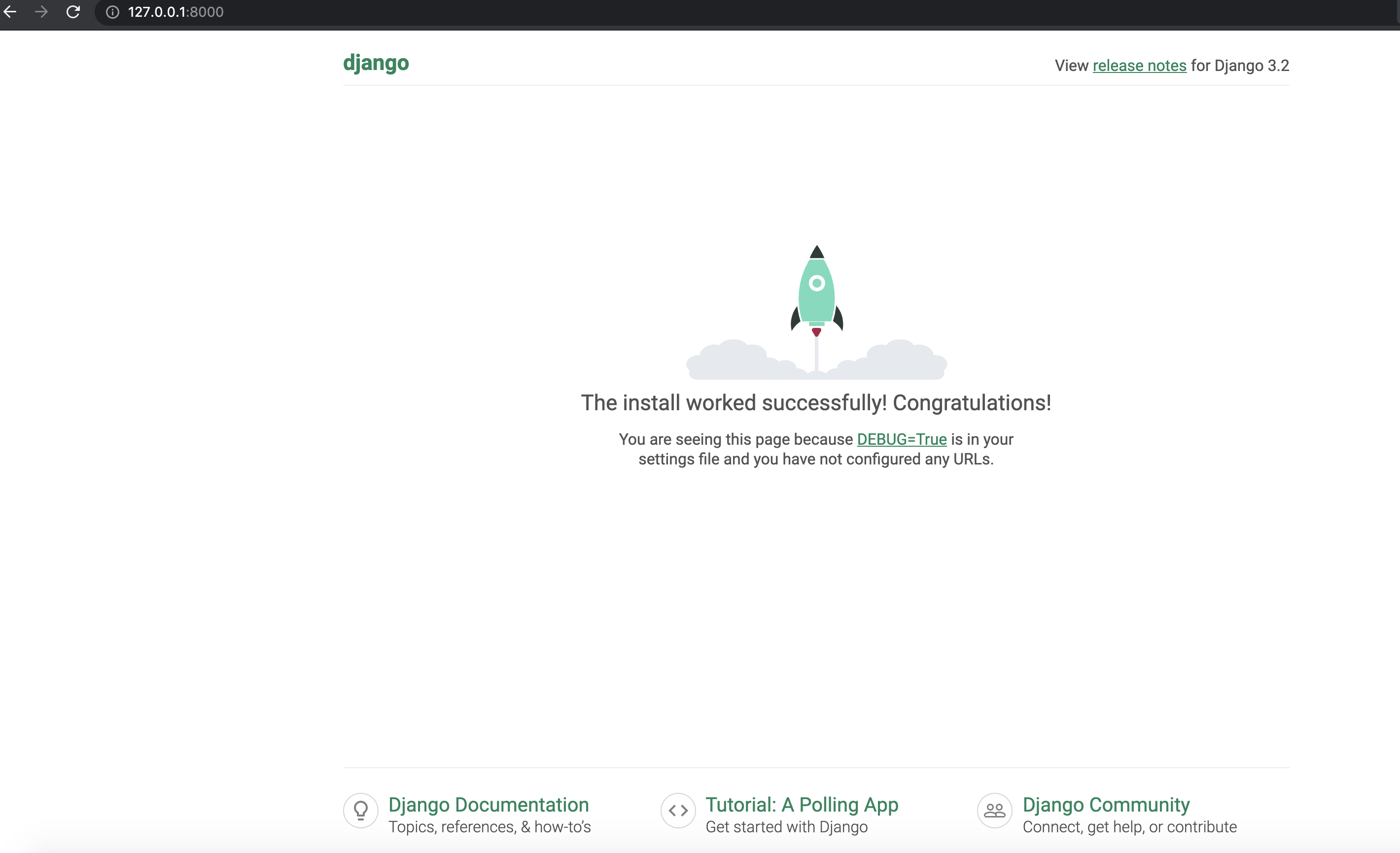
部署上云
接下来执行以下步骤,对本地已创建完成的项目进行简单修改,使其可以通过 Web Function 快速部署,对于 Django,具体修改步骤如下:
1. 安装依赖包
1.1 由于 SCF 云上标准环境内未提供 Django 依赖库,此处您必须将依赖文件安装完成后,与项目代码一起打包上传。请先新建
requirements.txt 文件,文件内容如下:Django==3.1.3
1.2 执行以下命令进行安装:
pip install -r requirements.txt -t .
说明:
由于初始化的默认项目引用了
db.sqlite3 库,请同步安装该依赖,或将项目文件内 setting.py 里 DATABASES 字段部分配置注释。2. 新增
scf_bootstrap 启动文件
在 Web 函数内,限制了监听端口必须为9000,因此需要修改监听地址端口,在项目根目录下新建 scf_bootstrap 启动文件,在该文件添加如下内容(用于完成环境变量配置,指定服务启动命令等自定义操作,确保您的服务可以通过该文件正常启动):#!/bin/bash/var/lang/python3/bin/python3 manage.py runserver 9000
3. 创建完成后,还需执行以下命令修改文件可执行权限,默认需要
777 或 755 权限才可以正常启动。示例如下:chmod 777 scf_bootstrap
注意:
在 SCF 环境内,只有
/tmp 文件可读写,建议输出文件时选择 /tmp,其他目录会由于缺少权限而写入失败。如需在日志中输出环境变量,需在启动命令前加
-u 参数,例如 python -u app.py。4. 本地配置完成后,执行以下命令启动服务(如下命令为在 scf_bootstrap 目录下执行时示例),确保您的服务在本地可以正常启动。
注意:
本地测试时注意将 python 路径改为本地路径。
./scf_bootstrap
5. 登录 Serverless 控制台,单击左侧导航栏的函数服务。
6. 在主界面上方选择期望创建函数的地域,并单击新建,进入函数创建流程。
7. 选择从头开始新建函数,根据页面提示配置相关选项。
函数类型:选择 “Web 函数”。
函数名称:填写您自己的函数名称。
地域:填写您的函数部署地域,例如成都。
运行环境:选择 “Python3.6”。
提交方法:选择“本地上传文件夹”,上传您的本地项目。
函数代码:选择函数代码在本地的具体文件夹。
8. 单击完成完成 Django 项目的部署。
开发管理
部署完成后,即可在 SCF 控制台快速访问并测试您的 Web 服务,并且体验云函数多项特色功能,例如层绑定、日志管理等,享受 Serverless 架构带来的低成本、弹性扩缩容等优势,如下图所示:
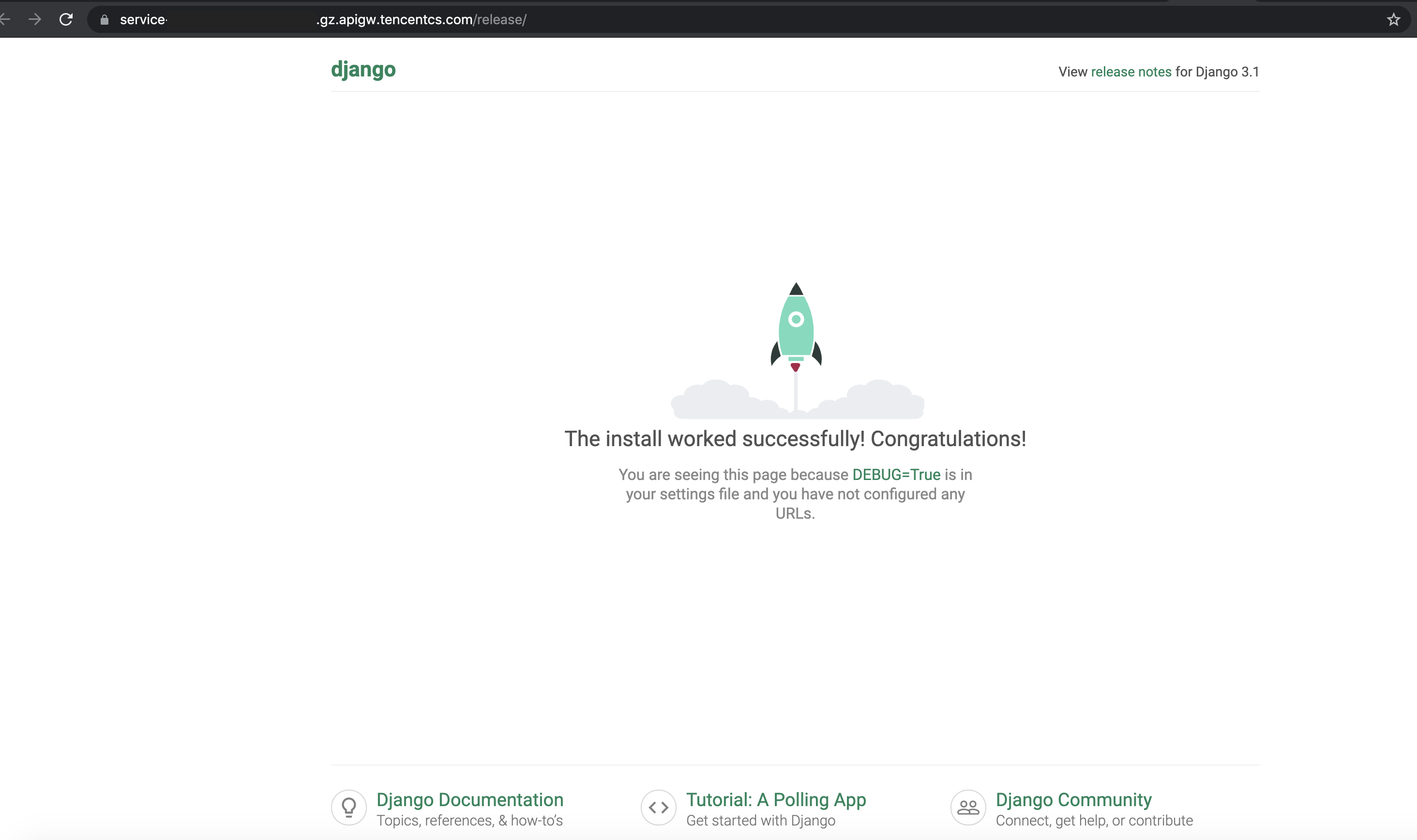
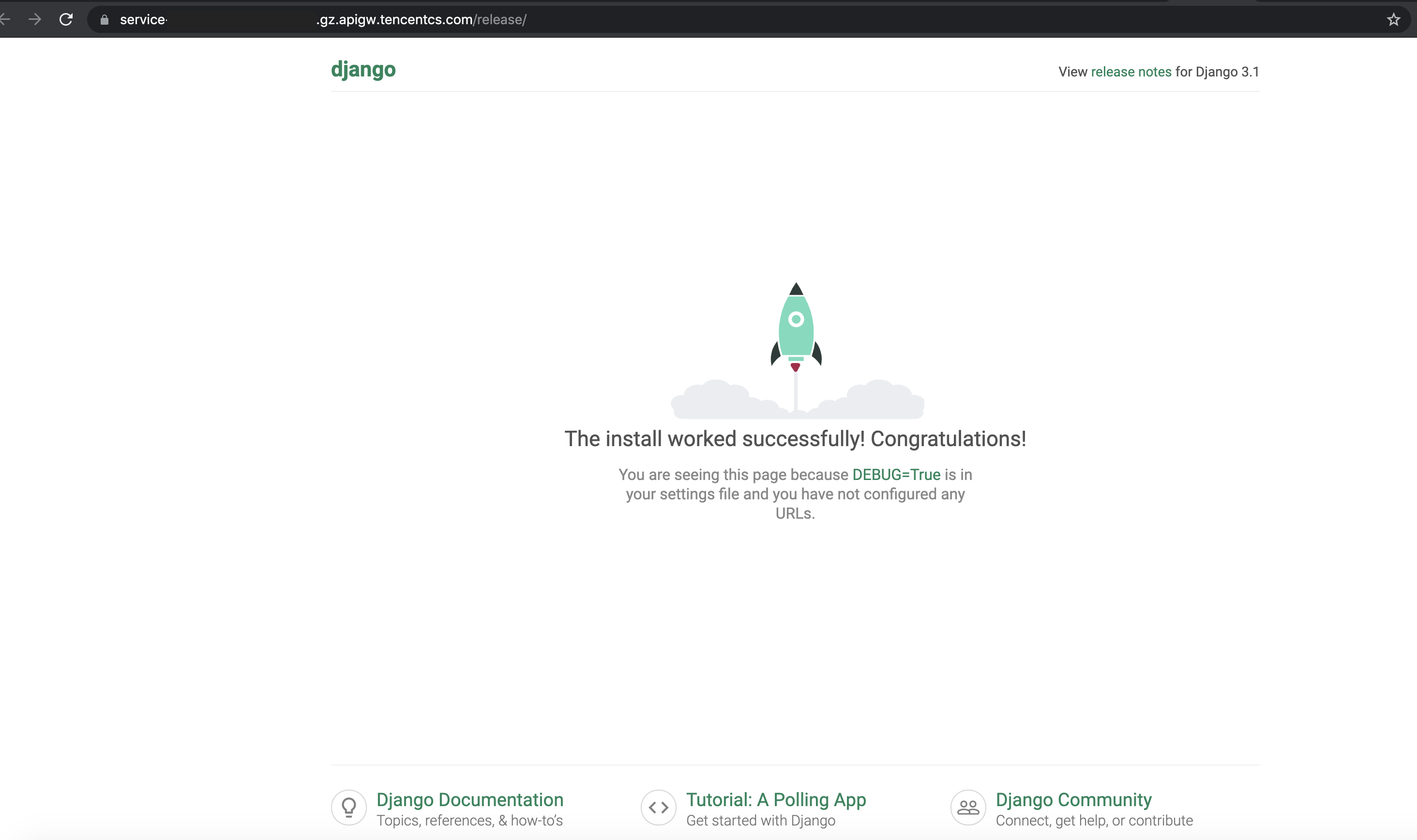
文档反馈

