自定义监控
最后更新时间:2024-01-29 15:55:14
操作场景
您可以通过 Prometheus 监控服务自定上报指标监控数据,对应用或者服务内部的一些状态进行监控,如请求处理数,下单数等,也可以对一些核心逻辑的处理耗时进行监控,如请求外部服务的耗时情况等。
本文以 Go 这个语言为例,介绍如何通过 Prometheus 监控服务进行业务自定义指标上报,可视化及告警。
支持开发语言
Prometheus 开源社区官方 SDK:
其它第3方开发语言 SDK:
Lua for Nginx
Lua for Tarantool
数据模型
Prometheus 具有多维分析的能力,数据模型有如下几部分组成。
Metric Name(标指名称) + Labels(标签) + Timestamp(时间戳) + Value/Sample(监控值/样品)Metric Name(标指名称):监控对象的含义(例如,http_request_total - 表示当前系统接收到的HTTP请求总量)。
标签(label):表示当前样本的特征维度,是一个K/V结构,通过这些维度 Prometheus 可以对样本数据进行过滤,聚合等。
时间戳(timestamp):一个精确到毫秒的时间戳。
样本值(value):一个float64的浮点型数据表示当前样本的值。
Metric Name(指标名称)/Labels(标签) 只能由ASCII字符、数字、下划线以及冒号组成并必须符合正则表达式[a-zA-Z_:][a-zA-Z0-9_:]*。 如何监控埋点
Prometheus 根据监控的不同场景提供了
Counter/Gauge/Historgram/Summary 四种指标类型,每种指标类型说明可参考下文。更多说明请参考 Prometheus 官网 METRIC TYPES。Prometheus 社区提供了多种开发语言的 SDK,每种语言的使用方法基本上类似,主要是开发语言语法上的区别,下面主要以 Go 作为例子如何上报自定义监控指标数据。
Counter
计数类型,数据是单调递增的指标,服务重启之后会重置。可以用 Counter 来监控请求数/异常数/用户登录数/订单数等。
如何通过
Counter 来监控订单数:package orderimport ("github.com/prometheus/client_golang/prometheus""github.com/prometheus/client_golang/prometheus/promauto")// 定义需要监控 Counter 类型对象var (opsProcessed = promauto.NewCounterVec(prometheus.CounterOpts{Name: "order_service_processed_orders_total",Help: "The total number of processed orders",}, []string{"status"}) // 处理状态)// 订单处理func makeOrder() {opsProcessed.WithLabelValues("success").Inc() // 成功状态// opsProcessed.WithLabelValues("fail").Inc() // 失败状态// 下单的业务逻辑}
例如,通过 rate() 函数获取订单的增长率:
rate(order_service_processed_orders_total[5m])
Gauge
当前值,监控打点的时候可对其做加减。可以用 Gauge 来监控当前内存使用率 /CPU 使用率/当前线程数/队列个数等。
如何通过
Gauge 来监控订单队列大小:package orderimport ("github.com/prometheus/client_golang/prometheus""github.com/prometheus/client_golang/prometheus/promauto")// 定义需要监控 Gauge 类型对象var (queueSize = promauto.NewGaugeVec(prometheus.GaugeOpts{Name: "order_service_order_queue_size",Help: "The size of order queue",}, []string{"type"}))type OrderQueue struct {queue chan string}func newOrderQueue() *OrderQueue {return &OrderQueue{queue: make(chan string,100),}}// 产生订单消息func (q *OrderQueue)produceOrder() {// 产生订单消息// 队列个数加1queueSize.WithLabelValues("make_order").Inc() // 下单队列// queueSize.WithLabelValues("cancel_order").Inc() // 取消订单队列}// 消费订单消息func (q *OrderQueue)consumeOrder() {// 消费订单消息// 队列个数减1queueSize.WithLabelValues("make_order").Dec()}
通过 Gauge 指标,直接查看订单每种类型队列的当前大小:
order_service_order_queue_size
Histogram
直方图,Prometheus 会根据配置的
Bucket 来计算样本的分布情况,后期可以再加工,一般多用于耗时的监控,通过 Histogram 可以计算出 P99/P95/P50等耗时,同时也可以监控处理的个数,如果用上 Histogram 就不需要再用 Counter 统计个数。可以用 Histogram 来监控接口响应时间/数据库访问耗时等。Histogram 和 Summary 的使用方式类似,可以直接参考 Summary 的使用方式。
Summary
摘要,和 Histogram 有一点类似,也是计算样本的分布情况,区别是 Summary 会在客户端计算出分布情况(P99/P95/Sum/Count),因此也会更占客户端资源,后期不可再聚合计算处理,同样可以用 Summary 来监控接口响应时间/数据库访问耗时等。
如何通过
Summary 来监控订单处理耗时:package orderimport ("net/http""time""github.com/prometheus/client_golang/prometheus""github.com/prometheus/client_golang/prometheus/promauto""github.com/prometheus/client_golang/prometheus/promhttp")// 定义需要监控 Summary 类型对象var (opsProcessCost = promauto.NewSummaryVec(prometheus.SummaryOpts{Name: "order_service_process_order_duration",Help: "The order process duration",}, []string{"status"}))func makeOrder() {start := time.Now().UnixNano()// 下单逻辑处理结束,记录处理耗时defer opsProcessCost.WithLabelValues("success").Observe((float64)(time.Now().UnixNano() - start))// 下单的业务逻辑time.Sleep(time.Second) // 模拟处理耗时}
通过 Summary 指标,直接查看下单处理平均耗时:
order_service_processed_order_duration_sum / order_service_processed_order_duration_count
暴露 Prometheus 指标
通过
promhttp.Handler() 把监控埋点数据暴露到 HTTP 服务上。package mainimport ("net/http""github.com/prometheus/client_golang/prometheus/promhttp")func main() {// 业务代码// 把 Prometheus 指标暴露在 HTTP 服务上http.Handle("/metrics", promhttp.Handler())// 业务代码}
采集数据
完成相关业务自定义监控埋点之后,应用发布,即可通过 Prometheus 来抓取监控指标数据。详情请参见Golang 接入。
查看监控数据和告警
打开 Prometheus 监控服务自带的 Grafana,通过 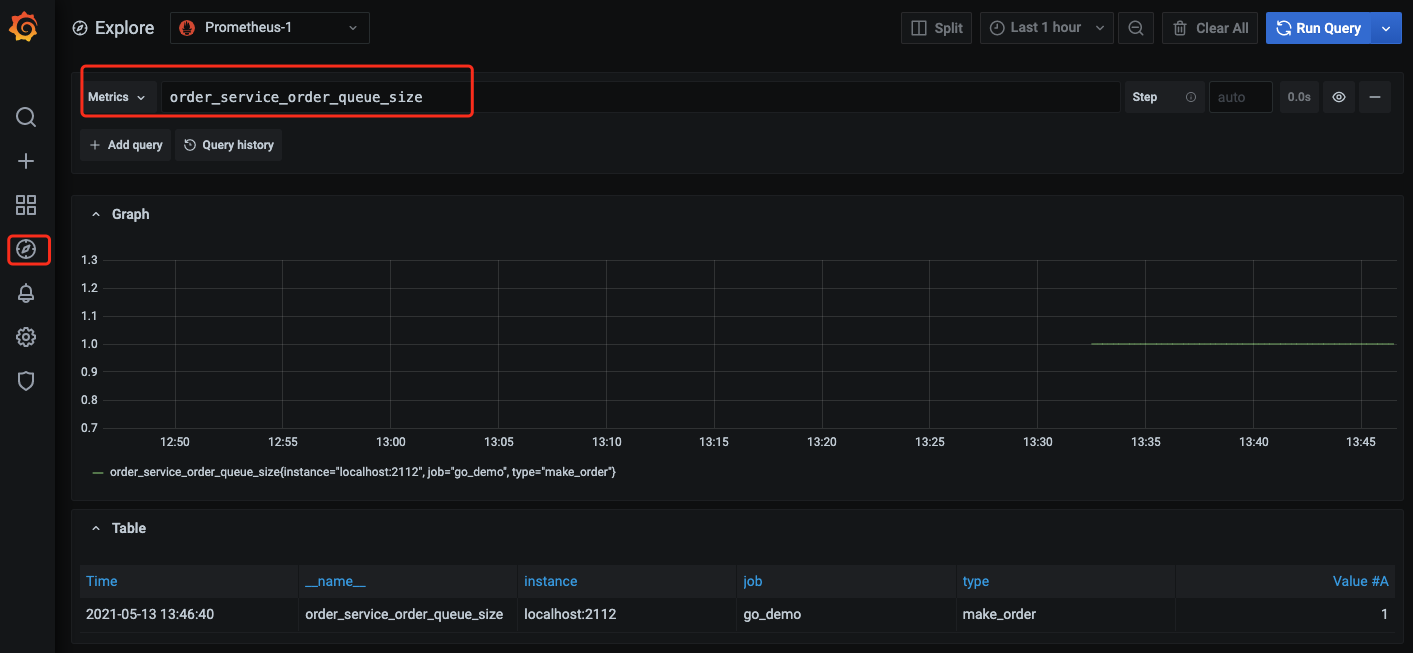
Explore 来查看监控指标数据,如下图,也可以 自定义 Grafana 监控大盘。
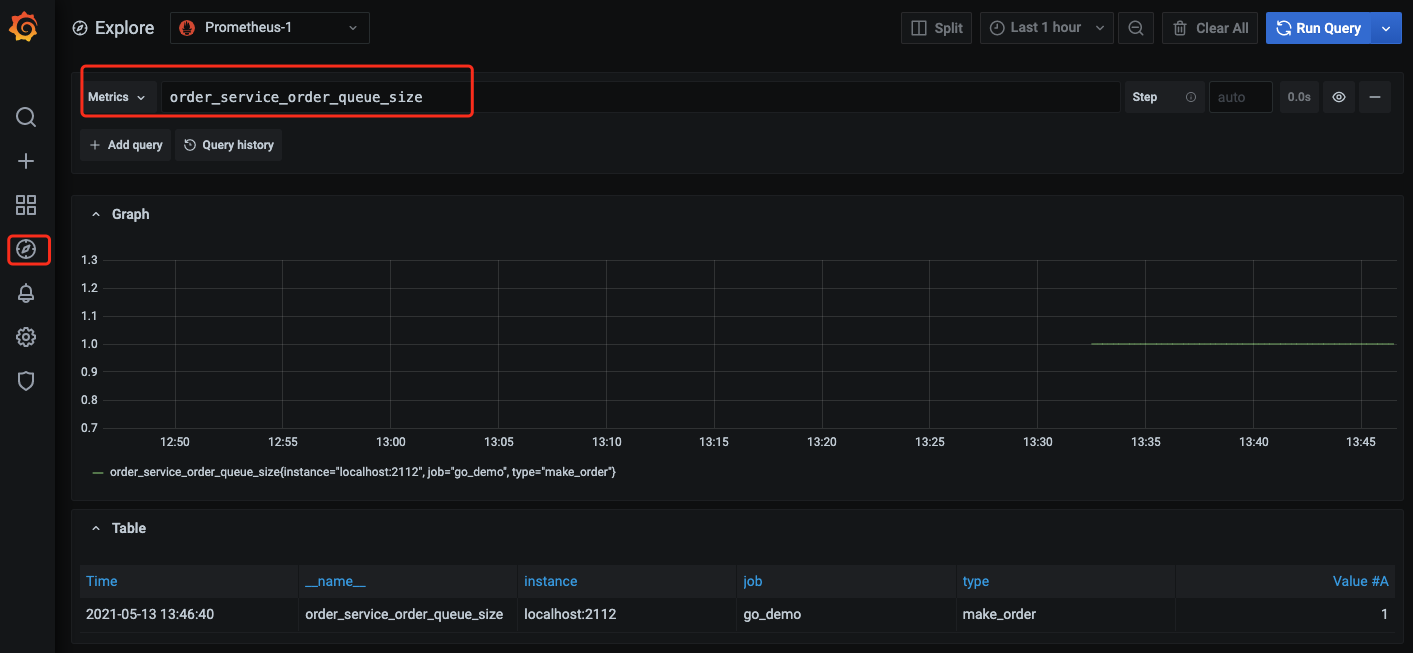
通过
Prometheus 和 云监控告警 的能力可以对自定义监控指标进行实时告警,详情请参见 告警介绍及使用。文档反馈

