添加加速域名
最后更新时间:2025-07-29 10:01:03
本文将介绍如何将您的业务域名接入 EdgeOne 并开启加速。
说明:
准备工作
1. 您已经完成了站点的接入,例如:
example.com。如果您想要加速的区域是中国大陆可用区或者全球可用区,请先对您的域名进行备案。2. 已有一个可供对外访问的服务,可以是云服务器或者是腾讯云 COS 服务。例如:已有一个通过腾讯云服务器搭建的跨境电商网站,当前服务器 IP 地址为:
10.1.1.1。3. 如果您的站点是 CNAME 接入,需要您完成域名的归属权校验;如果您的站点是 NS 接入,需要您先完成 DNS 服务器地址修改。
场景一:快速添加域名
如果您的域名不需要复杂的配置,为了能够快速接入 EdgeOne,可以单击快速添加来添加域名。
1. 登录 边缘安全加速平台 EO 控制台,通过站点列表,选择需配置的站点,进入站点管理二级菜单。
2. 在左侧导航栏中,单击域名服务 > 域名管理 ,进入域名管理详情页面。
3. 单击快速添加,新增加速域名。参考 域名各配置项说明 填写域名配置信息后,单击保存即可下发域名配置。
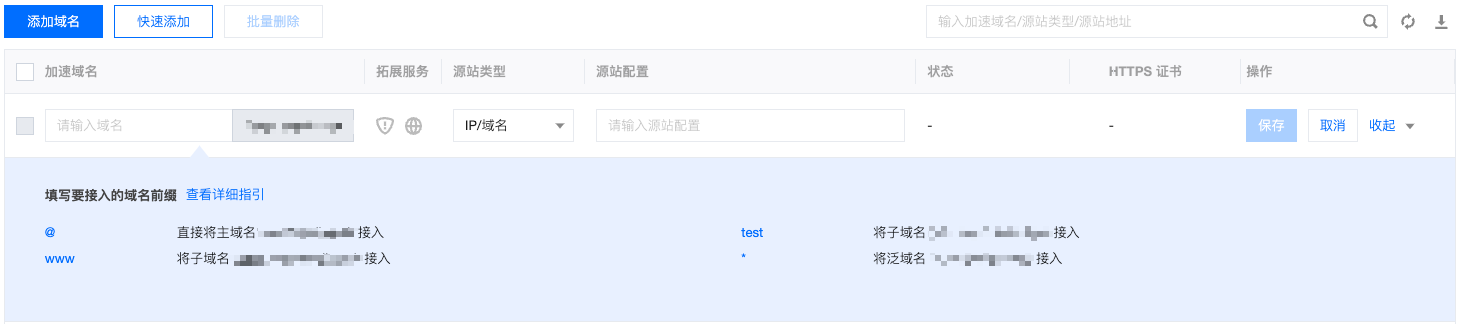
场景二:添加域名并完成基础配置
如果您当前需要完整配置域名的基础信息,例如回源协议、回源端口,则建议使用添加域名来进行。根据您所选择接入模式不同,添加子域名的步骤也会有所区别。
1. 登录 边缘安全加速平台 EO 控制台,在左侧菜单栏中,进入服务总览,单击网站安全加速内需配置的站点。
2. 在左侧导航栏中,单击域名服务 > 域名管理,进入域名管理详情页面。
3. 单击添加域名,参考 域名各配置项说明 填写域名配置信息。
4. (可选)在添加域名时,EdgeOne 根据各个常见业务场景,为您提供了推荐配置,以保障您的业务更安全顺畅运行,您可以根据业务场景选择对应的推荐配置,相应配置会在规则引擎模块以一条规则的形式进行展示
5. 单击下一步。在 NS 接入模式下,EdgeOne 将根据域名为您在后台自动添加一条指向 EdgeOne 的 CNAME 地址。您可以通过一键添加来立即开启加速,如果您还需要完成其它域名配置,也可以单击稍后添加,参考 修改 CNAME 解析 配置。
1. 登录 边缘安全加速平台 EO 控制台,在左侧菜单栏中,进入服务总览,单击网站安全加速内需配置的站点。
2. 在左侧导航栏中,单击域名服务 > 域名管理 ,进入域名管理详情页面。
3. 单击添加域名,参考 域名各配置项说明 填写域名配置信息。
4. (可选)在添加域名时,EdgeOne 根据各个常见业务场景,为您提供了推荐配置,以保障您的业务更安全顺畅运行,您可以根据业务场景选择对应的推荐配置,相应配置会在规则引擎模块以一条规则的形式进行展示。
5. 单击下一步。在 CNAME 接入模式下,EdgeOne 将为该域名分配一个 CNAME 地址,您需要完成配置 CNAME 才能使该域名的安全加速生效。配置方式请参考:修改 CNAME 解析。配置完成后,单击完成即可。
1. 登录 边缘安全加速平台 EO 控制台,在左侧菜单栏中,进入服务总览,单击网站安全加速内需配置的站点。
2. 在左侧导航栏中,单击域名服务 > 域名管理,进入域名管理详情页面。
3. 单击添加域名,参考 域名各配置项说明 填写域名配置信息。
4. (可选)在添加域名时,EdgeOne 根据各个常见业务场景,为您提供了推荐配置,以保障您的业务更安全顺畅运行,您可以根据业务场景选择对应的推荐配置,相应配置会在规则引擎模块以一条规则的形式进行展示。
5. 单击下一步。在 DNSPod 托管接入模式下,EdgeOne 将为该域名分配一个 CNAME地址,您可以通过一键添加来由 EdgeOne 自动完成该域名的 CNAME 配置,如果您还需要完成其它域名配置,也可以单击稍后添加,参考 修改 CNAME 解析 配置。
相关参考
域名各配置项说明
配置项 | 说明 |
加速域名 | 用于提供给客户端访问的域名,填写域名对应的主机记录值即可,支持泛域名接入,如果需要接入主域名,请直接填写@即可。 例如:需要加速网站为 www.example.com,这里填写为 www 即可。 |
源站配置 | 源站为客户端发起请求时,最终访问的资源地址,可选 IP/域名、对象存储源站、源站组三种方式: IP/域名:用于接入单个源站,可填写单个 IP 或单个域名作为源站 对象存储源站:用于添加添加腾讯云 COS 和兼容 AWS S3 鉴权的对象存储桶作为源站。如果存储桶为公有读写访问,您也可以直接使用 IP/域名的源站类型接入。 源站组:如果源站为多个 IP,可通过配置源站组的方式添加。 负载均衡:主动探测源站时延和健康状况,配置智能流量调度策略,提供更安全快捷的流量分发服务。 云点播:云点播中授权的存储桶,分发范围可选择应用内所有文件或指定存储桶的文件生效。 例如:已有一个使用腾讯云服务器搭建的跨境电商网站,该服务器的 IP 地址: 10.1.1.1。配置源站时,源站配置选择为 IP/域名,填写该服务器地址即可。注意: 1. 建议您的源站根据加速区域配置相同地域的源站,例如,加速区域为中国大陆可用区,请配置为境内源站回源,如果源站位于全球可用区(不含中国大陆),由于回源存在跨境访问,将无法为您保障回源效果。如果您需要加速中国大陆客户的访问,且源站在全球可用区(不含中国大陆),可以参考跨地域安全加速(海外站点)。 2. 如果您的加速区域为全球可用区,可以在规则引擎中,添加相应的规则,匹配条件选择客户端地理位置,操作选择修改源站,根据不同区域回源到不同的源站内,以保障回源效果。 3. 如果您的源站类型为 IP/域名,回源 HOST 默认为加速域名,如果您的回源 Host 需要指定域名,可参考 修改回源 HOST 进行配置。如果您的源站为对象存储源站,回源 HOST 默认为对象存储源站域名。 |
IPv6 访问 | |
回源协议 | 选择您源站支持的访问协议,默认为协议跟随,可选: 协议跟随:回源时所使用协议与用户访问请求协议相同 HTTP:回源时使用 HTTP 协议。 HTTPS:回源时使用 HTTPS 协议。 |
回源端口 | 指定回源时使用的端口,请确保您的源站指定端口是可连通的,默认 HTTP 回源使用 80 端口,HTTPS 回源使用 443 端口。 |
回源 HOST 头 | 如果您的源站服务器中有多个站点,需要通过回源 HOST 头来指定回源的站点,仅当源站类型为 IP/域名时,可选择: 使用加速域名:使用加速域名作为回源 HOST 头; 使用源站域名:使用回源域名作为回源 HOST 头,如果源站地址为 IP 地址,不可以选择该选项; 自定义:自定义请求回源时使用的回源 HOST 头。 |
如何验证加速域名已经生效
根据您所选择接入模式不同,访问测试的验证方式也会有所区别,请根据所选择的站点接入模式来进行访问测试验证。
NS 接入模式下,针对已开启加速的域名,客户端访问时,EdgeOne 将自动调度至最近的边缘节点中,您可以通过访问验证当前所分配的服务节点是否为 EdgeOne IP 来进行验证。
测试获取当前访问节点 IP,可通过以下方式手动获取。
1. 在 Windows 系统中,打开 cmd 运行程序,以域名
www.example.com为例,您可以在 cmd 内运行:nslookup -qt=A www.example.com,在运行的解析结果内,可以获取到当前域名 A 记录解析的 IP 地址。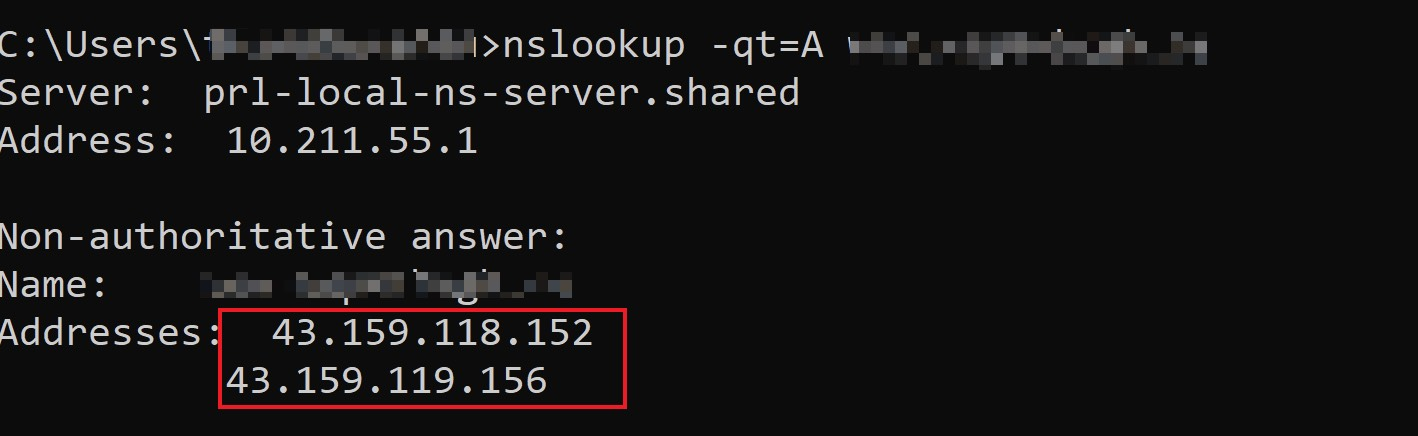
2. 在 IP归属查询 页面,输入当前获取到的域名解析 IP 地址,查询该 IP 是否属于 EdgeOne,如果是,则当前加速解析已切换至 EdgeOne 内服务。
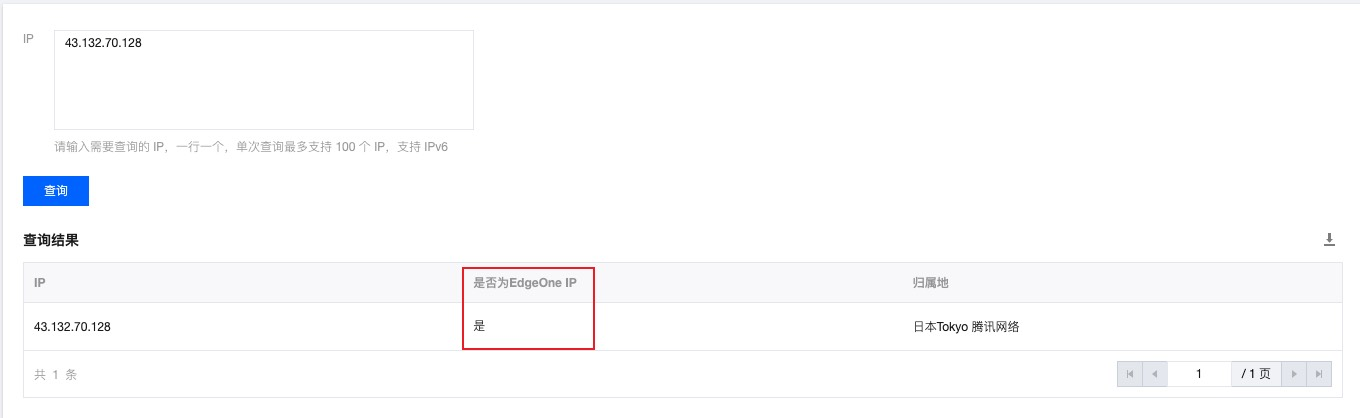
1. 在 Mac/Linux 系统中,可以使用 dig 命令进行验证,以域名
www.example.com为例,您可以在终端内运行命令:dig www.example.com,在运行的解析结果内,可以获取到当前域名 A 记录解析的 IP 地址。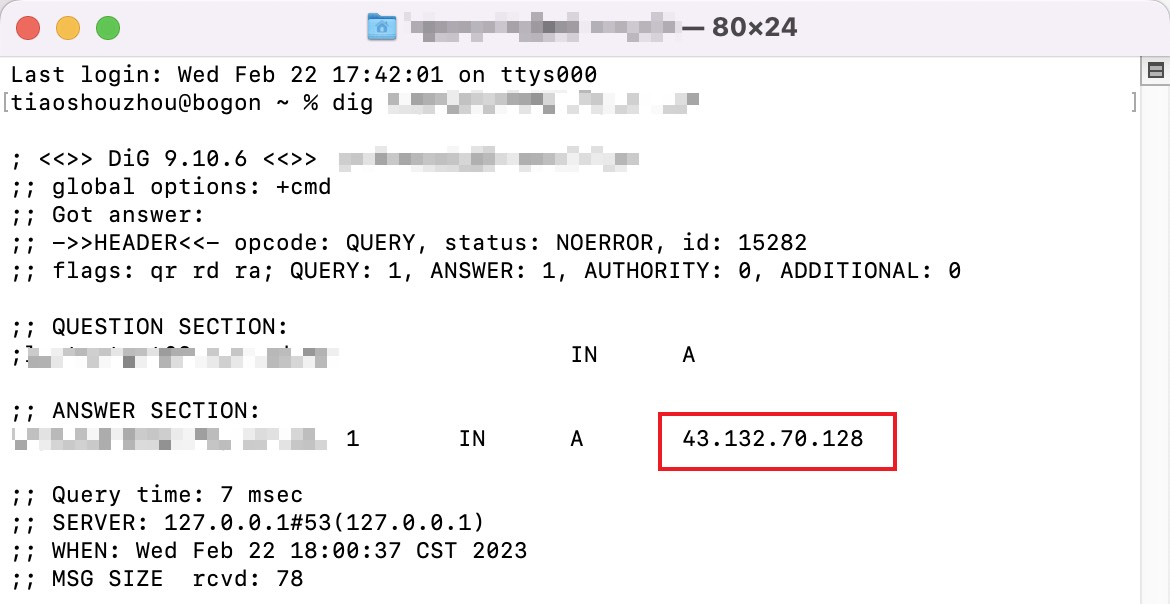
2. 在 IP归属查询 页面,输入当前获取到的域名解析 IP 地址,查询该 IP 是否属于 EdgeOne,如果是,则当前加速解析已切换至 EdgeOne 内服务。
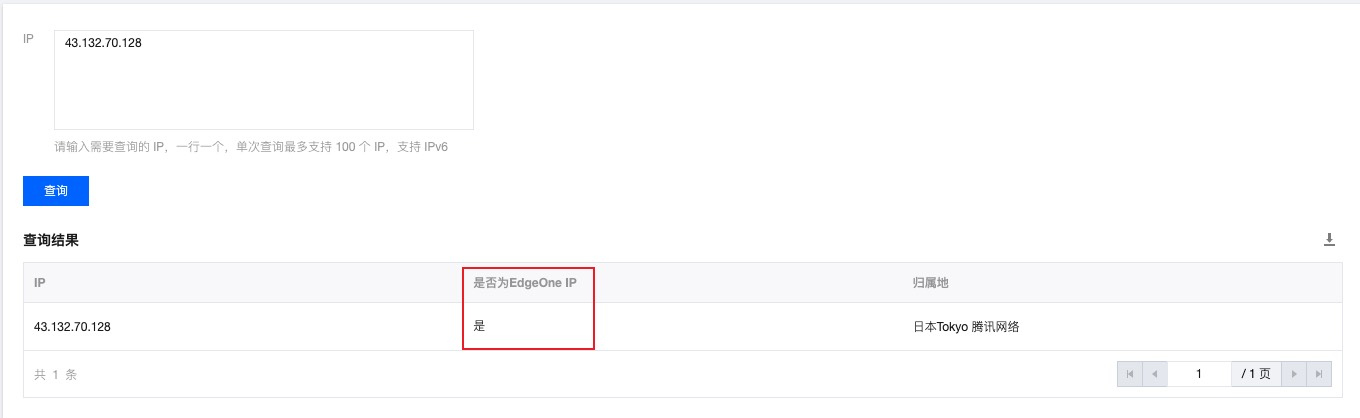
完成 CNAME 配置后,平台将自动检测当前 CNAME 状态是否已生效,如果在域名管理列表的状态一栏显示当前 CNAME 已生效,则当前域名已正确配置并开启加速。

如果您已正确配置 CNAME,当前状态仍显示未生效,也可能是域名解析服务商的 CNAME 解析生效延迟,您也可以通过以下方式手动验证。
在 Windows 系统中,打开 cmd 运行程序,以域名
www.example.com为例,您可以在 cmd 内运行:nslookup -qt=cname www.example.com,根据运行的解析结果内,可以查看该域名的 CNAME 信息。若 CNAME 结果为 EdgeOne 内分配的 CNAME 地址,即已切换至 EdgeOne 加速。
在 Mac/Linux 系统中,可以使用 dig 命令进行验证,以域名
www.example.com为例,您可以在终端内运行命令:dig www.example.com,根据运行的解析结果内,可以查看该域名的 CNAME 信息。若 CNAME 信息与 EdgeOne 分配的 CNAME 地址相同,即域名加速已切换至 EdgeOne。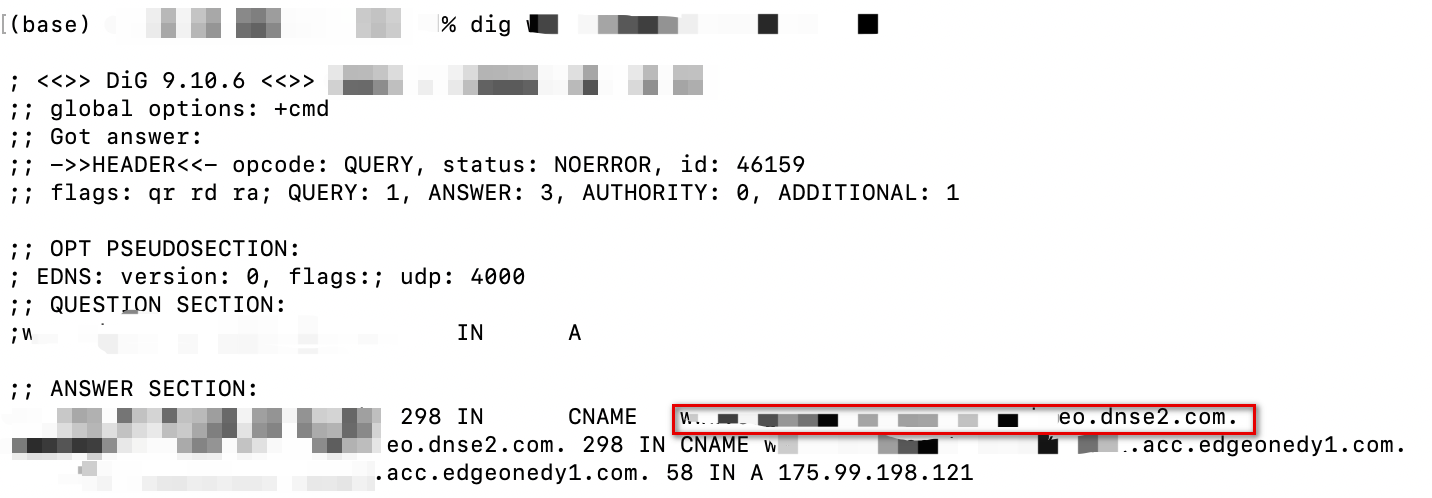
完成 CNAME 配置后,平台将自动检测当前 CNAME 状态是否已生效,如果在域名管理列表的状态一栏显示当前 CNAME 已生效,则当前域名已正确配置并开启加速。


如果您已正确配置 CNAME,当前状态仍显示未生效,也可能是域名解析服务商的 CNAME 解析生效延迟,您也可以通过以下方式手动验证。
在 Windows 系统中,打开 cmd 运行程序,以域名
www.example.com为例,您可以在 cmd 内运行:nslookup -qt=cname www.example.com,根据运行的解析结果内,可以查看该域名的 CNAME 信息。若 CNAME 结果为 EdgeOne 内分配的 CNAME 地址,即已切换至 EdgeOne 加速。
在 Mac/Linux 系统中,可以使用 dig 命令进行验证,以域名
www.example.com为例,您可以在终端内运行命令:dig www.example.com,根据运行的解析结果内,可以查看该域名的 CNAME 信息。若 CNAME 信息与 EdgeOne 分配的 CNAME 地址相同,即域名加速已切换至 EdgeOne。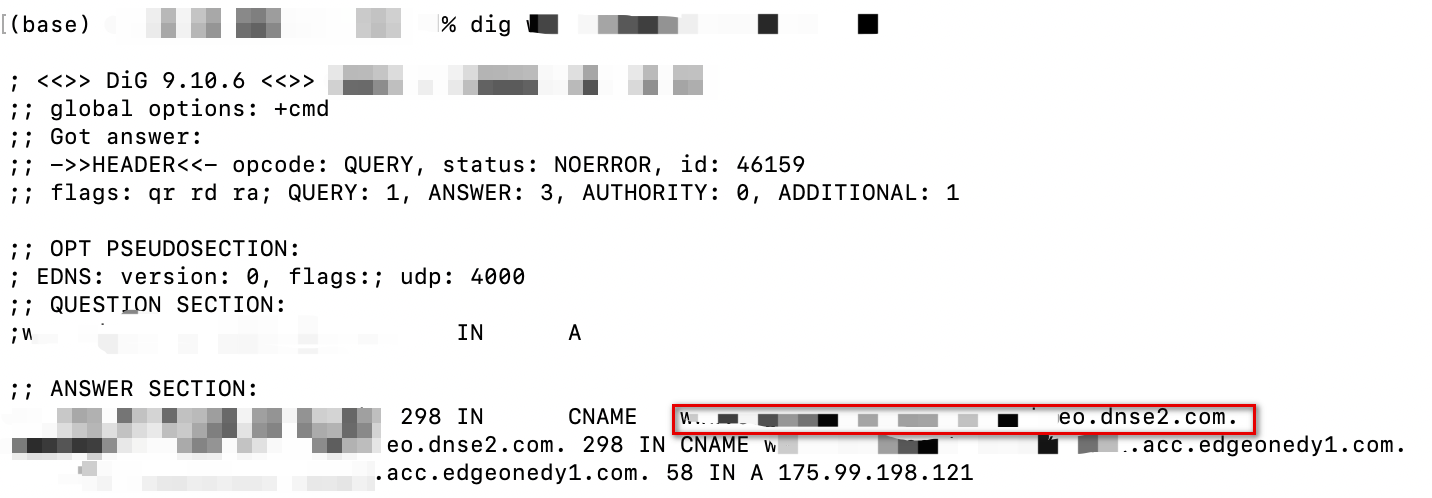
文档反馈

