配置告警
最后更新时间:2025-08-12 17:53:44
操作场景
为了防止某些监控指标达到一定值后,影响您系统的正常运行。您可以对这些监控指标设定告警规则促使告警系统自动检查监控数据,并在监控数据满足条件时,发送告警通知给管理员,帮助您第一时间了解业务异常,并迅速解决。
前提条件
开通腾讯云可观测平台(Tencent Cloud Observability Platform,TCOP)服务。
数据库实例状态为运行中。
已收集告警通知对象的信息,包括:邮件、短信、电话等。
计费说明
腾讯云可观测平台服务配置告警策略以监控实例各项关键指标,可免费使用。
目前只针对告警短信、电话告警收费。
操作步骤
1. 登录 Redis 控制台。
2. 在右侧实例列表页面上方,选择地域。
3. 在实例列表中,找到目标实例。
4. 在目标实例所在行,通过以下任一方式进入腾讯云可观测平台的新建告警策略页面。
单击监控/状态/任务列中的


单击蓝色字体的实例 ID,进入实例详情页面,单击系统监控页签,再选择监控指标页签,单击设置告警。
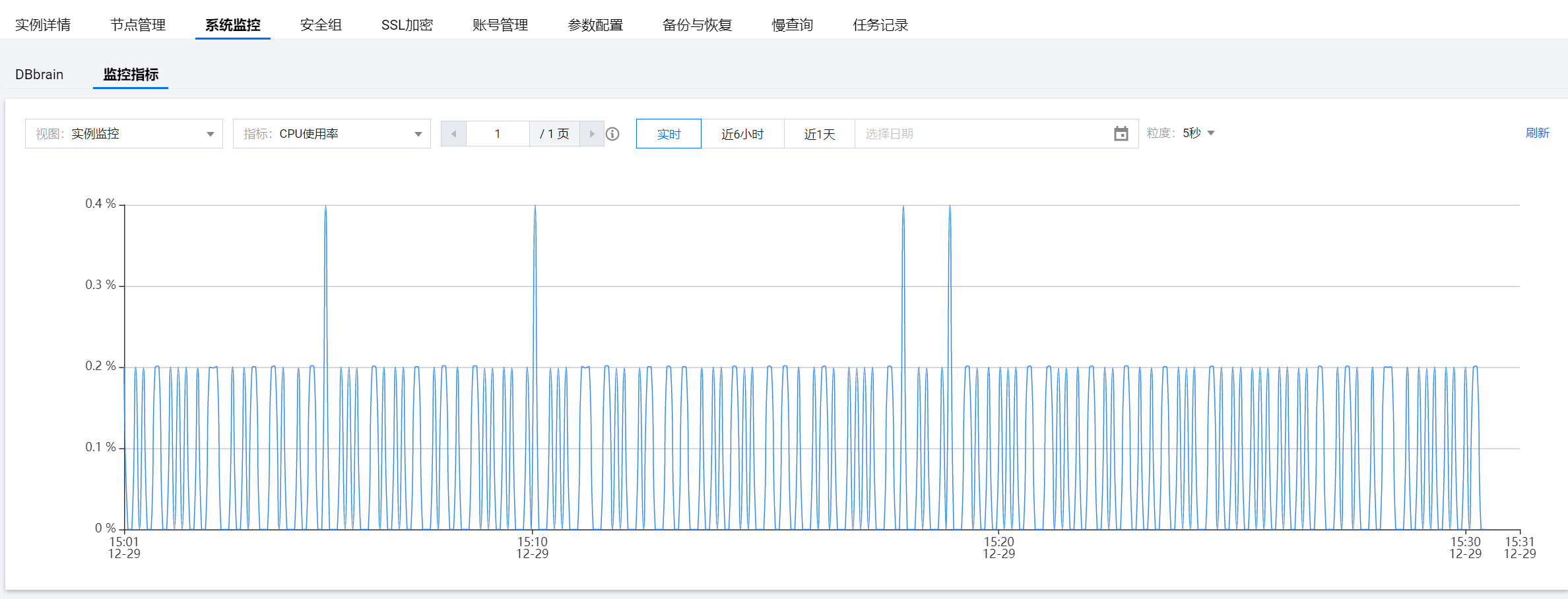
5. 在新建告警策略 页面,请参见下表,配置告警策略。告警策略的基本概念,请参见 新建告警策略。
参数名称 | 参数解释 |
策略名称 | 给告警策略自定义名称,便于识别即可。 |
备注 | 简要描述告警策略,便于识别。 |
监控类型 | 请选择云产品监控。 |
策略类型 | Redis版:请选择云数据库 / Redis / 内存版(5秒粒度)/Redis节点或者云数据库 / Redis / 内存版(1分钟粒度)/Redis节点,根据采集粒度要求选择。 Memcached 版:云数据库 / Redis / Memcached 版。 |
策略所属项目 | 给告警策略指定项目,您可以在告警策略列表快速筛选该项目下的所有告警策略。 |
告警对象 | 选择实例 ID:则该告警策略绑定指定的数据库实例。 选择实例分组:则该告警策略绑定指定的数据库实例组。如何创建实例组,请参见 实例分组。 选择全部对象:则该告警策略绑定当前账号拥有权限的全部实例。 选择标签:则该告警策略绑定当前标签键与标签值所关联的全部实例。 |
触发条件 | 选中选择模板:在下拉列表选择模板文件,将根据模板文件预置的触发条件上报告警,具体配置,请参阅 配置触发条件模板;选中手动配置的方式,需在下方指标告警区域,逐一配置每一条指标触发告警的阈值条件。 指标告警区域的阈值类型:选择静态:人为设定恒定阈值,在达到触发条件后发送告警;选择动态:动态阈值基于机器学习算法算出的阈值边界来判断异常。 |
告警通知 |
6. 确认配置无误,单击完成。更多告警介绍,请参见 告警概述 。
相关 API
API 接口名称 | API 接口功能描述 |
创建腾讯云可观测平台告警策略 |
文档反馈

