数字
最后更新时间:2024-01-27 17:51:36
本文将为您介绍数字统计图的应用场景和操作步骤。
应用场景
数字统计图:适用于某段时间指标数值的统计。例如 TCP 链接数、外网出包量、内网入包量等指标。
数字统计图配置效果:
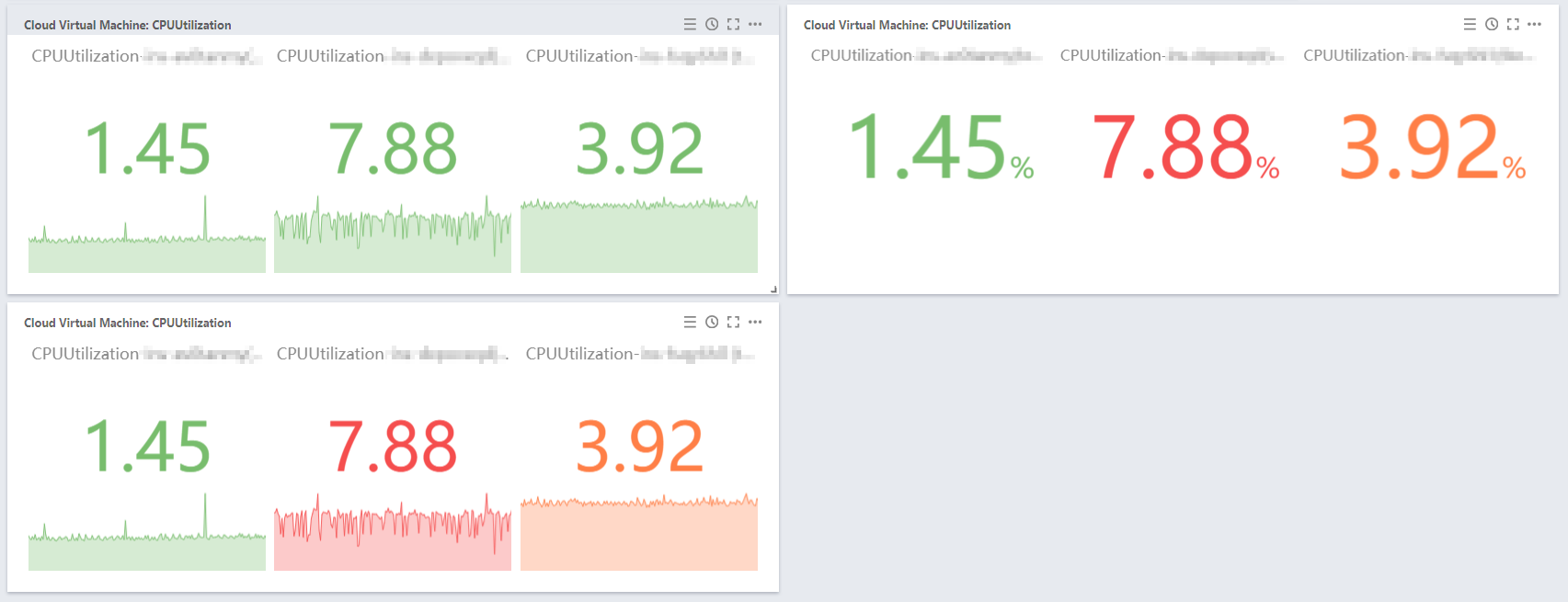
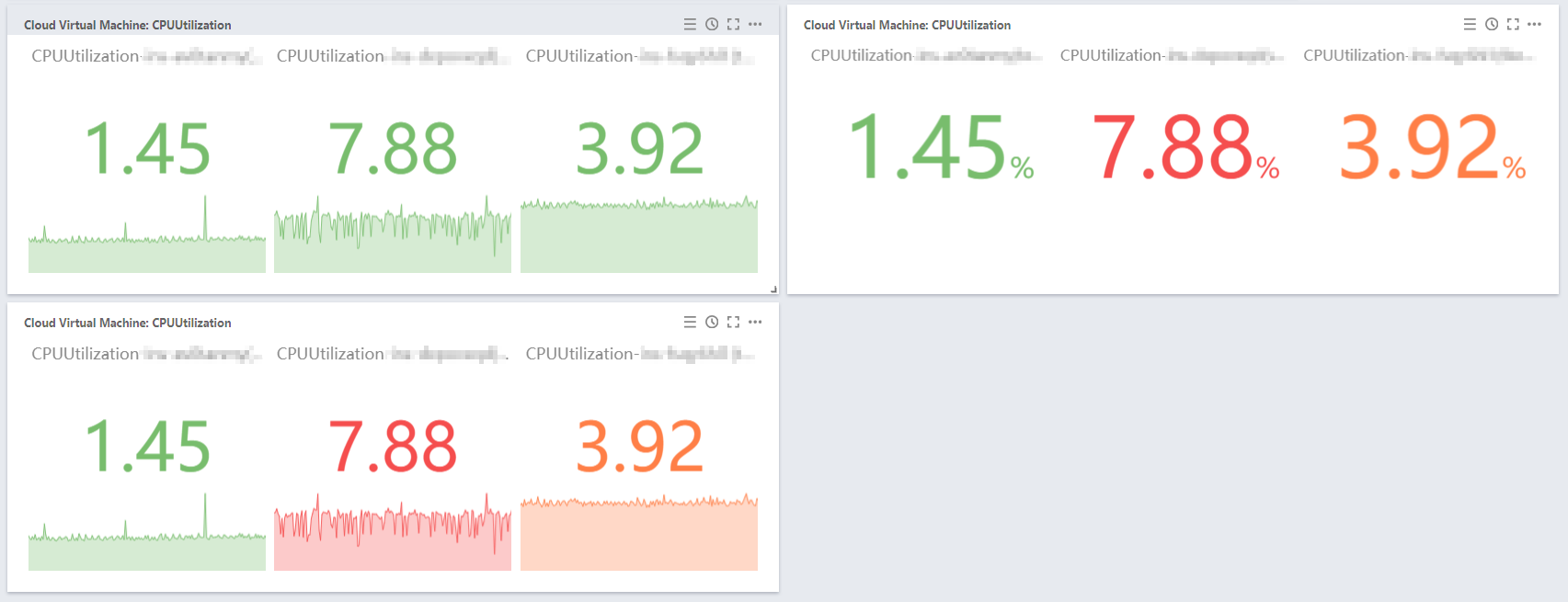
操作步骤
1. 登录 腾讯云可观测平台控制台—默认Dashboard。
2. 单击【

3. 在图表配置中部分,选择表类型为数字。
4. 配置数字统计图信息。
图表元素
统计方式:定义指标统计方式,支持当前值、最小值、最大值、平均值、求和值。
单位:定义指标统计值是否显示单位。单位含义请查看 单位列表 。
隐藏曲线:是否隐藏曲线。
精度:定义指标统计值保留小数位数,0表示不保留小数,1表示保留一位小数。
阈值
阈值:定义达到阈值颜色,格式:
数值,数值。例如填写50,80。数值 < 50时展示为绿色,50 <= 数值 < 80时展示橙色,数值 >=80 时展示红色。颜色:定义颜色排序。例如阈值填写为
50,80。
非反转情况下:指标统计数值 < 50,展示为绿色。
50<=指标数值 < 80,展示橙色。
指标统计数值 >=80,展示红色。
反转情况下:
指标统计数值数值 < 50,展示为红色。
50<=指标统计数值 < 80,展示橙色。
指标统计数值 >=80,展示绿色。
文档反馈

