录制配置
最后更新时间:2025-10-21 17:10:50
直播推流默认关闭录制功能,本文将向您介绍如何对指定推流域名关联录制模板开启录制功能,以及关联成功后如何解绑模板关闭域名录制功能。
使用限制
开启录制功能后请确保云点播或对象存储服务处于正常使用状态。若云点播或对象存储服务未开通或账号欠费导致停服等情况将影响直播无法进行录制,期间不会产生录制文件和录制费用。
模板配置完后约5分钟 - 10分钟生效。
模板关联成功后,指定推流域名下的推流地址开启录制功能。
一个域名仅可关联一个录制模板,关联后该域名下的所有流均会按照该模板进行录制。
混流录制不支持中国大陆和国际/港澳台的直播混流,会导致录制文件错误,影响正常观看回放。
前提条件
已 创建录制模板。
关联录制模板
1. 进入 域名管理,单击需配置的推流域名或管理进入域名详情页。
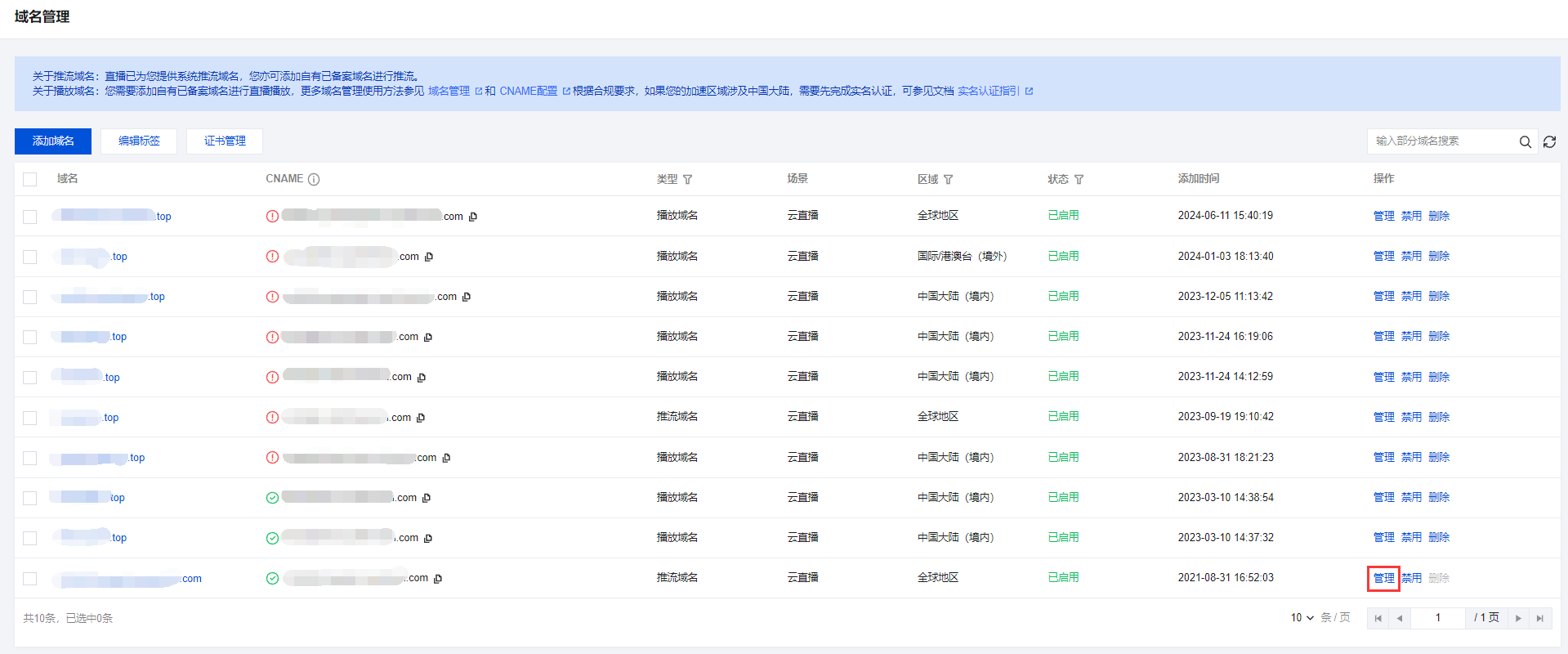
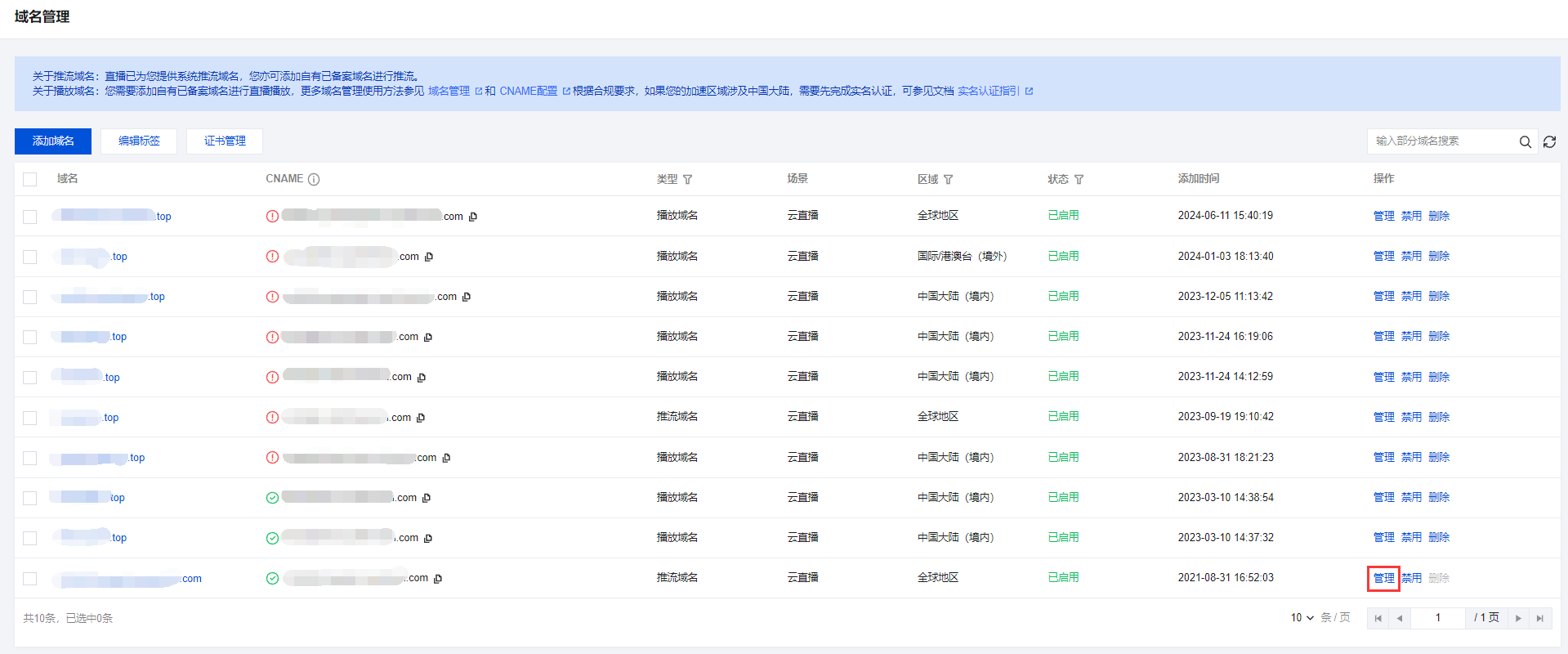
2. 选择模板配置页签,单击录制配置标签右上角的编辑。
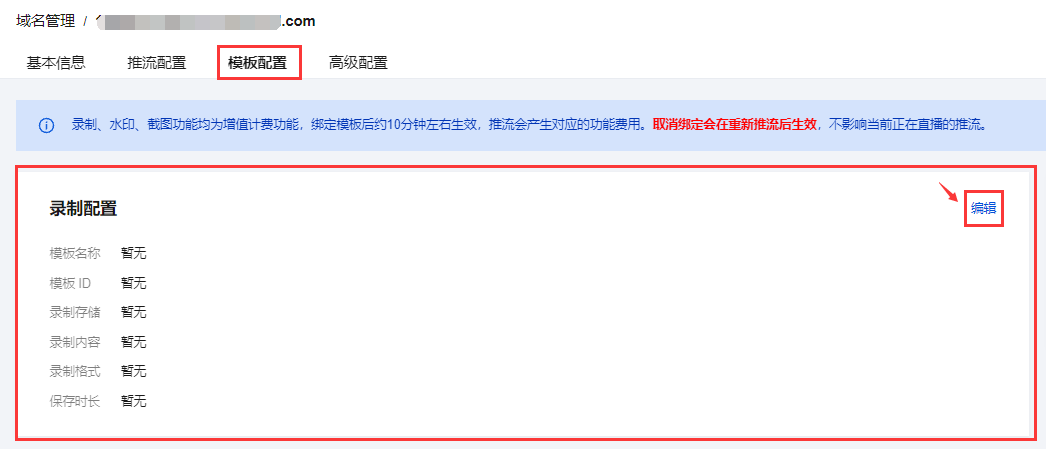
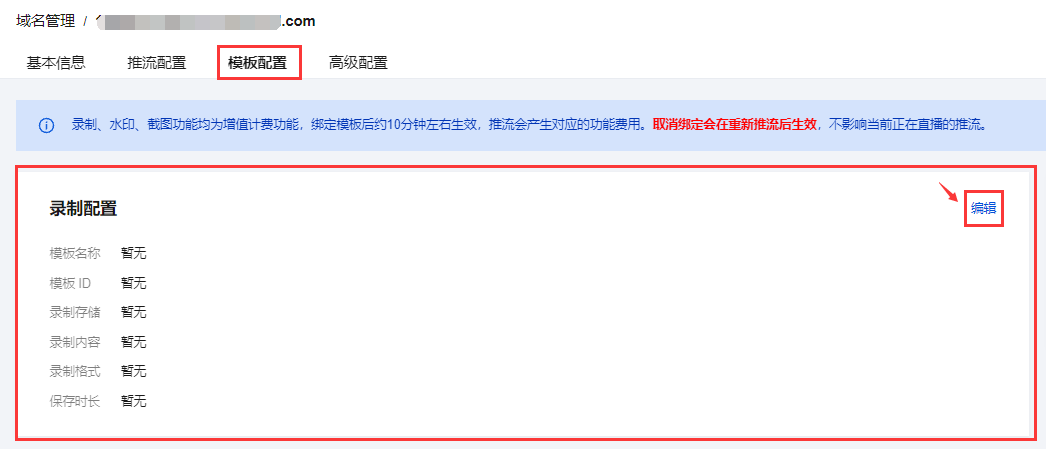
3. 选择录制配置模板,单击确定即可。
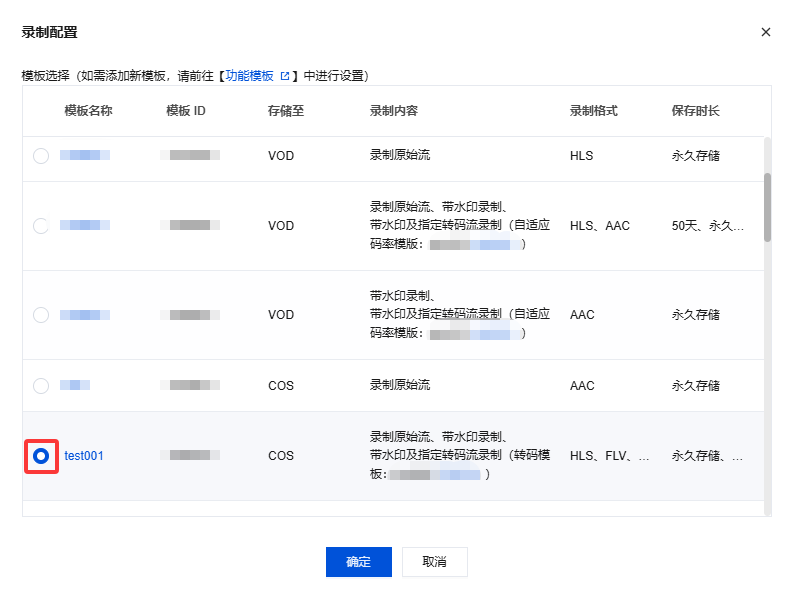
解绑录制模板
1. 进入 域名管理,单击需配置的推流域名或管理进入域名详情页。
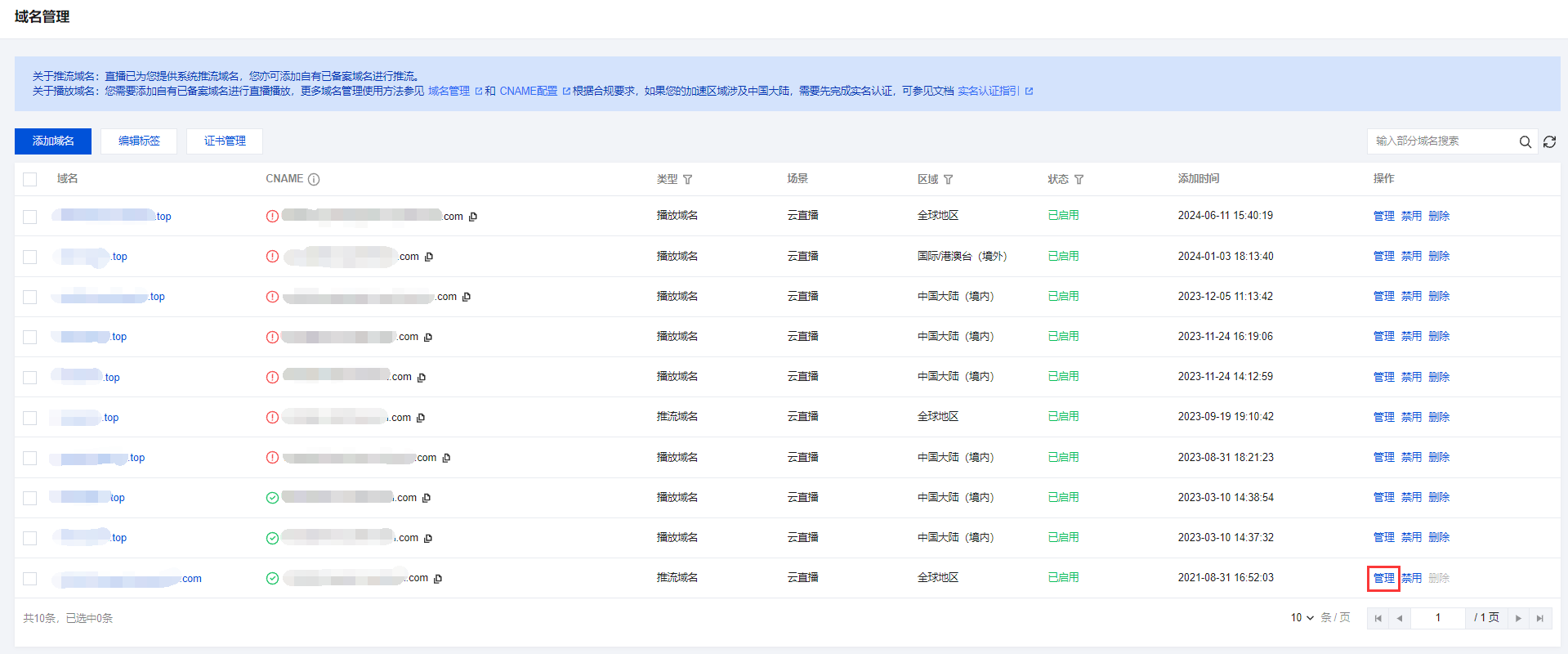
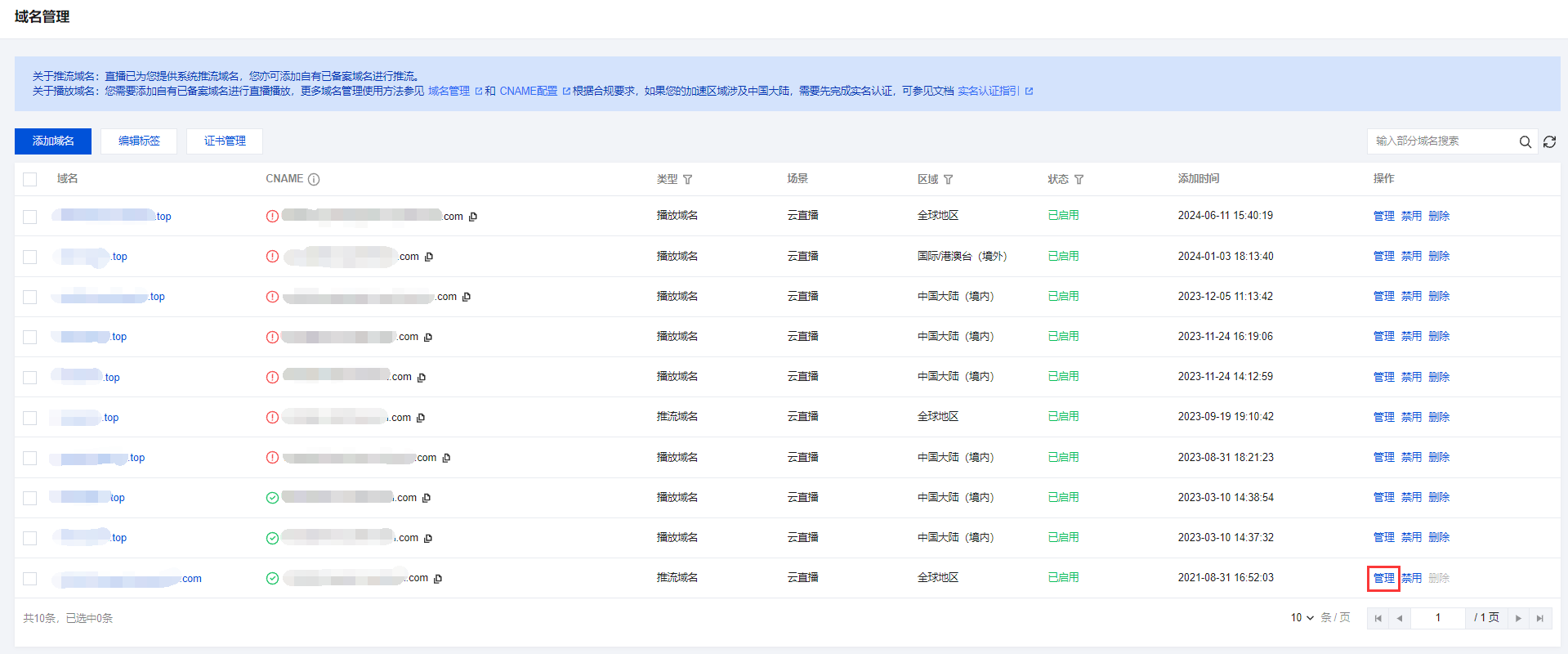
2. 选择模板配置页签,单击录制配置标签右上角的编辑。
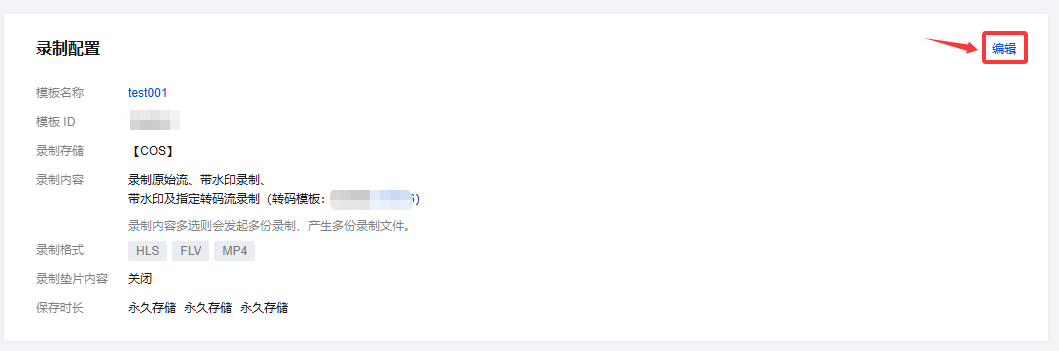
3. 单击取消相应模板的勾选,单击确定即可。
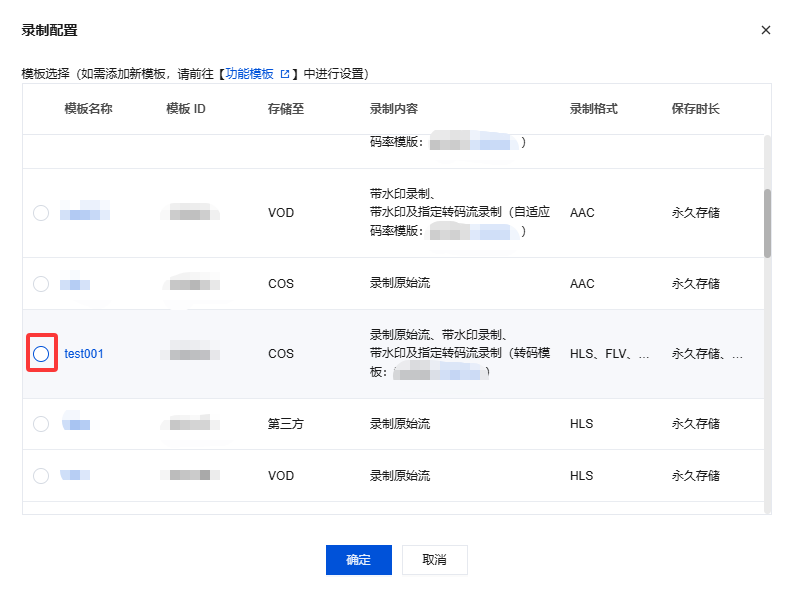
说明:
录制模板解除绑定后,不影响正在直播中的流。
若需解绑生效,解绑后请断流并重新推流直播,新的直播将不会生成录制文件。
录制文件获取
录制文件生成后自动存储到云点播系统,有以下方式可以获取录制文件:
存储至云点播
云点播控制台
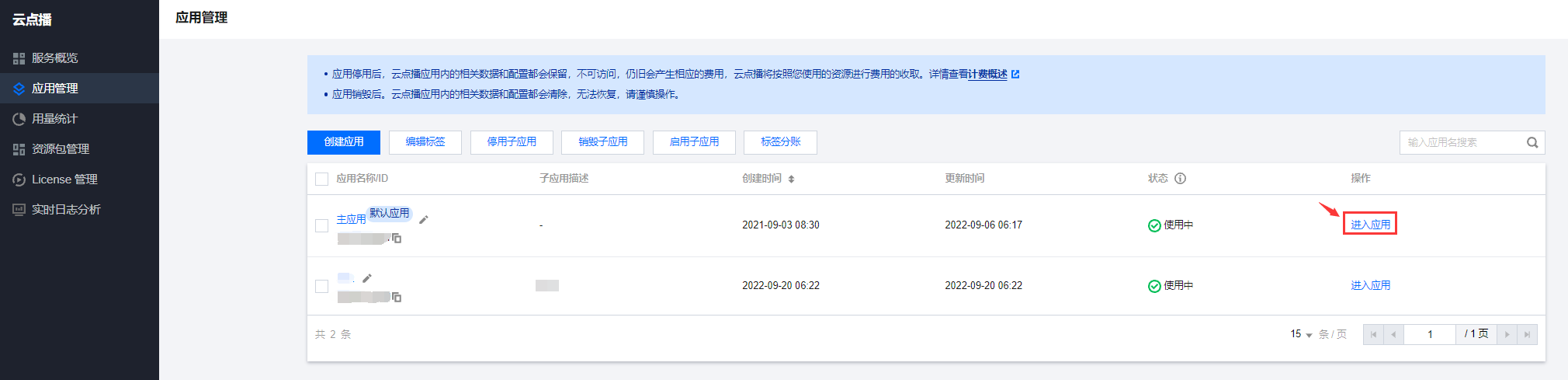
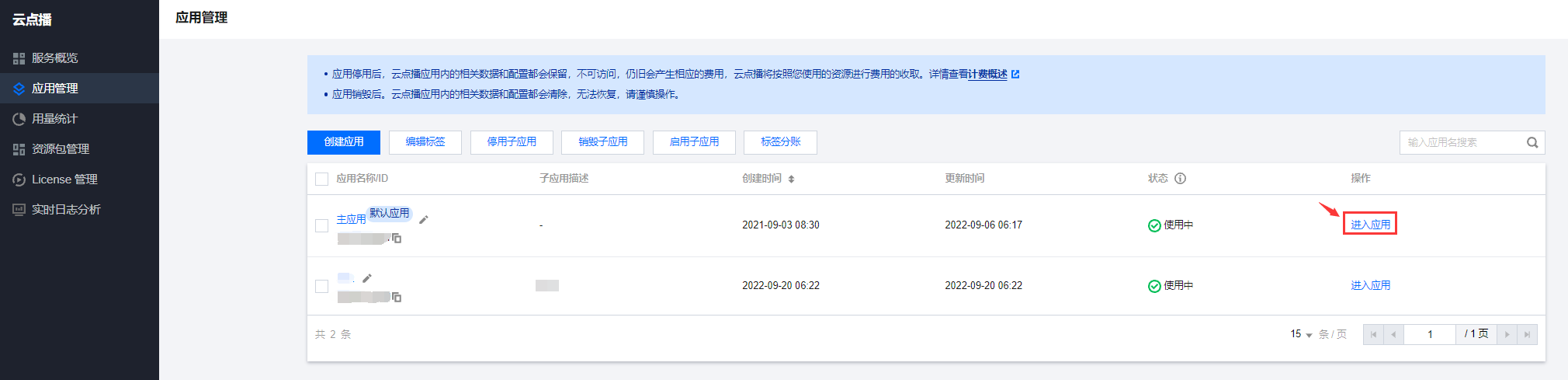
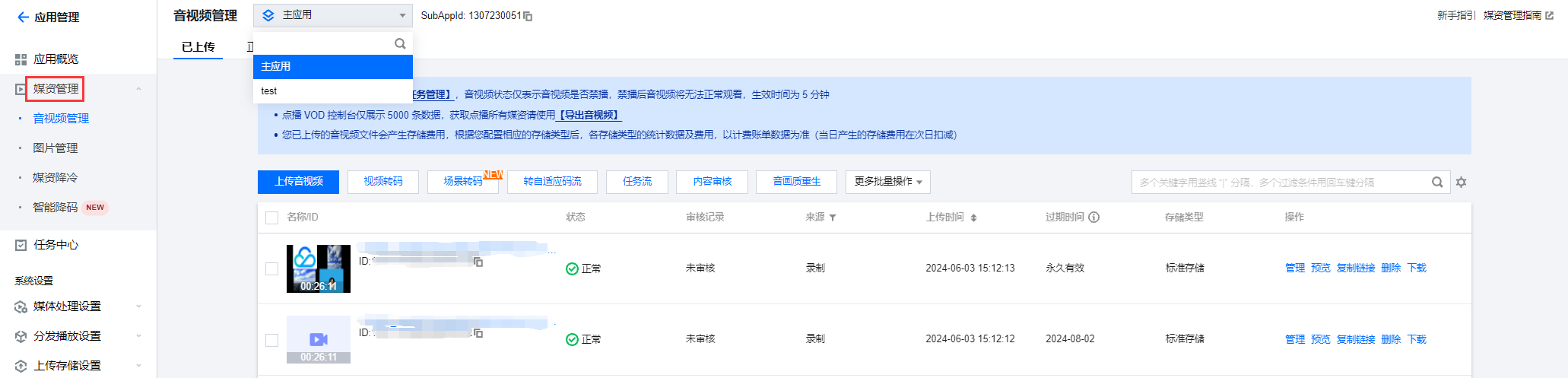
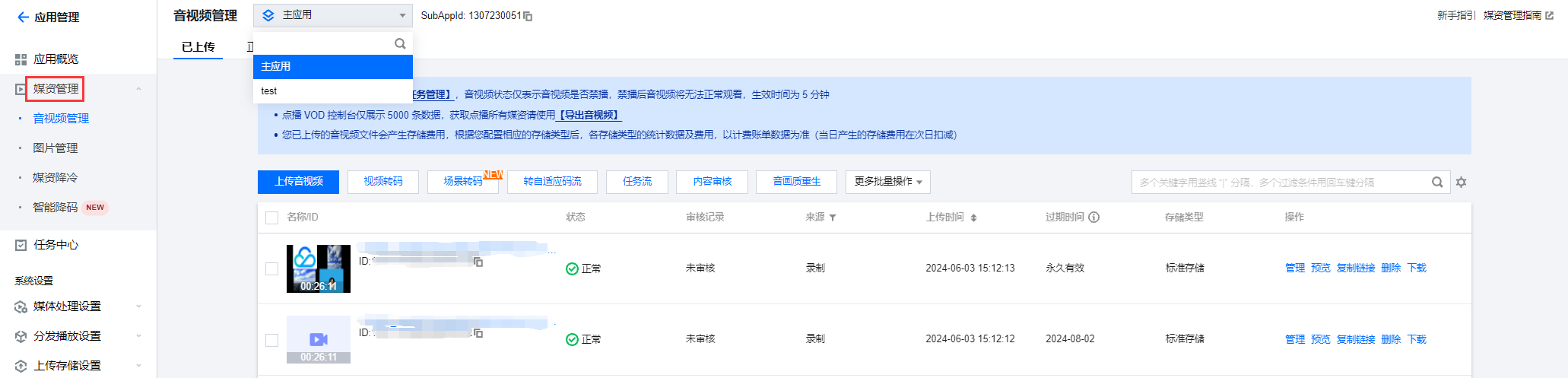
录制事件通知
说明:
事件通知机制高效可靠且实时性好,我们推荐您使用回调方式获取录制文件。
云点播 API 查询
存储至对象存储
对象存储控制台
文档反馈

