解决容器内时区不一致问题
最后更新时间:2024-12-19 21:49:45
操作场景
腾讯云容器服务(TKE)集群中容器系统时间默认为 UTC 协调世界时间 (Universal Time Coordinated),与节点本地所属时区 CST (上海时间)相差8个小时。在容器使用过程中,当需要获取系统时间用于日志记录、数据库存储等相关操作时,容器内时区不一致问题将会带来一系列困扰。
默认时间不支持直接以集群为单位进行修改,但可在单个容器内进行修改。本文提供了容器内时区不一致问题的多种解决方案,请选择合适的方案进行操作:
操作环境
本文中所有操作步骤均在 TKE 集群节点上完成,相关操作环境如下所示,请对应您实际情形结合文档解决问题:
角色 | 地域 | 配置 | 操作系统 | Kubernetes 版本信息 |
节点 | 华南地区 (广州) | CPU:1核,内存::1GB,带宽:1 Mbps 系统盘:50GB(普通云硬盘) | CentOS Linux 7(Core) | 1.16.3 |
问题定位
1. 参考 使用标准登录方式登录 Linux 实例(推荐),登录目标节点。
2. 执行以下命令,查看本地时间。
date
返回结果如下图所示:


3. 依次执行以下命令,查看容器内 CentOS 系统默认时区。
docker run -it centos /bin/sh
date
返回结果如下图所示:
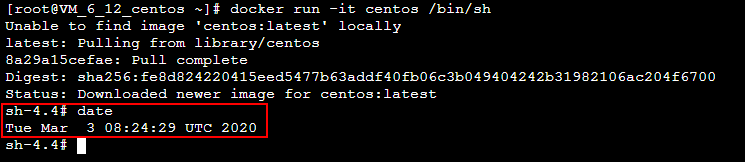
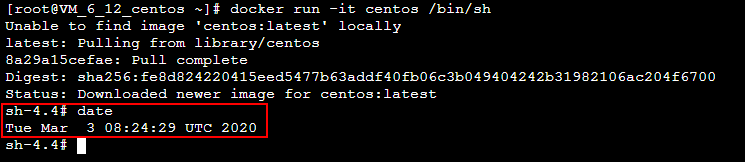
4. 执行以下命令,退出容器。
exit
操作步骤
方案1:Dockerfile 中创建时区文件(推荐)
在构建基础镜像或在基础镜像的基础上制作自定义镜像时,在 Dockerfile 中创建时区文件即可解决单一容器内时区不一致问题,且后续使用该镜像时,将不再受时区问题困扰。
1. 执行以下命令,新建 Dockerfile.txt 文件。
vim Dockerfile.txt
2. 按 i 切换至编辑模式,写入以下内容,配置时区文件。
FROM centosRUN rm -f /etc/localtime \\&& ln -sv /usr/share/zoneinfo/Asia/Shanghai /etc/localtime \\&& echo "Asia/Shanghai" > /etc/timezone
3. 按 Esc,输入 :wq,保存文件并返回。
4. 执行以下命令,构建容器镜像。
docker build -t centos7-test:v1 -f Dockerfile.txt .
返回结果如下图所示:


5. 依次执行以下命令,启动容器镜像并查看容器内时区。
date
docker run -it centos7-test:v1 /bin/sh
date
此时,容器内时区已与本地时间一致。如下图所示:


6. 执行以下命令,退出容器。
exit
方案2:挂载主机时区配置到容器
解决容器内时区不一致问题,还可以通过挂载主机时间配置到容器的方式进行解决。该方式可以在容器启动时进行设置,也可以在 YAML 文件中使用主机路径挂载数据卷到容器。
容器启动时挂载主机时间配置到容器
挂载主机时间到容器内覆盖配置时,有以下两种选择:
挂载本地
/etc/localtime:需确保该主机时区配置文件存在且时区正确。挂载本地
/usr/share/zoneinfo/Asia/Shanghai:当本地 /etc/localtime 不存在或者时区不正确时,可选择直接挂载该配置文件。请对应实际情况,选择以下方式,进行挂载主机时间配置到容器:
方式1:挂载本地
/etc/localtime:1.1 依次执行以下命令,查看本地时间并挂载本地
/etc/localtime 到容器内。date
docker run -it -v /etc/localtime:/etc/localtime centos /bin/sh
date
返回结果如下图所示,容器内时区已与本地时间一致:
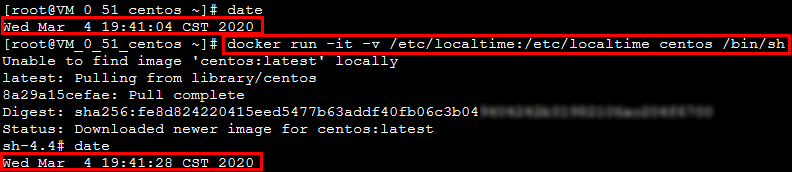
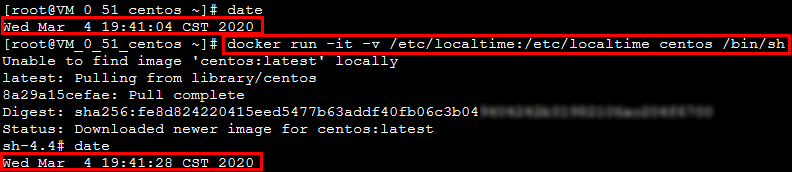
1.2 执行以下命令,退出容器。
exit
方式2: 挂载本地
/usr/share/zoneinfo/Asia/Shanghai:1.1 依次执行以下命令,查看本地时间并挂载本地
/usr/share/zoneinfo/Asia/Shanghai 到容器内。date
docker run -it -v /usr/share/zoneinfo/Asia/Shanghai:/etc/localtime centos /bin/sh
date
返回结果如下图所示,容器内时区已与本地时间一致:


1.2 执行以下命令,退出容器。
exit
YAML 文件使用主机路径挂载数据卷到容器
本节内容以
mountPath:/etc/localtime 为例,介绍在 YAML 文件中如何通过数据卷挂载主机时区配置到容器内,解决容器内时区不一致的问题。1. 在节点上执行以下命令,创建 pod.yaml 文件。
vim pod.yaml
2. 按 i 切换至编辑模式,写入以下内容。
apiVersion: v1kind: Podmetadata:name: testnamespace: defaultspec:restartPolicy: OnFailurecontainers:- name: nginximage: nginx-testimagePullPolicy: IfNotPresentvolumeMounts:- name: date-configmountPath: /etc/localtimecommand: ["sleep", "60000"]volumes:- name: date-confighostPath:path: /etc/localtime
3. 按 Esc,输入 :wq,保存文件并返回。
4. 执行以下命令,新建该 Pod。
kubectl create -f pod.yaml
返回结果如下图所示:


5. 依次执行以下命令,查看该容器内时区。
date
kubectl exec -it test date
返回结果如下图所示,与本地系统时区一致即为成功:


文档反馈

