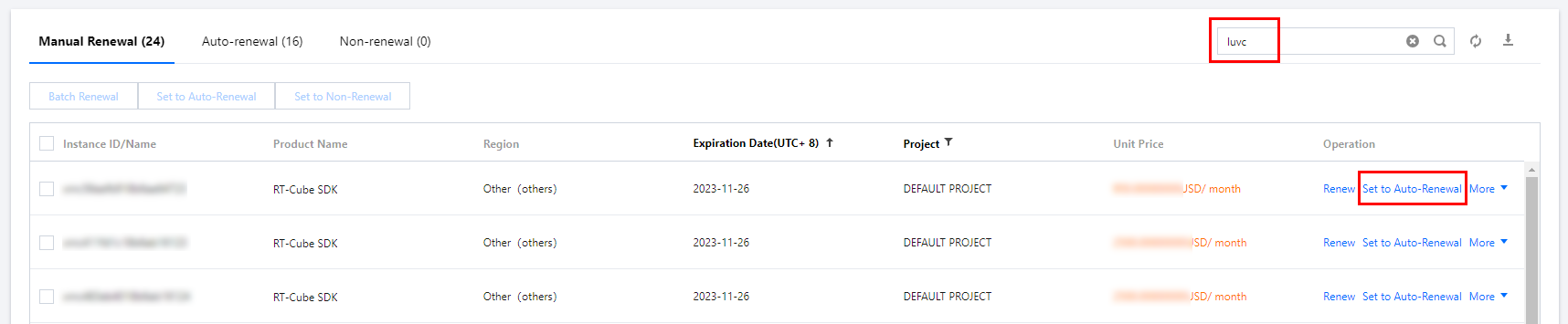新增与续期 License
最后更新时间:2025-02-13 09:57:15
购买短视频 License 后,您可在 云直播 或 云点播任何一个产品的控制台对 License 进行新增、续期和版本升降级等操作。本文档将对短视频 License 正式版的新增、续期和版本升降级等操作进行说明指引。新购或续期 License 后,终端应用联网时会自动完成更新。若显示未生效,可能是受本地缓存影响,您可以通过重启应用来解决此问题。
注意:
购买短视频 License 可获得短视频 SDK 使用授权,使用短视频制作 + 视频播放功能。10.1 版本起,若您只需使用 SDK 的视频播放功能,也可单独申请视频播放 License 获得播放器 SDK 使用授权,操作指引参见 播放器 License。
一个腾讯云账号下默认仅会生成唯一的一组 License URL 和 Key,不区分 License 类型和数量,License URL 和 Key 唯一且不会变更。(即一个账号下,不管新增多少个 SDK 的 License,新增多少组包名,License 失效 / 续期 / 新购均不影响 License URL 和 Key)。
正式版 License
购买正式版 License
选择购买合适的短视频 License 获得使用授权(自购买之日起计算,授权有效期为1年后次日00:00:00止)。
License 类型 | 有效期 | 解锁的功能模块 | 价格(美元) | 获取方式 |
短视频轻量版 License | 1年(购买之日起) | 短视频制作(轻量版) + 视频播放 | 1,899 | |
短视频标准版 License | 1年(购买之日起) | 短视频制作(标准版) + 视频播放 | 9,999 | |
绑定正式版 License
购买短视频 License 后,您可在 云直播 或 云点播任何一个产品控制台的 License 管理页面绑定短视频正式版 License。您可以选择新建正式应用并绑定短视频 License 或在已创建的应用上解锁短视频功能并绑定 License 两种方式进行正式版 License 绑定 。


2. 填写正式应用的
App Name、Package Name 和 Bundle ID 信息,勾选 短视频 License(短视频制作+视频播放),选择标准版或轻量版,单击下一步。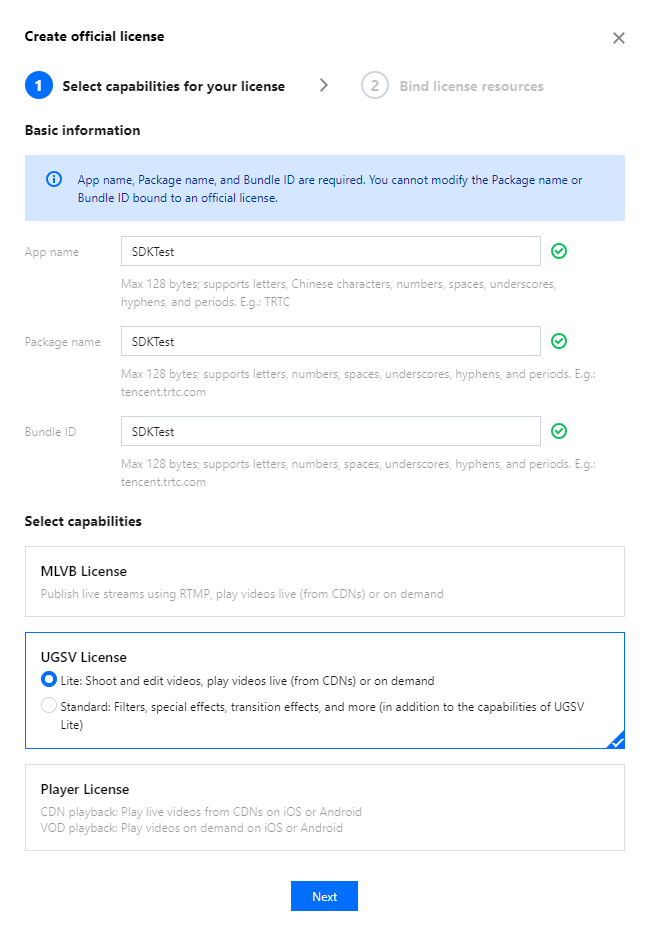
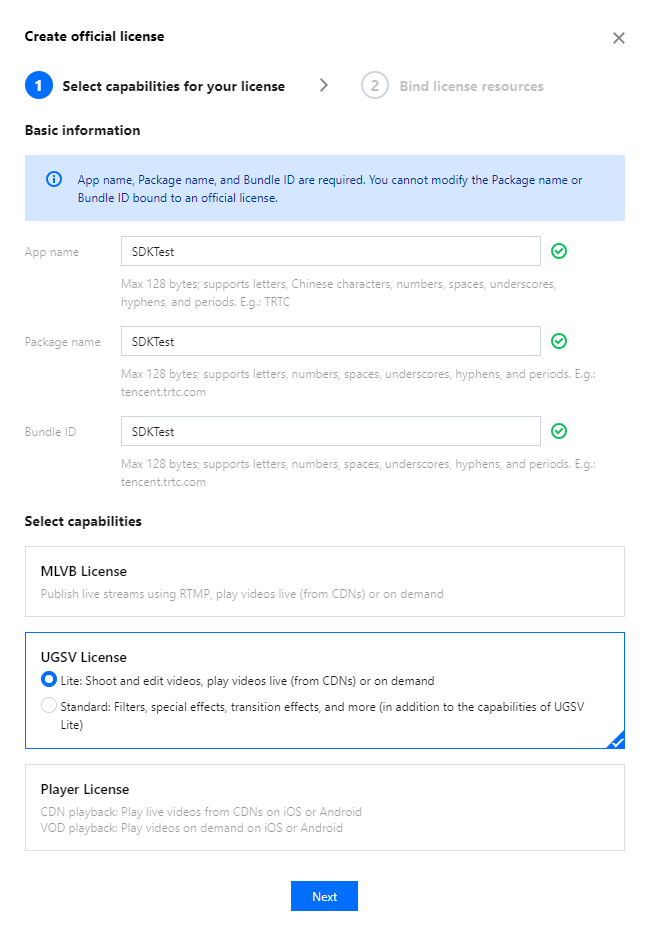
3. 进入选择资源项并绑定 License 界面,单击立即绑定 ,选择未绑定的短视频 License(若没有可绑定的 License 资源,可前往 音视频终端 SDK 购买页 购买),并单击确定即可创建应用并生成正式版 License。
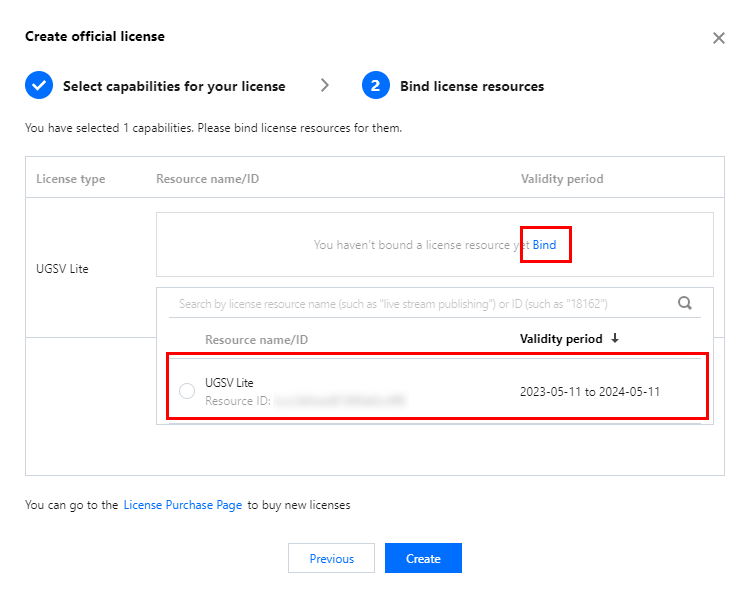
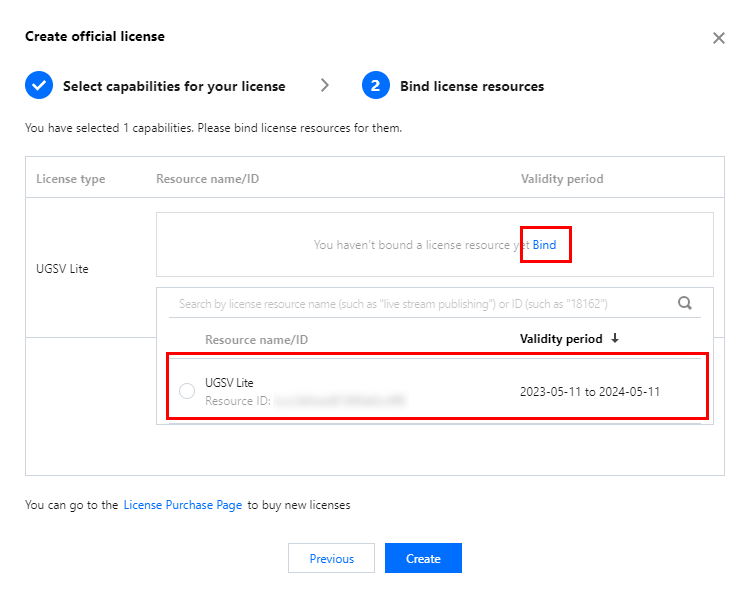
说明:
单击确定前需要再次确认 Bundle ID 和 Package Name 与业务使用包名信息一致,如与提交到商店的不一致,请在提交前进行修改,正式版 License 一旦提交成功将无法再修改 License 信息。
4. 正式版 License 成功创建后,页面会显示生成的正式版 License 信息。在 SDK 初始化配置时需要传入 License URL 和 License Key 两个参数,请妥善保存以下信息。
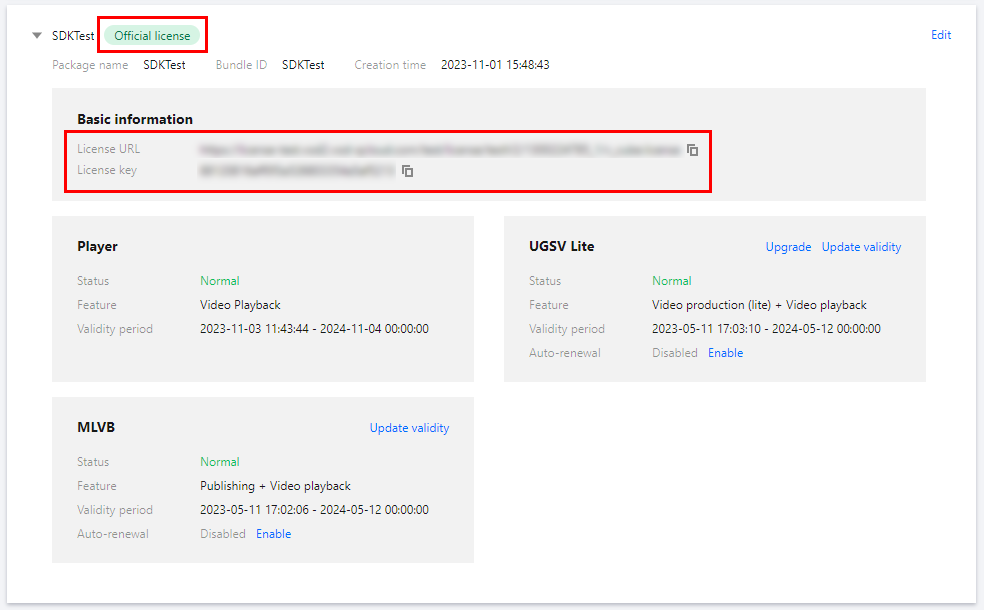
1. 选择您需要增加短视频(短视频制作 + 视频播放)功能的正式应用,单击解锁新功能。
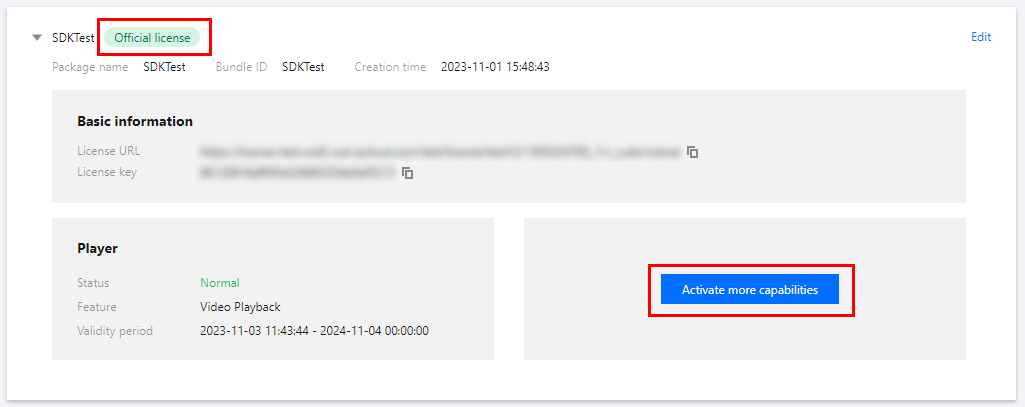
2. 选择短视频 License(短视频制作 + 视频播放),选择标准版或轻量版单击下一步。
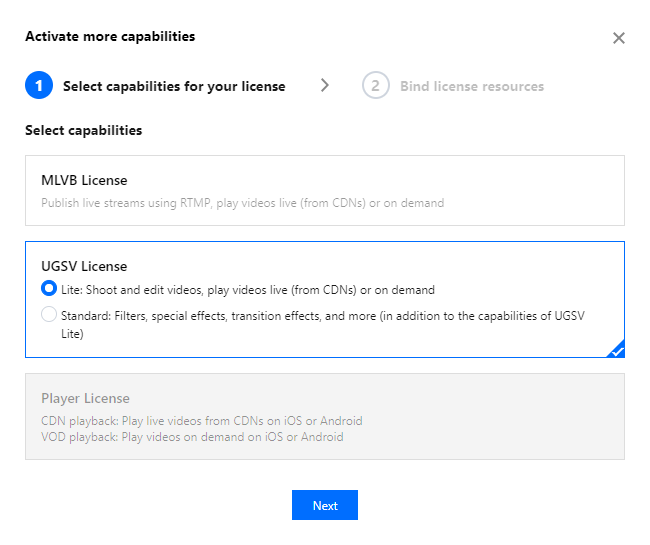
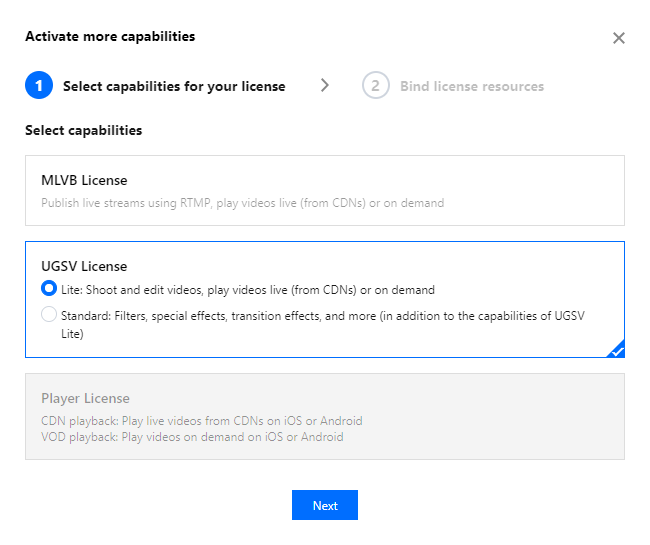
3. 进入选择资源项并绑定 License 界面,单击立即绑定 ,选择未绑定的短视频 License(若没有可绑定的 License 资源,可前往 音视频终端 SDK 购买页 购买),并单击确定即可在应用下生成正式版短视频功能。
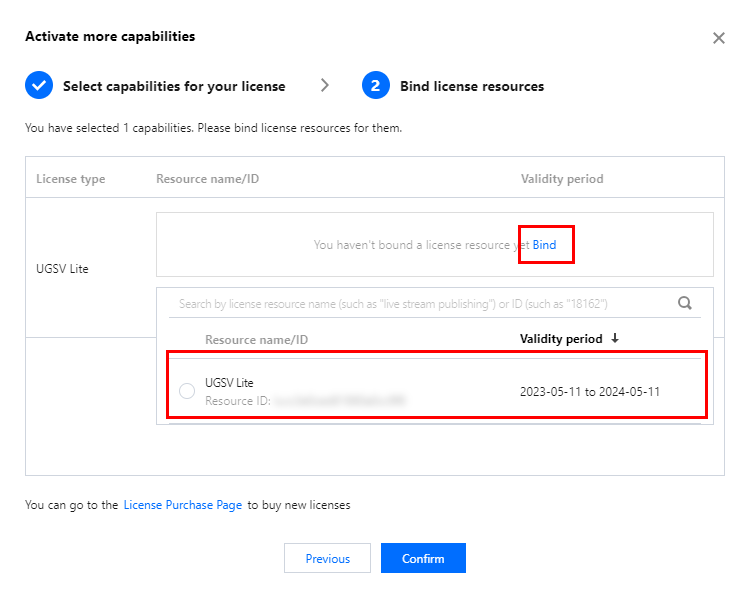
更新正式版 License 有效期
您可以登录 云直播 或 云点播任何一个产品控制台 License管理 页面查看短视频正式版 License 的有效期,也可通过在 消息订阅 中配置站内信/邮件/短信等消息接收渠道,接收正式版 License 到期提醒。短视频正式版 License 将在到期时间距离当前时间为32天、7天、3天、1天时各向您发送一次到期提醒。若到期后再续期,可能受本地缓存影响,无法及时生效,因此建议您提前续期以免影响正常业务运行。
若您的短视频正式版 License 已到期,可进行如下操作进行续期:
1. 选择您需要更新有效期的 License,单击短视频功能内的 更新有效期。
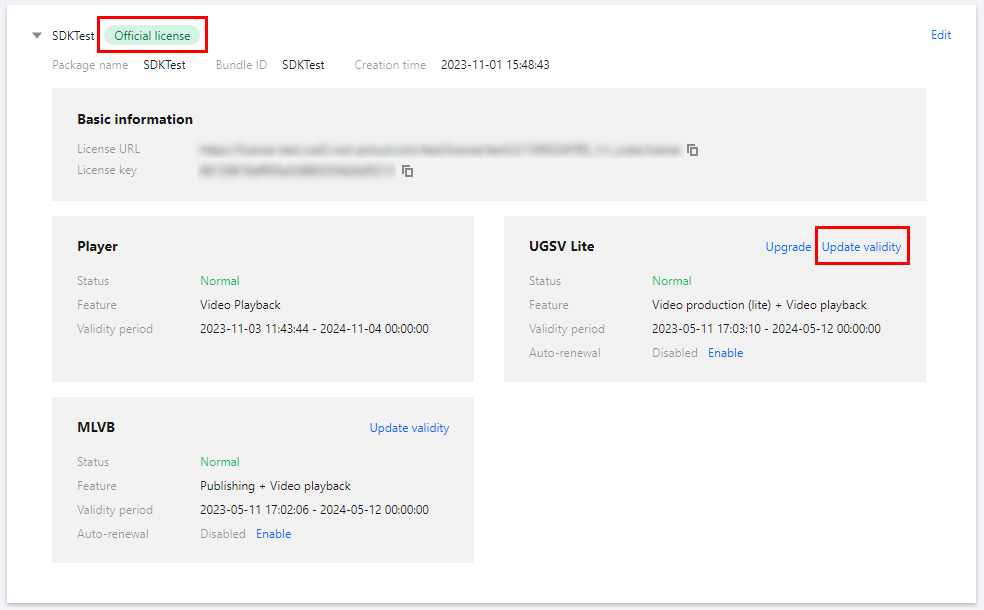
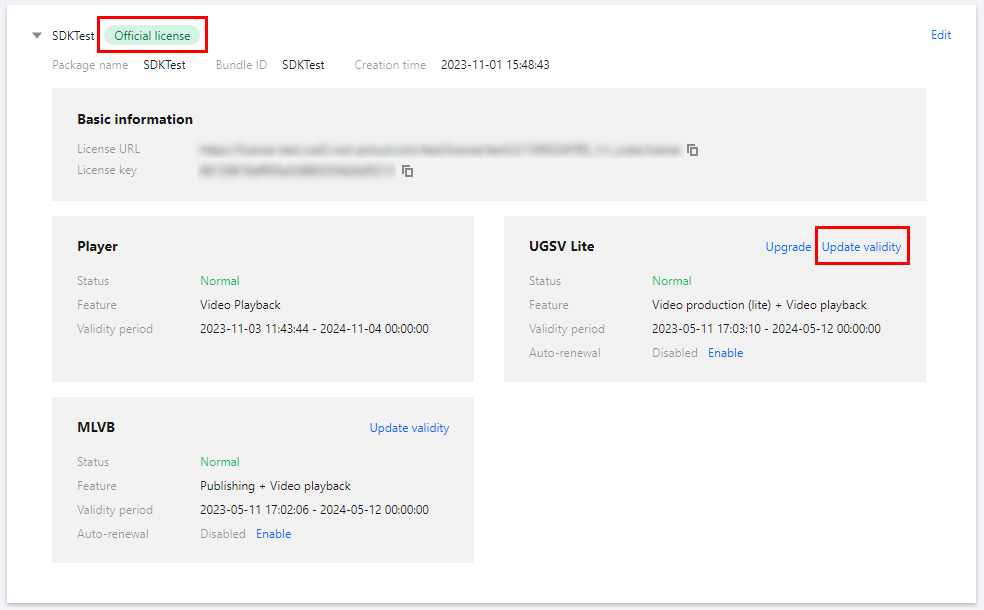
2. 当前 License 获取方式为直接购买获取,支持为当前 License 续费和选择其他 License 资源替换 2种更新有效期的方式,具体如下。
注意:
已开启自动续费的资源不支持选择其他 License 资源替换进行续期,若您想变更为其他 License 的有效期,请将当前自动续费状态关闭。
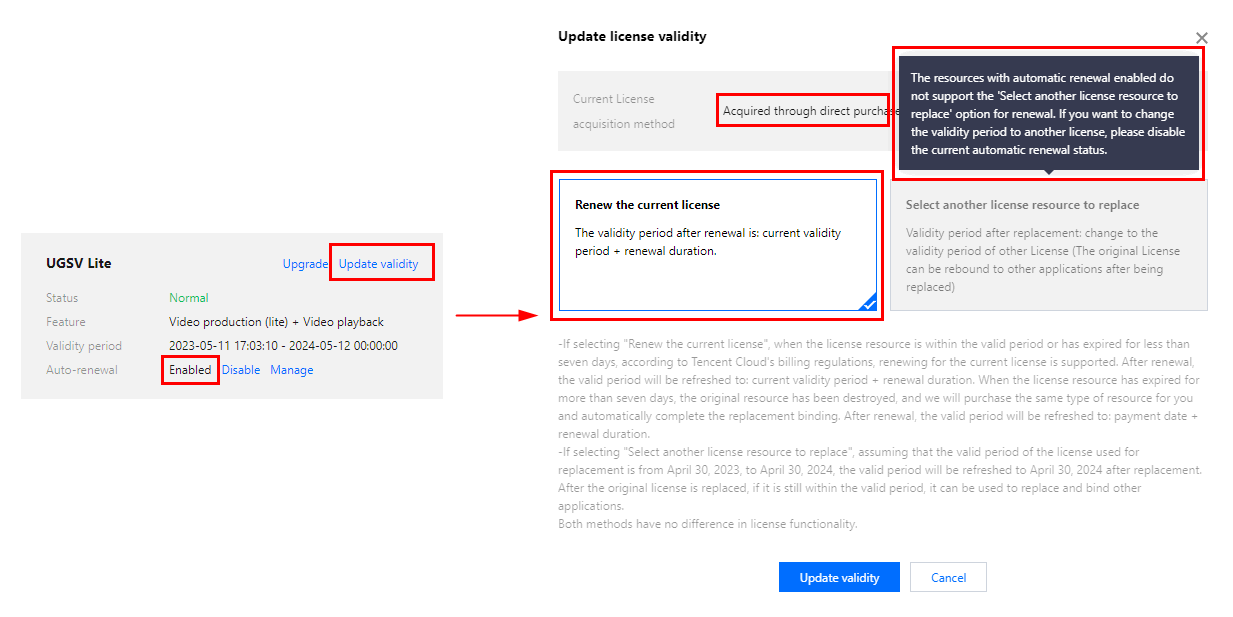
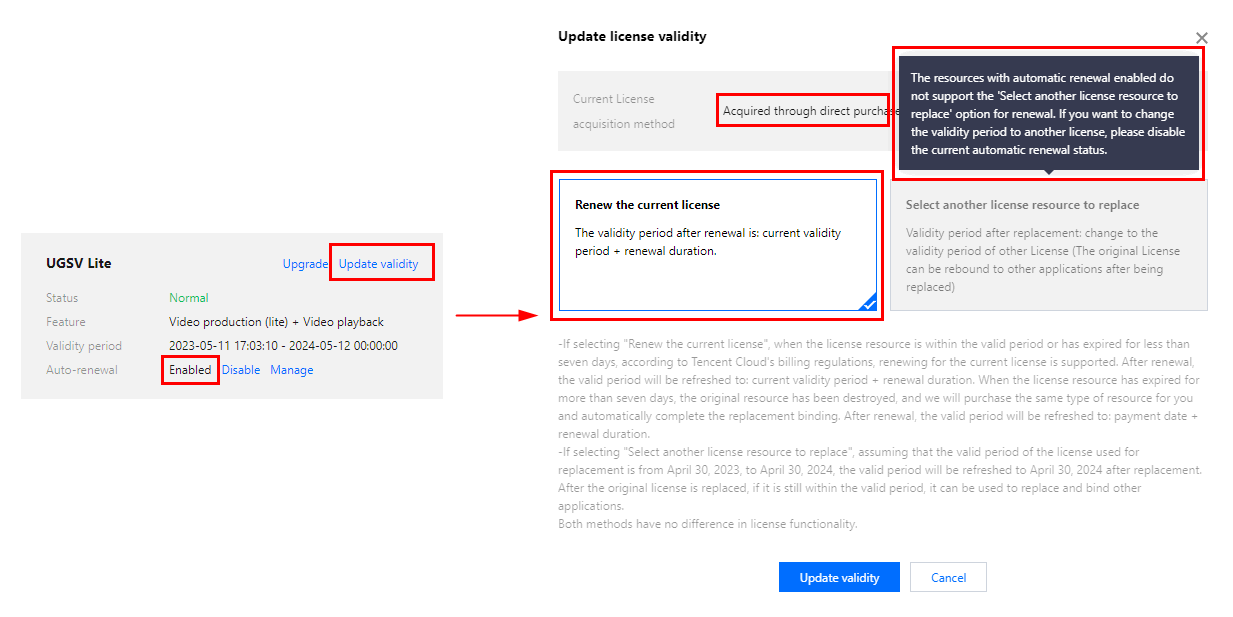
1. 单击为当前 License 续费,单击更新有效期。
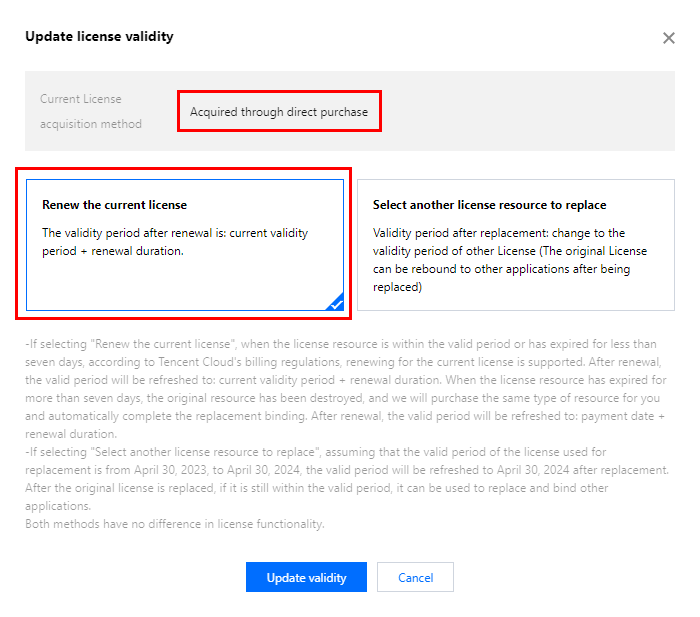
注意:
若选择为当前 License 续费:
当 License 资源在有效期内或者资源过期未超过七天时,根据腾讯云计费相关规定,都支持为当前 License 续费,续期后有效期刷新为:当前有效期 + 续费时长;
当 License 资源过期超过七天时,原有资源已经销毁,我们将为您新购相同类型资源并自动完成替换绑定,续期后有效期刷新为:付款日期 + 续费时长。
2. 在续费界面选择续费时长,短视频 License 以年为周期续费。点击确定续费延长 License 有效期。
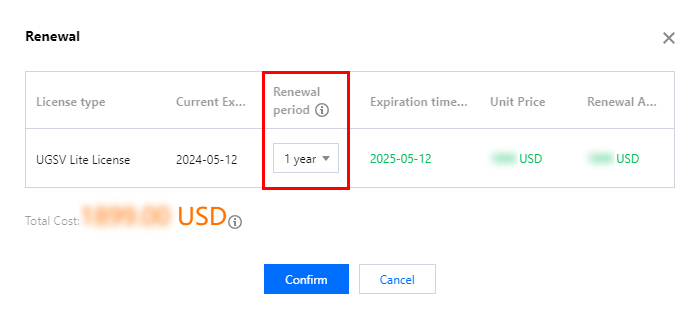
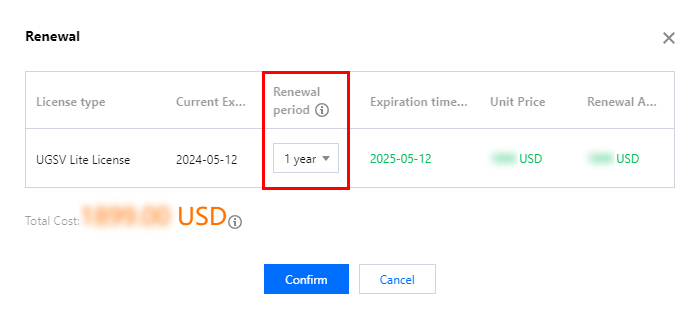
1. 单击选择其他 License 资源替换,单击更新有效期。
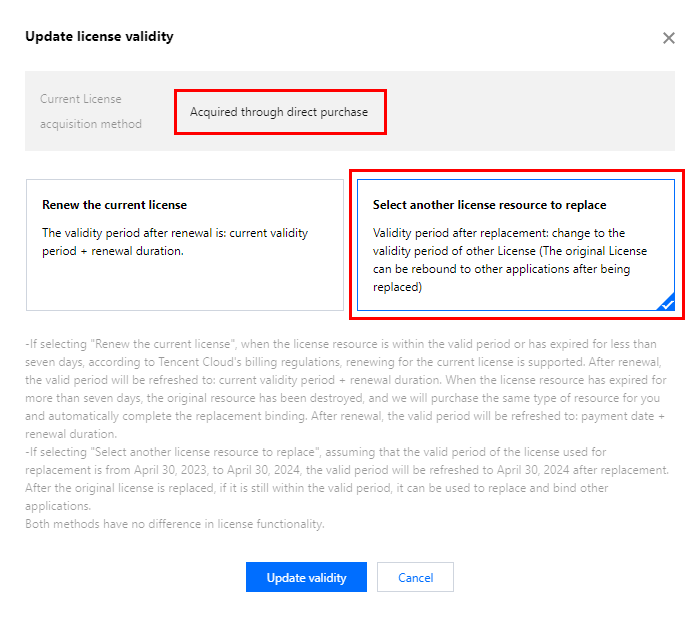
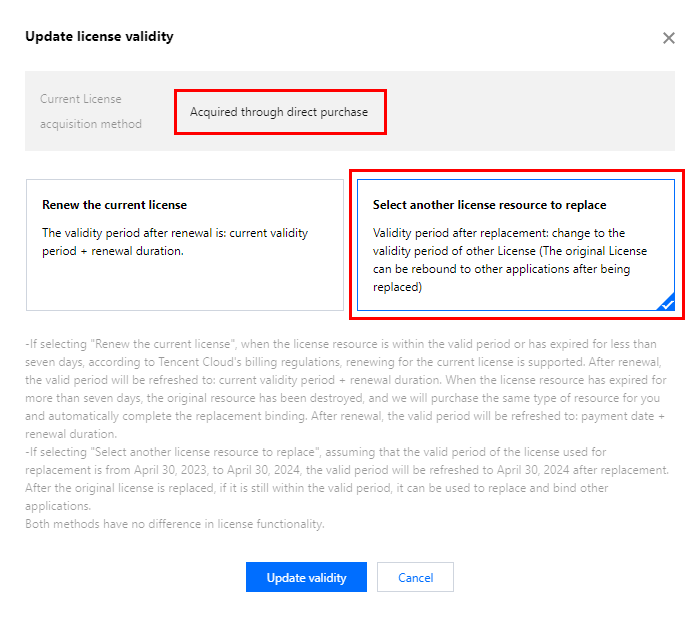
2. 在更新功能有效期界面,单击立即绑定,选择未绑定的短视频 License (若没有可绑定的 License 资源,可前往 音视频终端 SDK 购买页 购买),单击确定即可。
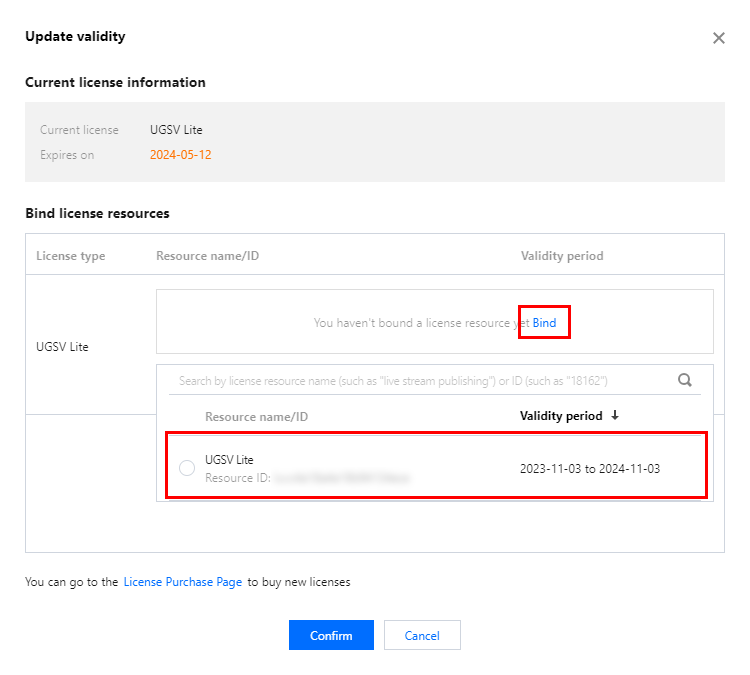
3. 查看更新后的有效期情况。
注意:
短视频正式版 License 不支持信息修改,更新有效期不会改变原本的License信息。若您需要修改 License 信息,购买资源包后勿用于已创建 License 有效期的更新,请单击 新增License 来绑定新的包名信息。
轻量版升级标准版 License
若您已经具备短视频轻量版的正式版 License,且需要变速录制、背景音乐、滤镜特效等更强大的能力,您可以通过以下方式升级为短视频标准版的正式版 License,解锁更多功能:
1. 选择需要升级的正式轻量版 License,单击短视频功能内的升级。
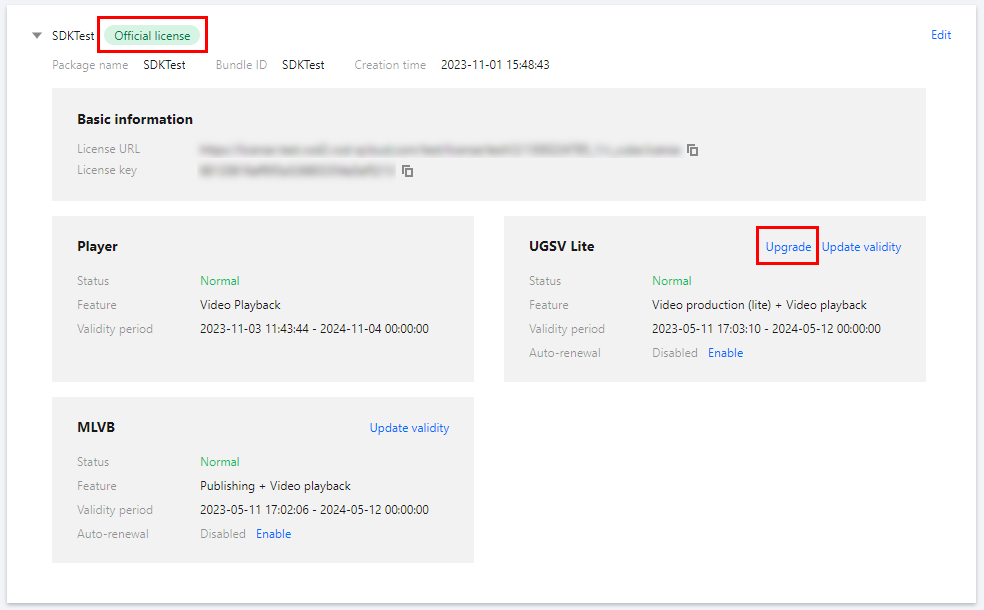
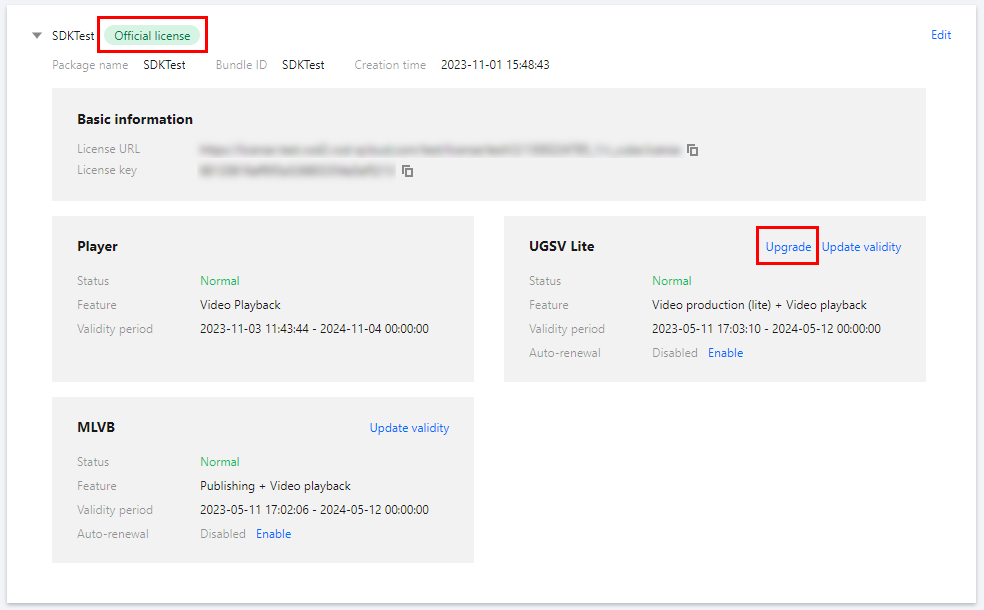
2. 进入升级功能界面,单击立即绑定 ,选择需要绑定的短视频标准版 License,单击确定即可升级到短视频标准版的正式版 License。
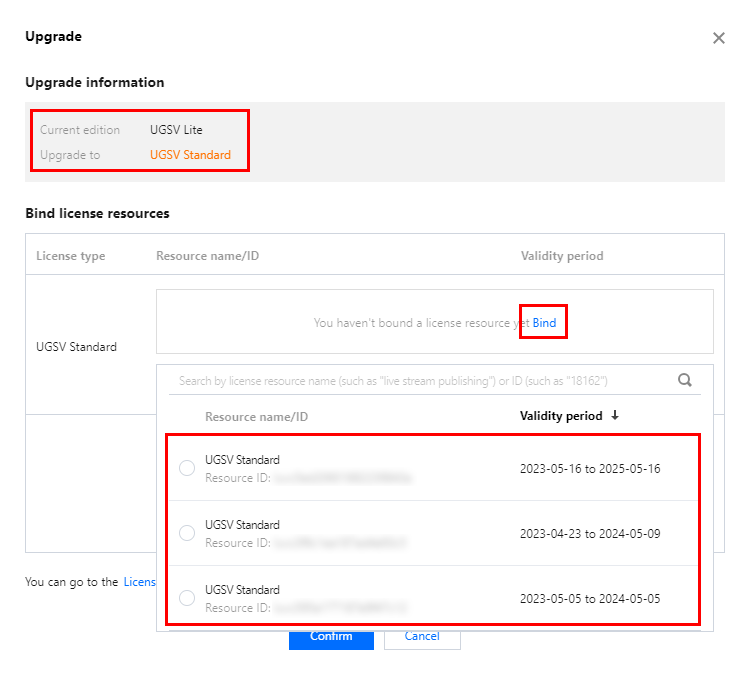
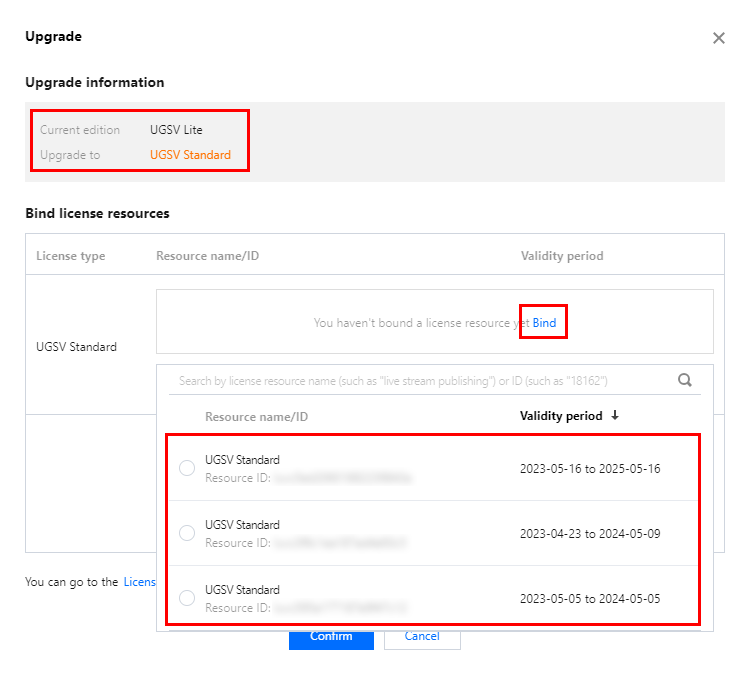
注意:
短视频轻量版正式版 License 成功升级为短视频标准版正式版 License 后,原有绑定短视频轻量版 License 会进行释放,即结束绑定关系,此轻量版 License 可重新绑定其他应用内的短视频功能。
标准版降级轻量版 License
若您需将正在绑定的短视频标准版 License 降级为短视频轻量版,可在标准版即将到期的七天内进行降级操作:
1. 选择需要降级的正式标准版 License,单击短视频功能内的降级。
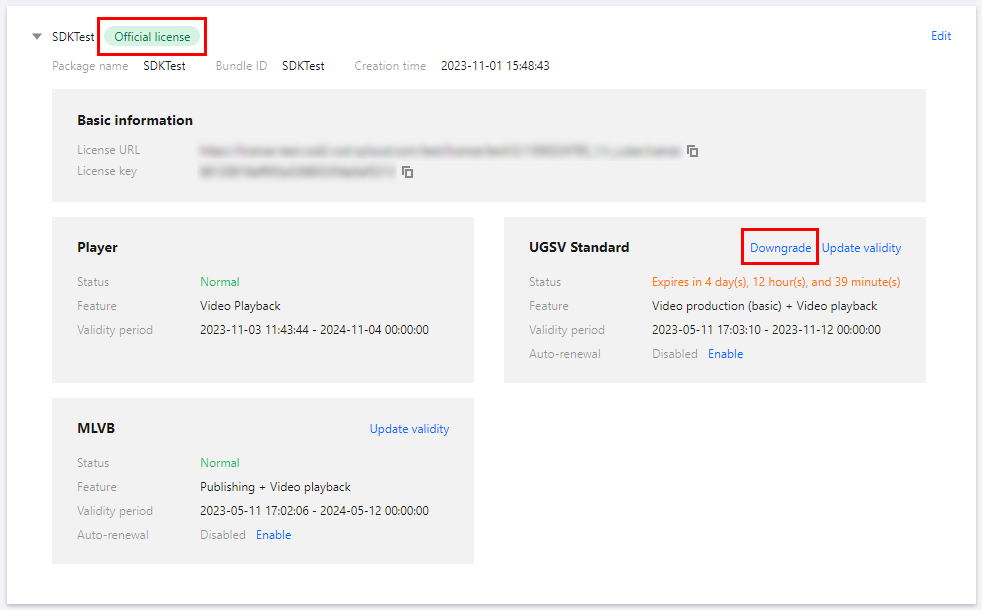
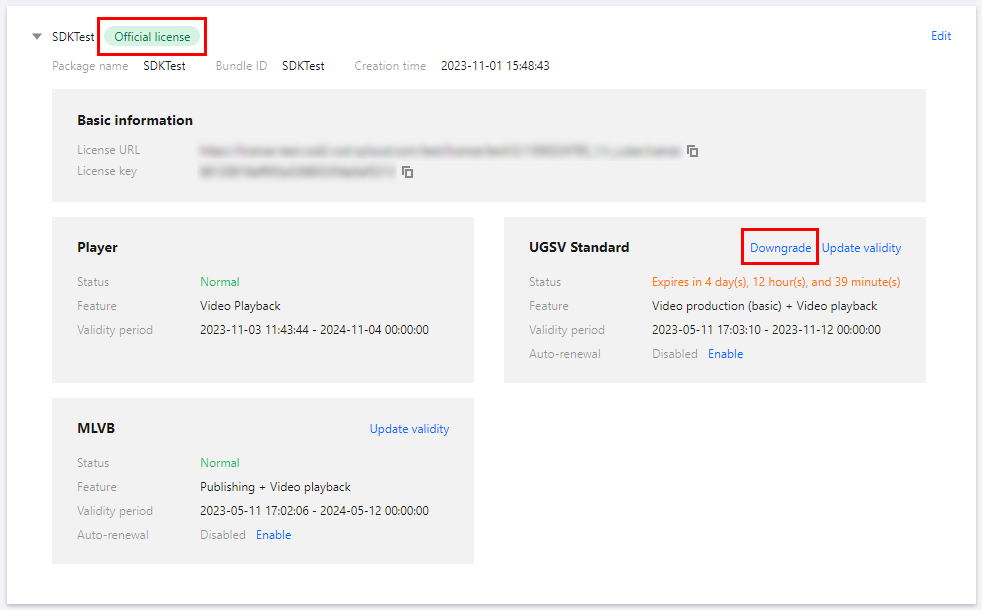
2. 进入降级功能界面,单击立即绑定,选择需要绑定的短视频轻量版 License,单击确定即可降级到短视频轻量版的正式版 License。
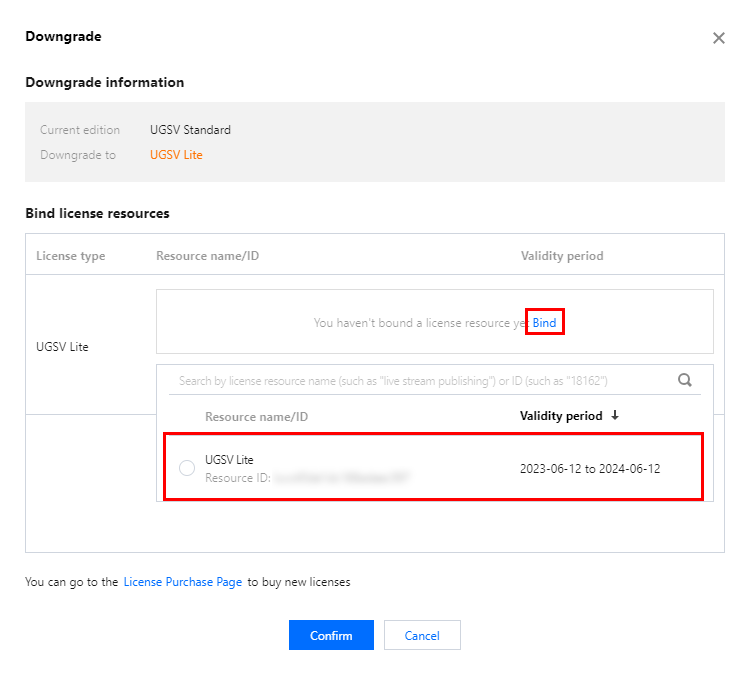
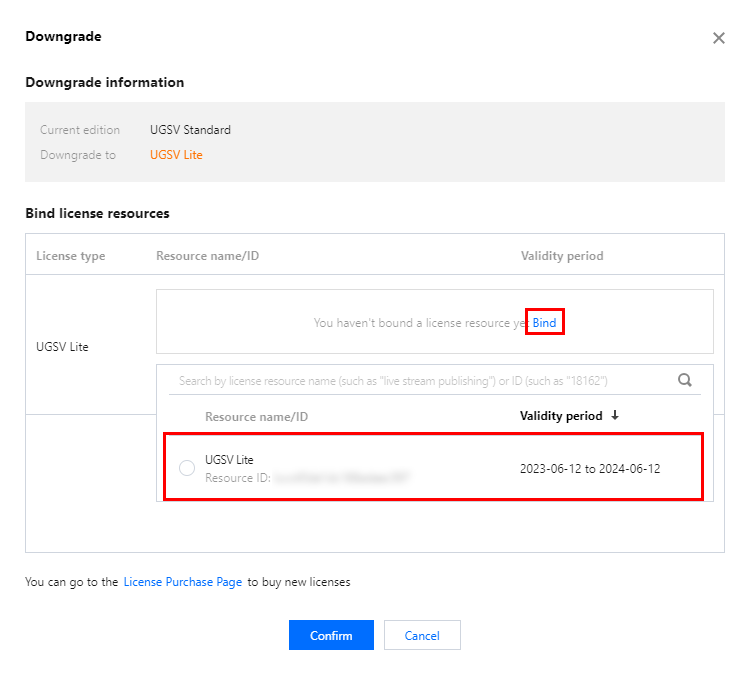
注意:
短视频标准版正式版 License 降级为短视频轻量版正式版 License 后,原有绑定短视频标准版 License 会进行释放,即结束绑定关系,此标准版 License 可重新绑定其他应用内的短视频功能模块,有效期不变。
自动续费
您可以通过控制台管理自动续费和费用中心管理自动续费2种方式管理自动续费,具体如下。
1. 开启自动续费。
1.1 License 的自动续费在未开启状态下可单击开启自动续费,到期前3天将按年自动扣款并续期。
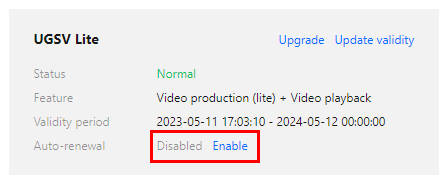
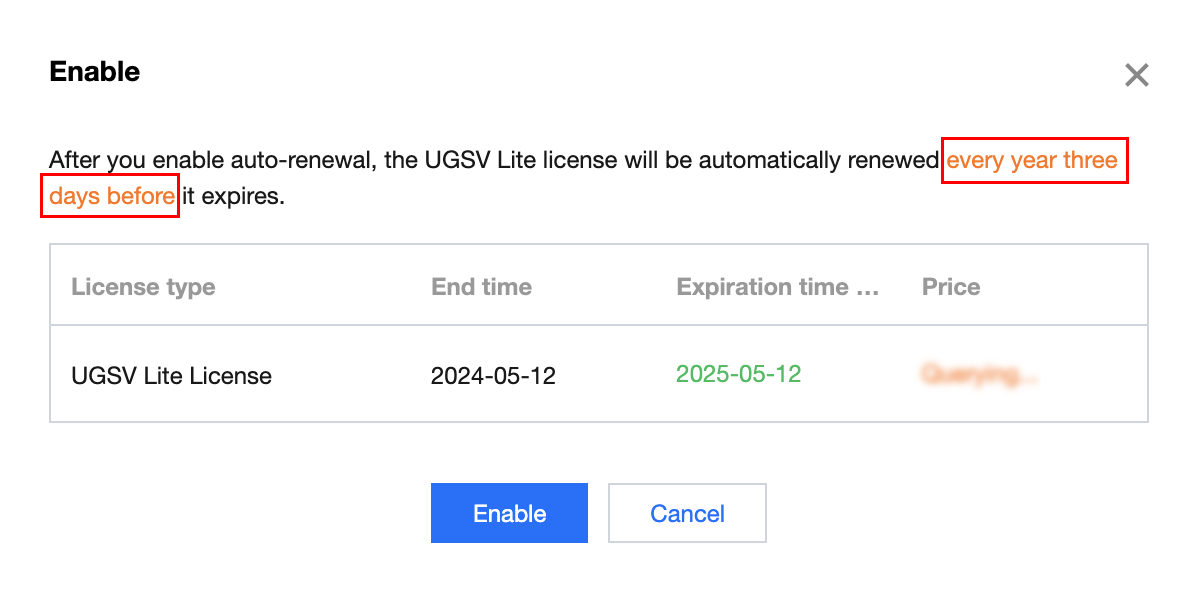
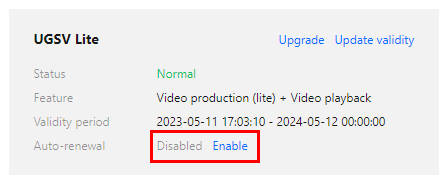
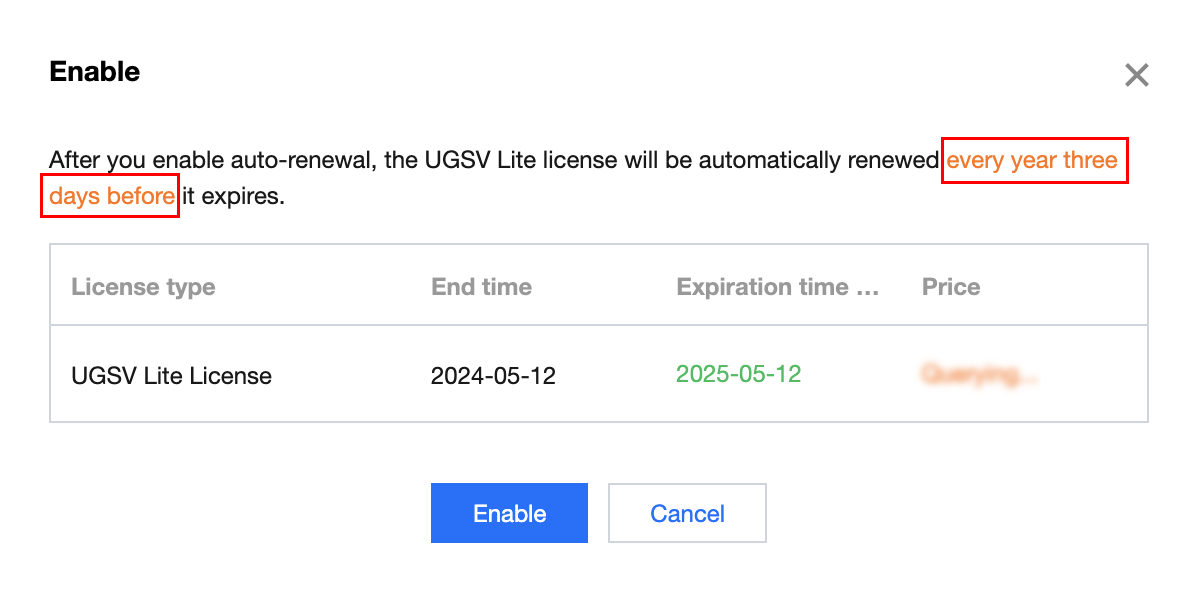
1.2 自动续费状态转为已开启。
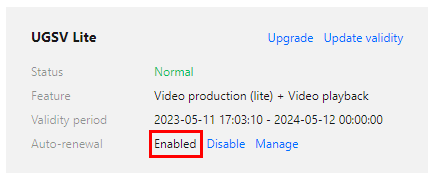
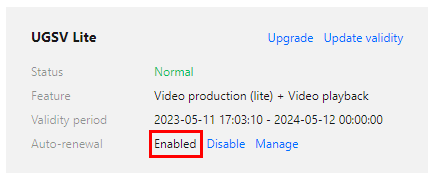
2. 关闭自动续费。License 的自动续费在已开启状态下可单击关闭自动续费,到期后将不再自动续费。
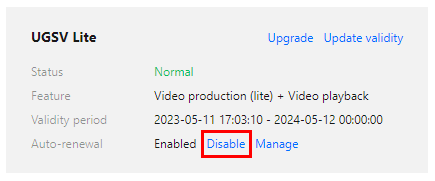
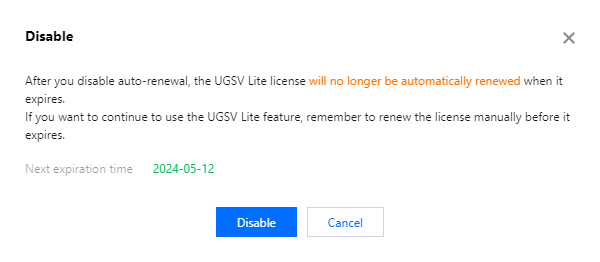
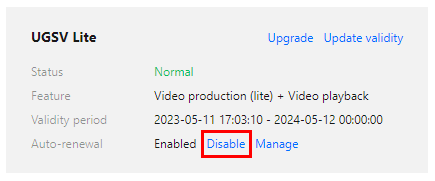
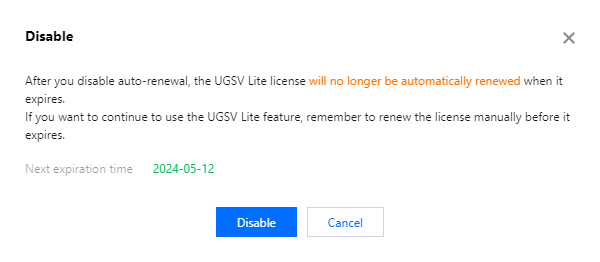
文档反馈