新增与续期 License
最后更新时间:2025-02-12 19:52:51
概述
播放器 SDK 提供直播播放和点播播放能力,移动端和 Web 端各自分开独立授权计费,您需要获取对应 License 后方可使用对应功能。
License 获取和使用方式如下:
1. 购买 License
2. 绑定 License
购买完 License 后,您需将您新购的 License 与您需要授权的应用/域名进行绑定,以实现对应的应用/域名的授权。移动端以应用包名为单位授权,Web 端以域名为单位授权,移动端绑定操作 和 Web 端绑定操作 指引见下文。
3. 配置 License
完成绑定后您将在控制台获得授权凭证 License URL 和 License Key,您在集成 SDK 的过程中需传入对应信息,请妥善保管。具体传入方式参见各端的集成文档。
新购或续期 License 后,终端应用联网时会自动完成更新。若显示未生效,可能是受本地缓存影响,您可以通过重启应用来解决此问题。
注意:
直播 License 和短视频 License 包含了播放器移动端基础版 License 全部能力,因此也可用于解锁播放器 SDK 移动端基础版的功能。直播 License 相关参见 License 计费购买 和 新增与续期,短视频 License 相关参见 License 计费购买 和 新增与续期。
一个腾讯云账号下默认仅会生成唯一的一组 License URL 和 Key,不区分 License 类型和数量,License URL 和 Key 唯一且不会变更。(即一个账号下,不管新增多少个 SDK 的 License,新增多少组包名,License 失效 / 续期 / 新购均不影响 License URL 和 Key)。
移动端 License 新增与续期
购买正式版 License
在进行 License 绑定前,您可参考以下方式获取播放器 License :
绑定正式版 License
购买后,您需要在 云点播控制台 或 云直播控制台 对应用进行 License 绑定使其生效。您可以选择新建正式应用并选择播放器 License 或在已创建的应用中解锁播放器功能并绑定 License 两种方式进行正式版 License 绑定 。


2. 填写正式应用的
App Name、Package Name 和 Bundle ID 信息,选择播放器 License,选择基础版或高级版,单击下一步。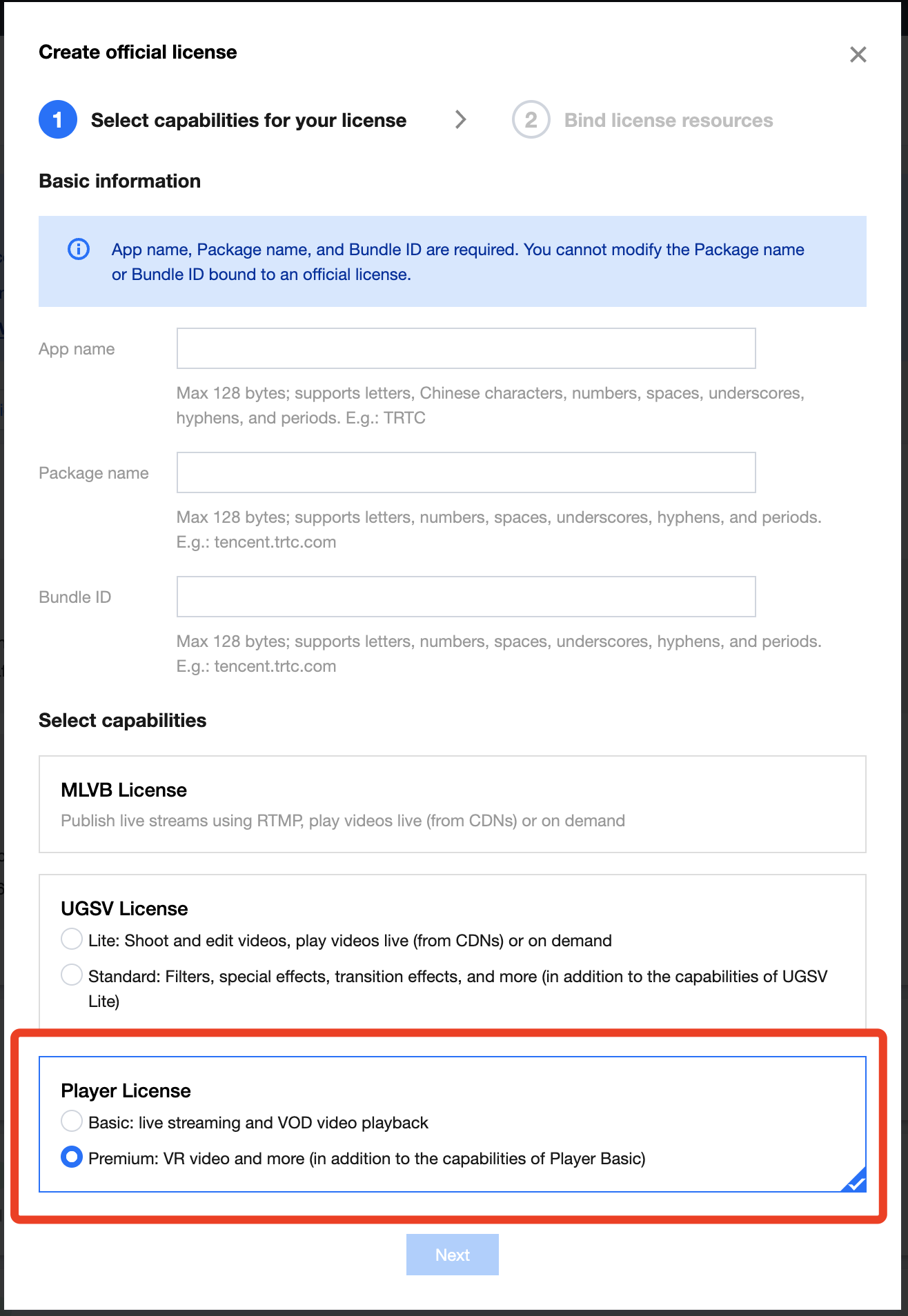
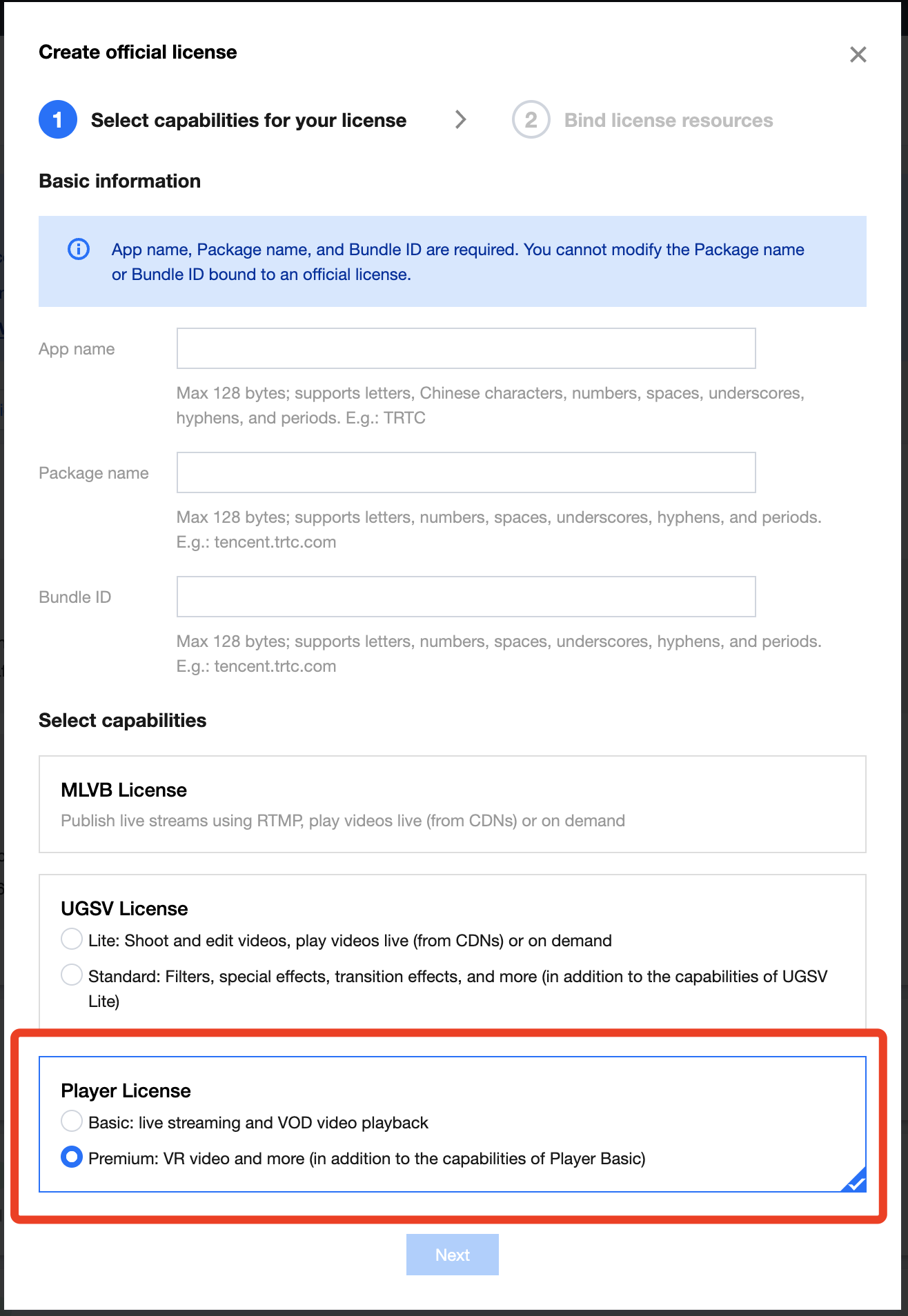
3. 进入选择 License 资源并绑定界面,单击立即绑定 ,选择未绑定的播放器 License(若没有可绑定的 License 资源,可参考 购买播放器 License),并单击创建即可创建应用并生成正式版 License。


4. 正式版 License 成功创建后,页面会显示生成的正式版 License 信息。在 SDK 初始化配置时需要传入 License URL 和 License Key 两个参数,请妥善保存以下信息。参见 配置查看 License 指引在 SDK 内传入您的 License URL 和 License Key 即可完成 License 授权。
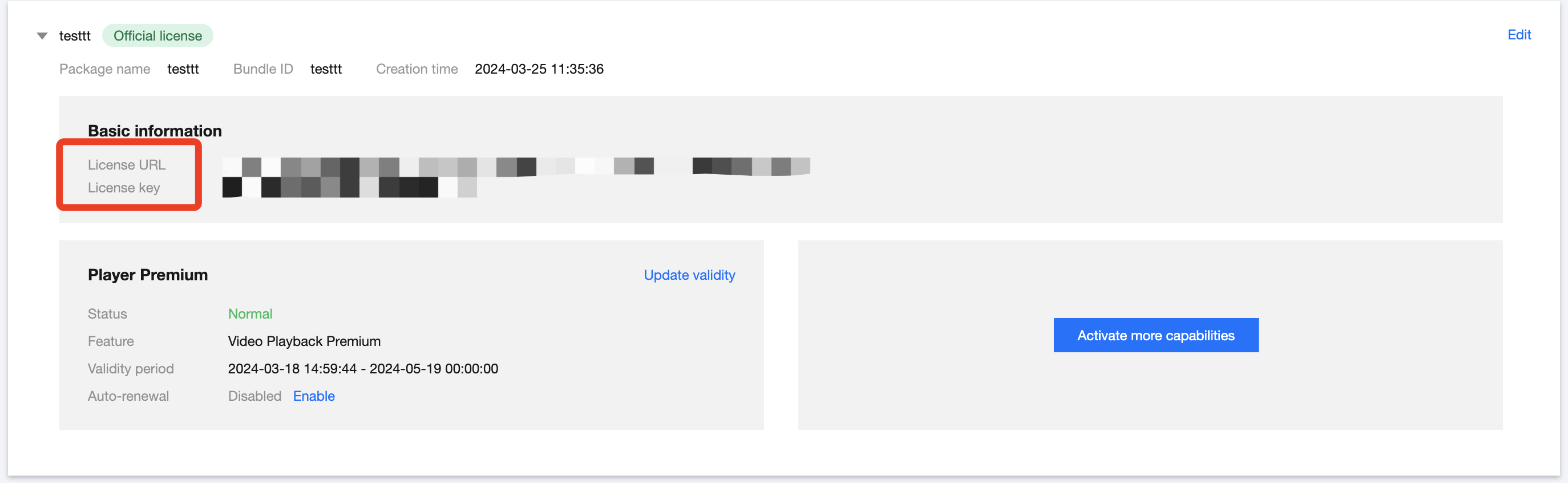
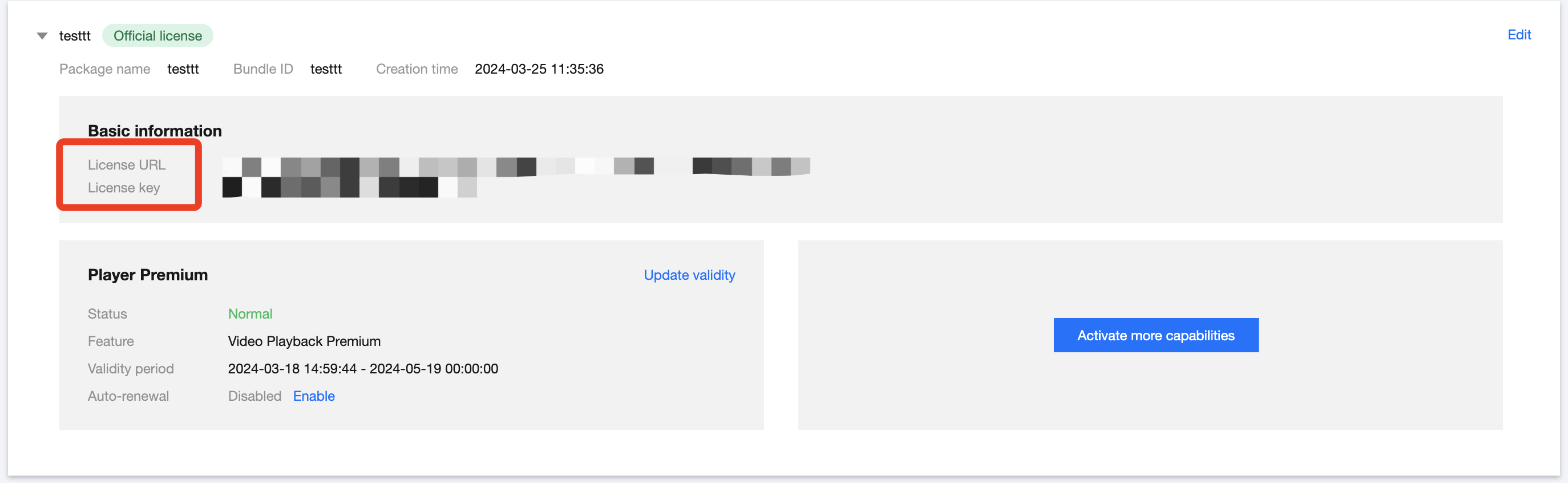
2. 选择您需要增加播放器功能的正式应用,单击解锁新功能。
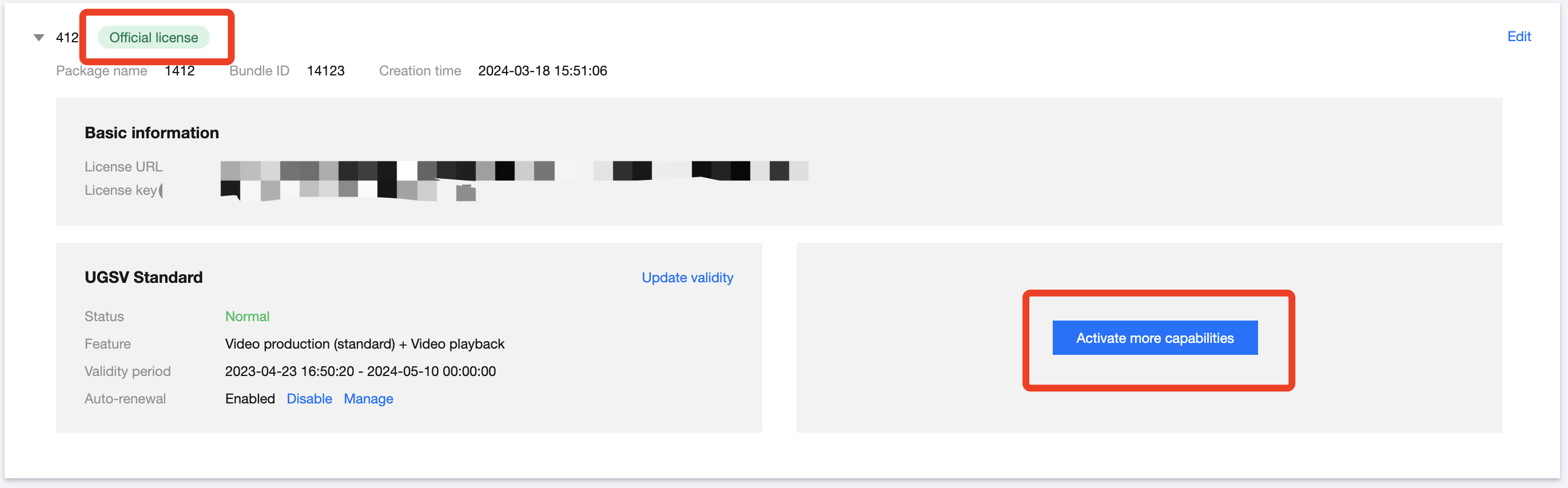
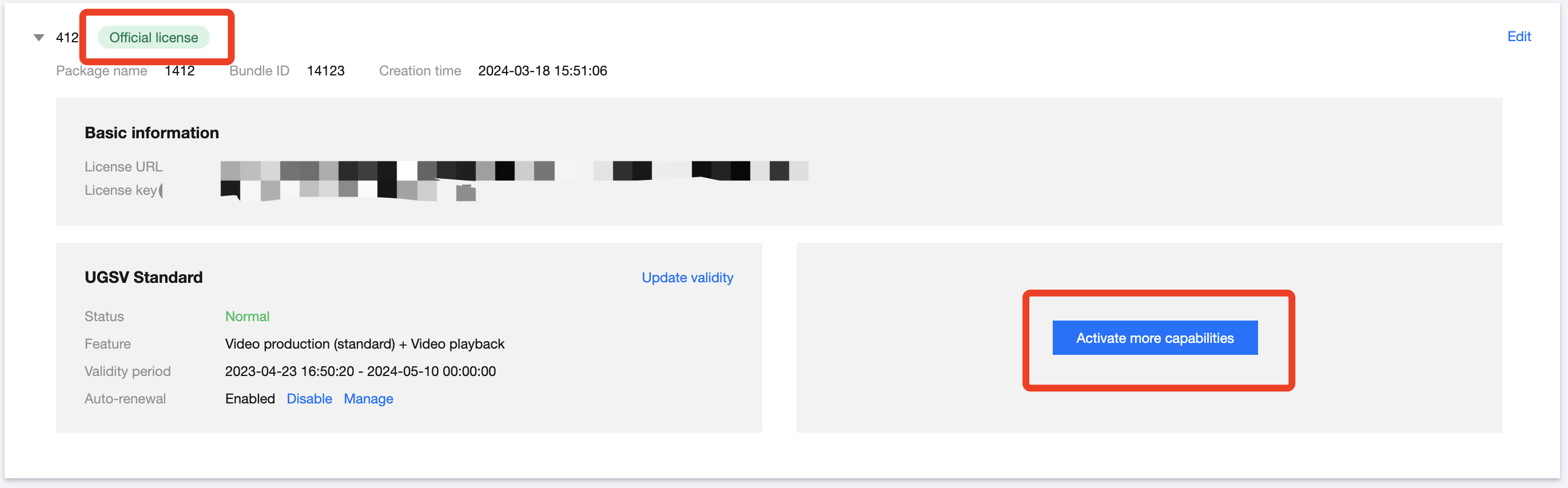
3. 选择播放器 License,单击下一步。
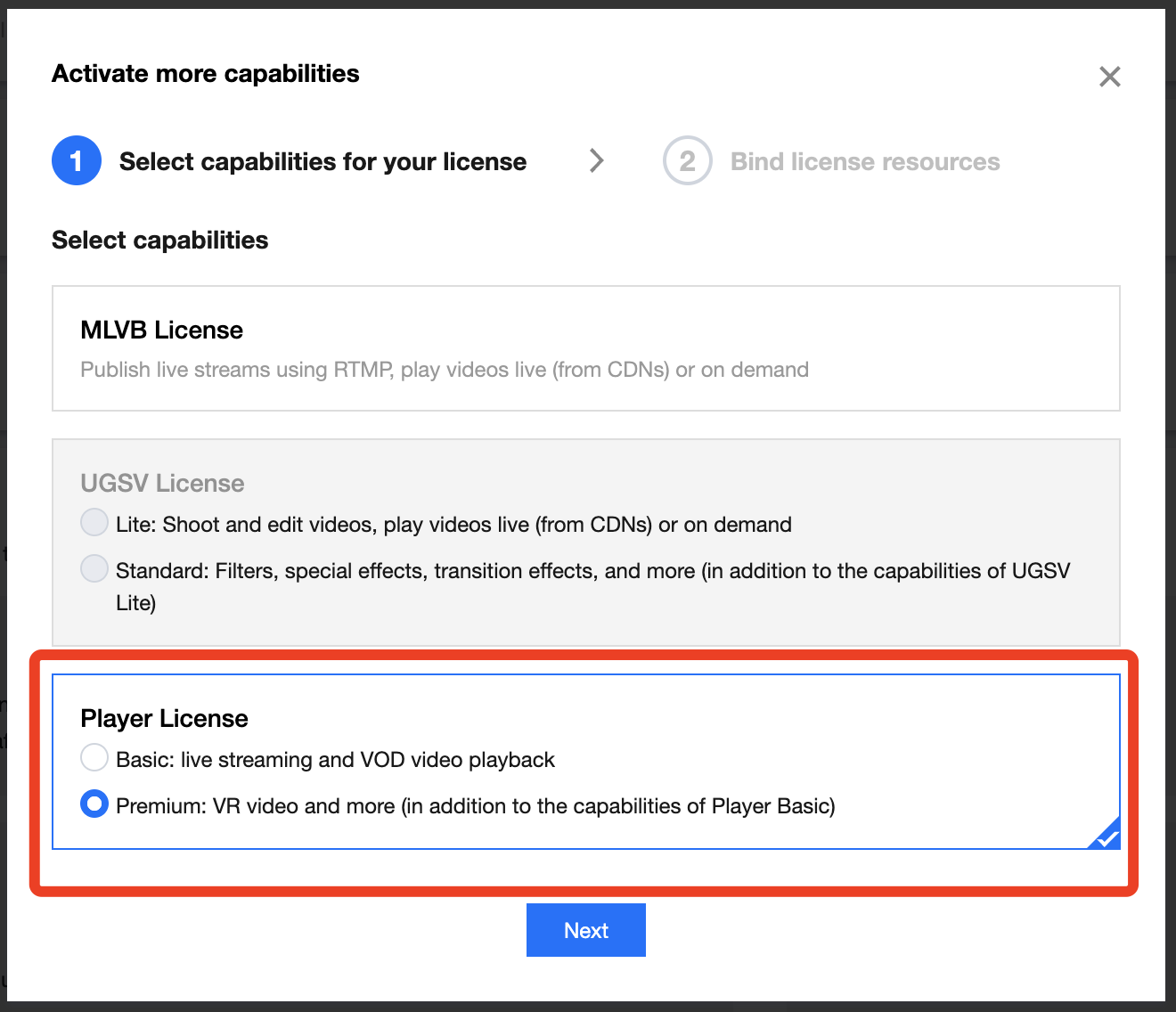
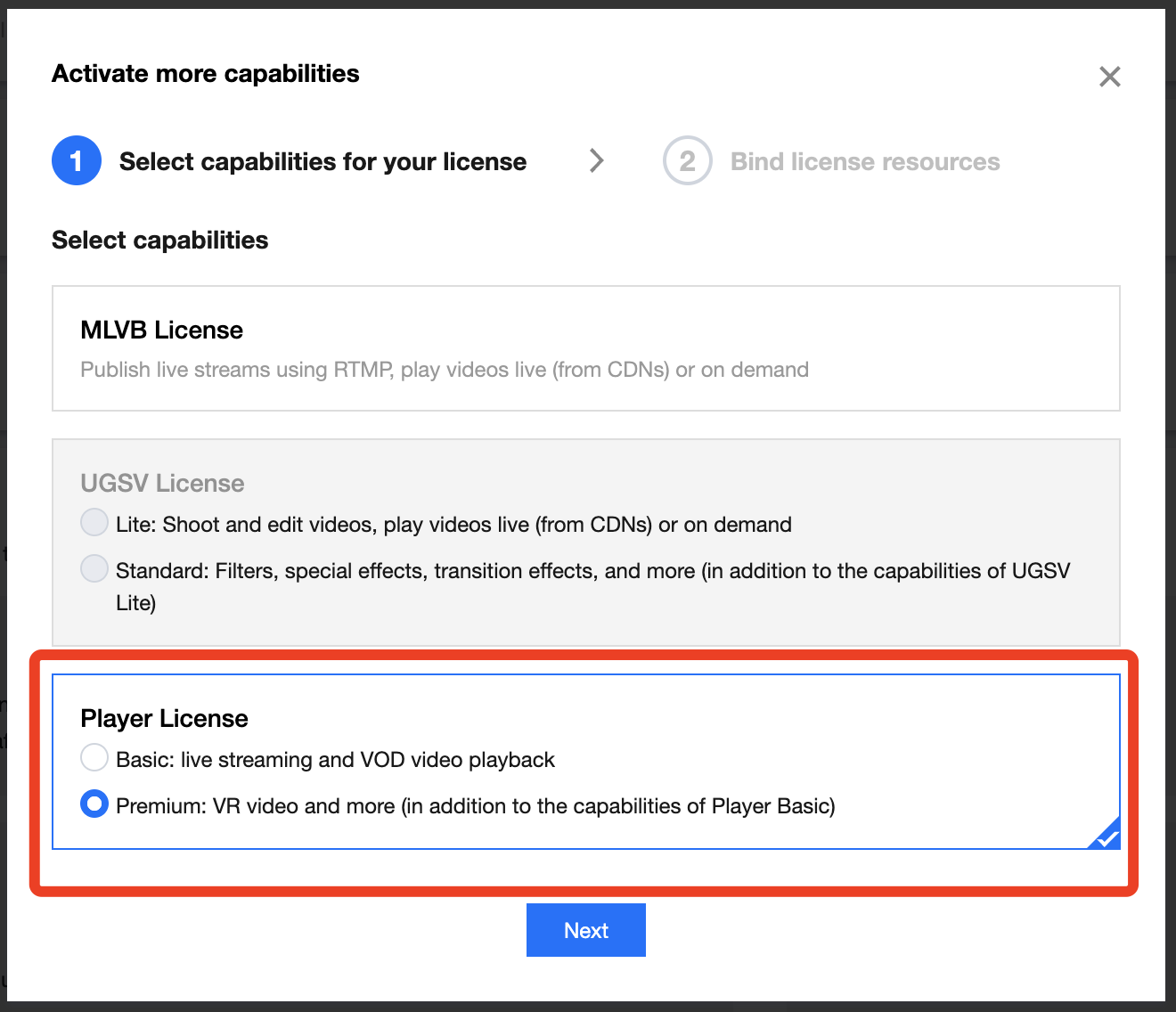
4. 进入选择 License 资源并绑定界面,单击立即绑定 ,选择未绑定的播放器 License(若没有可绑定的 License 资源,可参考 购买播放器 License),并单击确定即可在应用下生成正式版播放器功能。
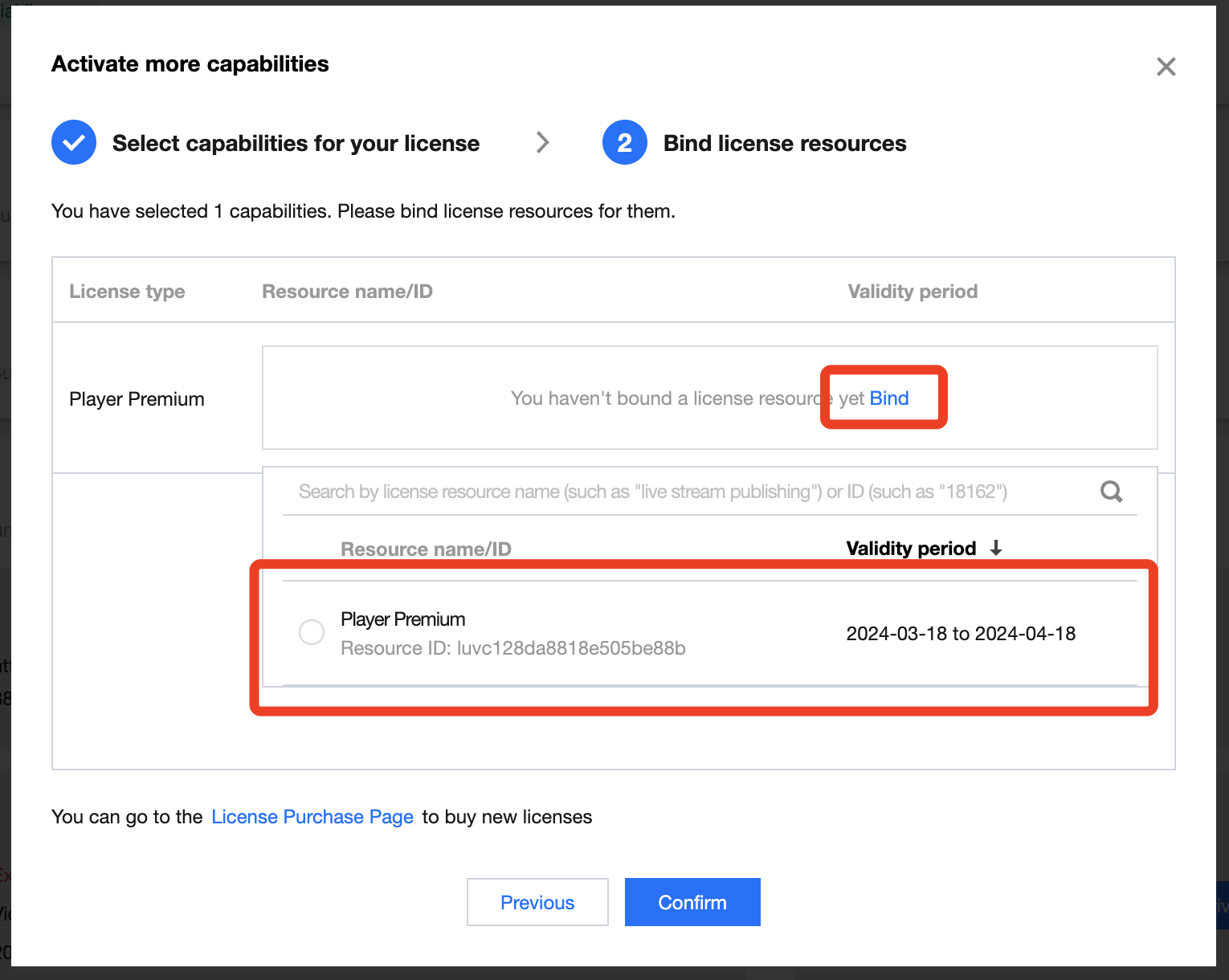
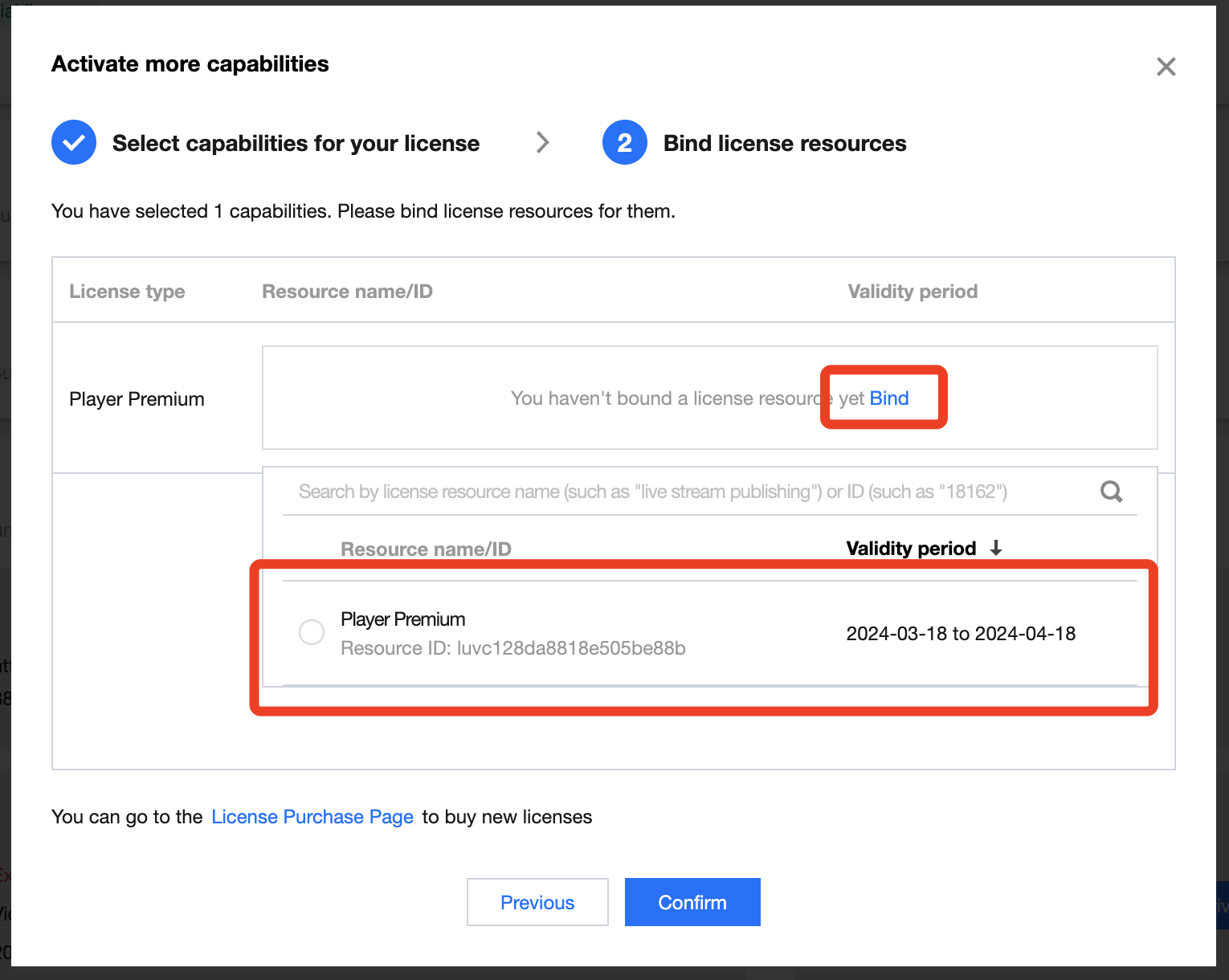
说明:
单击确定前需要再次确认 Bundle ID 和 Package Name 与业务使用包名信息一致,如与提交到商店的不一致,请在提交前进行修改,正式版 License 一旦提交成功将无法再修改 License 信息。
更新正式版 License 有效期
您可以登录云点播控制台 或 云直播控制台> License 管理 > 移动端 License 页面查看播放器移动端正式版 License 的有效期,也可通过在 消息订阅 中订阅音视频终端 SDK,配置站内信/邮件/短信等消息接收渠道,接收正式版 License 到期提醒,播放器正式版 License 将在到期时间距离当前时间为32天、7天、3天、1天时各向您发送一次到期提醒,若到期后再续期,可能受本地缓存影响,无法及时生效,因此建议您提前续期以免影响正常业务运行。
若您的播放器移动端正式版 License 已到期,请参考下方指引完成 License 续费:
更新基础版 License 有效期
移动端基础版为免费使用,选择您需要更新有效期的 License,剩余有效期 30 天内可单击续期免费延长有效期。
注意:
播放器移动端基础版 License 不支持开启自动续费。
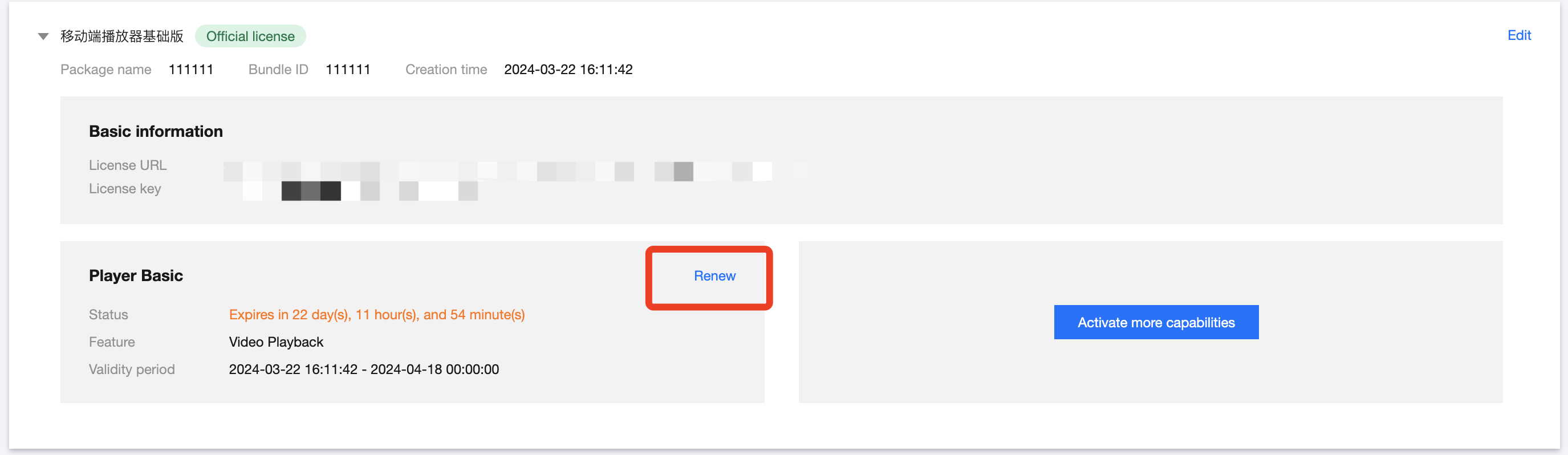
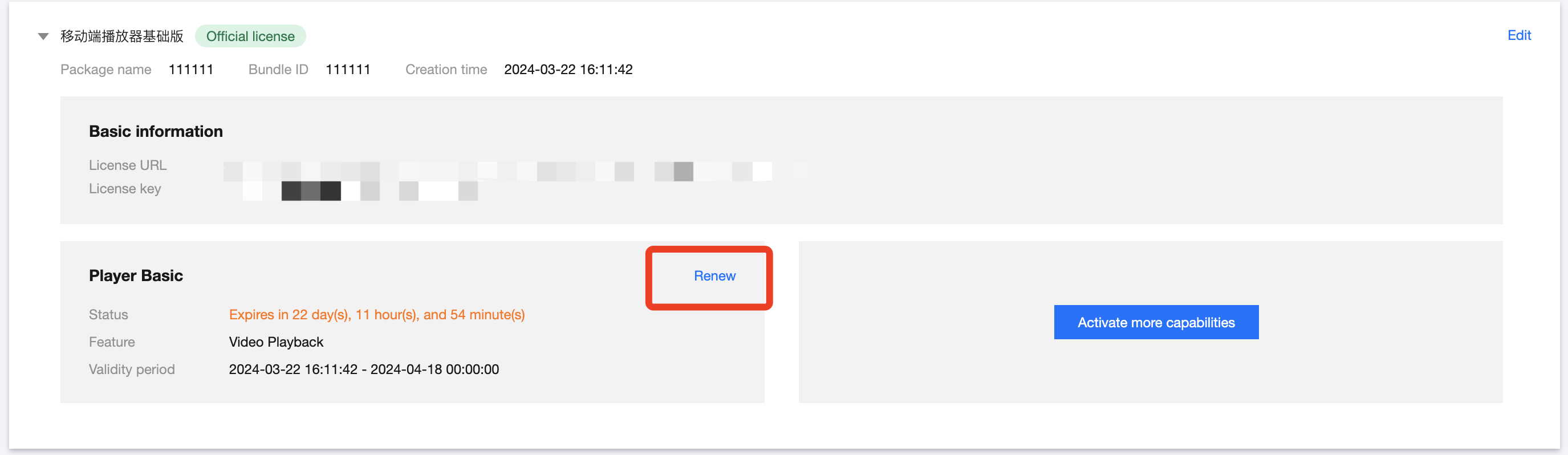
更新高级版 License 有效期
1. 选择您需要更新有效期的 License,单击播放器功能内的更新有效期。
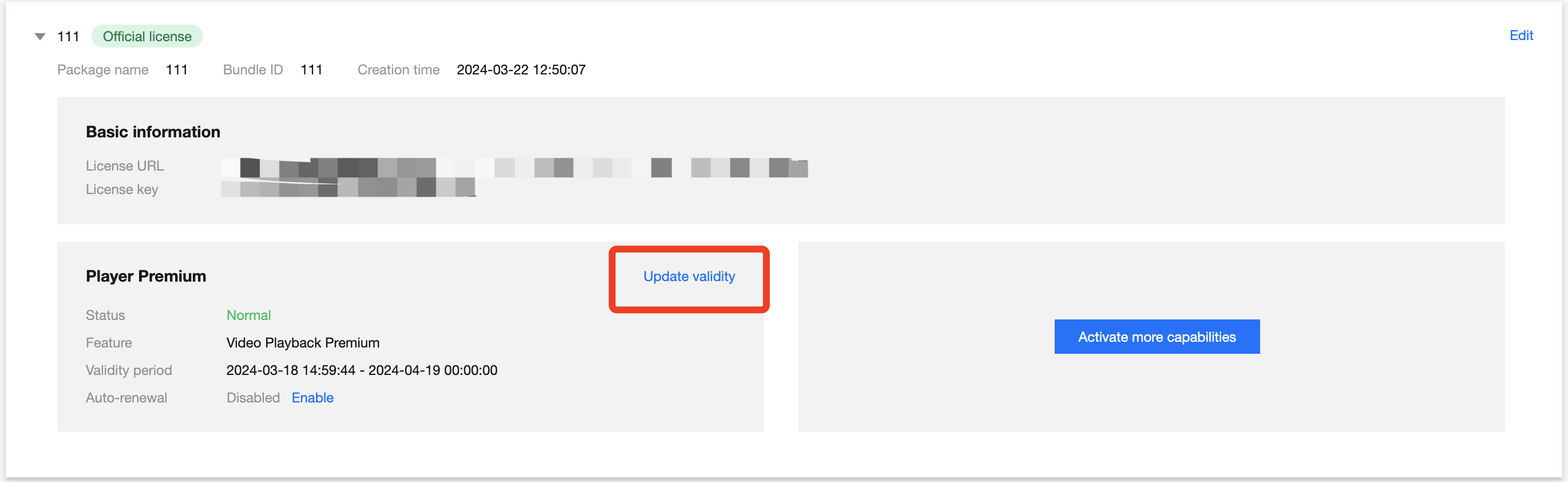
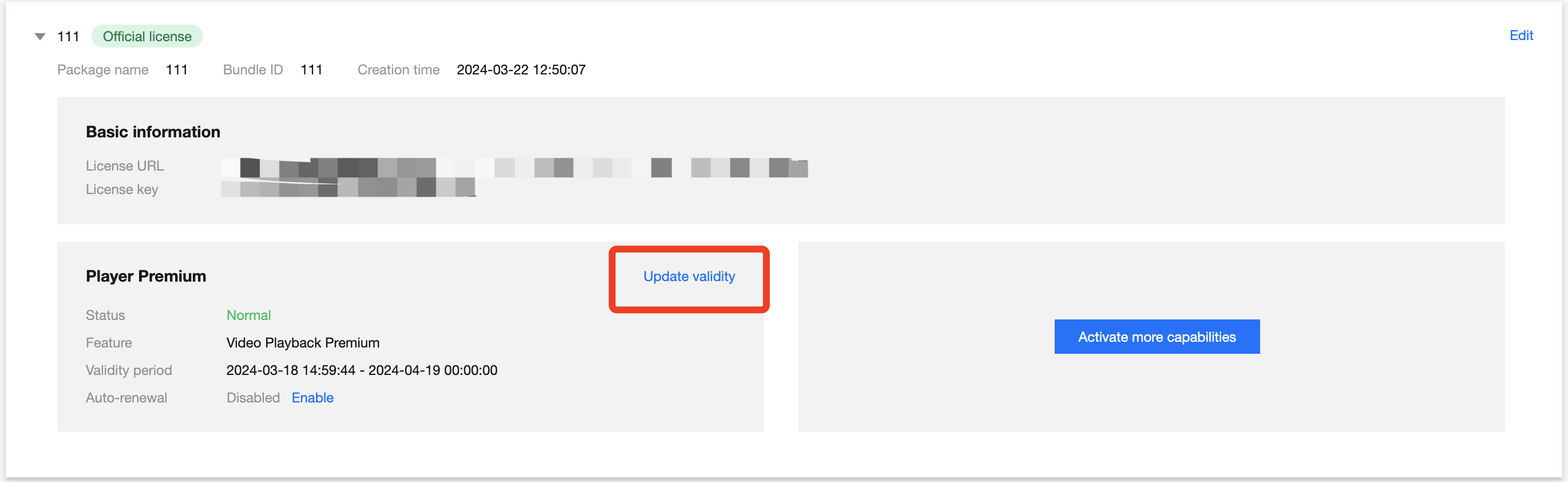
2. 您可以选择为当前 License 续费和选择其他 License 资源替换两种方式更新 License 有效期,具体如下。
注意:
已开启自动续费的资源不支持选择其他 License 资源替换进行续期,若您想变更为其他 License 的有效期,请将当前自动续费状态关闭。
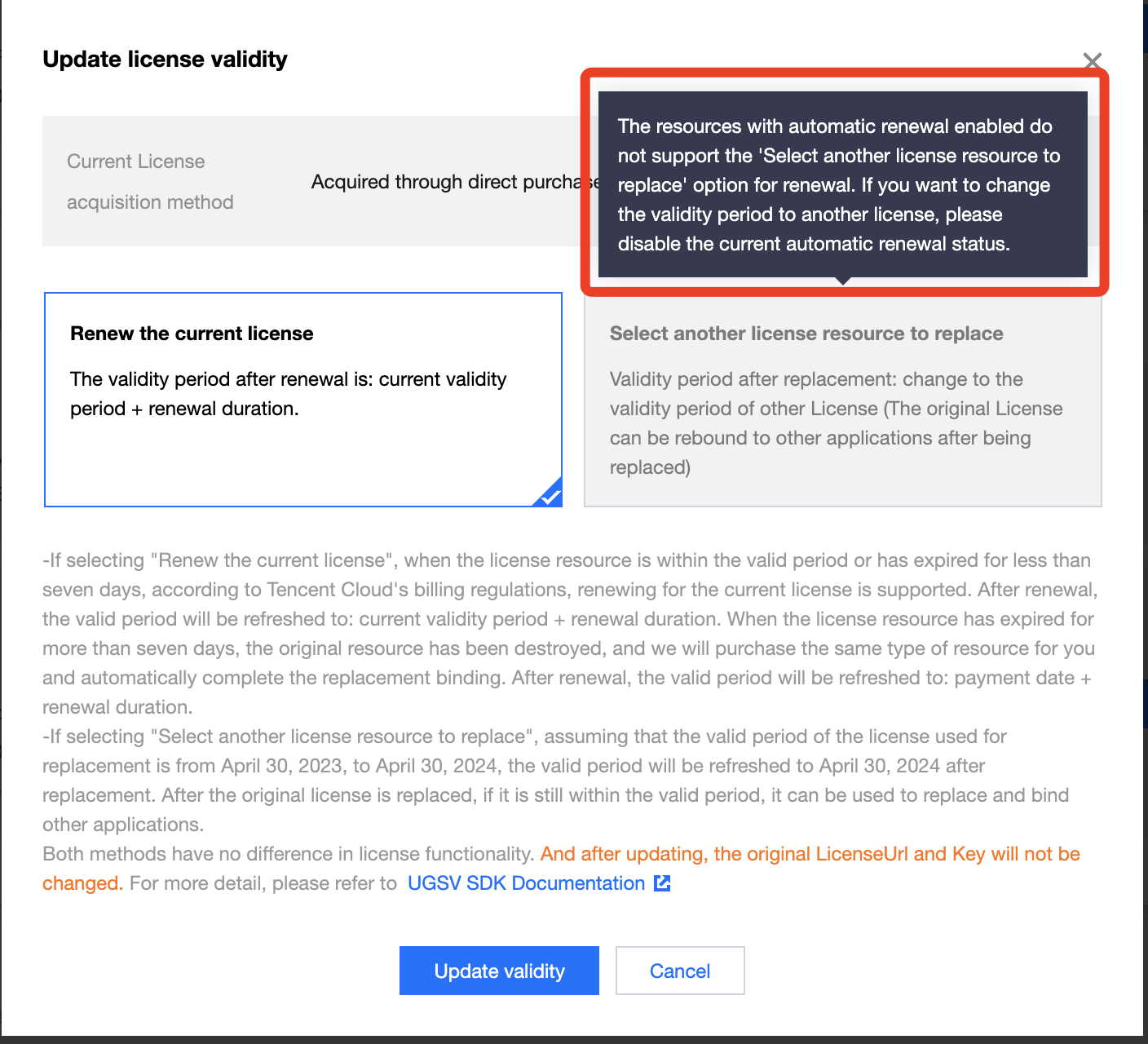
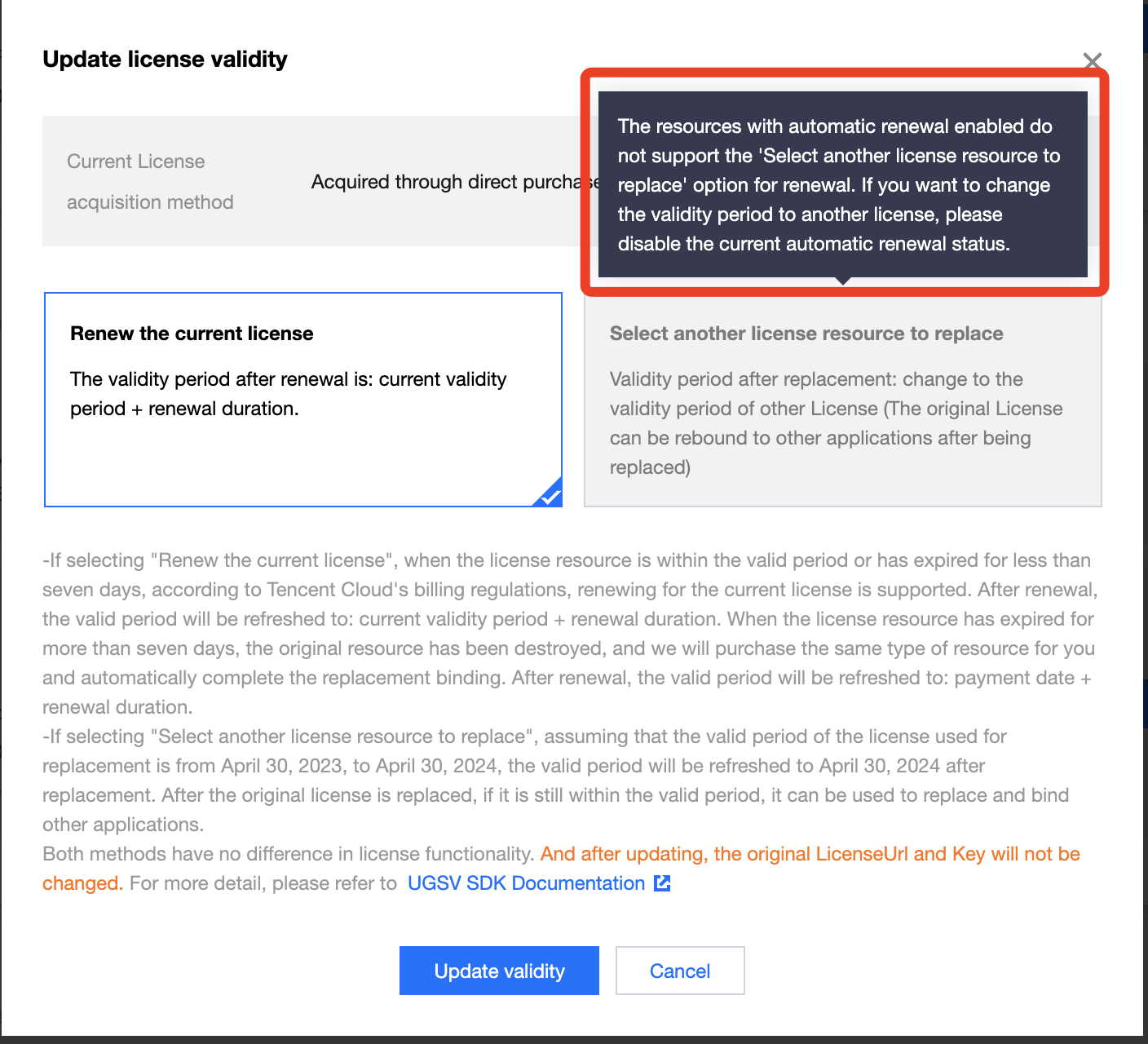
1. 点击
为当前 License 续费
,点击更新有效期。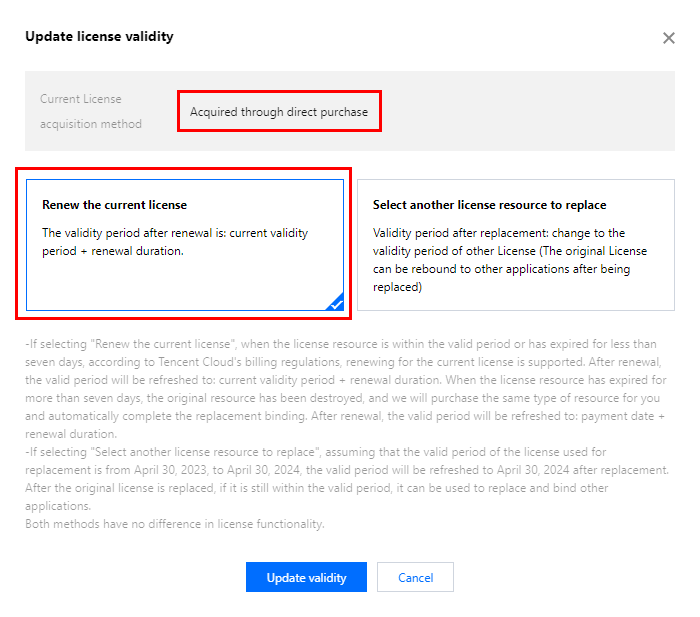
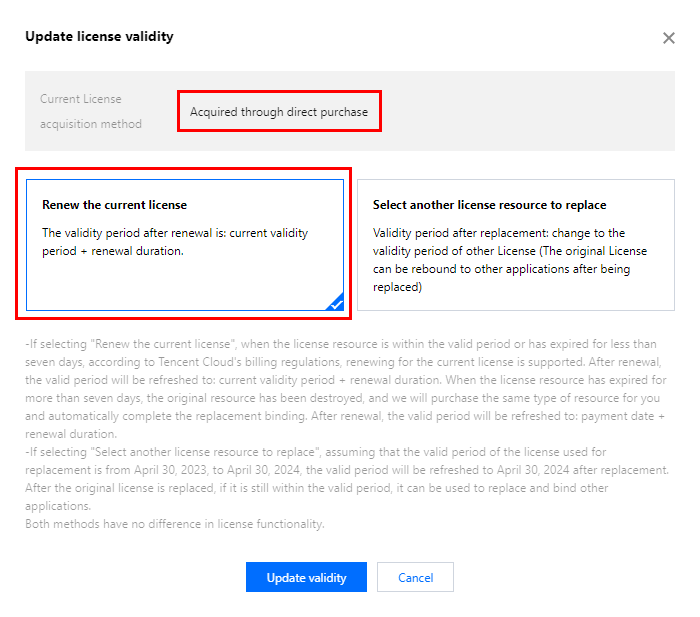
注意:
若选择为当前 License 续费:
当 License 资源在有效期内或者资源过期未超过七天时,根据腾讯云计费相关规定,都支持为当前 License 续费,续期后有效期刷新为:当前有效期 + 续费时长;
当 License 资源过期超过七天时,原有资源已经销毁,我们将为您新购相同类型资源并自动完成替换绑定,续期后有效期刷新为:付款日期 + 续费时长。
2. 在续费界面选择续费时长,播放器基础版 License 以月为周期续费。点击确定续费延长 License 有效期。
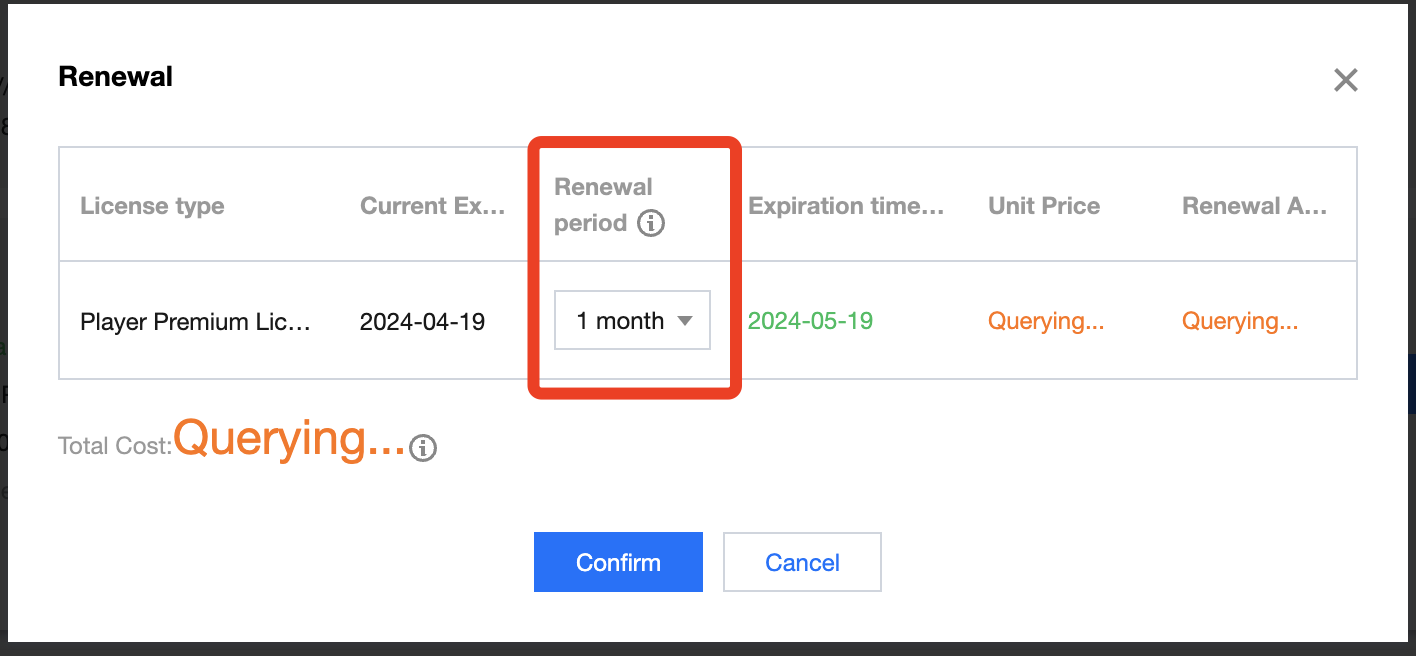
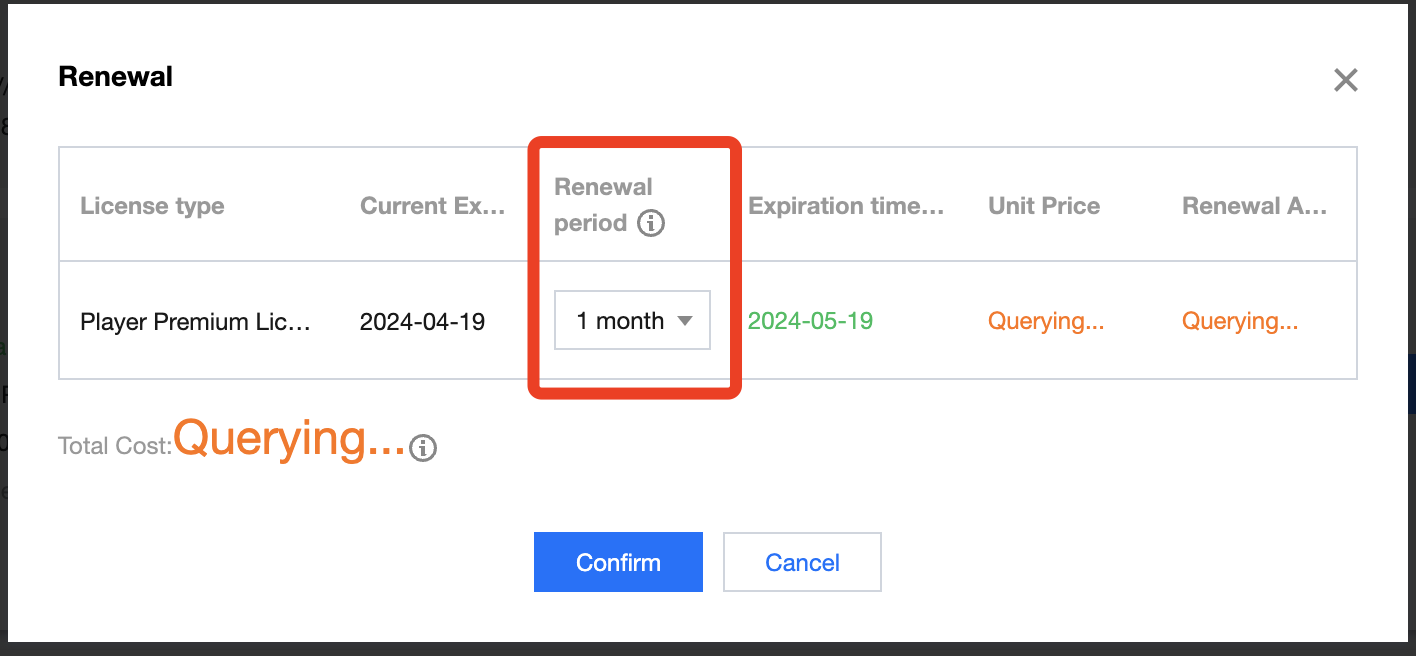
1. 点击
选择其他 License 资源替换
,点击更新有效期。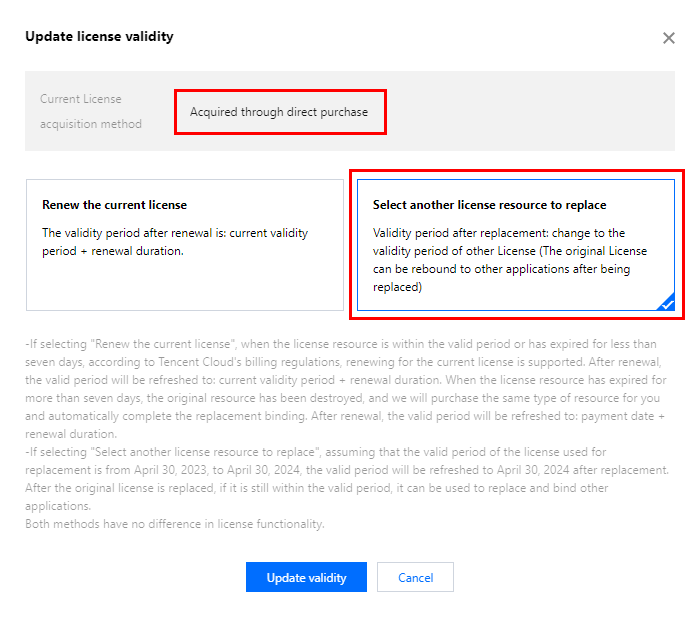
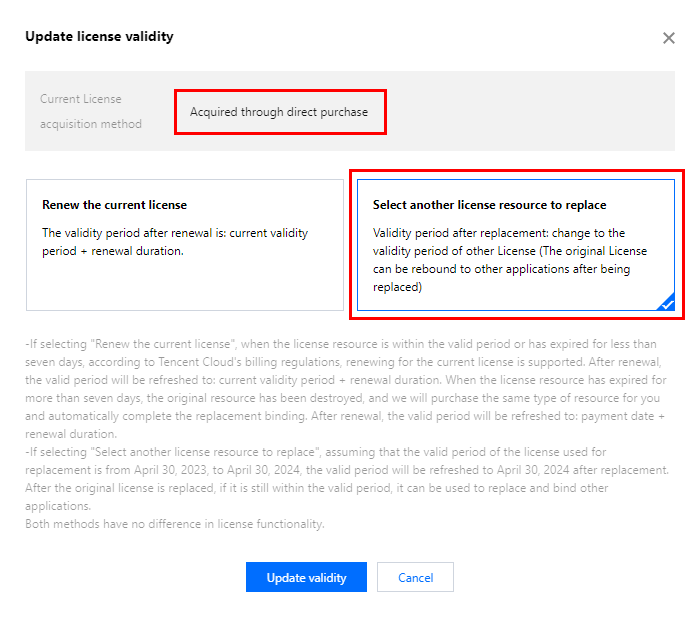
2. 在更新功能有效期界面,点击立即绑定,选择未绑定的播放器高级版 License (若没有可绑定的 License 资源,可前往 音视频终端 License 购买页 购买),单击确定即可。
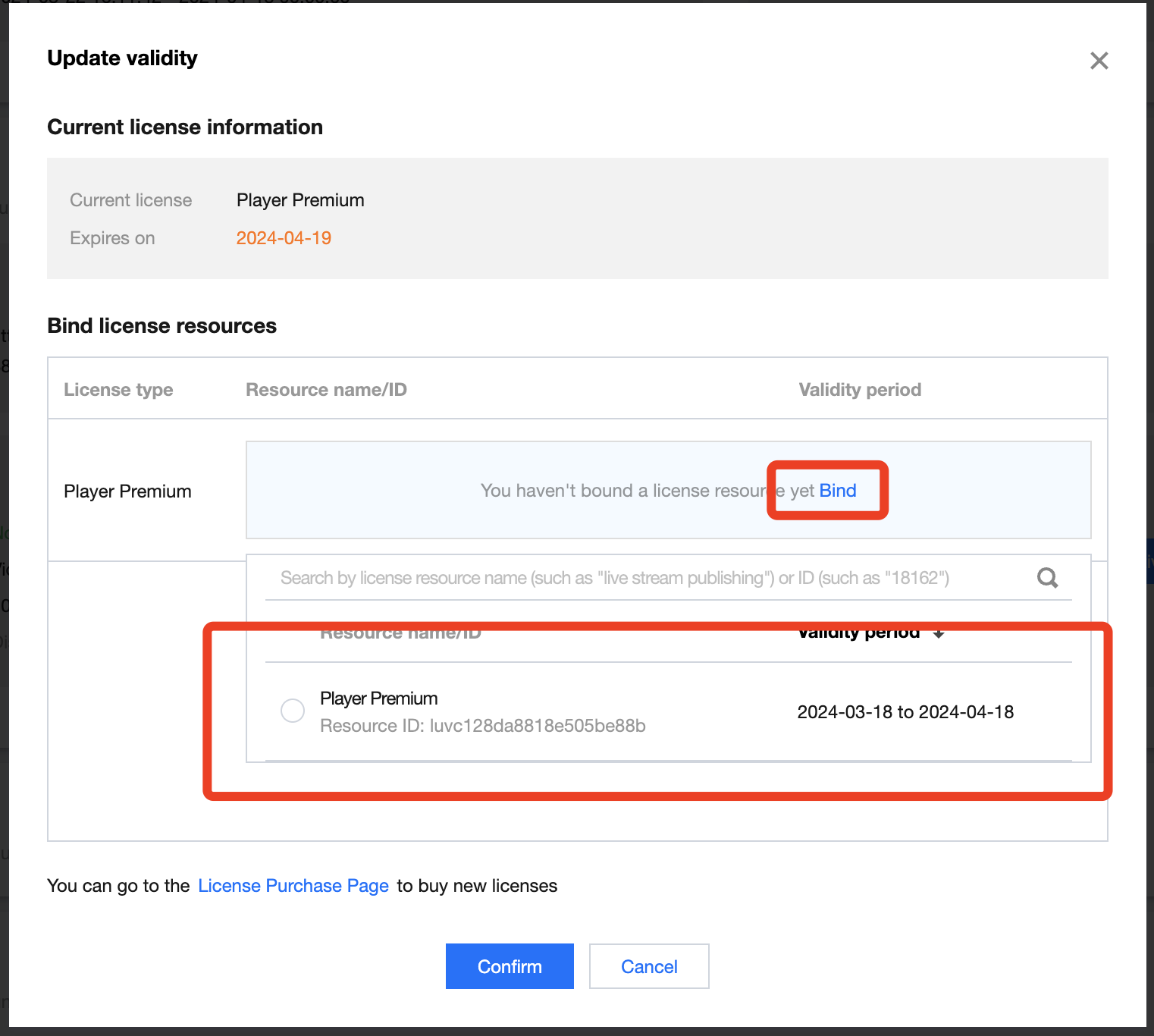
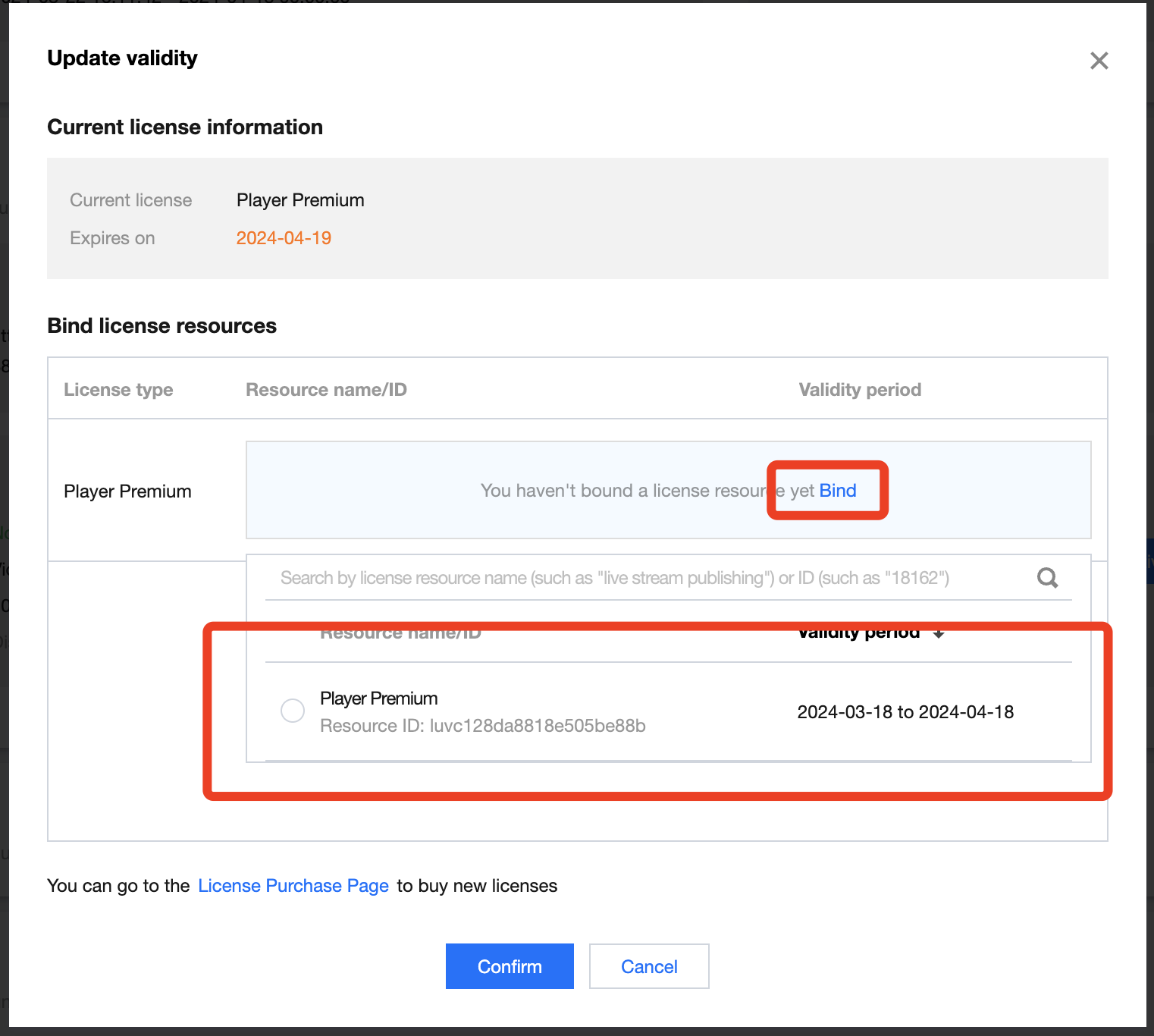
3. 查看更新后的有效期情况。
注意:
播放器正式版 License 不支持信息修改,若您需要修改 License 信息,购买 License 后请勿用于 License 有效期的更新,请单击新增 License 重新新增 License 绑定新的包名信息。
基础版升级为高级版 License
若您已开通播放器移动端基础版 License,且需要支持外挂字幕、高级画中画组件等功能,您可以通过以下操作指引升级为播放器移动端高级版 License,解锁更多功能:
1. 选择需要升级的正式移动端基础版 License,单击播放器基础版功能内的升级。
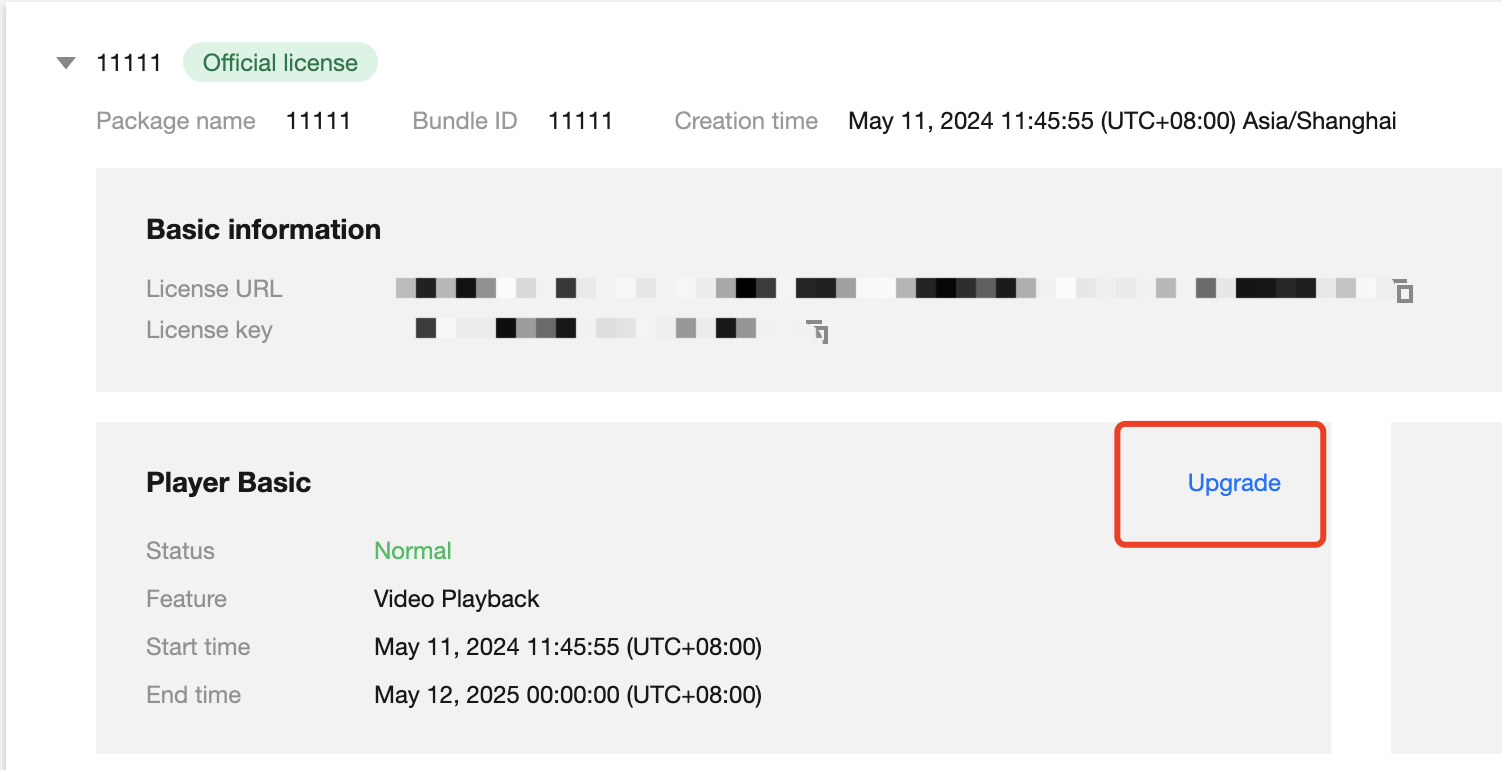
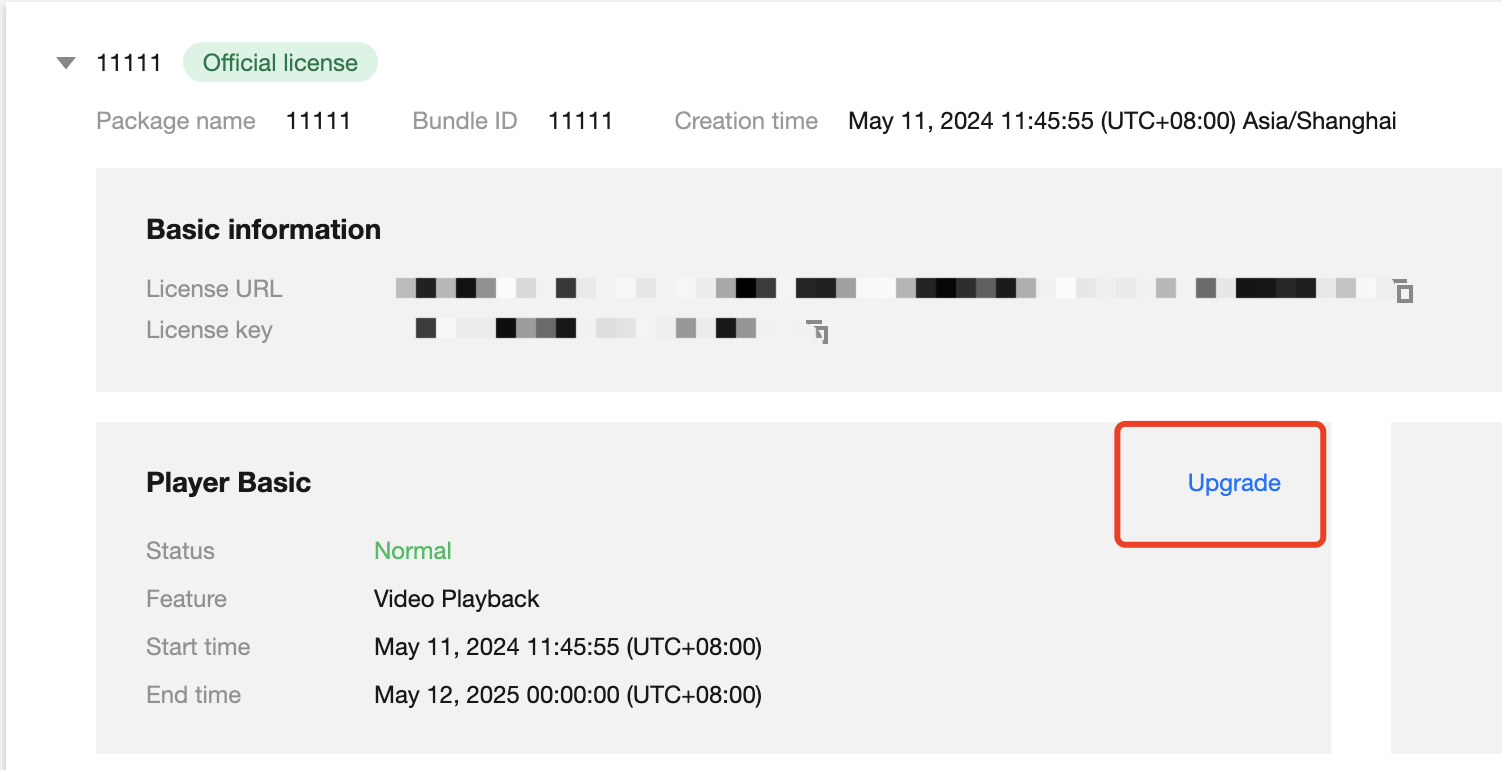
2. 进入升级功能界面,单击立即绑定 ,选择需要绑定的播放器高级版 License,单击确定即可升级到播放器移动端高级版 License。
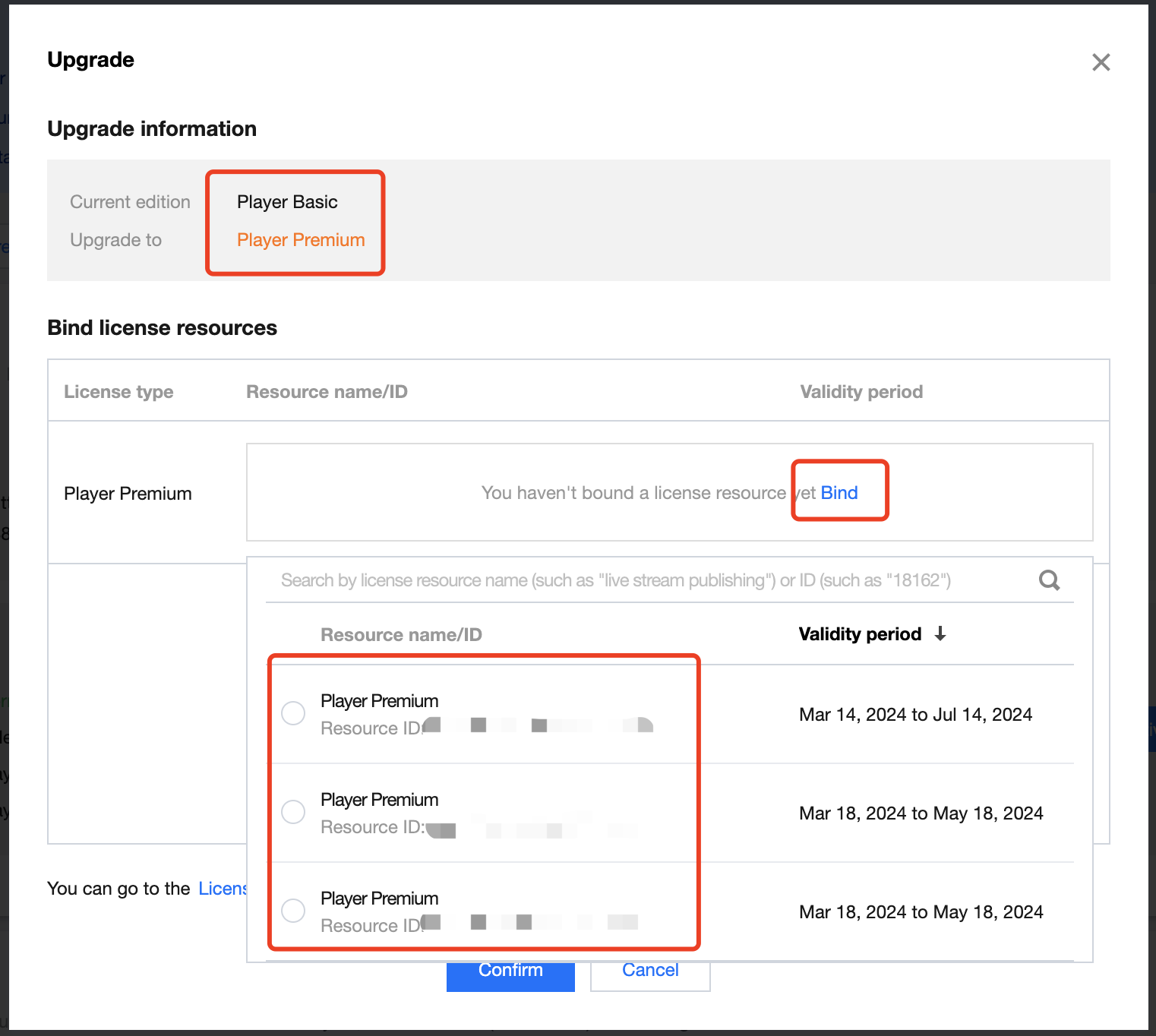
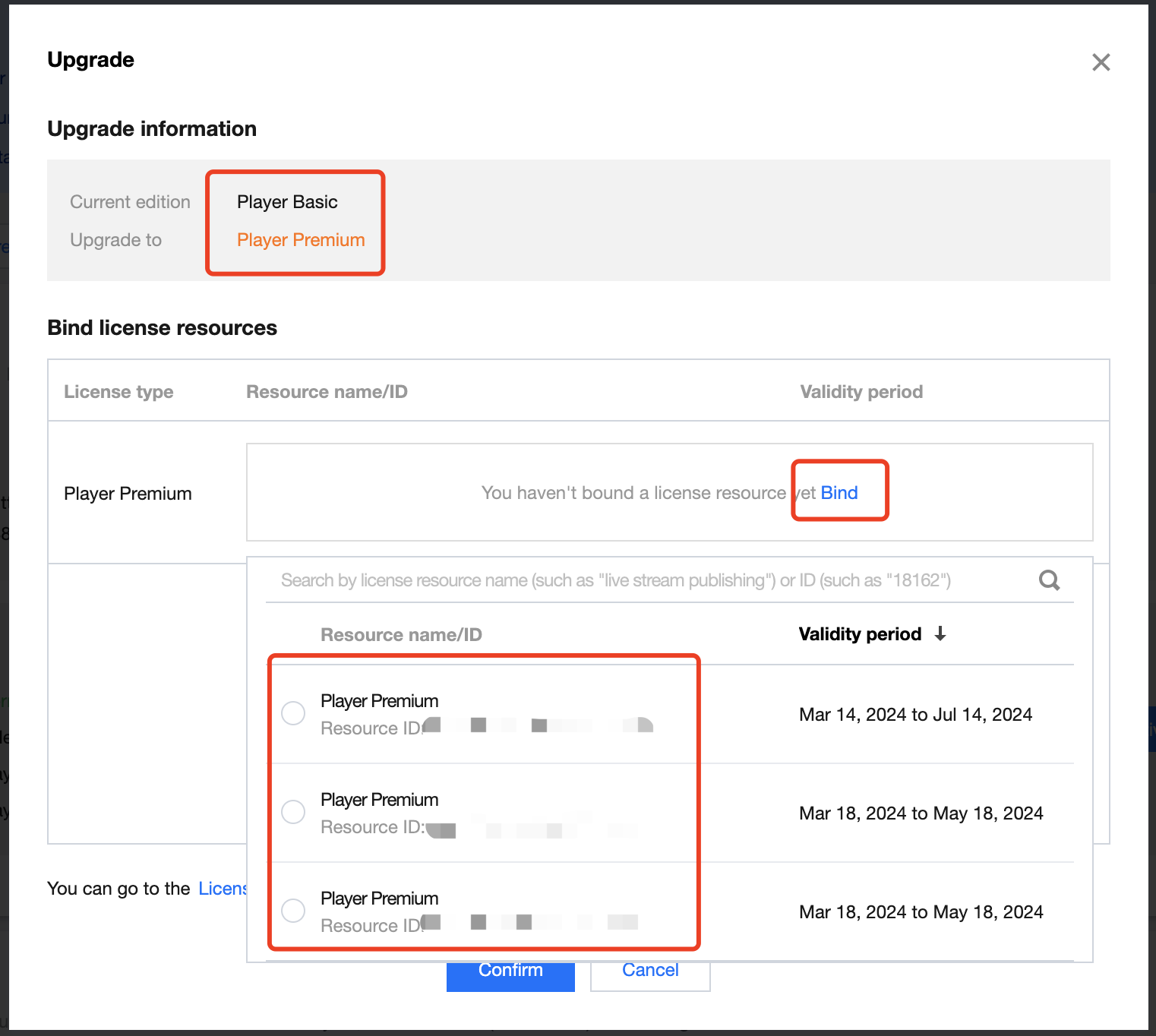
Web 端 License 新增与续期
购买正式版 License
在进行 License 绑定前,您可参考以下方式获取播放器 License :
绑定正式版 License
1. 进入 Web 端 License,单击新建正式 License。


2. 选择版本。播放器 Web 端正式版 License 包括基础版和高级版。
基础版可免费申请,有效期一年;仅支持精准域名绑定,最多可关联 10个。
高级版为包月付费使用;仅支持泛域名绑定,可关联 1个。
注意:
1 个 Web 端基础版 License 最多可关联 10 个精准域名。
到达次数上限前随时可以新增域名。
已绑定域名无法修改。
1. 选择播放器基础版,填写项目名和域名,单击下一步。
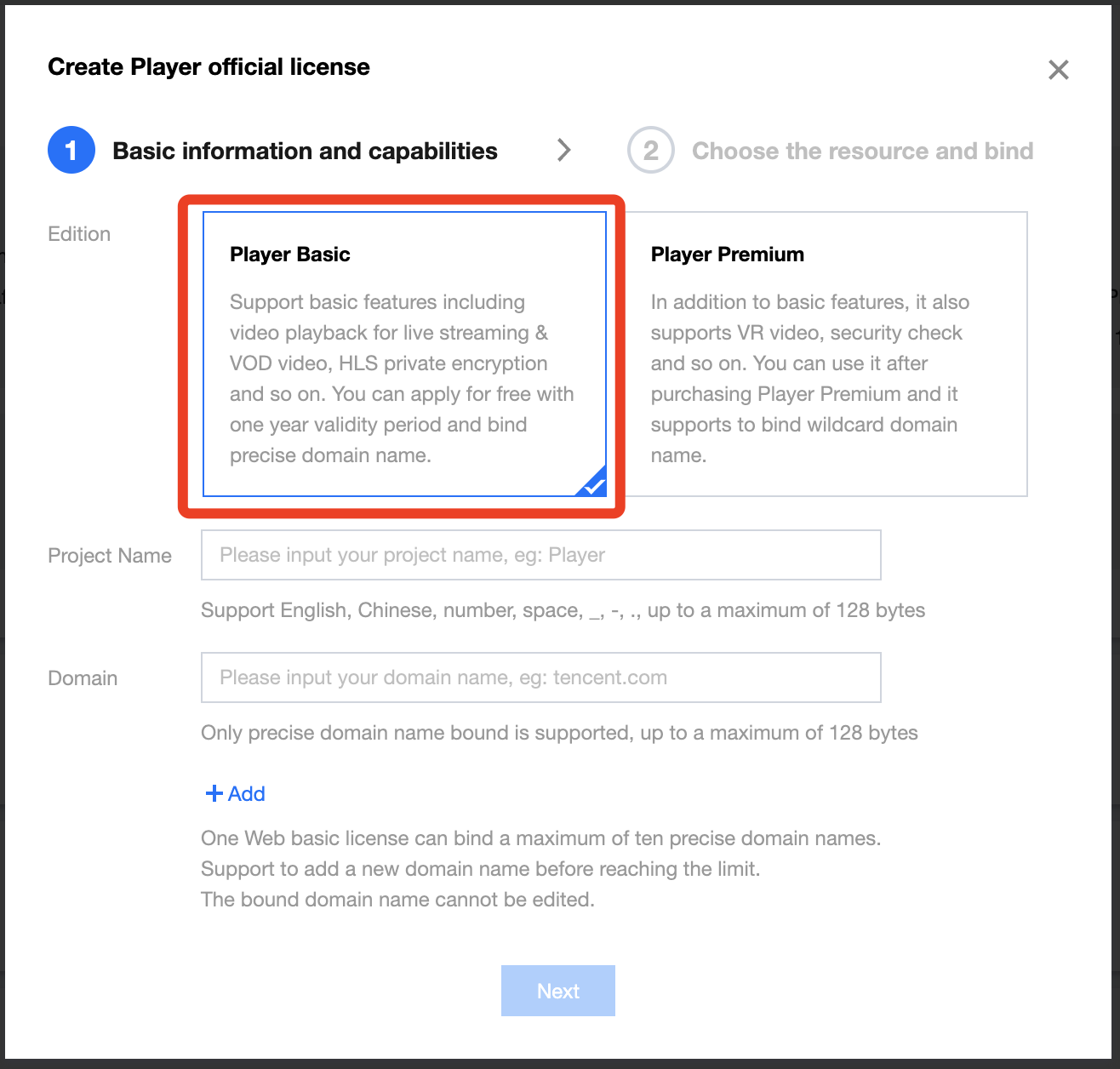
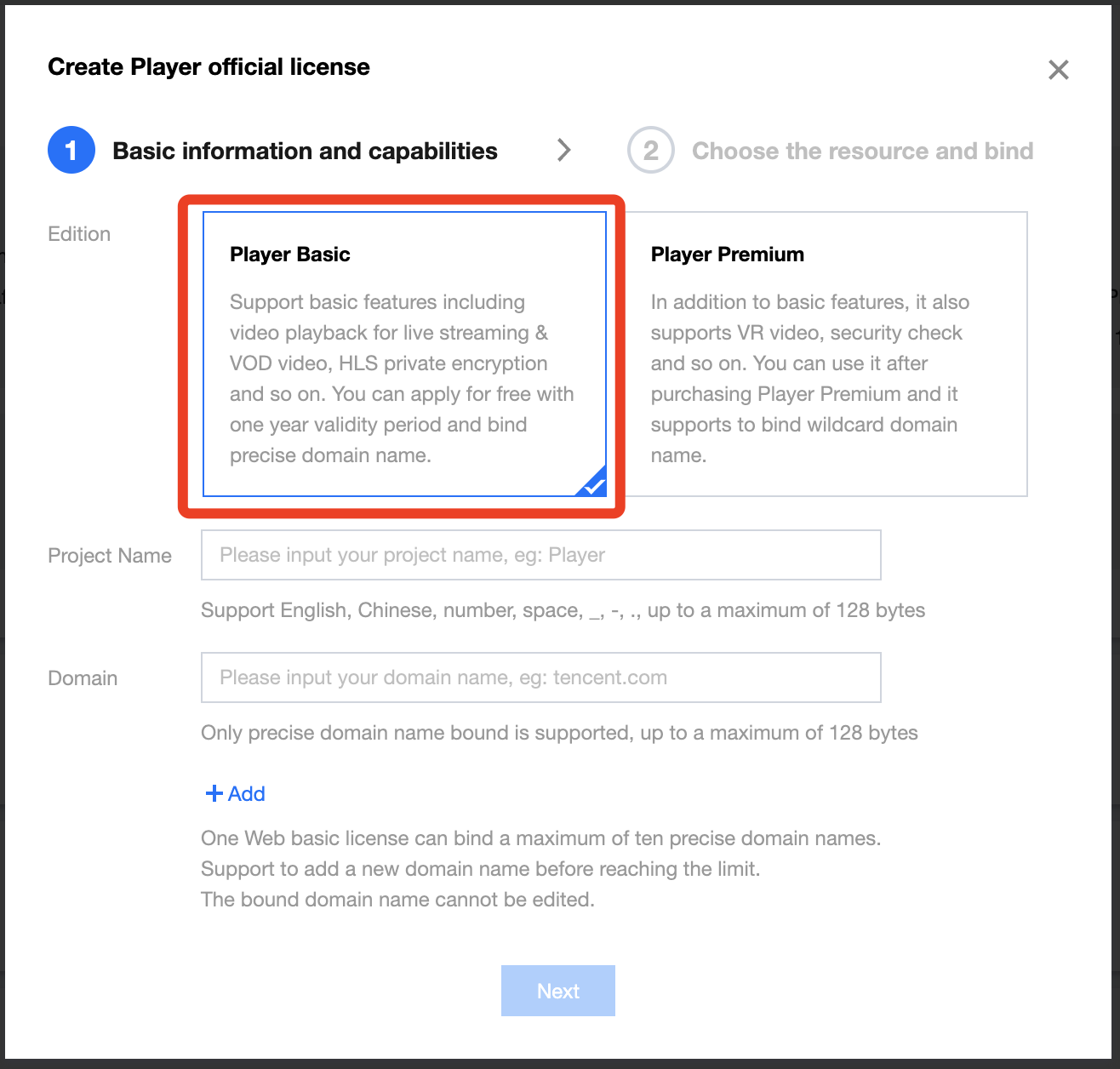
2. 自动选择 1 年免费 Web 播放器基础版 License 资源,单击创建即可创建应用并生成基础版 License。
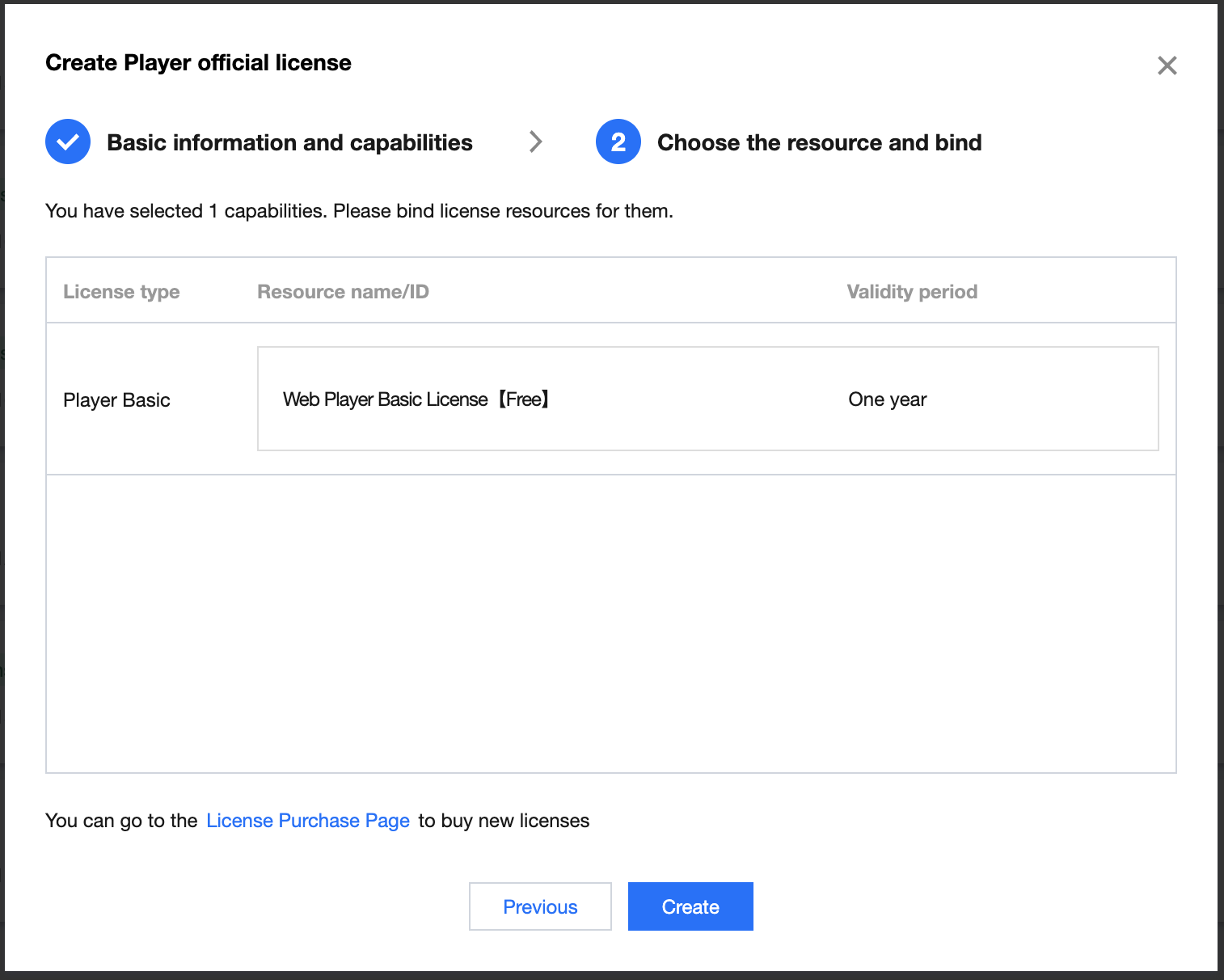
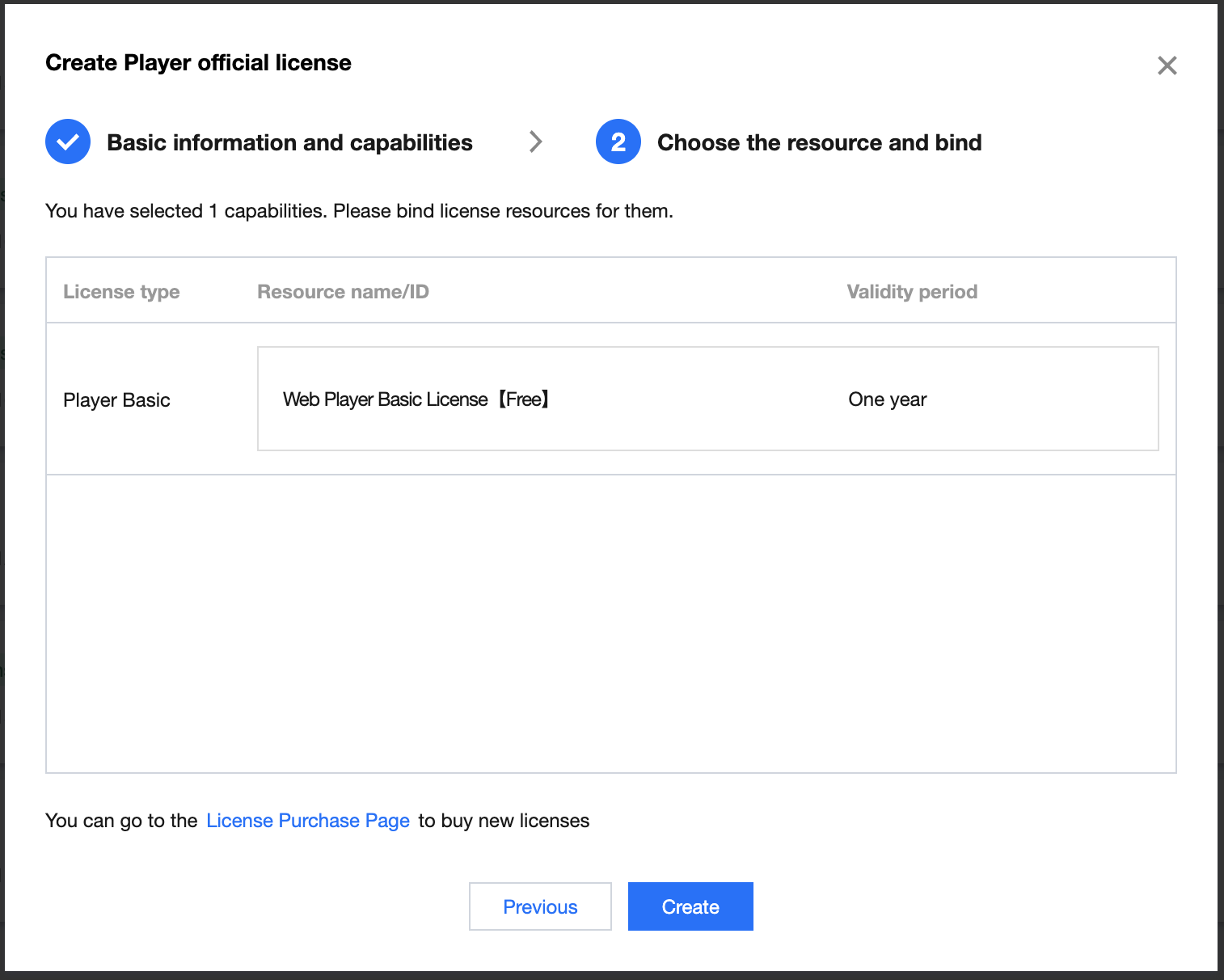
3. 正式版 License 成功创建后,页面会显示生成的正式版 License 信息。在 SDK 初始化配置时需要传入 License URL 和 License Key 两个参数,请妥善保存以下信息。
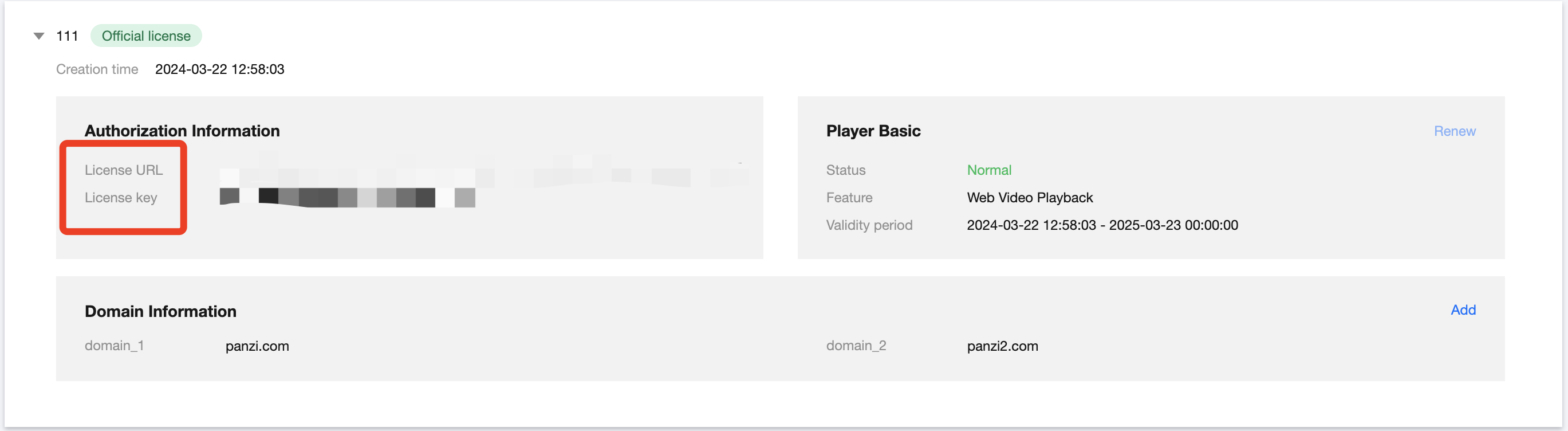
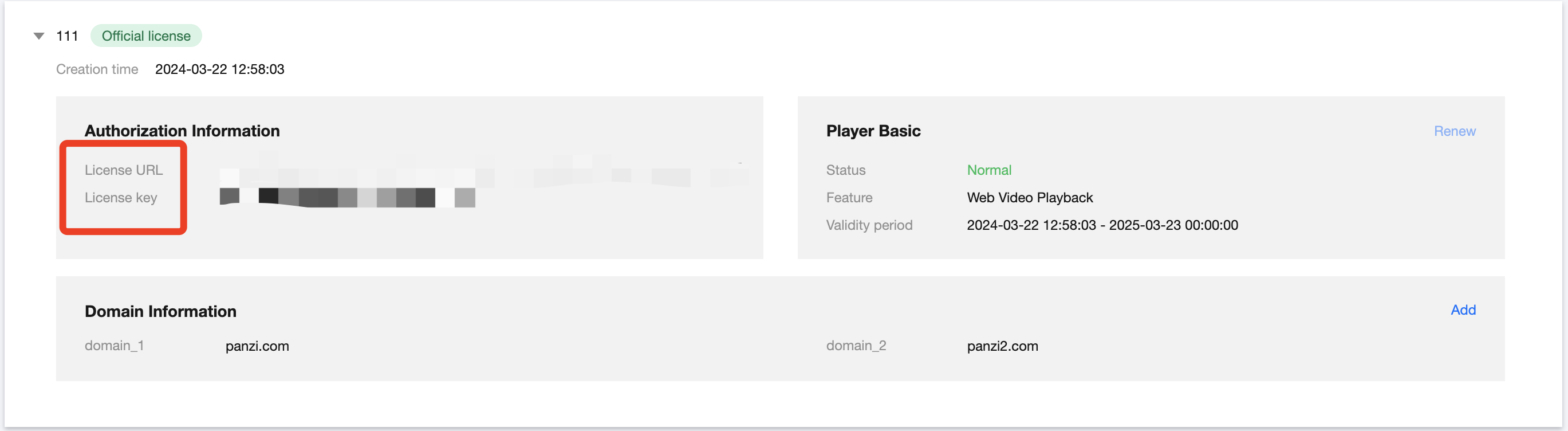
注意:
1 个 Web 端高级版 License 可关联 1 个泛域名,域名一经绑定无法修改。
1. 选择播放器高级版,填写项目名和域名,单击下一步。
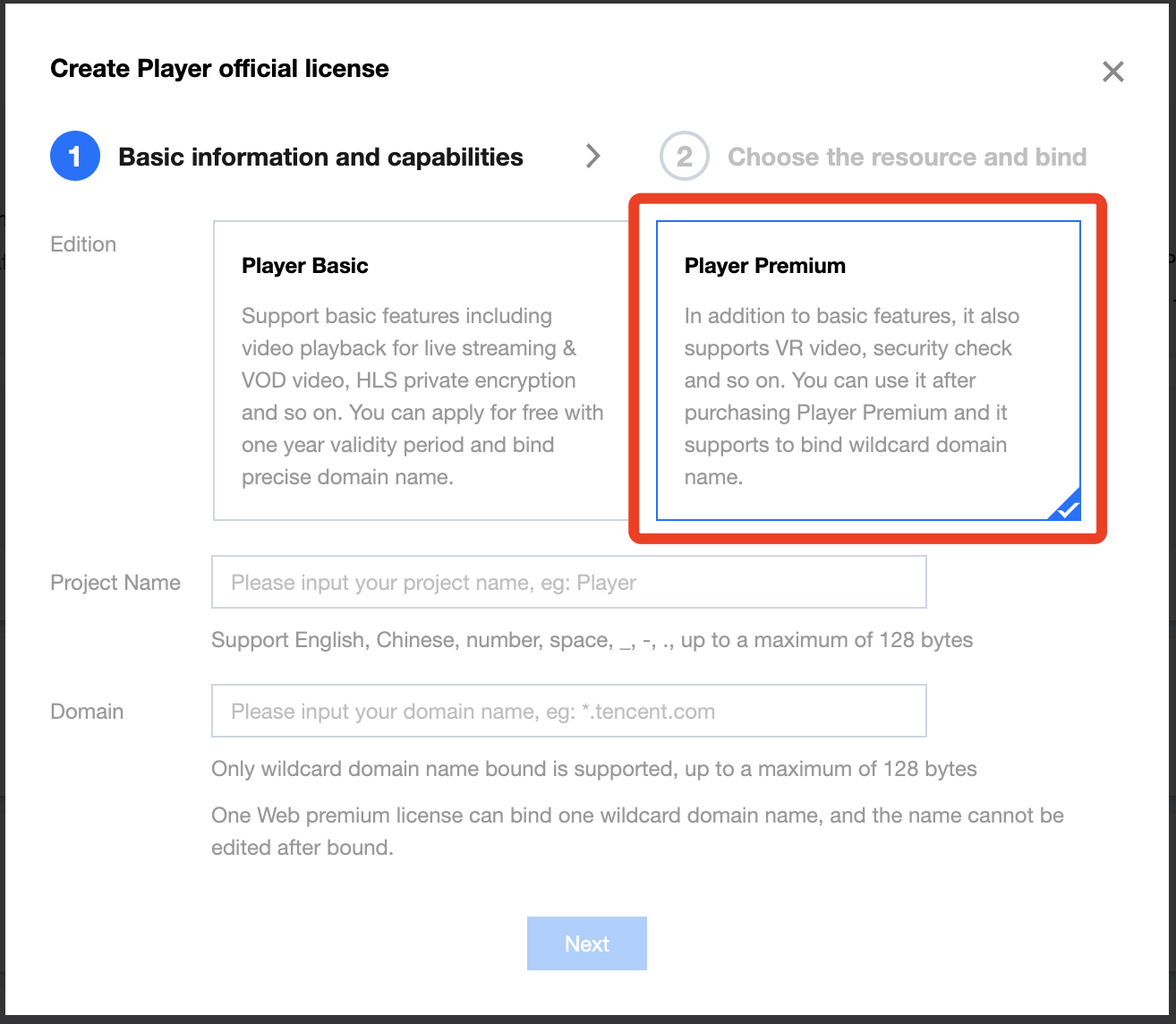
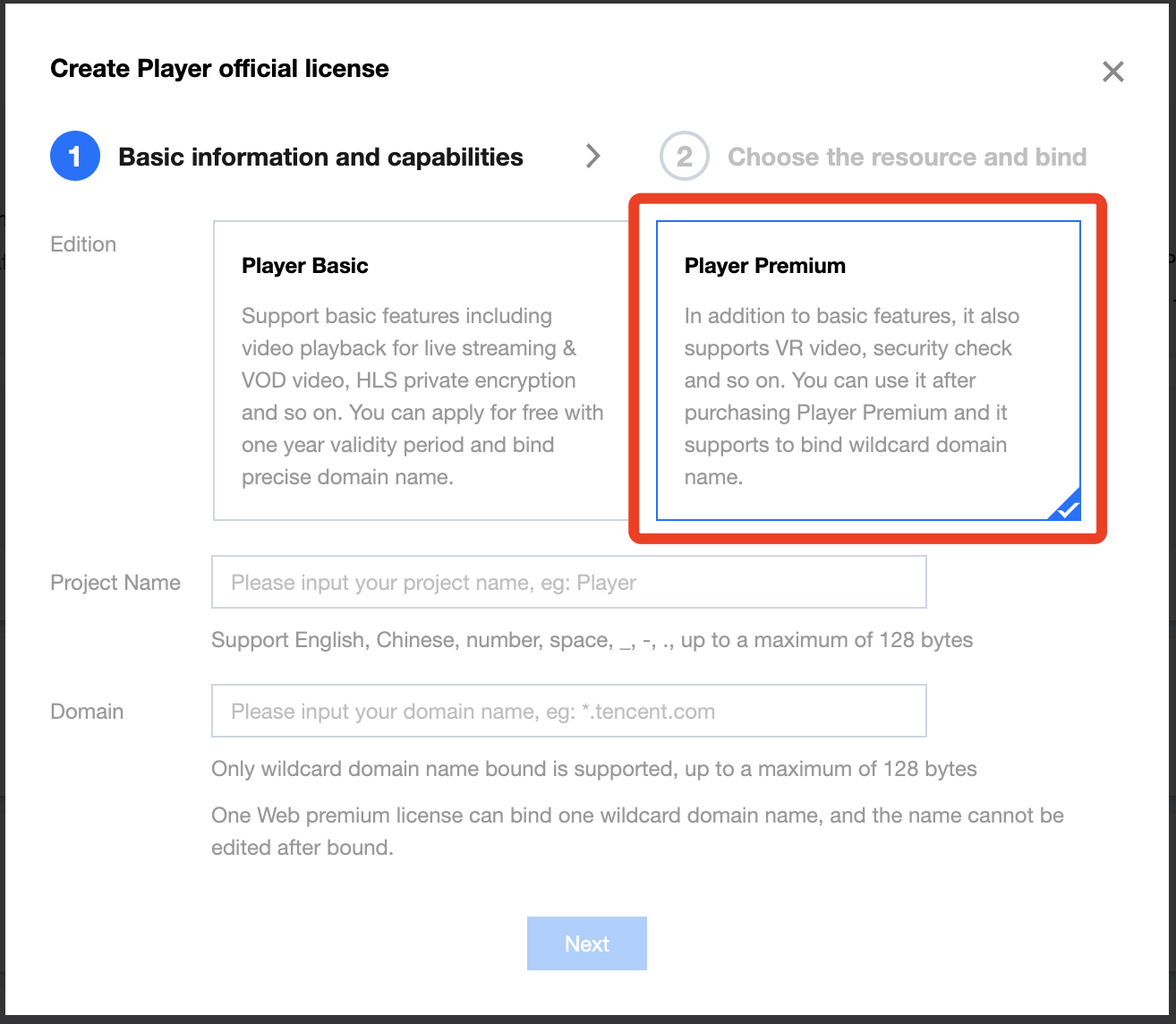
2. 进入选择 License 资源并绑定界面,单击立即绑定 ,选择未绑定的播放器 License(若没有可绑定的 License 资源,可参考 购买播放器 License),并单击创建即可创建应用并生成高级版 License。
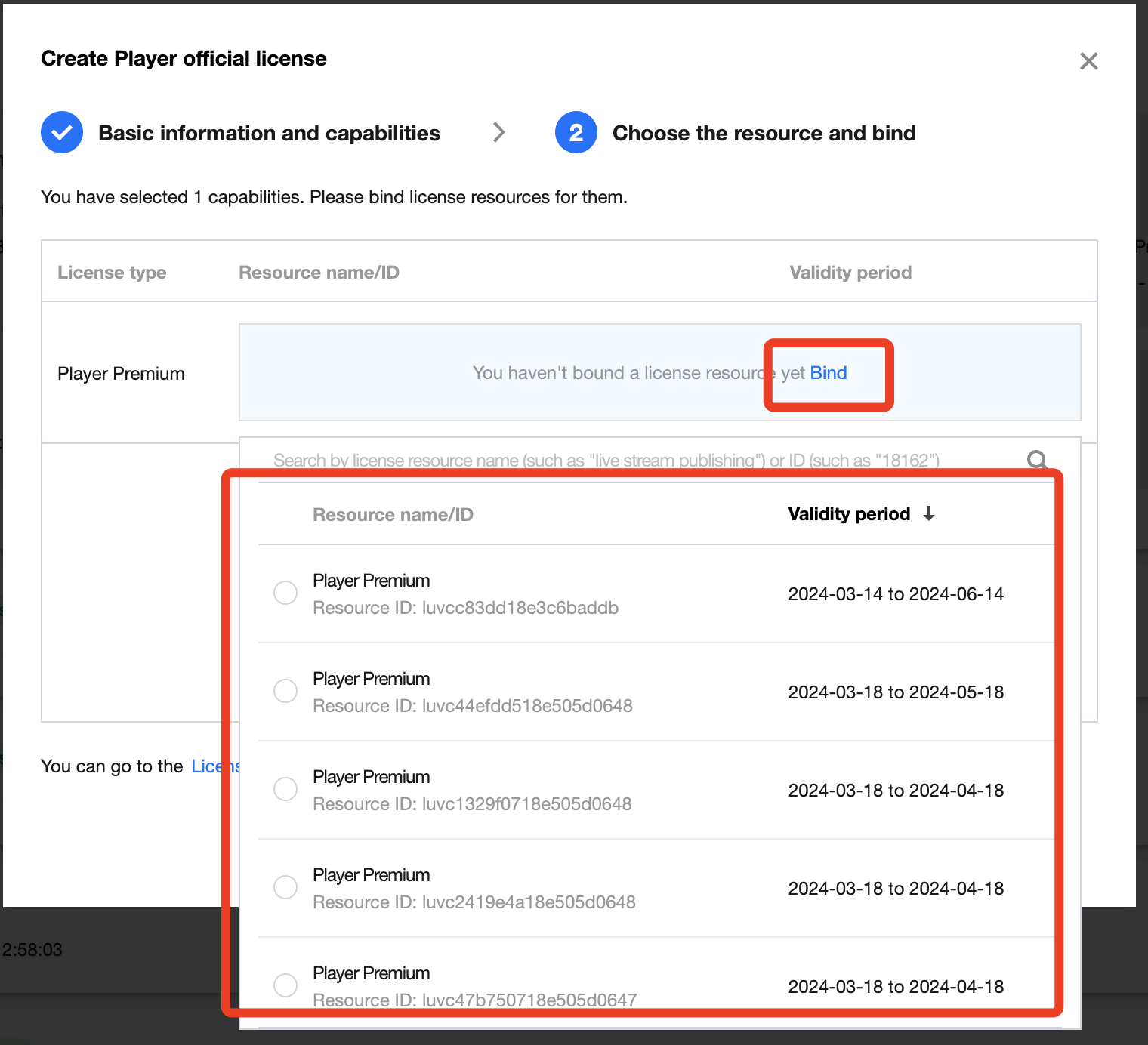
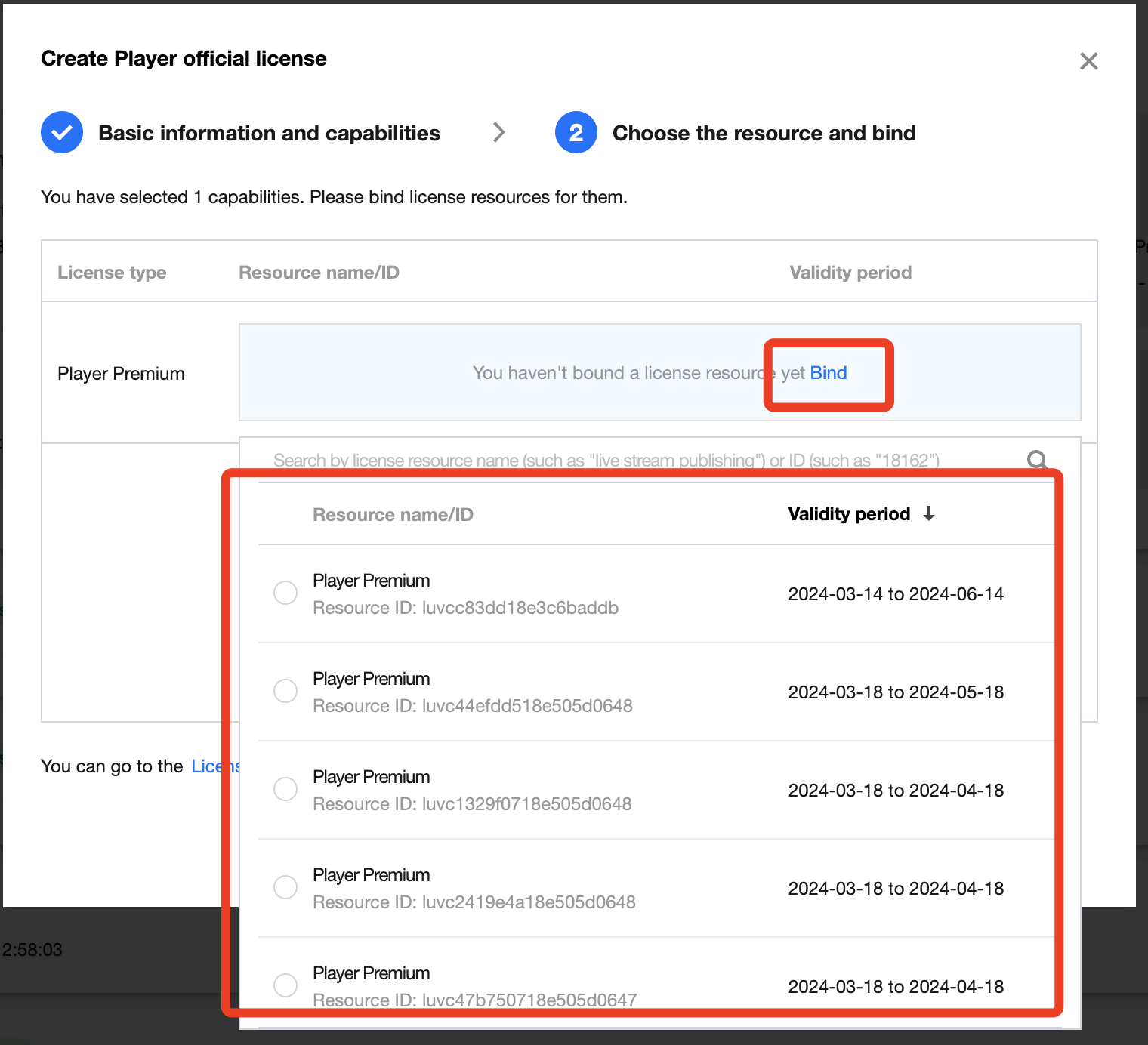
3. 正式版 License 成功创建后,页面会显示生成的正式版 License 信息。在 SDK 初始化配置时需要传入 License URL 和 License Key 两个参数,请妥善保存以下信息。
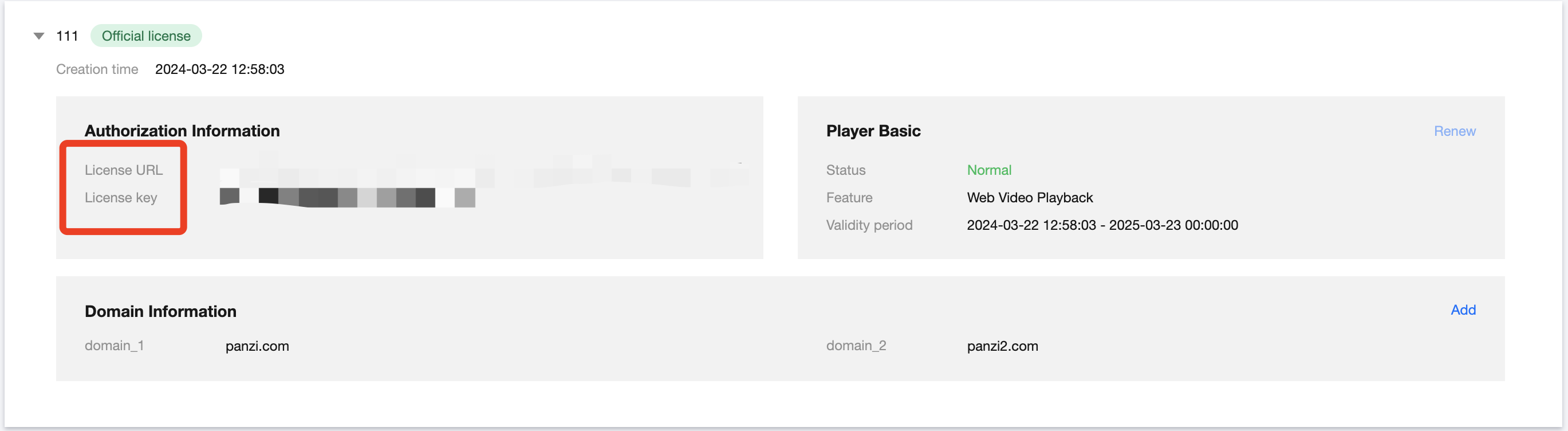
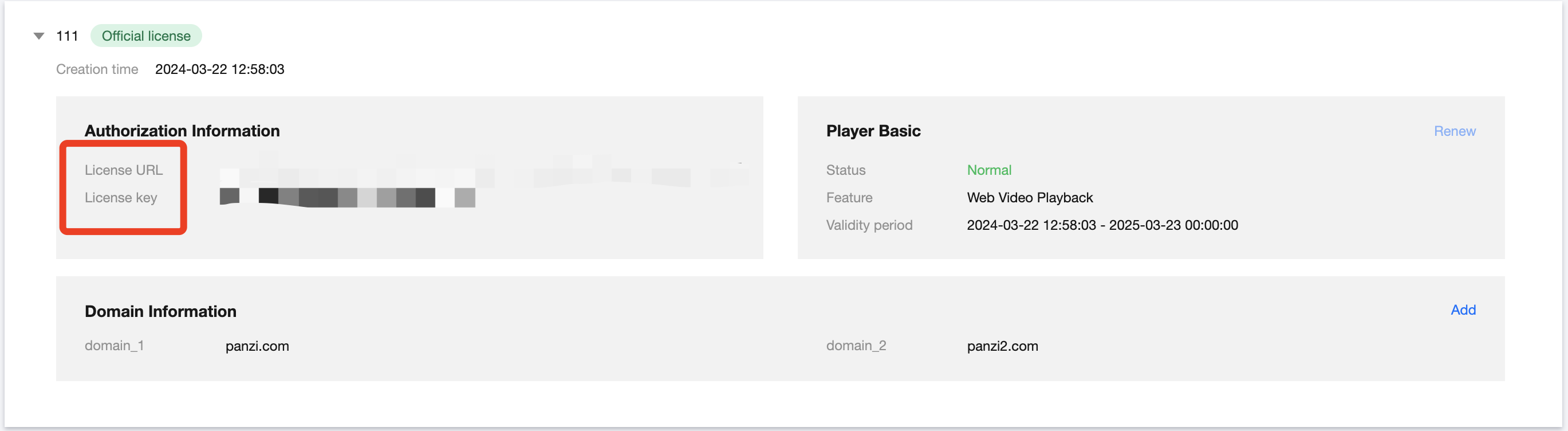
更新正式版 License 有效期
您可以登录 云点播控制台 或 云直播控制台 > License 管理 > Web 端 License 页面查看播放器 Web 端正式版 License 的有效期,也可通过在 消息订阅 中订阅音视频终端 SDK,配置站内信/邮件/短信等消息接收渠道,接收正式版 License 到期提醒,播放器正式版 License 将在到期时间距离当前时间为32天、7天、3天、1天时各向您发送一次到期提醒,因此建议您提前续期以免影响正常业务运行。
若您的播放器 Web 正式版 License 已到期,参考下文指引进行续期。
基础版更新 License 有效期
Web 端基础版为免费使用,选择您需要更新有效期的 License,剩余有效期 30 天内可单击续期免费延长有效期。
注意:
播放器 Web 端基础版 License 不支持开启自动续费。
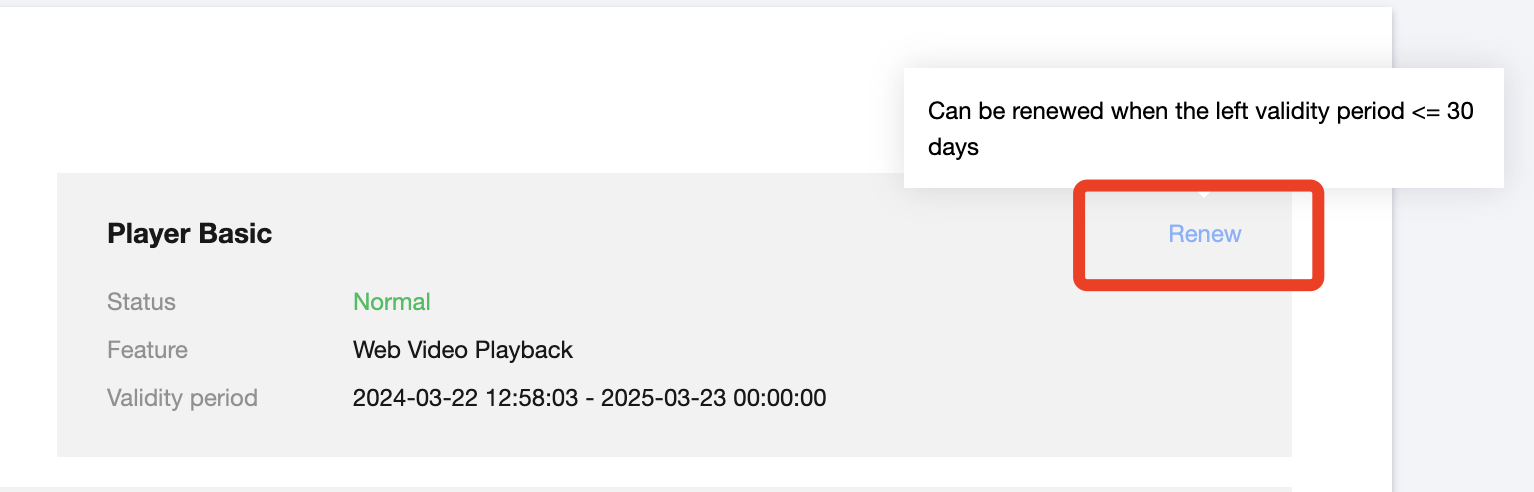
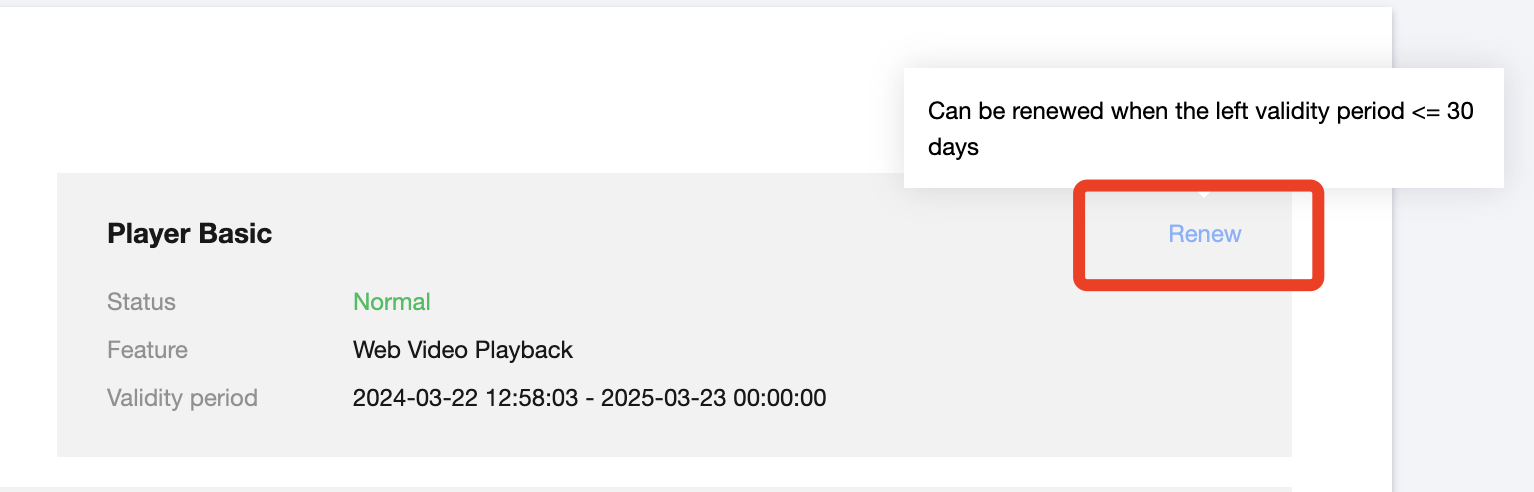
高级版更新 License 有效期
1. 选择您需要更新有效期的 License,单击播放器高级版功能内的更新有效期。
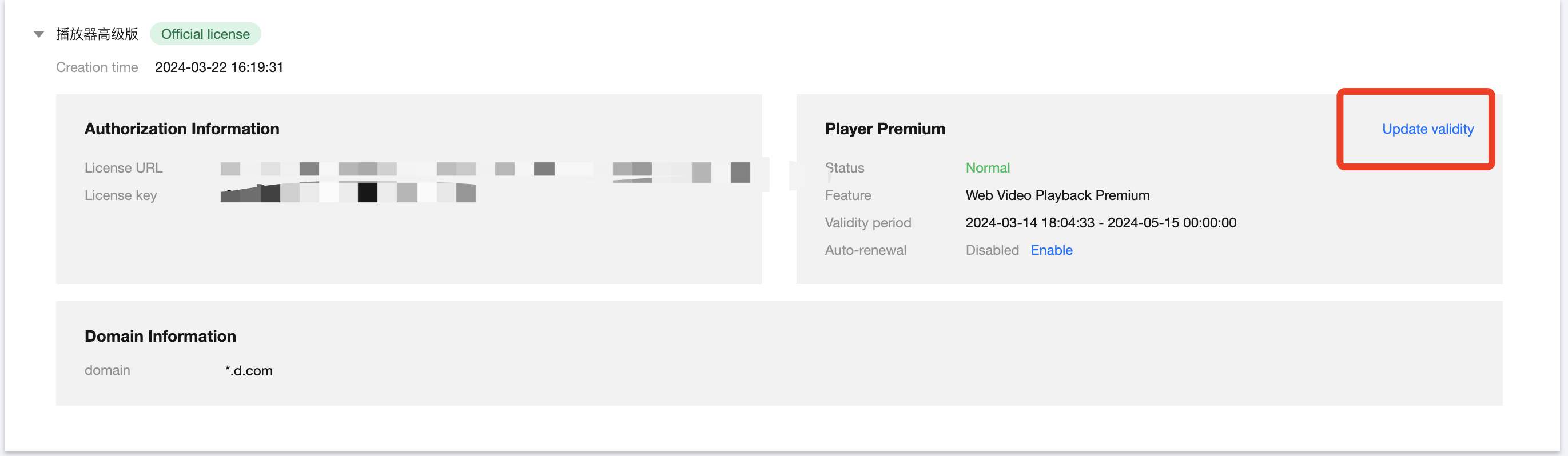
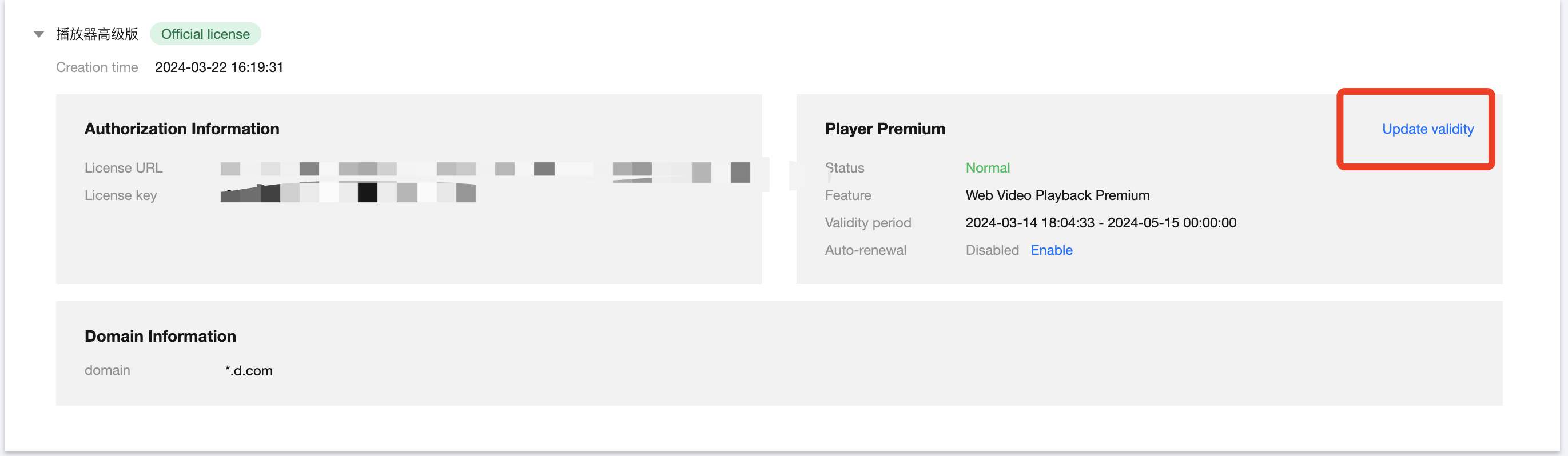
2. 播放器高级版 License 支持为当前 License 续费和选择其他 License 资源替换 2种更新有效期的方式,具体如下。
注意:
已开启自动续费的资源不支持选择其他 License 资源替换进行续期,若您想变更为其他 License 的有效期,请将当前自动续费状态关闭。
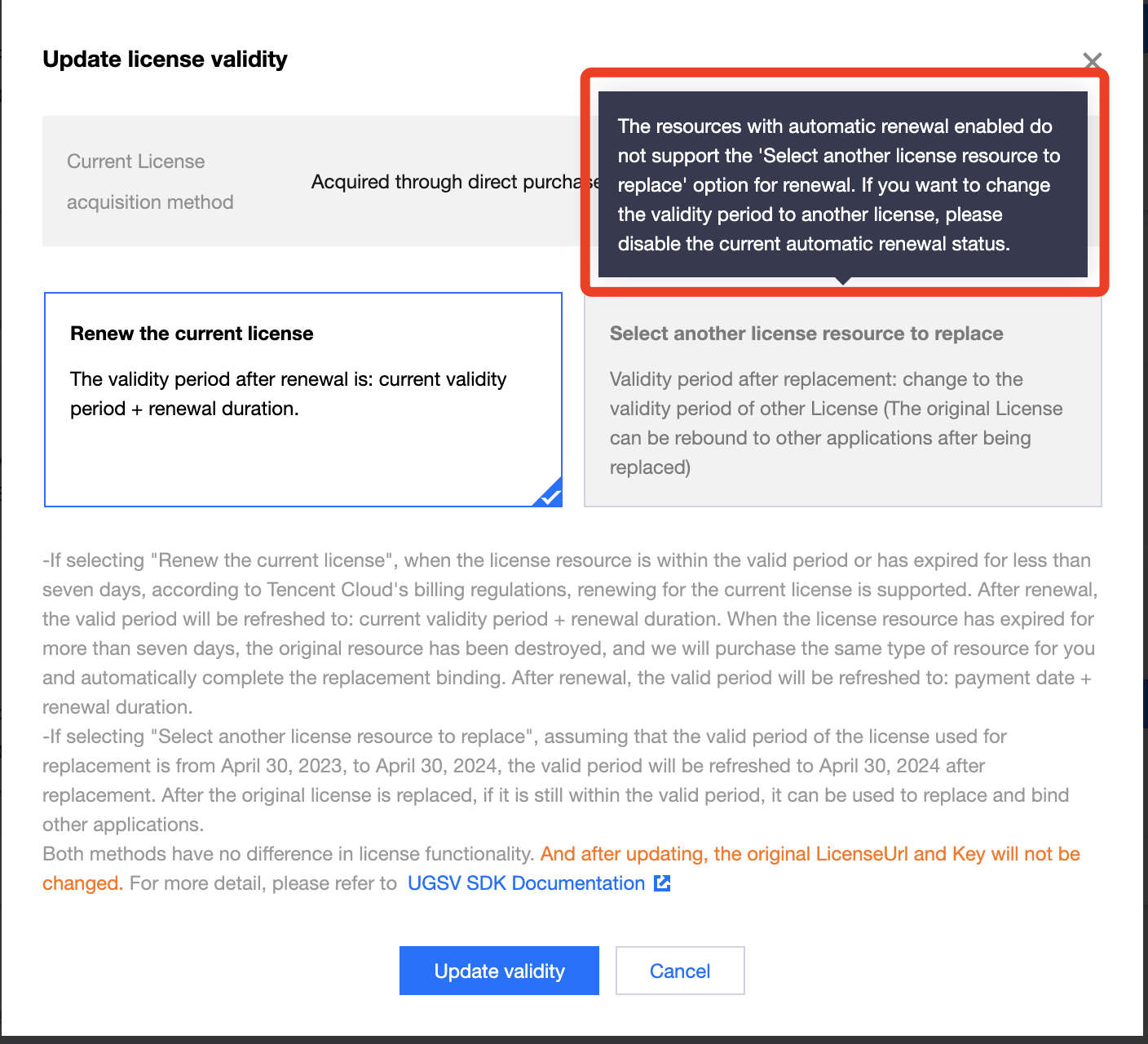
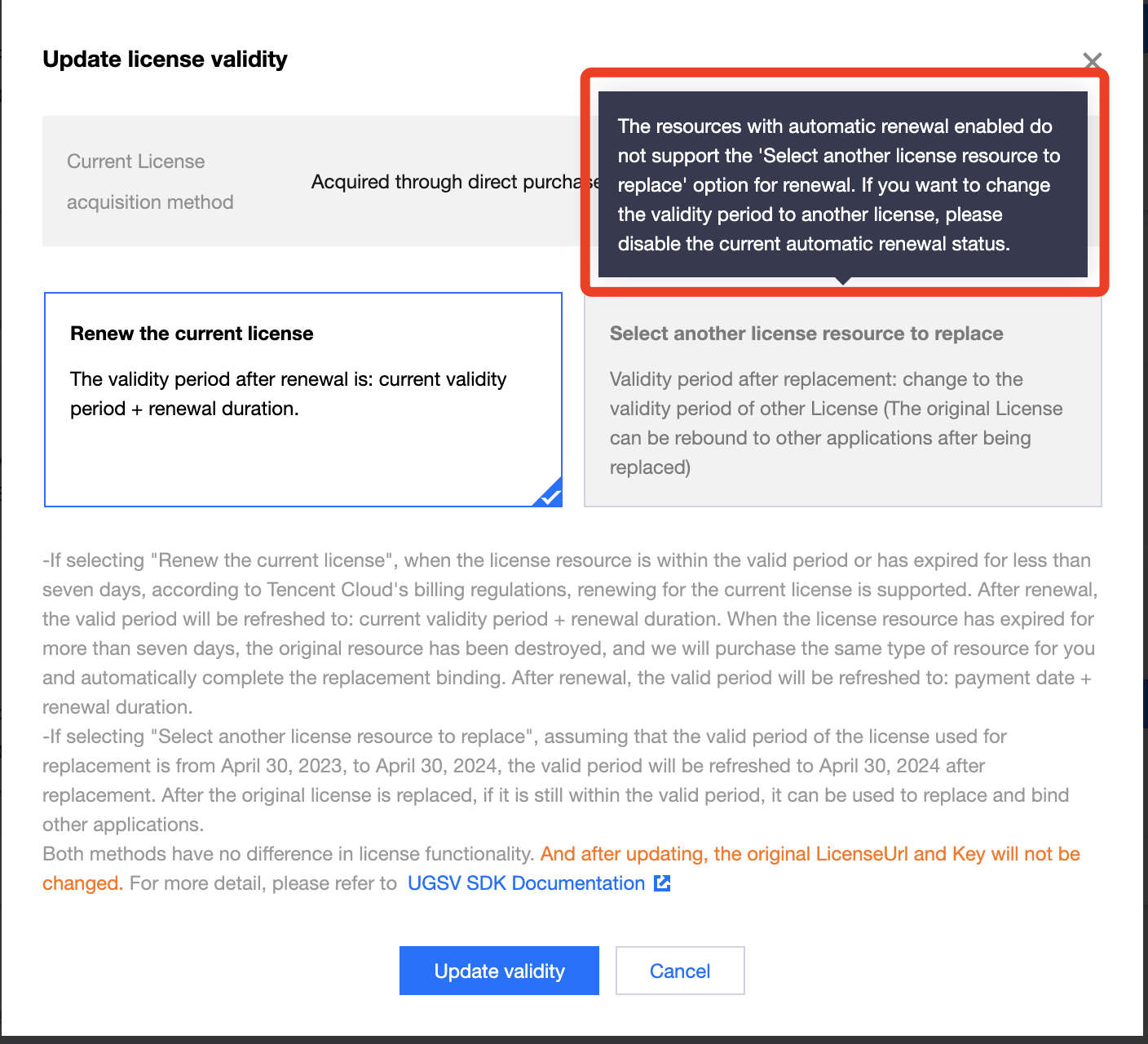
1. 点击为当前 License 续费,点击更新有效期。
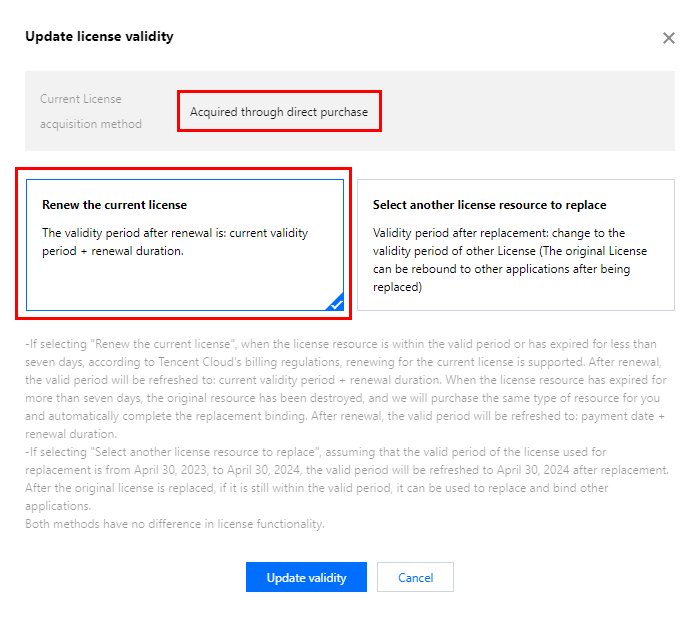
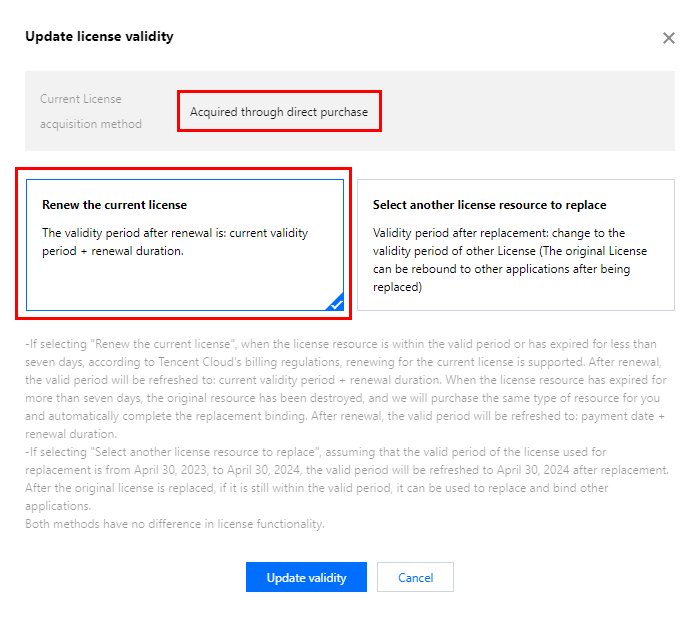
注意:
若选择为当前 License 续费:
当 License 资源在有效期内或者资源过期未超过七天时,根据腾讯云计费相关规定,都支持为当前 License 续费,续期后有效期刷新为:当前有效期 + 续费时长;
当 License 资源过期超过七天时,原有资源已经销毁,我们将为您新购相同类型资源并自动完成替换绑定,续期后有效期刷新为:付款日期 + 续费时长。
2. 在续费界面选择续费时长,播放器高级版 License 以月为周期续费。点击确定续费延长 License 有效期。
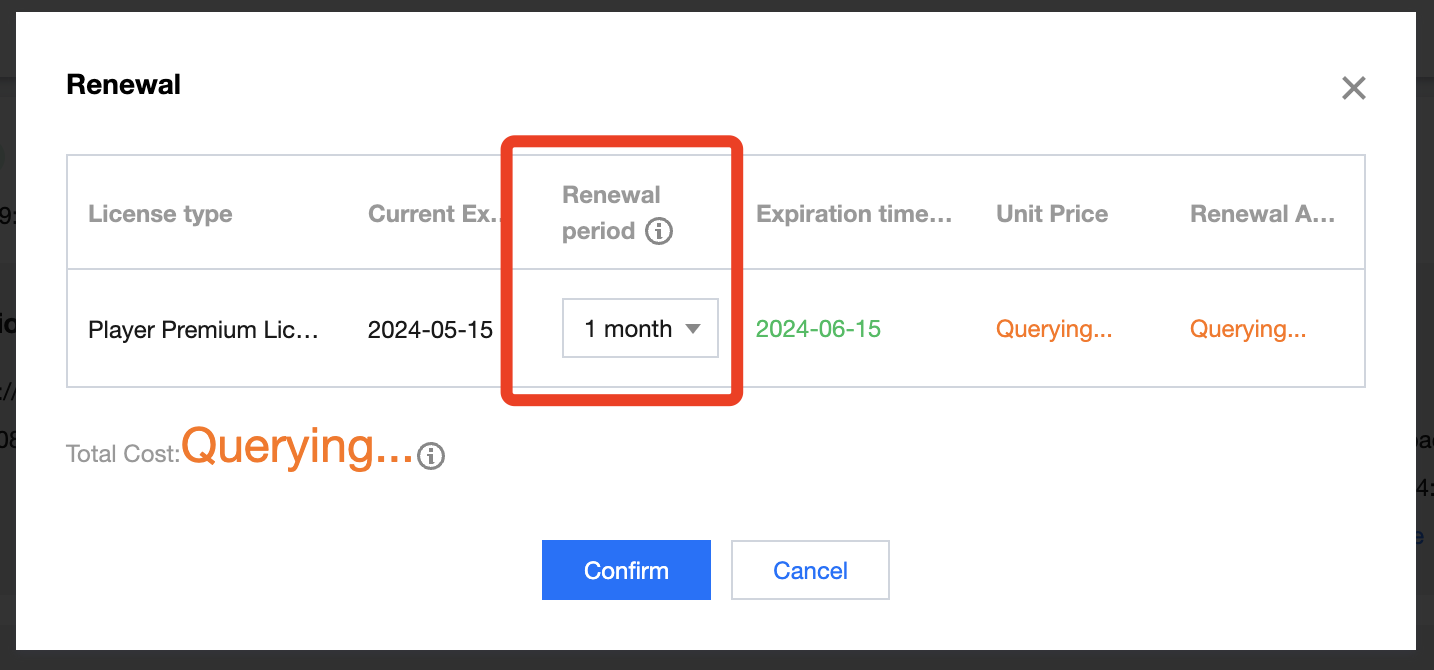
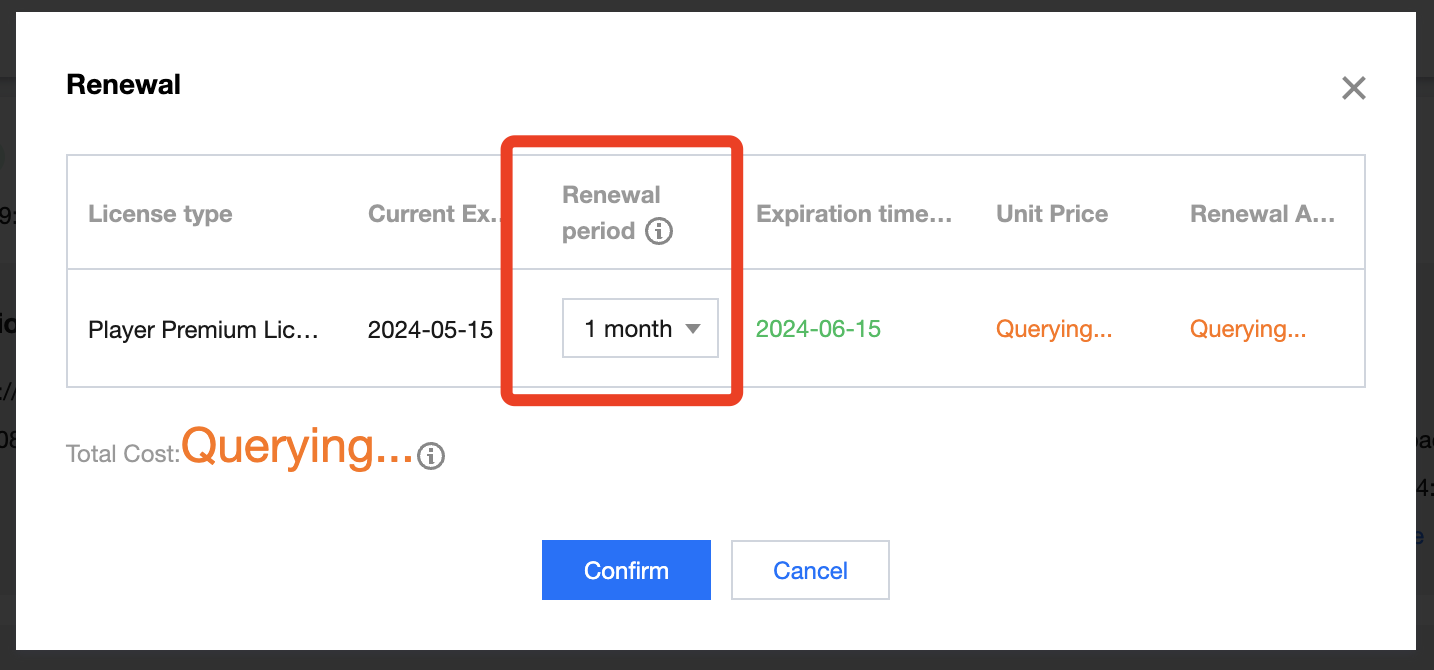
1. 点击选择其他 License 资源替换,点击更新有效期。
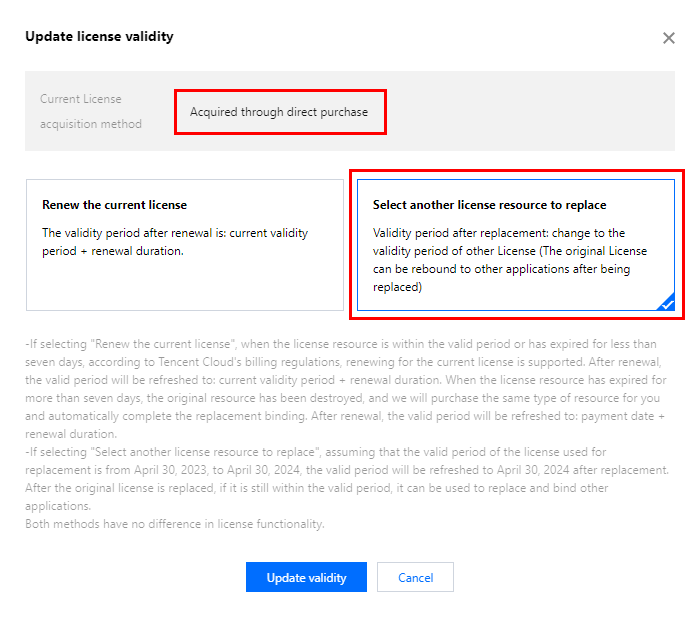
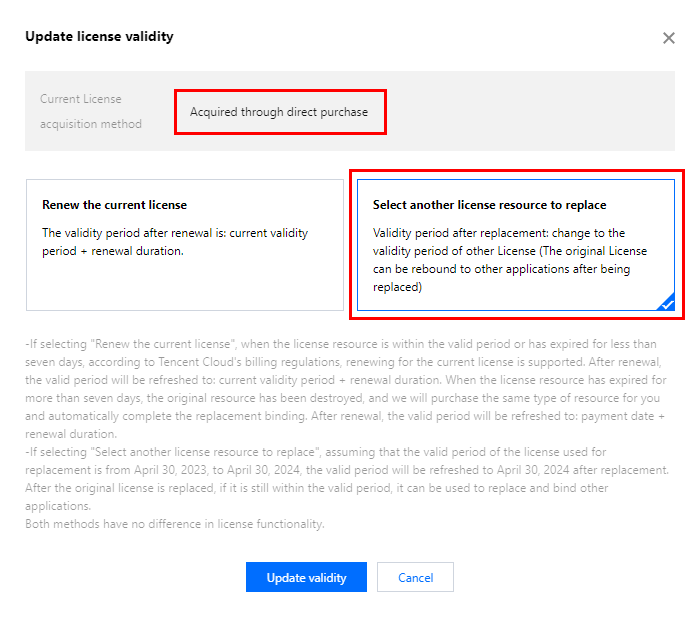
2. 在更新功能有效期界面,点击立即绑定,选择未绑定的播放器高级版 License(若没有可绑定的资源包,可前往 音视频终端 License 购买页 购买),单击确定即可。


3. 查看更新后的有效期情况。
注意:
播放器正式版 License 不支持信息修改,若您需要修改 License 信息,购买资源包后请勿用于 License 有效期的更新,请单击创建应用并绑定 License 重新创建应用新增 License 绑定新的包名信息。
自动续费
您可以通过控制台管理自动续费和费用中心管理自动续费 2种方式管理自动续费,具体如下。
License 支持开启自动续费,开启自动续费的 License 资源到期前 3 天将按月进行自动续费,开启前需保证账户可用余额的充足,否则可能导致续期失败影响您的使用。
1. 开启自动续费。
1.1 License 的自动续费在未开启状态下可点击开启自动续费,到期前3天将按月自动扣款并续期。
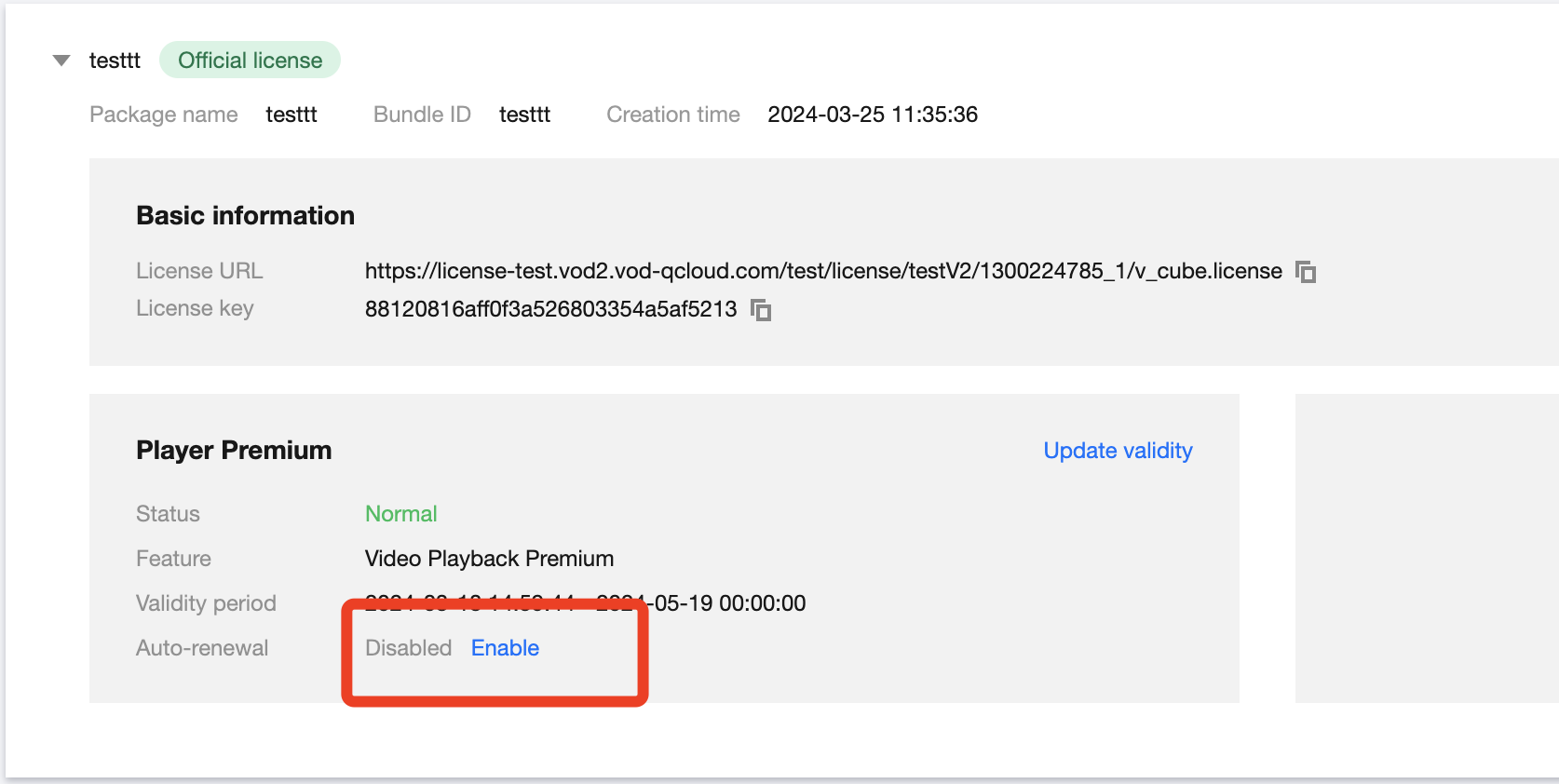
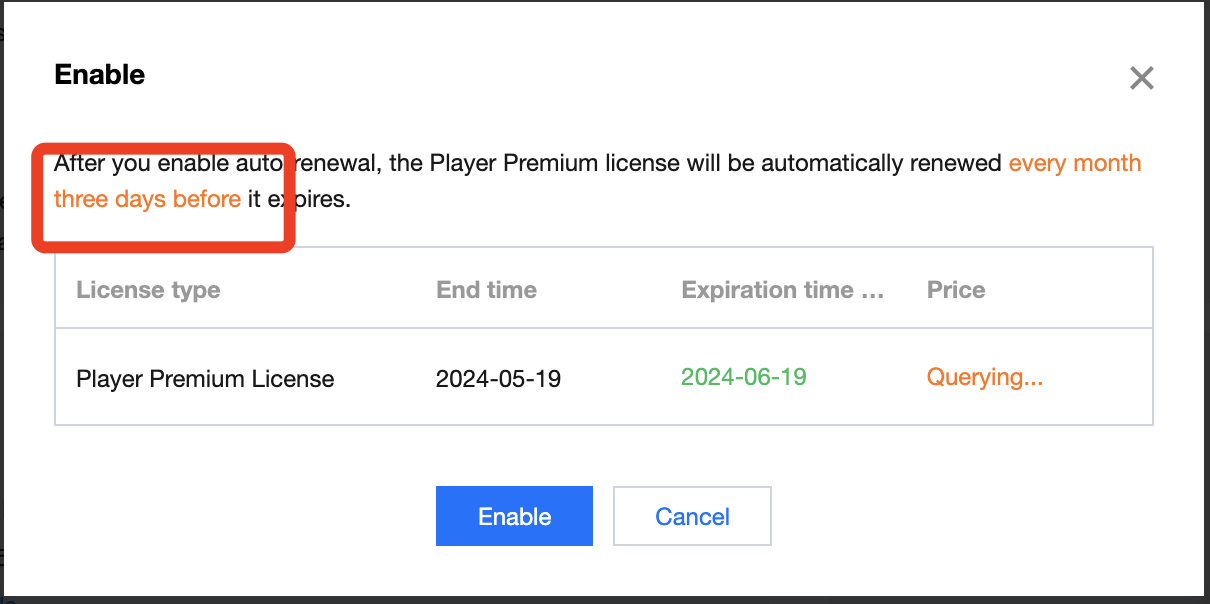
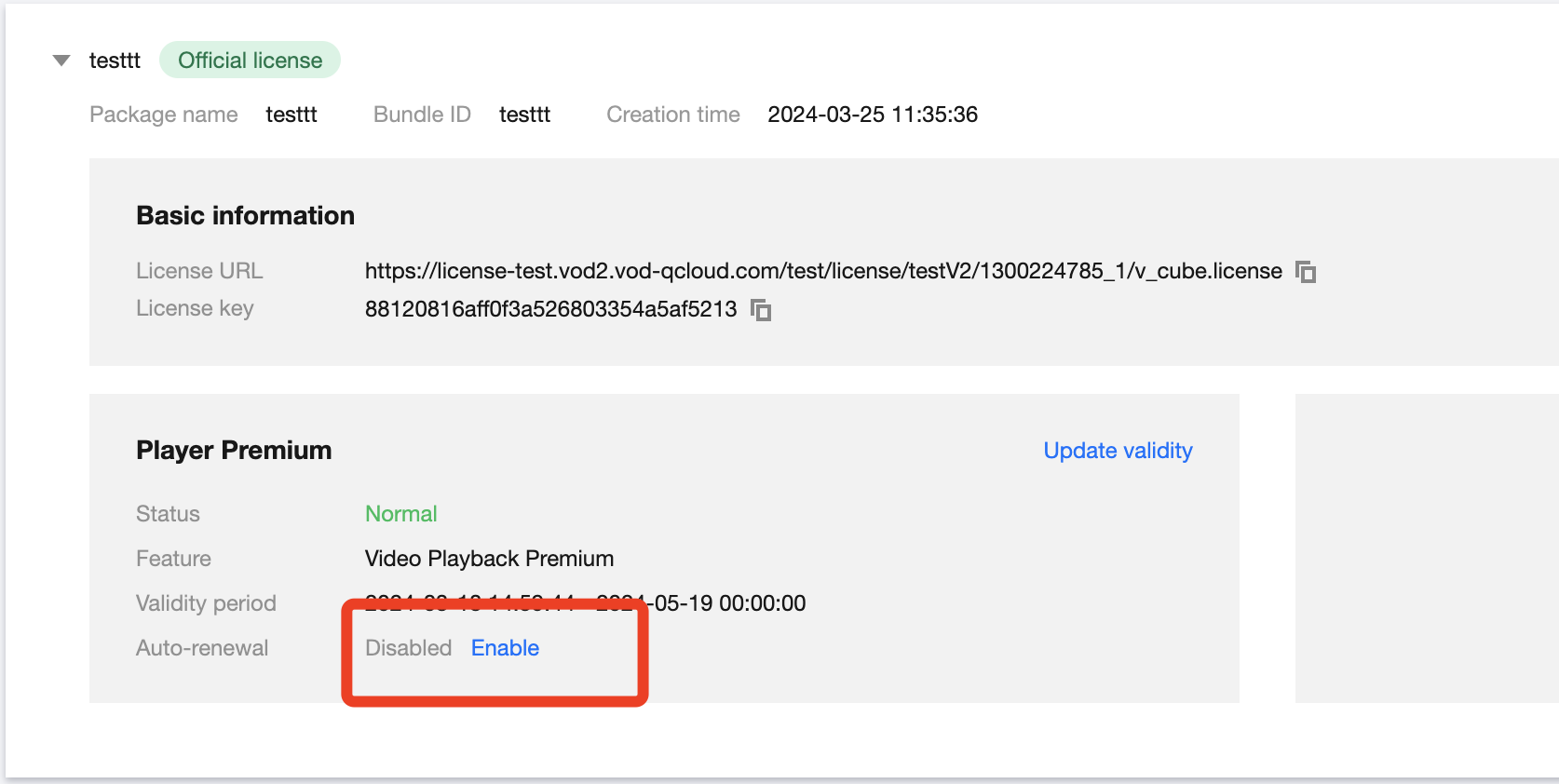
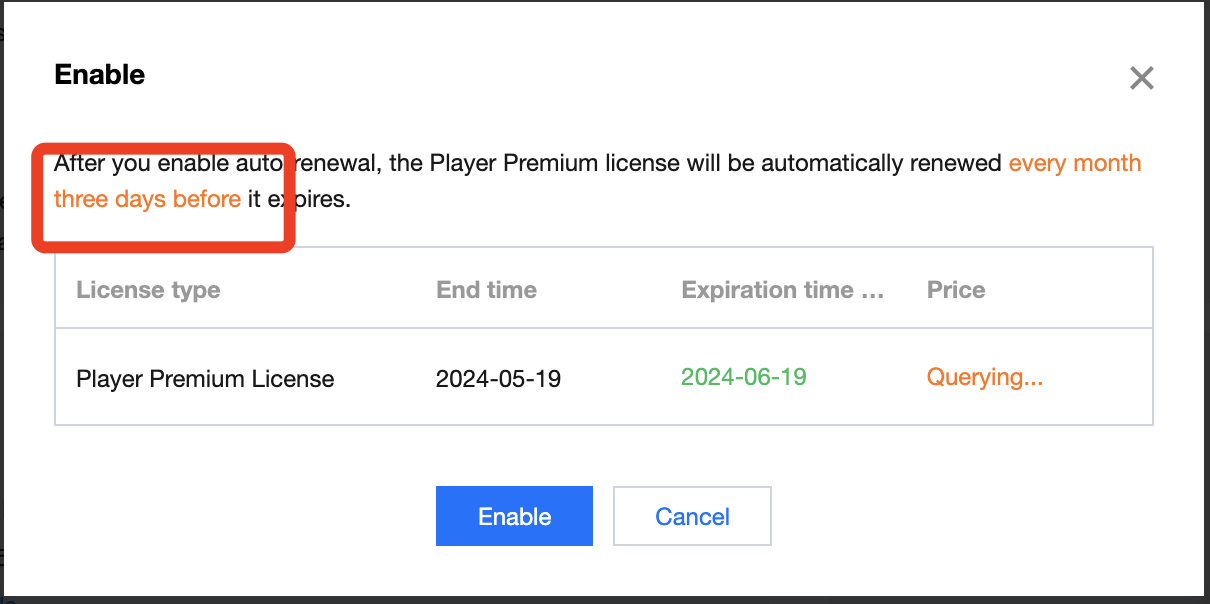
1.2 自动续费状态转为已开启。
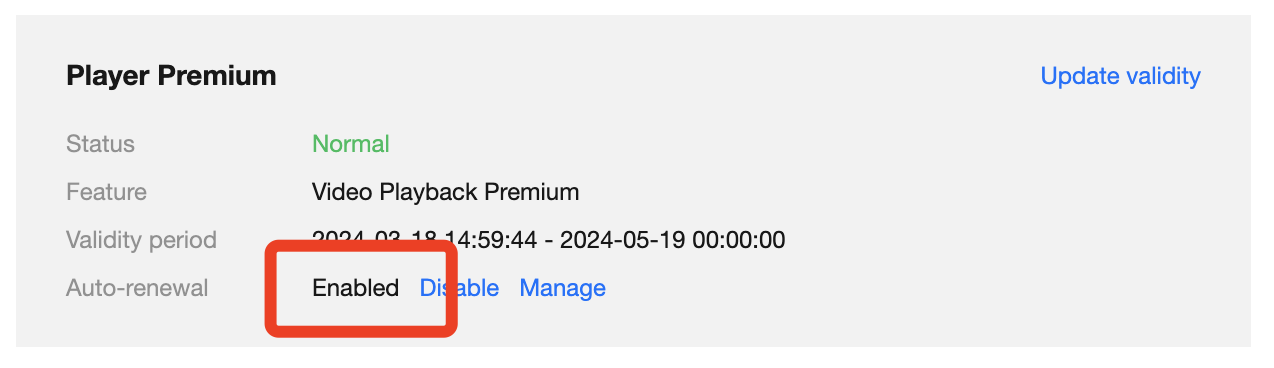
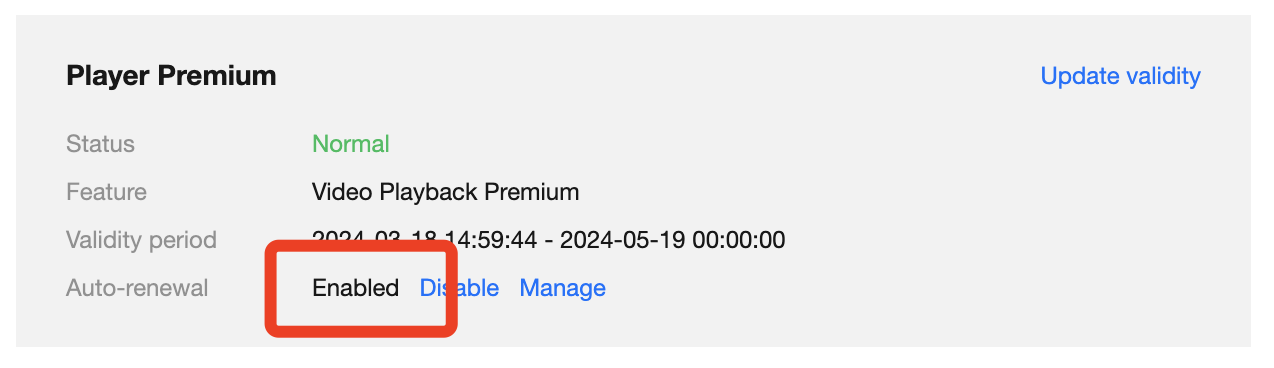
2. 关闭自动续费。License 的自动续费在已开启状态下可点击关闭自动续费,到期后将不再自动续费。
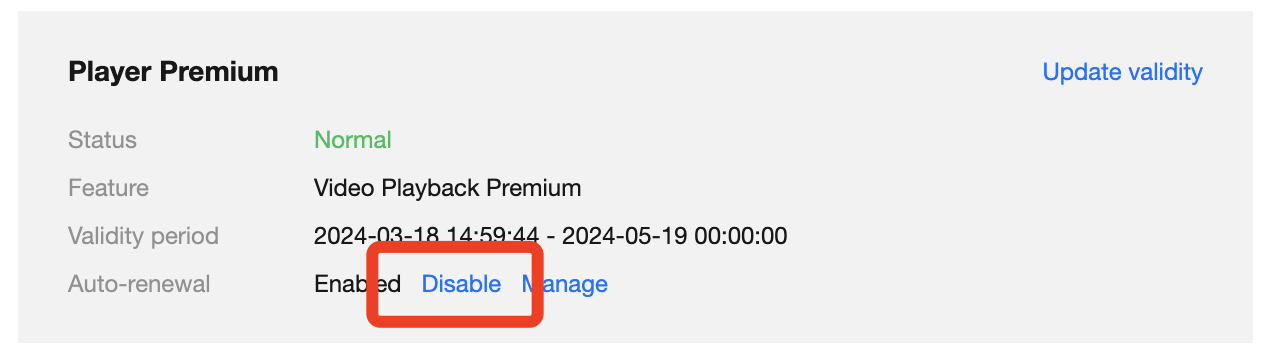
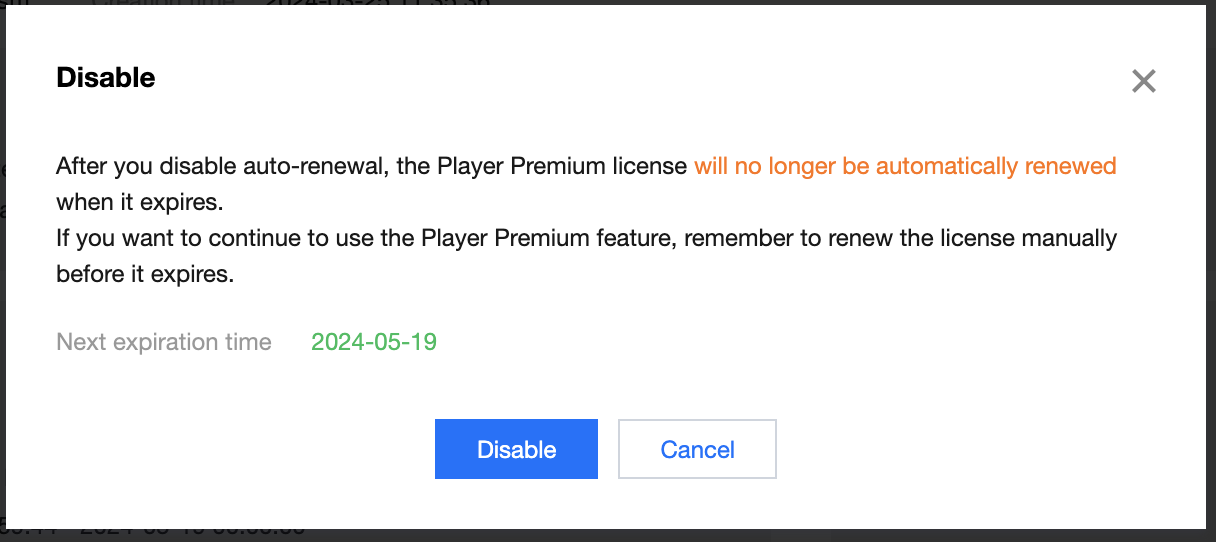
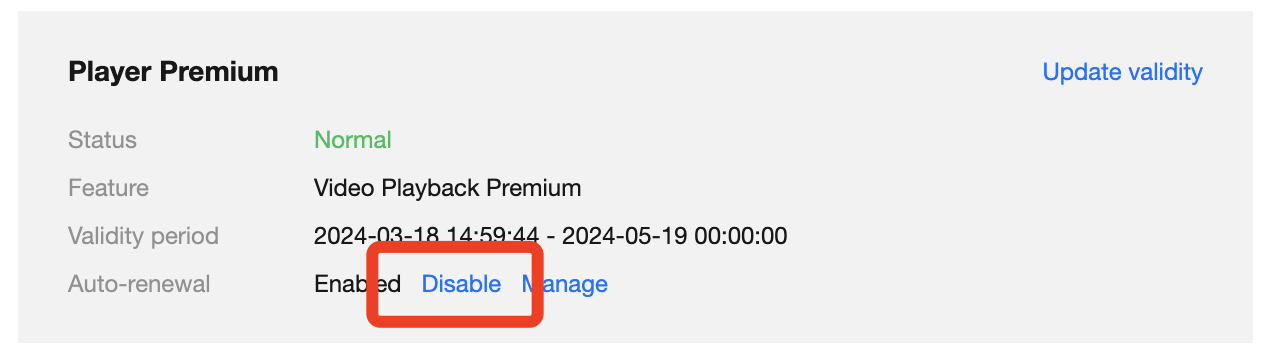
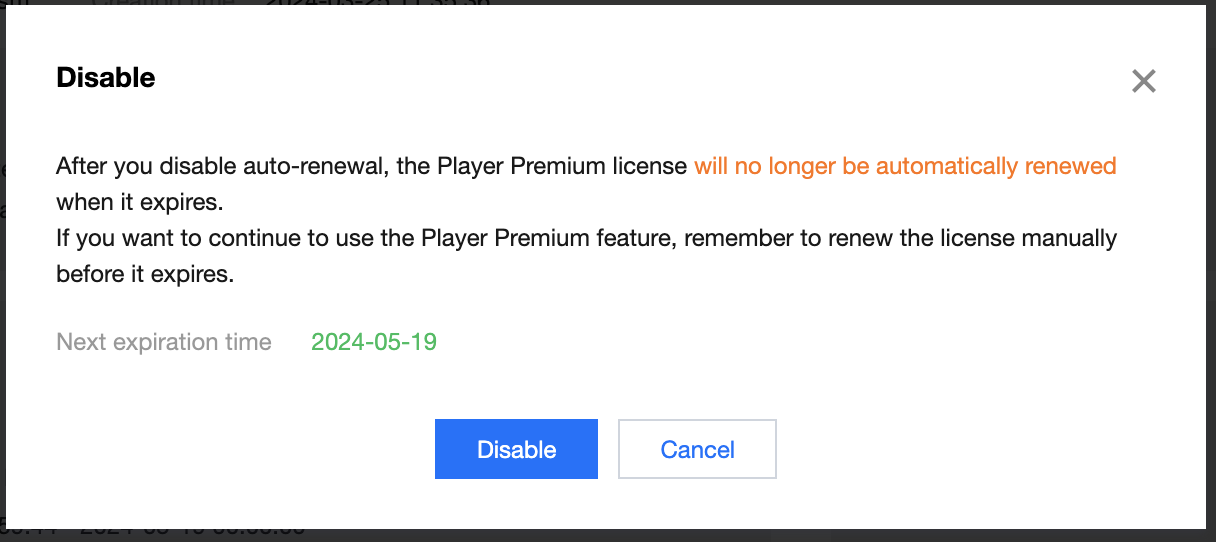
文档反馈


