混合云部署
最后更新时间:2025-05-07 18:19:44
在混合云部署的场景中,可以使用负载均衡直接绑定云下本地数据中心(IDC)内 IP,实现跨 VPC 与 IDC 之间的后端服务器的绑定。
目前该功能处于内测阶段,如果您需要体验该功能,境内跨地域绑定请通过 内测申请,境外跨地域绑定请进行 商务申请。
方案优势
快速搭建混合云,无缝连接云上云下,负载均衡可将请求同时转发至云上 VPC 内服务器和云下 IDC 机房内云服务器。
复用腾讯云的高质量公网接入能力。
复用腾讯云负载均衡的丰富功能特性,例如四/七层接入、健康检查、会话保持等。
内网通过 云联网 互通,支持精细化选路保障质量。
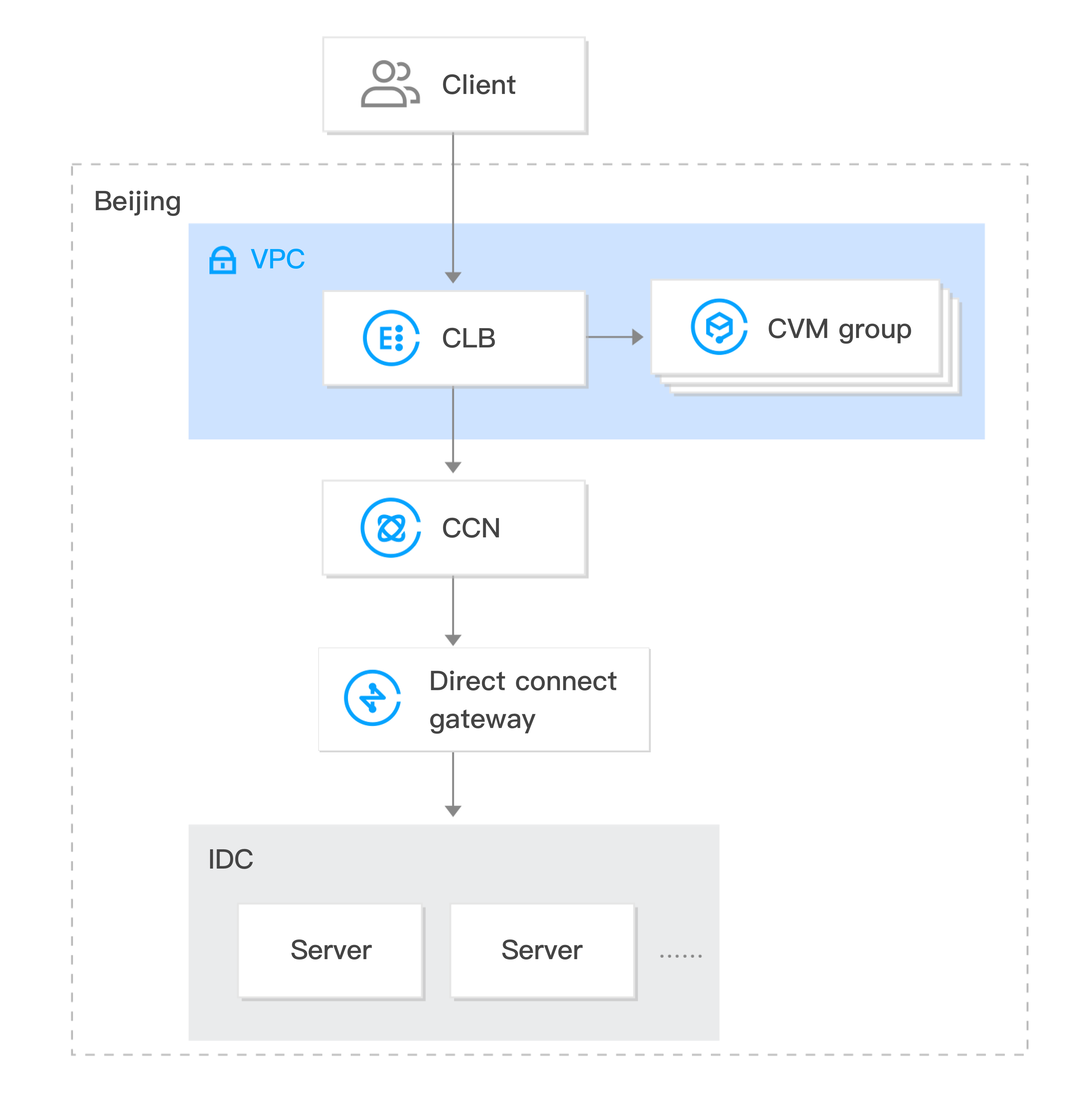
限制说明
跨地域绑定2.0暂不支持传统型负载均衡。
该功能仅标准账户类型支持。若您无法确定账户类型,请参见 判断账户类型。
仅 VPC 支持,基础网络不支持。
IPv4 和 IPv6 NAT64 版本的负载均衡实例支持该功能。IPv6 版本的实例需开启双栈混绑功能,开启后七层监听器可以同时绑定 IPv4 和 IPv6 的后端服务器,当七层监听器混绑 IPv4 IP 时,支持跨地域绑定2.0和混合云部署。IPv6 版本的实例绑定 IPv6 的后端服务器时,不支持跨地域绑定2.0和混合云部署。
跨地域绑定2.0和混合云部署,不支持 安全组默认放通,请在后端服务器上放通 Client IP 和服务端口。
跨地域绑定2.0和混合云部署不支持绑定其它负载均衡实例(即不支持 CLB 绑定 CLB)。
目前仅广州、上海、济南、杭州、合肥、北京、天津、成都、重庆、南京、武汉、北京金融、上海金融、中国香港、新加坡、硅谷、法兰克福、圣保罗地域支持该功能。
TCP 和 TCP SSL 监听器需在 RS 上通过通用 TOA 获取源 IP,详情请参见 混合云部署场景下通过 TOA 获取客户端真实 IP。
HTTP 和 HTTPS 监听器需通过 X-Forwarded-For(XFF)获取源 IP。
UDP 监听器不支持获取源 IP。
前提条件
2. 已创建负载均衡实例,详情请参见 创建负载均衡实例。
3. 已创建云联网实例,详情请参见 新建云联网实例。
4. 将与 IDC 关联的专线网关和需要绑定的目标 VPC 关联至已创建的云联网实例,详情请参见 关联网络实例。
操作步骤
1. 登录 负载均衡控制台。
2. 在负载均衡实例管理页面找到目标负载均衡实例,单击实例 ID。
3. 在基本信息页面的“后端服务”区域,单击点击配置绑定非本 VPC 的内网 IP。
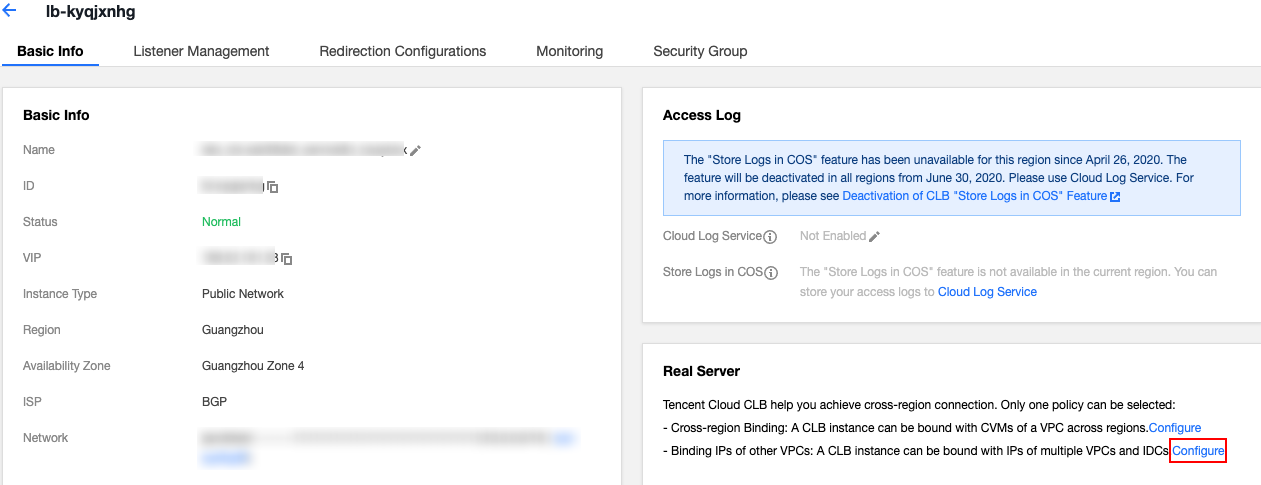
4. 在弹出的打开启用非本 VPC 内 IP 对话框中,单击提交。
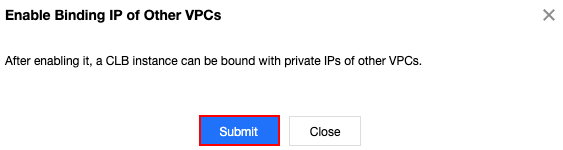
5. 在基本信息页面的“后端服务”区域,单击新增 SNAT IP。
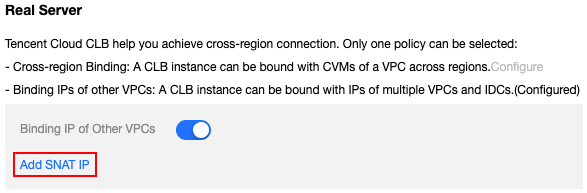
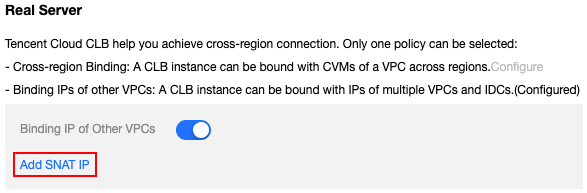
6. 在弹出的新增 SNAT IP 对话框中,选择“子网”,单击新增分配 IP,最后单击保存。
说明:
SNAT IP 主要用于混合云部署中将请求转发至 IDC 内服务器的场景,使用负载均衡绑定云联网打通的 IDC 内 IP 时,必须分配 SNAT IP。SNAT IP 是您的 VPC 的内网 IP。
单个 CLB 实例最多支持配置10个 SNAT IP。
单个 CLB 实例的单个规则配置单个 SNAT IP,绑定单个后端服务后的连接数最大是5.5万个,若增加 SNAT IP 或增加后端服务时,连接数等比例增加。例如1个 CLB 实例配置了2个 SNAT IP,后端绑定了10个端口,此时该 CLB 实例总的连接数是:2 x 10 x 5.5万 = 110万个。您可以根据连接数来评估 SNAT IP 的分配个数。
删除 SNAT IP 时,该 SNAT IP 上的连接会全部断开,请谨慎操作。
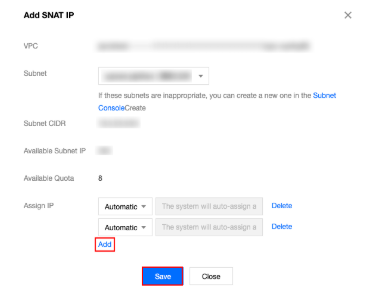
7. 在实例详情页面,单击监听器管理页签,在配置监听器模块中,为负载均衡实例绑定后端服务,详情请参见 添加负载均衡后端云服务器。
8. 在弹出的“绑定后端服务”对话框中,选择“其他内网 IP”,单击添加内网 IP,输入需绑定的 IDC 内网 IP 地址,并填写端口与权重,详情请参见 服务器常用端口,最后单击确认。
9. 返回“已绑定后端服务”区域可以查看已绑定的 IDC 的内网 IP。
相关文档
文档反馈

