Referer 防盗链配置
最后更新时间:2025-12-03 17:56:22
通过 Referer 防盗链配置自定义 Referer 黑/白名单及规则内容,允许或拒绝播放请求,保护直播内容;同时云直播支持用户选择是否允许空 Referer 访问。
配置原理
基于 HTTP 协议支持的 Referer 机制,Referer 防盗链通过 HTTP request 中携带的 Referer 字段识别请求的来源,验证访问的合法性,进而允许或拒绝对直播内容的请求。
注意事项
Referer 信息包含在 HTTP 中,开启配置后 RTMP 和 非 Web 端的 WebRTC 不会校验 Referer 配置,仍可正常播放,如需配置 Referer 建议使用 FLV 或 HLS 播放。
开启、关闭或修改 Referer 防盗链配置后,约15分钟-20分钟即可生效,无需重新推流。
Referer 防盗链是通过 HTTP 请求 header 中的 Referer 信息进行验证,确认请求合法来控制是否允许直播,但可能存在伪造 Referer 绕过校验盗用服务的情况,故不建议业务强依赖于Referer 进行内容保护。
前提条件
已开通云直播服务,并登录 云直播控制台。
已 添加播放域名。
开启 Referer 防盗链
1. 选择 域名管理,单击需配置 Referer 防盗链的播放域名或右侧的管理,进入域名管理页。
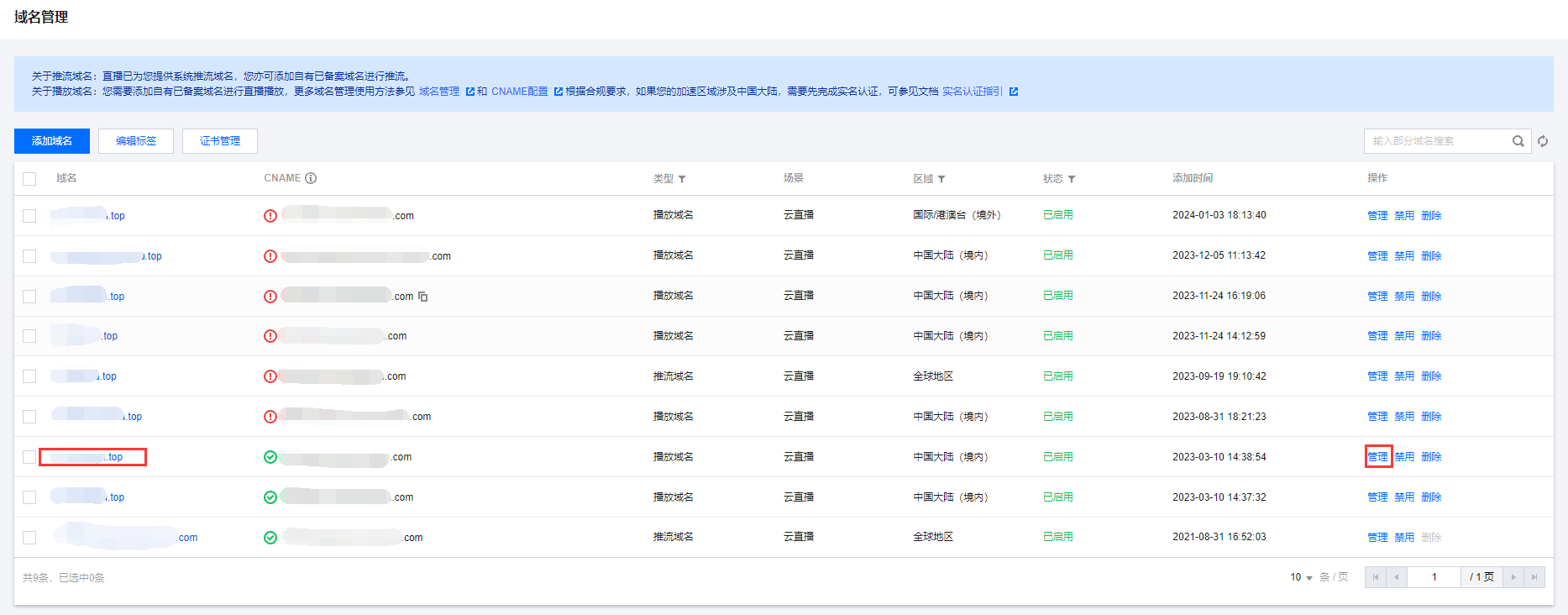
2. 在访问控制 > Referer 防盗链配置中,单击



3. 并进行如下配置:

配置项 | 说明 |
防盗链类型 | 单击选择配置 Referer 黑名单或白名单: 黑名单和白名单互斥,同一时间仅可生效一种。 若配置了 Referer 白名单,则允许白名单内用户的访问,可请求到直播内容;拒绝白名单外用户的访问,无法请求直播内容。 若配置了 Referer 黑名单,则拒绝黑名单内用户的访问,无法请求直播内容;允许黑名单外用户的访问,可请求到直播内容。 |
允许空 Referer | 若选择允许,则 HTTP 请求中 Referer 字段为空或无字段的访问将被允许,允许直接通过浏览器访问直播 URL。 若选择不允许,则空 Referer 访问将被拒绝。 |
防盗链规则 | 规则总字符上限4000个字符(建议控制在200条规则以内),不允许空行和分号(;)。 普通规则匹配所包含的字符串并且支持通配符(*)进行模糊匹配,如: https://*.domain.com;正则表达式规则,整行用英文小括号()包括,若想匹配 www.domain.com 域名,可以用(^https?://www.domain.com($/);若想匹配*.domain.com 域名,可以用(https?://[^/?]*domain.com($|/)。 |
4. 单击保存,即可保存配置。
修改 Referer 防盗链
1. 选择 域名管理,单击需修改 Referer 防盗链配置的播放域名或右侧的管理,进入域名管理页。
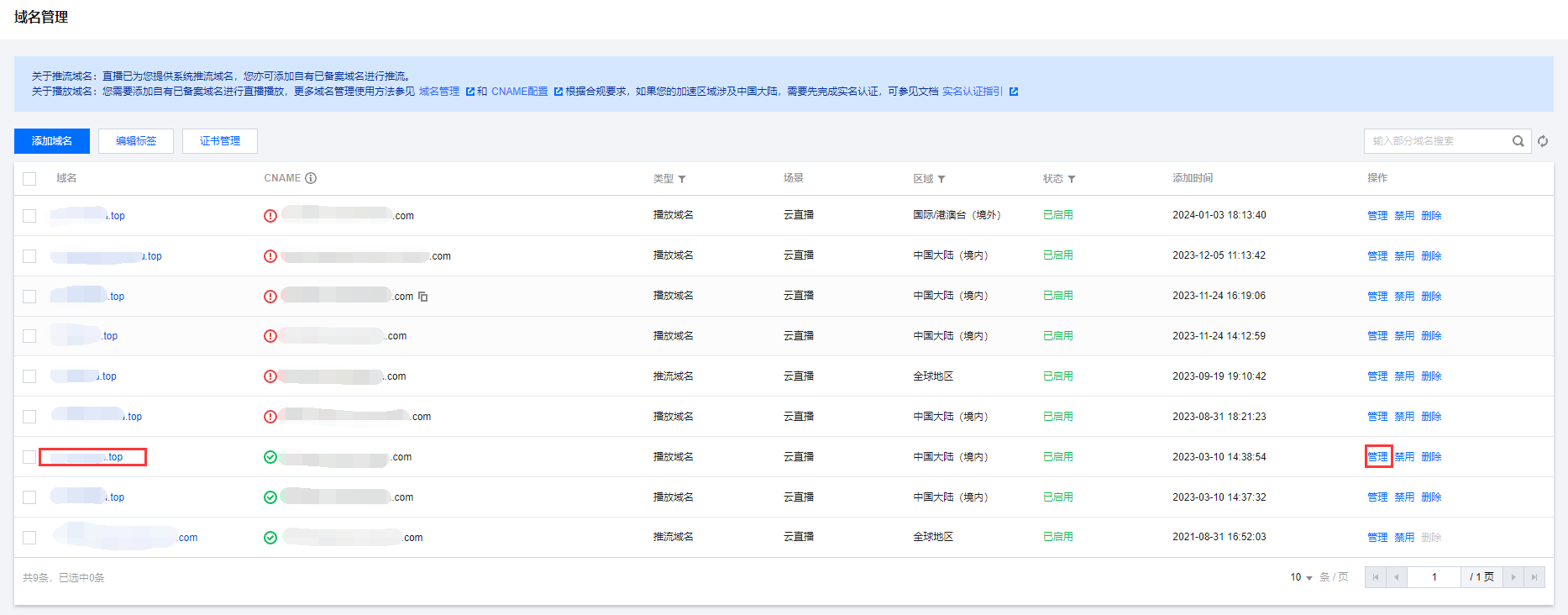
2. 在 访问控制 > Referer 防盗链配置 中,单击编辑进入 Referer 防盗链配置页。
3. 根据您的实际需求修改配置项信息,单击保存即可完成修改。


关闭 Referer 防盗链
1. 选择 域名管理,单击需关闭 Referer 防盗链配置的播放域名或右侧的管理,进入域名管理页。
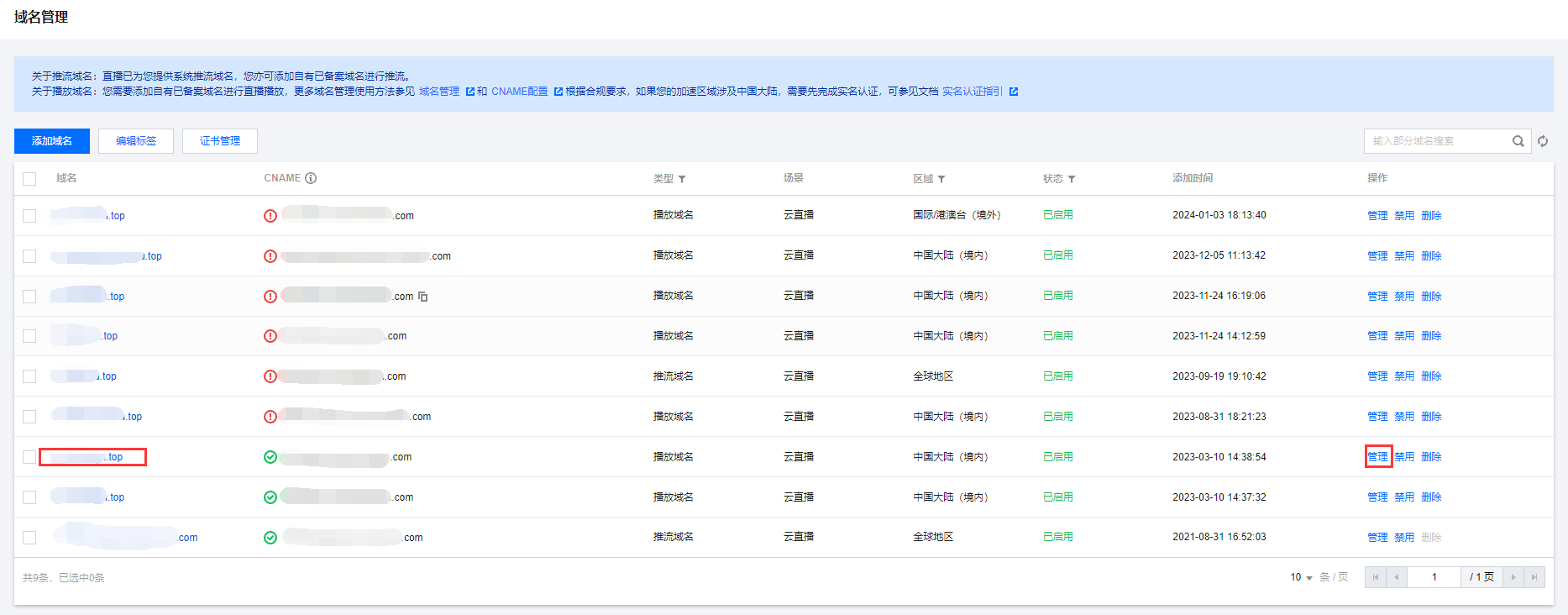
2. 在 访问控制 > Referer 防盗链配置 中,单击


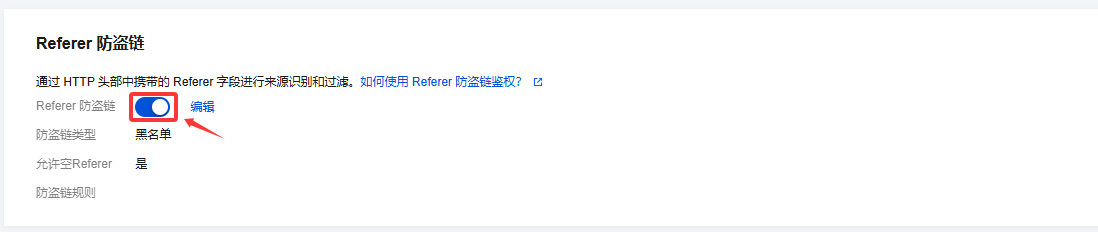
文档反馈

