- Release Notes and Announcements
- User Guide
- Product Introduction
- Purchase Guide
- Getting Started
- User Guide
- Quota Management
- Managing Functions
- Web Function Management
- Log Management
- Concurrence Management
- Trigger Management
- Version Management
- Alias Management
- Permission Management
- Managing Monitors and Alarms
- Network Configuration
- Layer Management
- Execution Configuration
- Extended Storage Management
- DNS Caching Configuration
- Triggers
- Development Guide
- Developer Tools
- Code Development
- Web Framework Development
- Deploying Framework on Command Line
- Quickly Deploying Egg Framework
- Quickly Deploying Express Framework
- Quickly Deploying Flask Framework
- Quickly Deploying Koa Framework
- Quickly Deploying Laravel Framework
- Quickly Deploying Nest.js Framework
- Quickly Deploying Next.js Framework
- Quickly Deploying Nuxt.js Framework
- Quickly Deploying Django Framework
- Best Practice
- Overview
- Solutions with Tencent Cloud Services
- Business Development
- ServerlessFramework Practices
- API Gateway
- TRTC Practices
- COS Practices
- CKafka Practice
- CLS
- CLB Practice
- MPS
- CDN
- CDWPG
- VOD
- SMS
- ES
- Scheduled Task
- Video Processing
- Success Stories
- API Documentation
- History
- Introduction
- API Category
- Making API Requests
- Trigger APIs
- Function APIs
- Invoke
- UpdateFunctionConfiguration
- UpdateFunctionCode
- ListFunctions
- GetFunctionLogs
- GetFunction
- DeleteFunction
- CreateFunction
- CopyFunction
- PublishVersion
- ListVersionByFunction
- GetFunctionAddress
- DeleteAlias
- UpdateAlias
- ListAliases
- GetAlias
- CreateAlias
- PutTotalConcurrencyConfig
- PutReservedConcurrencyConfig
- PutProvisionedConcurrencyConfig
- GetReservedConcurrencyConfig
- GetProvisionedConcurrencyConfig
- DeleteReservedConcurrencyConfig
- DeleteProvisionedConcurrencyConfig
- UpdateFunctionEventInvokeConfig
- GetFunctionEventInvokeConfig
- InvokeFunction
- GetRequestStatus
- Namespace APIs
- Layer Management APIs
- Async Event Management APIs
- Other APIs
- Data Types
- Error Codes
- Function and Layer Status Description
- SDK Documentation
- FAQs
- Related Agreement
- Contact Us
- Glossary
- Release Notes and Announcements
- User Guide
- Product Introduction
- Purchase Guide
- Getting Started
- User Guide
- Quota Management
- Managing Functions
- Web Function Management
- Log Management
- Concurrence Management
- Trigger Management
- Version Management
- Alias Management
- Permission Management
- Managing Monitors and Alarms
- Network Configuration
- Layer Management
- Execution Configuration
- Extended Storage Management
- DNS Caching Configuration
- Triggers
- Development Guide
- Developer Tools
- Code Development
- Web Framework Development
- Deploying Framework on Command Line
- Quickly Deploying Egg Framework
- Quickly Deploying Express Framework
- Quickly Deploying Flask Framework
- Quickly Deploying Koa Framework
- Quickly Deploying Laravel Framework
- Quickly Deploying Nest.js Framework
- Quickly Deploying Next.js Framework
- Quickly Deploying Nuxt.js Framework
- Quickly Deploying Django Framework
- Best Practice
- Overview
- Solutions with Tencent Cloud Services
- Business Development
- ServerlessFramework Practices
- API Gateway
- TRTC Practices
- COS Practices
- CKafka Practice
- CLS
- CLB Practice
- MPS
- CDN
- CDWPG
- VOD
- SMS
- ES
- Scheduled Task
- Video Processing
- Success Stories
- API Documentation
- History
- Introduction
- API Category
- Making API Requests
- Trigger APIs
- Function APIs
- Invoke
- UpdateFunctionConfiguration
- UpdateFunctionCode
- ListFunctions
- GetFunctionLogs
- GetFunction
- DeleteFunction
- CreateFunction
- CopyFunction
- PublishVersion
- ListVersionByFunction
- GetFunctionAddress
- DeleteAlias
- UpdateAlias
- ListAliases
- GetAlias
- CreateAlias
- PutTotalConcurrencyConfig
- PutReservedConcurrencyConfig
- PutProvisionedConcurrencyConfig
- GetReservedConcurrencyConfig
- GetProvisionedConcurrencyConfig
- DeleteReservedConcurrencyConfig
- DeleteProvisionedConcurrencyConfig
- UpdateFunctionEventInvokeConfig
- GetFunctionEventInvokeConfig
- InvokeFunction
- GetRequestStatus
- Namespace APIs
- Layer Management APIs
- Async Event Management APIs
- Other APIs
- Data Types
- Error Codes
- Function and Layer Status Description
- SDK Documentation
- FAQs
- Related Agreement
- Contact Us
- Glossary
Overview
In use cases such as video and social networking, users upload high numbers of images and audio/video files frequently, which has high requirements for the real-timeness and concurrency capabilities of the processing system. Multiple functions can be used to process uploaded videos with different definitions in order to meet the needs of users in diversified scenarios and adapt to small-bandwidth and unstable mobile networks.
How It Works
SCF, FFmpeg, and COS can be used in combination as shown below to transcode audio and video files:
In SCF, you can write custom business logic in different programming languages (Python, Node, PHP, Java, and Go). Taking transcoding as an example, the steps are as follows:
- Create a function and deploy the FFmpeg resource package and transcoding logic in it.
- Configure a COS bucket trigger to process the source video in real time and generate logs, monitoring data, and alarms in a relayed manner.
- Return the transcoded video to COS and trigger automatic prefetch.
Comparison with TKE
Compared with TKE, the combination of SCF and FFmpeg has the following advantages and disadvantages in audio/video transcoding:
| Item | TKE-based Implementation | SCF-based Implementation | Analysis |
|---|---|---|---|
| Implementation method |
|
|
The implementation methods do not differ greatly. |
| Development/Testing/Deployment experience |
|
|
SCF makes the development process easier and more efficient. |
| Logging/Monitoring/Alarming | It is necessary to launch the agent in the TKE cluster and connect it to the logging platform, monitoring center, and alarming platform. | SCF offers logging/monitoring/alarming capabilities and APIs for connection to third-party logging/monitoring platforms. It supports launching the agent process in the runtime and reporting data synchronously. | SCF offers a wider range of capabilities, but for connection to self-created platforms, it is more complex to launch the agent in SCF than in TKE. |
| OPS | TKE clusters need to be maintained on your own and have low auto-scaling efficiency. | Maintenance is not required, as SCF guarantees cluster availability, load balancing, and auto scaling. | SCF is easier to use. |
| Fees | It is necessary to reserve container resources based on the peak values, which may cause a waste of resources. | Resources are auto-scalable and pay-as-you-go, saving more than 30% of costs. | SCF has obvious advantages. |
Through comparison with TKE in multiple dimensions above, the following conclusions can be drawn:
Advantages:
- SCF provides a standard runtime environment, ensures the high availability and auto scalability of resources, and requires no dedicated maintenance.
- SCF is billed by actual usage, eliminating the waste of resources.
- Development and debugging in SCF are more efficient, and dependencies are decoupled from the business and can be hot updated separately in real time.
- Runtime environments are isolated, so the failure of one single request will not affect the normal execution of other requests.
Disadvantages:
- The introduction of SCF needs to be integrated with the existing CI/CD process, so there may be some changes in the development method.
- The existing business code requires modifications mainly in terms of FFmpeg encoding/decoding. SCF can provide encoding/decoding tools and development assistance to facilitate the modifications.
Prerequisites
This document uses the Guangzhou region as an example:
- Go to the COS console, create a bucket, and set the access permission of the bucket to public read/private write.
- (Optional) If the video file is above 500 MB in size, you need to go to the CFS console to activate the CFS service so as to expand the local storage space of SCF. For more information, please see Mounting CFS File System.
- Go to the CAM console, create an execution role for SCF, and grant the role COS and CFS read/write permissions to authorize SCF to access the corresponding services. For more information, please see Role and Authorization.
Directions
Creating function
- Log in to the SCF console and click Function Service on the left sidebar.
- Select the region where to create a function at the top of the Function Service page and click Create to enter the function creation process.
- Select a function template as follows on the Create Function page as shown below:
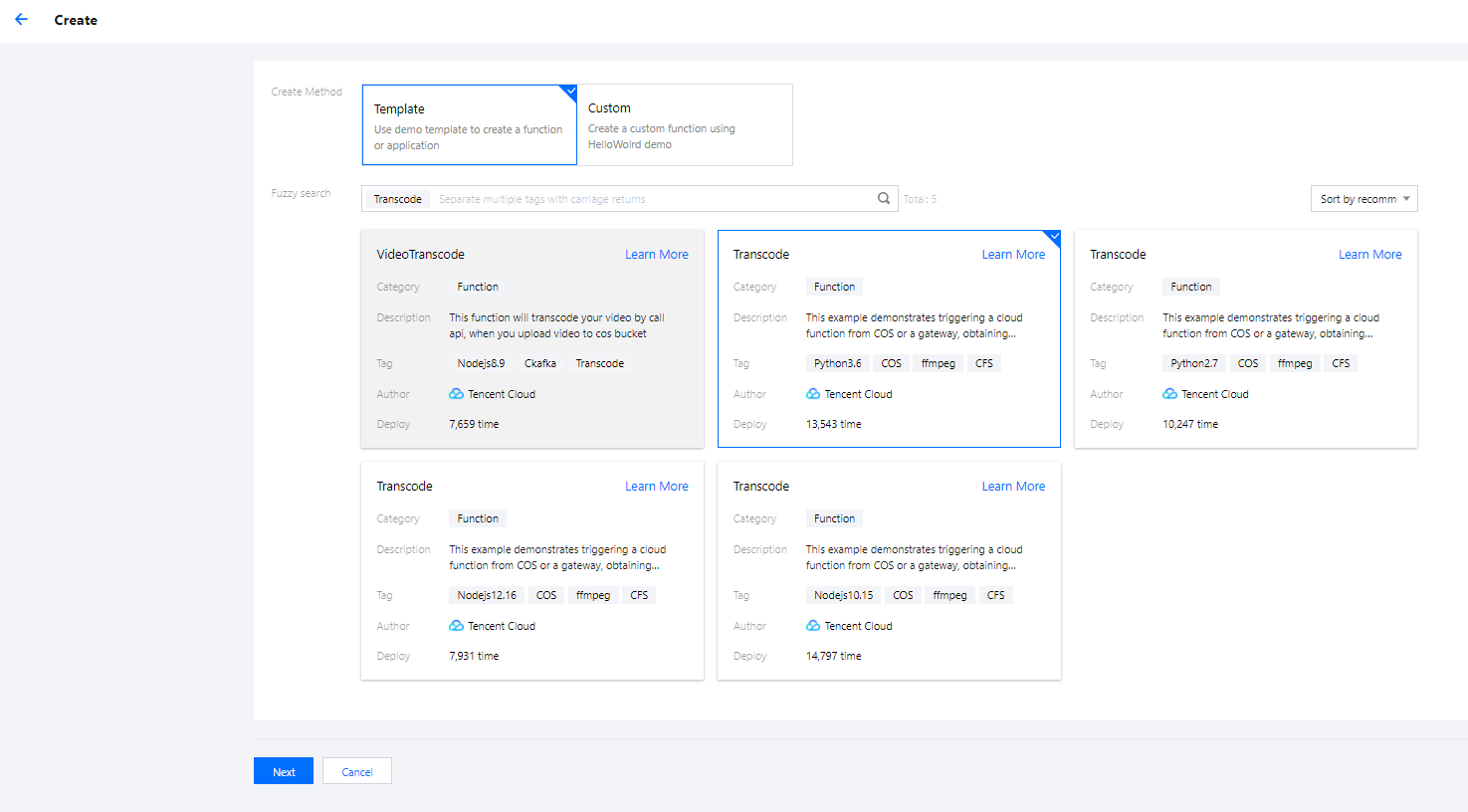
- Creation method: select Template.
- Fuzzy search: enter VideoTranscode and search. This document uses the Python 3.6 runtime environment as an example.
Click Learn More in the template to view relevant information in the Template Details pop-up window, which can be downloaded.
- Click Next. The function name is automatically generated by default and can be modified as needed. Follow the prompts to configure the environment variables and execution role as shown below:
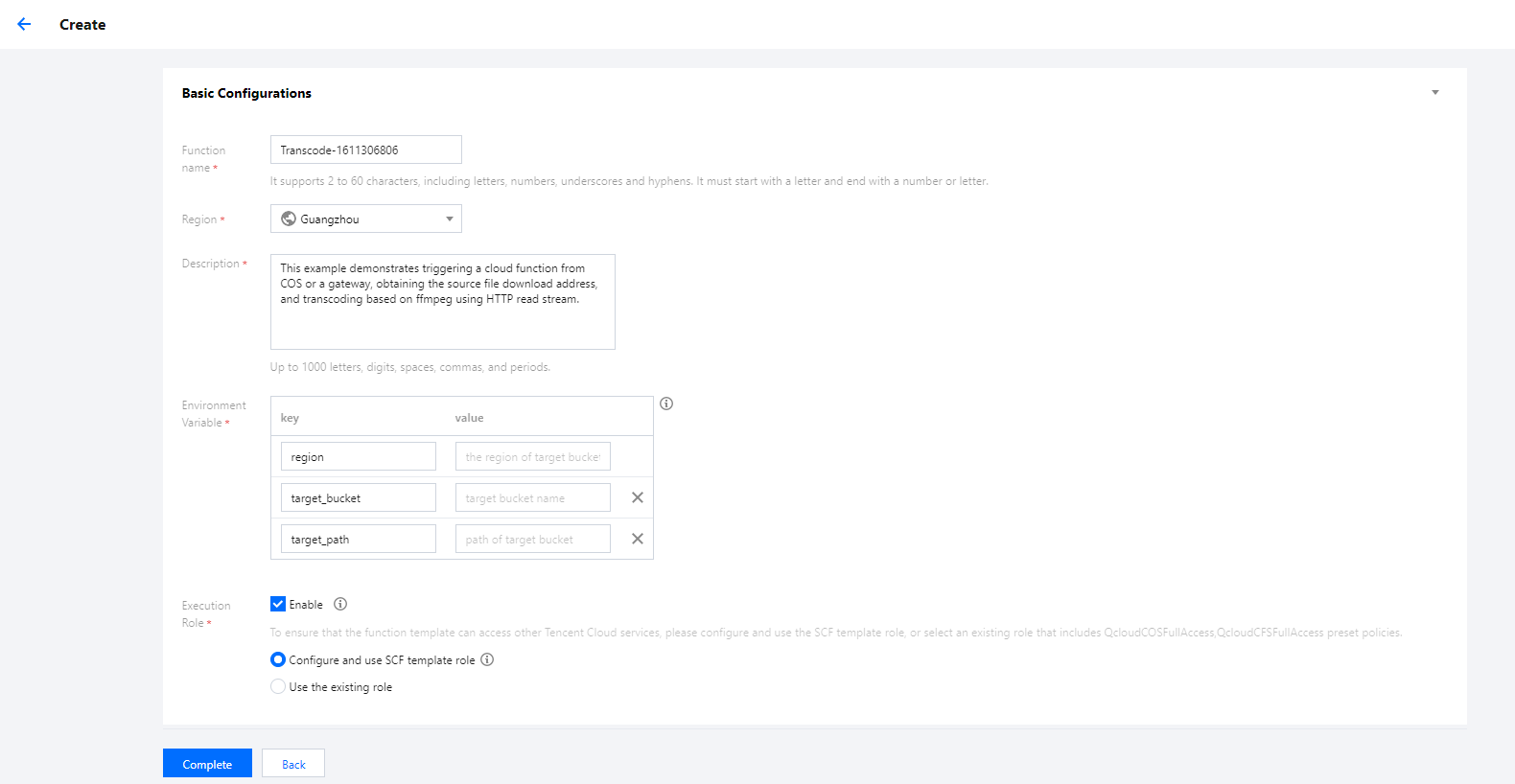
- Environment Variable: enter as shown below:
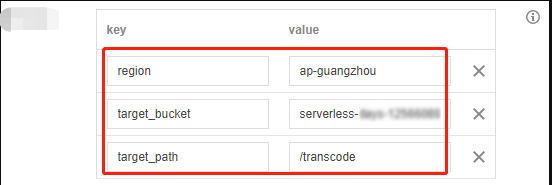
key value region COS bucket region. target_bucket The created COS bucket to which the output video will be uploaded after being transcoded. target_path The specified directory of the bucket to which the output video will be uploaded after being transcoded. - Execution Role: check Enable, select Configure and use SCF template role, and the system will automatically create and select an SCF template execution role associated with full access permissions of COS and CFS. You can also check Use the existing role and select the existing role created in Prerequisites in the drop-down list. This document takes Configure and use SCF template role as an example.
During execution, the function will use the execution role to get a temporary key to read and write resources in the COS bucket.
- Environment Variable: enter as shown below:
- In the Trigger Configurations section, configure the COS trigger as shown below:
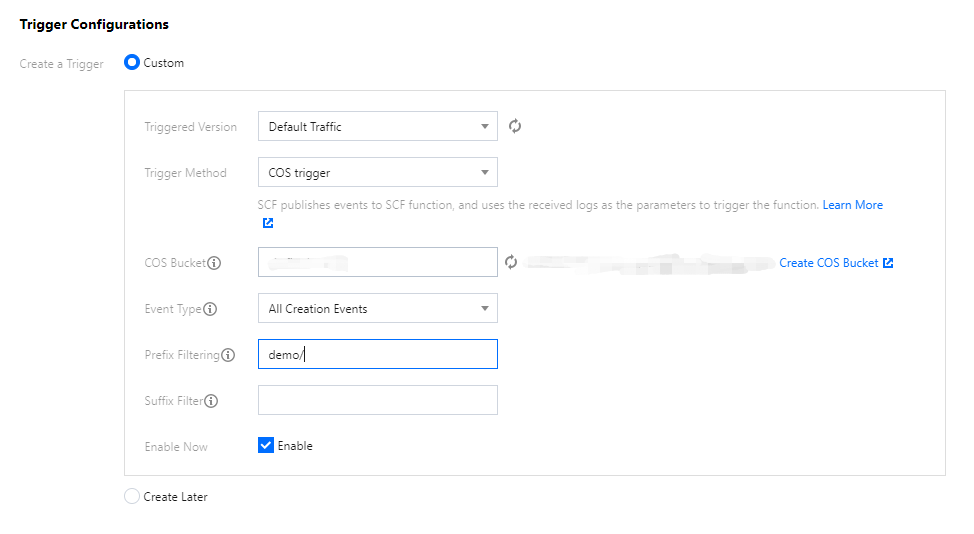
The main parameter information is as follows. Keep the remaining options as default:- Trigger Method: select COS trigger.
- COS Bucket: select a bucket. If you want to store the source video and the output video in the same bucket, you need to configure the trigger with a prefix filtering rule
/, such asdemo/.
- Click Complete.
(Optional) Configuring CFS mounting
Note:
If you have activated the CFS service, please enable both the VPC and file system mounting capabilities in the function by following the steps below.
- On the Function configuration page of the function, click Edit in the top-right corner and configure the function.
- VPC: check Enable and select a VPC and subnet.
- File System: check Enable and select the file system created in Prerequisites.
- Click the Function code tab to enter the function code editing page and modify the file upload path as shown below:

Comment on line 76 of the code and add the following code to line 77.upload_path = '/mnt/new-'+ key.split('/')[-1]
Testing Features
Log in to the COS console, enter the corresponding bucket directory, upload a video file, and check whether a compressed video file is generated in the corresponding transcoding directory as shown below:
Note:
The time it takes to compress a video varies by video size. If a video is large, it will take longer to compress the video and display the output video.
Scalability
You can add automated CDN purge/prefetch capabilities to the demo in this document. For example, when the output video is returned to the COS bucket, a new function can be triggered to execute the CDN purge/prefetch features. For more information, please see CDN Cache Purging.
You can also leverage the high concurrence of SCF to implement fast transcoding or segmenting. For example, function A can schedule tasks while function B can perform actual transcoding/segmenting tasks. With the aid of the CFS mounting capabilities, you can also implement cross-function file sharing with ease.

 Yes
Yes
 No
No
Was this page helpful?