查看实例详情
最后更新时间:2025-02-07 09:44:18
操作场景
购买云数据库 MongoDB 之后,您可以在控制台直观、快速查看实例的详细信息,包括:实例的运行状态、容量使用情况、集群的主从关系、网络状态等信息,并对实例进行高效运维管理。
前提条件
实例未被销毁隔离在回收站。具体信息,请参见 回收站。
查看实例列表
1. 登录 MongoDB 控制台。
2. 在左侧导航栏 MongoDB 的下拉列表中,选择副本集实例或者分片实例。副本集实例与分片实例操作类似。
3. 在右侧实例列表页面上方,选择地域。
4. 在实例列表中,找到目标实例。
您可以通过实例列表右上角的搜索框,输入实例 ID、实例名称、内网 IP 或标签键来查找目标实例。
如果实例在实例列表未找到,请在左侧导航栏选择回收站,确认实例是否因费用到期而被隔离在回收站。具体信息,请参见 回收站。
5. 查看目标实例的运行状态、配置规格、存储引擎等信息。

实例列表参数 | 参数含义 |
实例 ID / 名称 | 实例 ID:实例的唯一标识 ID。 名称:创建实例时设置的名称。将鼠标放在实例名称上面,单击  |
监控/状态 | 监控:单击  状态:实例运行状态,正常状态为运行中。当有任务执行时,此处将显示实例当前正在执行的任务名称。例如,配置变更中。 |
配置/网络 | 规格类型:支持高 IO 万兆型与云盘版。具体信息,请参见 产品规格类型。 规格:实例单个节点的配置规格。 副本集:内存容量/磁盘容量。 分片实例:内存容量/磁盘容量 x 分片数。 网络:实例所属网络信息。 |
版本与引擎 | 数据库的版本信息:包括:7.0、6.0、5.0、4.4、4.2、4.0、3.6、3.2。3.2版本停止售卖。 存储引擎:默认为 WiredTiger。 |
内网地址 | 内网 IPV4 地址,数据库实例所有 Mongod 主从节点的 IP 地址及其端口。数据库实例仅支持内网访问。 |
计费模式 | |
已使用/总容量 | 实例已用磁盘容量/总的磁盘容量,便于快速查找当前实例的磁盘使用占比。 |
Oplog/分片信息 | |
所属项目 | |
操作 | 选择配置调整 > 配置调整,可调整实例的内存及其磁盘容量。 具体操作,请参见 调整实例配置。 选择配置调整 > 节点管理,可管理实例的 Mongod 节点与 Mongos 节点。具体操作,请参见 查看节点信息。 选择更多 > 安全组,可重新选择安全组入站规则。 选择更多 > 重启,可重启实例。具体操作,请参见 重启实例。 选择更多 > 管理,可查看实例详情。 选择更多 > 编辑标签,可修改实例的标签键值。具体操作,请参见 编辑实例标签。 |
查看实例详情
在目标实例的实例 ID / 名称列,单击实例 ID,进入实例详情页面。
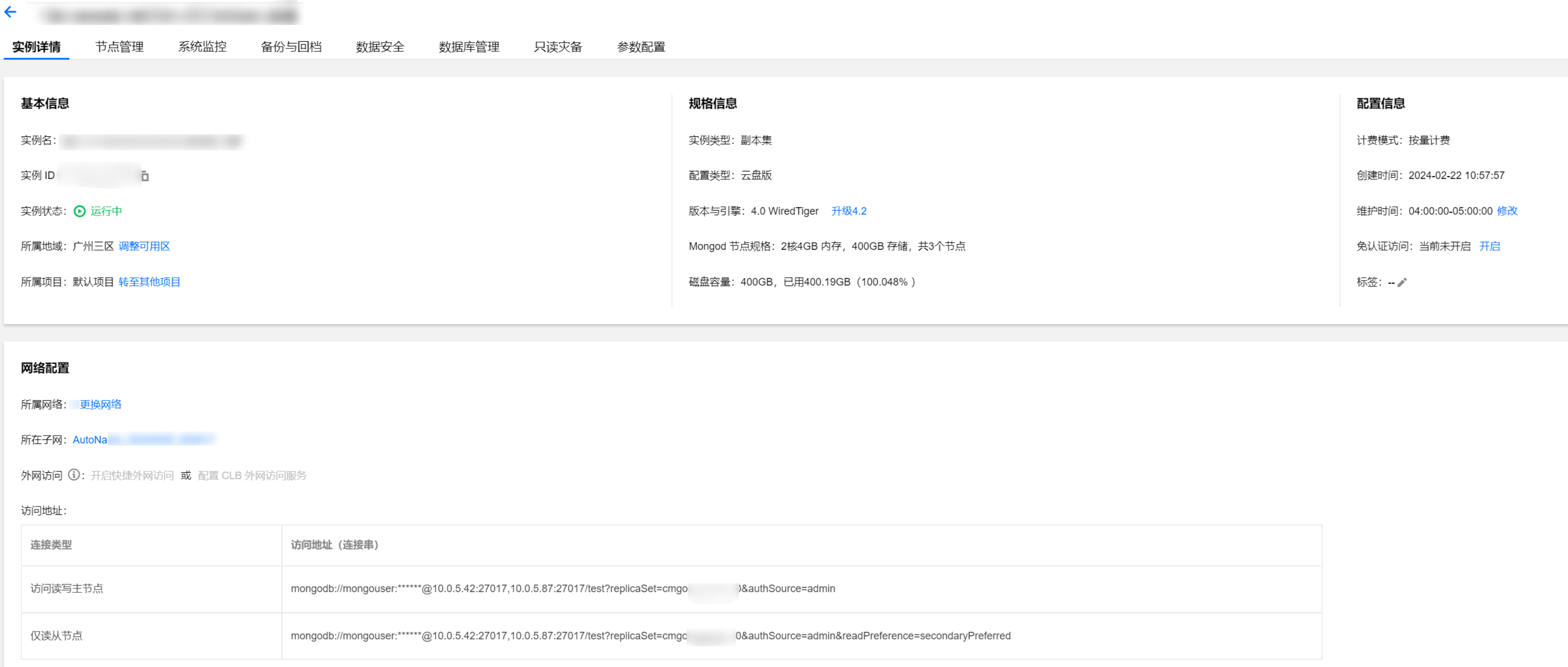
界面区域 | 界面参数 | 参数解释 |
基本信息 | 实例名 | 自定义的实例名称。 |
| 实例 ID | 实例的唯一标识 ID。 |
| 实例状态 | 实例当前的运行状态,正常为:运行中。 |
| 所属地域 | |
| 所属项目 | |
规格信息 | 实例类型 | |
| 配置类型 | |
| 版本与引擎 | |
| Mongod 节点规格 | |
| Mongos 节点规格 | |
| 磁盘容量 | 实例的总磁盘容量大小。 |
配置信息 | 计费模式 | 实例的计费模式:按量计费。 |
| 创建时间 | 创建实例的时间。 |
| 维护时间 | |
| 免认证访问 | |
| 标签 | |
网络配置 | 所属网络 | |
| 所属子网 | |
| 连接类型 | 访问数据库的节点类型。 访问读写主节点:通过实例的主节点访问数据库,主节点可读可写数据。 仅读只读节点:仅通过只读节点访问数据库。创建实例时,未配置只读节点,则不显示。 仅读从节点:仅通过副本节点访问数据库。 仅读从节点和只读节点:优先通过从节点访问数据库,从节点异常从只读节点访问数据库。 |
| 访问地址(连接串) | |
更多操作
更改实例名称
1. 在 实例列表 中,将鼠标放在需修改的实例名称上,单击其右侧的

2. 在实例名称的输入框中,重新配置便于识别便于管理的实例名称。设置要求如下:
字符长度要求为[1,60]。
可输入中文、英文、数字、下划线“_”与分隔符“-”。
一个中文字符占3个字符,而一个英文、数字或特殊符号均占一个字符。
设置实例列表字段
1. 在实例列表右上角,单击

2. 在自定义列表字段页面,选择需要显示的字段。
3. 单击确定,可以在实例列表中直接看到重新设置的字段。
导出实例列表
在实例列表右上角,单击

相关 API
API 接口名称 | API 接口功能描述 |
查询云数据库实例列表 | |
修改实例名称 |
文档反馈

