Preparation(Android)
Last updated: 2025-11-17 20:32:56
Feature Overview
TUILiveKit is a comprehensive voice chat room component. After integration, you can quickly implement the following key modules:Host Preparation Page | Host Live Page | Live Room List | Audience Viewing Page |
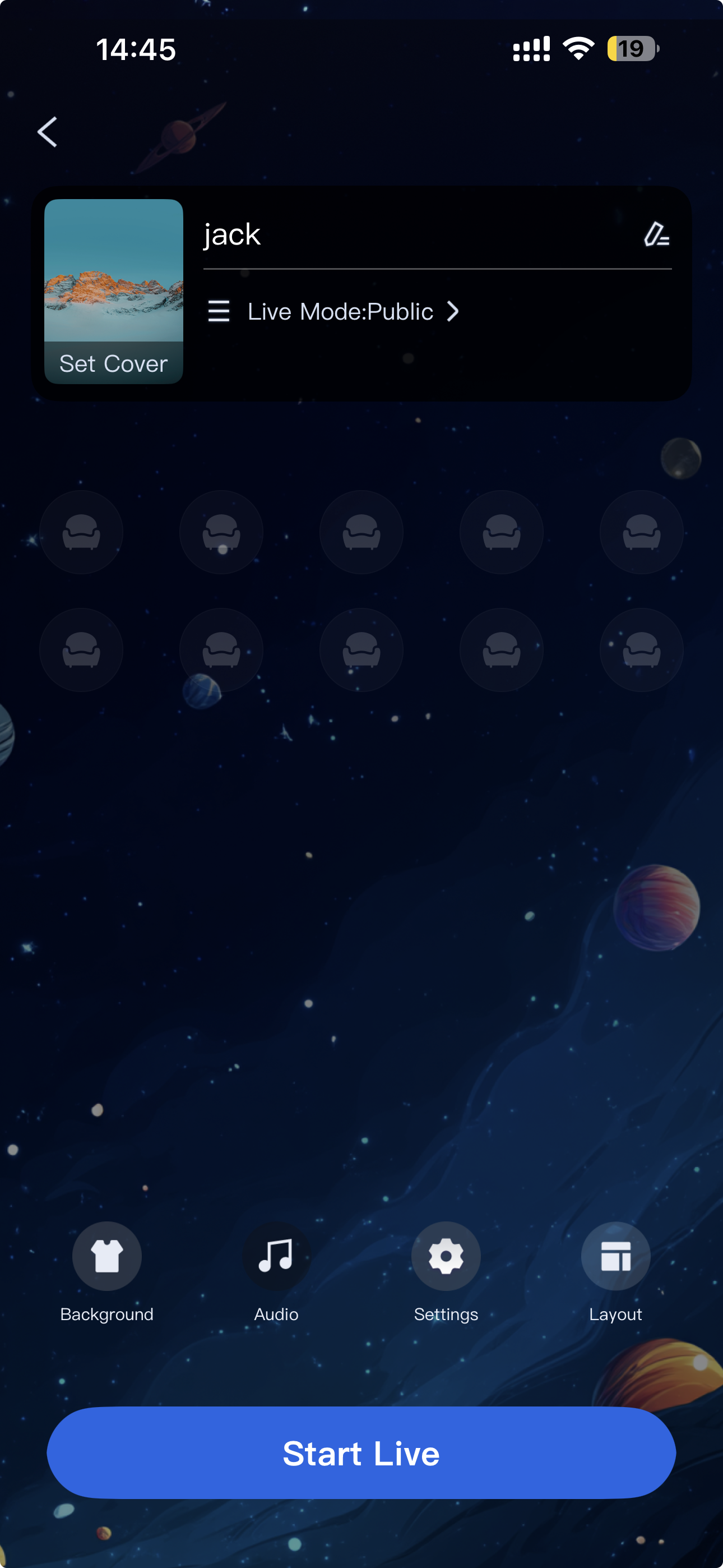 | 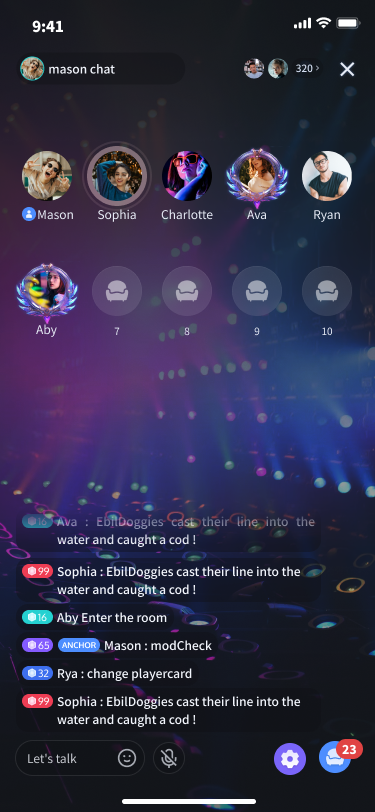 | 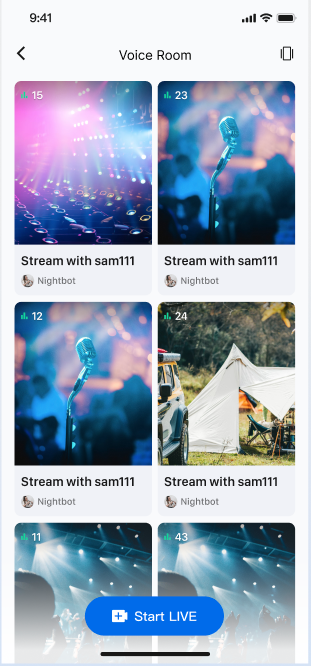 | 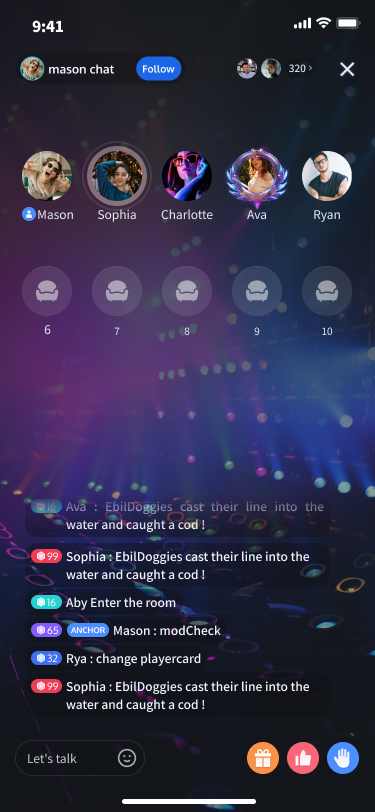 |
Prerequisites
Activate Service
Before using
TUILiveKit, refer to Activate Service to obtain a trial or activate the paid version of TUILiveKit.Environment Preparation
Android Studio Arctic Fox (2020.3.1) or laterGradle 7.0 or laterMobile devices running
Android 5.0 or laterIntegrate TUIKit
Step 1. Download the TUILiveKit Component
Clone or download the code from GitHub. Then, copy the
live and atomic_x subdirectory into the same directory as your current Android project's app folder.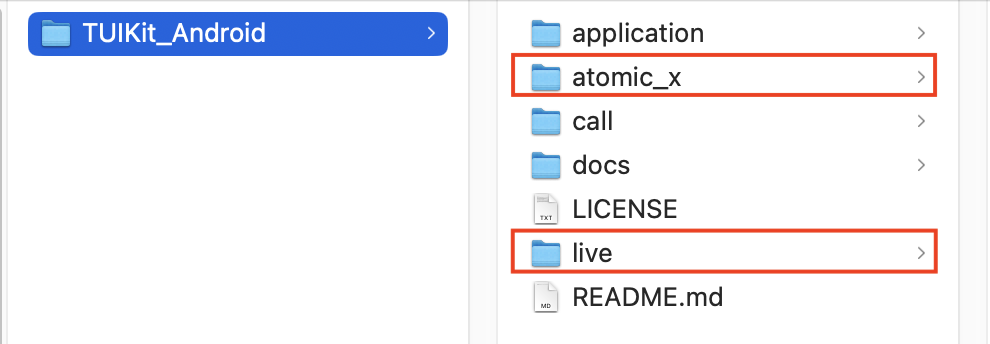
Step 2. Project Configuration
1. Configure the JitPack Repository
In your project's root directory, open the
settings.gradle.kts or settings.gradle file and add the JitPack repository address. The third-party library for playing gift SVG animations is hosted on JitPack, so you must include this repository to resolve dependencies.dependencyResolutionManagement {repositoriesMode.set(RepositoriesMode.FAIL_ON_PROJECT_REPOS)repositories {google()mavenCentral()// Add JitPack repository urlmaven { url = uri("https://jitpack.io") }}}
dependencyResolutionManagement {repositoriesMode.set(RepositoriesMode.FAIL_ON_PROJECT_REPOS)repositories {google()mavenCentral()// Add JitPack repository urlmaven { url 'https://jitpack.io' }}}
2. Import the TUILiveKit Component
In your project's root directory, add the following line to the
settings.gradle.kts or settings.gradle file to import the tuilivekit component (as a module).include ':tuilivekit'project(':tuilivekit').projectDir = new File(settingsDir, "live/tuilivekit")include(":atomic")project(':atomic').projectDir = new File(settingsDir, "atomic_x")
include(":tuilivekit")project(":tuilivekit").projectDir = File(settingsDir, "live/tuilivekit")include(":atomic")project(":atomic").projectDir = File(settingsDir, "atomic_x")
3. Add Component Dependency
In the
build.gradle.kts (or build.gradle) file under your app directory, add the following to declare the dependency on the TUILiveKit component:dependencies {// Add tuilivekit dependencyapi(project(":tuilivekit"))}
dependencies {// Add tuilivekit dependencyapi project(':tuilivekit')}
Note:
TUILiveKit already includes dependencies on public libraries such as TRTC SDK and IM SDK. You do not need to configure these separately.4. Configure ProGuard Rules
Because the
SDK uses Java reflection internally, add the following rules to your proguard-rules.pro file to prevent obfuscation of required classes and ensure proper functionality:-keep class com.tencent.** { *; }-keep class com.tencent.beacon.** { *; }-keep class com.tencent.cloud.iai.lib.** { *; }-keep class com.tencent.qimei.** { *; }-keep class com.trtc.uikit.livekit.component.gift.store.model.** { *; }-keep class com.trtc.uikit.livekit.livestreamcore.** { *; }-keep class com.tcmediax.** { *; }# ProGuard rules for Google Gson serialization/deserialization library-keep class com.google.gson.** { *; }# ProGuard rules for SVG gift animation playback-keep class com.opensource.svgaplayer.proto.** { *; }-keep class com.squareup.wire.** { *; }
5. Modify AndroidManifest.xml
If you want to prevent attribute conflicts during the
AndroidManifest merge at compile time to override the component's internal settings:add
tools:replace="android:allowBackup" to the <application> node in app/src/main/AndroidManifest.xml.add
android:allowBackup="false"to the <application> node in app/src/main/AndroidManifest.xml.<application...<!-- Add the following configuration to override settings from dependent SDKs -->android:allowBackup="false"tools:replace="android:allowBackup">
6. Complete Project Sync
After completing the steps above, Android Studio will usually prompt you to
Sync Now. Click this button to synchronize your project. If not prompted, manually click the sync button in the toolbar.
Once syncing is complete, the IDE will finish project build configuration and indexing, and you can start using the
TUILiveKit component in your project.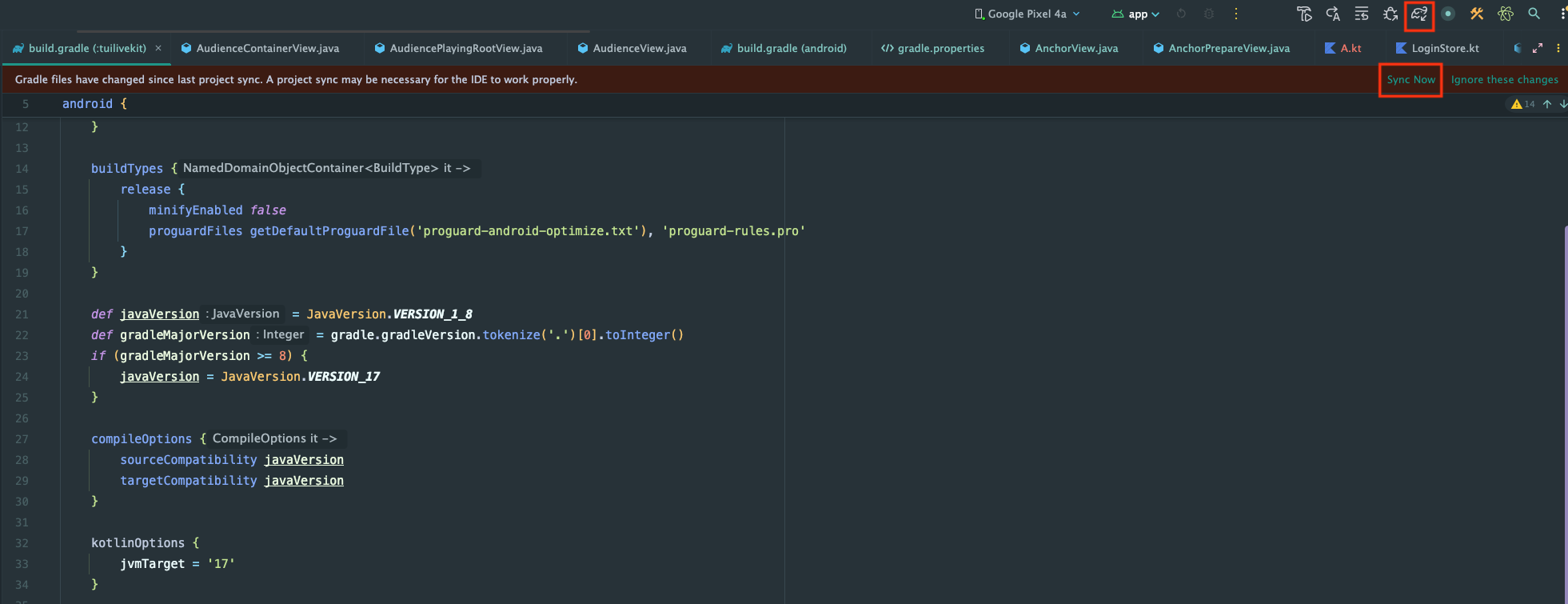
Complete Login
After integrating the code, you must complete the login process. This is a required step for using
TUILiveKit—all features are available only after a successful login. Ensure all parameters are configured correctly:Note:
In the sample code, the login API is called directly.
In production, call the
TUILiveKit login service only after your own user authentication and login logic. This prevents business logic confusion or data inconsistency from premature login calls and ensures smooth integration with your existing user management and permission systems.// 1. Import dependencyimport com.tencent.qcloud.tuicore.TUILogin// 2. Call the login API. Call TUILogin.login after your own login logic is completeTUILogin.login(applicationContext,1400000001, // Replace with your SDKAppID from the service console"denny", // Replace with your UserID"xxxxxxxxxxx", // Generate a UserSig in the console and use it hereobject : TUICallback() {override fun onSuccess() {Log.i(TAG, "login success")}override fun onError(errorCode: Int, errorMessage: String) {Log.e(TAG, "login failed, errorCode: $errorCode msg:$errorMessage")}})
// 1. Import dependencyimport com.tencent.qcloud.tuicore.TUILogin// 2. Call the login API. Call TUILogin.login after your own login logic is completeTUILogin.login(context,1400000001, // Replace with your SDKAppID from the service console"denny", // Replace with your UserID"xxxxxxxxxxx", // Generate a UserSig in the console and use it herenew TUICallback() {@Overridepublic void onSuccess() {Log.i(TAG, "login success");}@Overridepublic void onError(int errorCode, String errorMessage) {Log.e(TAG, "login failed, errorCode: " + errorCode + " msg:" + errorMessage);}});
Login API Parameter Description
Parameter | Type | Description |
SDKAppID | Int | |
UserID | String | The unique ID for the current user. Must contain only English letters, numbers, hyphens, and underscores. |
userSig | String | A ticket for Tencent Cloud authentication. Please note: Development Environment: You can use the local GenerateTestUserSig.genTestSig function to generate a UserSig or generate a temporary UserSig via the UserSig Generation Tool.Production Environment: To prevent key leakage, you must use a server-side method to generate UserSig. For details, see Generating UserSig on the Server. For more information, see How to Calculate and Use UserSig. |
Handling Login Exception Status [Optional]
TUILogin provides a login status callback mechanism to help you handle possible login exceptions, mainly including "kicked offline" and "signature expired" callbacks:Kicked Offline: If a user is kicked offline while online, the
SDK will notify you via the onKickedOffline callback. At this point, you can display a UI prompt to the user and call TUILogin.login to login again.Signature Expired: If a user receives the
onUserSigExpired callback while online, it means the userSig previously issued for that user has expired. If the user's login session on your backend is still valid, you can have your app request a new userSig from your backend and call TUILogin.login to renew the login session.class YourLoginService : TUILoginListener() {// Listen to login status callbackfun addObserver() {TUILogin.addLoginListener(this)}// Cancel listening for login status callbackfun removeObserver() {TUILogin.removeLoginListener(this)}// User kicked offline callbackoverride fun onKickedOffline() {// Your business code: UI prompts the user, then log in again}// User signature expired callbackoverride fun onUserSigExpired() {// Your business code: If the current user is still logged in on your backend, you can let your app request a new userSig from the backend and call TUILogin.login to renew the login status.}}
class YourLoginService extends TUILoginListener {// Listen to login status callbackpublic void addObserver() {TUILogin.addLoginListener(this);}// Cancel listening for login status callbackpublic void removeObserver() {TUILogin.removeLoginListener(this);}// User kicked offline callback@Overridepublic void onKickedOffline() {// Your business code: UI prompts the user, then log in again}// User signature expired callback@Overridepublic void onUserSigExpired() {// Your business code: If the current user is still logged in on your backend, you can let your app request a new userSig from the backend and call TUILogin.login to renew the login status.}}
Next Steps
Congratulations! You have successfully integrated the Voice Chat Room component and completed login. Next, implement features such as Host Live, Audience Viewing, and Live Room List. See the table below for more details:
Feature | Description | Integration Guide |
Host Live Streaming | The complete process for hosts to create a voice chat room, including preparation and all live interactions. | |
Audience Viewing | Audience members can listen, request to join the mic, view bullet comments, and more after entering a voice chat room. | |
Live Room List | Displays the list of available voice chat rooms and their details. |
FAQs
Do I need to call login every time I enter a room?
No. Typically, you only need to call
TUILogin.login once. We recommend aligning TUILogin.login and TUILogin.logout with your own authentication logic.Encounter a compilation error related to allowBackup after integrating the code

Cause: The allowBackup attribute is defined in multiple modules'
AndroidManifest.xml files, causing a conflict.Solution: Remove the allowBackup attribute from your project's
AndroidManifest.xml or set it to false to disable backup and restore. Also, add tools:replace="android:allowBackup" to the <application> node to override settings from other modules. See the example below: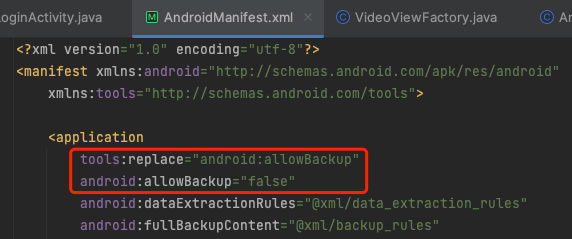
Do I need to declare microphone permissions after integrating the code?
No.
TUILiveKit already declares the required microphone permissions. You do not need to add them manually.Contact Us
If you have any questions or suggestions during running the demo or usage, join our Telegram technical group or contact us for support.
Was this page helpful?
You can also Contact Sales or Submit a Ticket for help.
Yes
No
Feedback

