- Release Notes and Announcements
- Tencent Cloud Network Overview
- Product Introduction
- Purchase Guide
- Quick Start
- Operation Guide
- Network Topology
- Virtual Private Cloud (VPC)
- Subnets
- Route Tables
- IPs and ENIs
- Bandwidth Package
- Network Connection
- Security Management
- Diagnostic Tools
- Alarming and Monitoring
- Sharing VPC Subnet Resource
- Best Practices
- View the Total Bandwidth for Single-Region Traffic-Based Billing
- Migrating from the Classic Network to VPC
- Best Practices of Security Group Change
- Configuring CVM Instance as Public Gateway
- Building HA Primary/Secondary Cluster with HAVIP + Keepalived
- Creating a High-availability Database by Using HAVIP + Windows Server Failover Cluster
- Hybrid Cloud Primary/Secondary Communication (DC and VPN)
- Hybrid Cloud Primary/Secondary Communication (CCN and VPN)
- CVM Access to Internet Through EIP
- Troubleshooting
- API Documentation
- History
- Introduction
- API Category
- Making API Requests
- VPC APIs
- DeleteTrafficPackages
- DescribeUsedIpAddress
- DescribeAccountAttributes
- CreateDefaultVpc
- CreateVpc
- ModifyVpcAttribute
- DescribeVpcs
- DescribeVpcPrivateIpAddresses
- DescribeVpcInstances
- DeleteVpc
- AttachClassicLinkVpc
- DescribeClassicLinkInstances
- DetachClassicLinkVpc
- AssignIpv6CidrBlock
- DescribeVpcIpv6Addresses
- UnassignIpv6CidrBlock
- CreateAssistantCidr
- ModifyAssistantCidr
- DescribeAssistantCidr
- CheckAssistantCidr
- DeleteAssistantCidr
- DescribeVpcResourceDashboard
- ModifyLocalGateway
- DescribeLocalGateway
- DeleteLocalGateway
- CreateLocalGateway
- AdjustPublicAddress
- DescribeTrafficPackages
- Subnet APIs
- Route Table APIs
- EIP APIs
- Highly Available Virtual IP APIs
- ENI APIs
- AssignPrivateIpAddresses
- UnassignPrivateIpAddresses
- ModifyNetworkInterfaceAttribute
- DetachNetworkInterface
- DescribeNetworkInterfaces
- CreateNetworkInterface
- AttachNetworkInterface
- MigratePrivateIpAddress
- MigrateNetworkInterface
- DeleteNetworkInterface
- ModifyPrivateIpAddressesAttribute
- UnassignIpv6Addresses
- ModifyIpv6AddressesAttribute
- AssignIpv6Addresses
- DescribeNetworkInterfaceLimit
- DisassociateNetworkInterfaceSecurityGroups
- AssociateNetworkInterfaceSecurityGroups
- CreateAndAttachNetworkInterface
- IP Location APIs
- Bandwidth Package APIs
- NAT Gateway APIs
- DescribeNatGateways
- ResetNatGatewayConnection
- ModifyNatGatewayDestinationIpPortTranslationNatRule
- ModifyNatGatewayAttribute
- DisassociateNatGatewayAddress
- DescribeNatGatewayDestinationIpPortTranslationNatRules
- DeleteNatGatewayDestinationIpPortTranslationNatRule
- DeleteNatGateway
- CreateNatGatewayDestinationIpPortTranslationNatRule
- CreateNatGateway
- AssociateNatGatewayAddress
- ModifyNatGatewaySourceIpTranslationNatRule
- DescribeNatGatewaySourceIpTranslationNatRules
- DeleteNatGatewaySourceIpTranslationNatRule
- CreateNatGatewaySourceIpTranslationNatRule
- RefreshDirectConnectGatewayRouteToNatGateway
- DescribeNatGatewayDirectConnectGatewayRoute
- VPN Gateway APIs
- GenerateVpnConnectionDefaultHealthCheckIp
- ResetVpnGatewayInternetMaxBandwidth
- ResetVpnConnection
- RenewVpnGateway
- ModifyVpnGatewayAttribute
- ModifyVpnConnectionAttribute
- ModifyCustomerGatewayAttribute
- InquiryPriceResetVpnGatewayInternetMaxBandwidth
- InquiryPriceRenewVpnGateway
- InquiryPriceCreateVpnGateway
- DownloadCustomerGatewayConfiguration
- DescribeVpnGateways
- DescribeVpnConnections
- DescribeCustomerGateways
- DescribeCustomerGatewayVendors
- DeleteVpnGateway
- DeleteVpnConnection
- DeleteCustomerGateway
- CreateVpnGateway
- CreateVpnConnection
- CreateCustomerGateway
- ModifyVpnGatewayCcnRoutes
- DescribeVpnGatewayCcnRoutes
- ModifyVpnGatewayRoutes
- DescribeVpnGatewayRoutes
- DeleteVpnGatewayRoutes
- CreateVpnGatewayRoutes
- SetVpnGatewaysRenewFlag
- Direct Connect Gateway APIs
- ReplaceDirectConnectGatewayCcnRoutes
- DescribeDirectConnectGatewayCcnRoutes
- DeleteDirectConnectGatewayCcnRoutes
- CreateDirectConnectGatewayCcnRoutes
- CreateDirectConnectGateway
- ModifyDirectConnectGatewayAttribute
- DescribeDirectConnectGateways
- DeleteDirectConnectGateway
- DisassociateDirectConnectGatewayNatGateway
- AssociateDirectConnectGatewayNatGateway
- InquirePriceCreateDirectConnectGateway
- Cloud Connect Network APIs
- SetCcnRegionBandwidthLimits
- ModifyCcnAttribute
- EnableCcnRoutes
- DisableCcnRoutes
- DetachCcnInstances
- DescribeCcns
- DescribeCcnRoutes
- DescribeCcnRegionBandwidthLimits
- DescribeCcnAttachedInstances
- DeleteCcn
- CreateCcn
- AttachCcnInstances
- ResetAttachCcnInstances
- RejectAttachCcnInstances
- AcceptAttachCcnInstances
- ModifyCcnRegionBandwidthLimitsType
- GetCcnRegionBandwidthLimits
- DescribeCrossBorderCompliance
- AuditCrossBorderCompliance
- ModifyCcnAttachedInstancesAttribute
- Security Group APIs
- ReplaceSecurityGroupPolicies
- DeleteSecurityGroup
- DescribeSecurityGroupPolicies
- ModifySecurityGroupAttribute
- CreateSecurityGroup
- CreateSecurityGroupPolicies
- DescribeSecurityGroups
- DeleteSecurityGroupPolicies
- ModifySecurityGroupPolicies
- ReplaceSecurityGroupPolicy
- DescribeSecurityGroupAssociationStatistics
- DescribeSecurityGroupReferences
- CreateSecurityGroupWithPolicies
- CloneSecurityGroup
- Network ACL APIs
- Network Parameter Template-Related APIs
- CreateAddressTemplate
- CreateAddressTemplateGroup
- CreateServiceTemplate
- CreateServiceTemplateGroup
- DeleteAddressTemplate
- DeleteAddressTemplateGroup
- DeleteServiceTemplate
- DeleteServiceTemplateGroup
- DescribeAddressTemplateGroups
- DescribeAddressTemplates
- DescribeServiceTemplateGroups
- DescribeServiceTemplates
- ModifyAddressTemplateAttribute
- ModifyAddressTemplateGroupAttribute
- ModifyServiceTemplateAttribute
- ModifyServiceTemplateGroupAttribute
- Network Detection-Related APIs
- Flow Log APIs
- Gateway Traffic Monitor APIs
- Private Link APIs
- CreateVpcEndPointService
- DescribeVpcEndPointService
- ModifyVpcEndPointServiceAttribute
- DeleteVpcEndPointService
- CreateVpcEndPointServiceWhiteList
- DescribeVpcEndPointServiceWhiteList
- ModifyVpcEndPointServiceWhiteList
- EnableVpcEndPointConnect
- DeleteVpcEndPointServiceWhiteList
- DescribeVpcEndPoint
- CreateVpcEndPoint
- ModifyVpcEndPointAttribute
- DeleteVpcEndPoint
- DisassociateVpcEndPointSecurityGroups
- Snapshot Policy APIs
- Other APIs
- Data Types
- Error Codes
- FAQs
- Contact Us
- Glossary
- Release Notes and Announcements
- Tencent Cloud Network Overview
- Product Introduction
- Purchase Guide
- Quick Start
- Operation Guide
- Network Topology
- Virtual Private Cloud (VPC)
- Subnets
- Route Tables
- IPs and ENIs
- Bandwidth Package
- Network Connection
- Security Management
- Diagnostic Tools
- Alarming and Monitoring
- Sharing VPC Subnet Resource
- Best Practices
- View the Total Bandwidth for Single-Region Traffic-Based Billing
- Migrating from the Classic Network to VPC
- Best Practices of Security Group Change
- Configuring CVM Instance as Public Gateway
- Building HA Primary/Secondary Cluster with HAVIP + Keepalived
- Creating a High-availability Database by Using HAVIP + Windows Server Failover Cluster
- Hybrid Cloud Primary/Secondary Communication (DC and VPN)
- Hybrid Cloud Primary/Secondary Communication (CCN and VPN)
- CVM Access to Internet Through EIP
- Troubleshooting
- API Documentation
- History
- Introduction
- API Category
- Making API Requests
- VPC APIs
- DeleteTrafficPackages
- DescribeUsedIpAddress
- DescribeAccountAttributes
- CreateDefaultVpc
- CreateVpc
- ModifyVpcAttribute
- DescribeVpcs
- DescribeVpcPrivateIpAddresses
- DescribeVpcInstances
- DeleteVpc
- AttachClassicLinkVpc
- DescribeClassicLinkInstances
- DetachClassicLinkVpc
- AssignIpv6CidrBlock
- DescribeVpcIpv6Addresses
- UnassignIpv6CidrBlock
- CreateAssistantCidr
- ModifyAssistantCidr
- DescribeAssistantCidr
- CheckAssistantCidr
- DeleteAssistantCidr
- DescribeVpcResourceDashboard
- ModifyLocalGateway
- DescribeLocalGateway
- DeleteLocalGateway
- CreateLocalGateway
- AdjustPublicAddress
- DescribeTrafficPackages
- Subnet APIs
- Route Table APIs
- EIP APIs
- Highly Available Virtual IP APIs
- ENI APIs
- AssignPrivateIpAddresses
- UnassignPrivateIpAddresses
- ModifyNetworkInterfaceAttribute
- DetachNetworkInterface
- DescribeNetworkInterfaces
- CreateNetworkInterface
- AttachNetworkInterface
- MigratePrivateIpAddress
- MigrateNetworkInterface
- DeleteNetworkInterface
- ModifyPrivateIpAddressesAttribute
- UnassignIpv6Addresses
- ModifyIpv6AddressesAttribute
- AssignIpv6Addresses
- DescribeNetworkInterfaceLimit
- DisassociateNetworkInterfaceSecurityGroups
- AssociateNetworkInterfaceSecurityGroups
- CreateAndAttachNetworkInterface
- IP Location APIs
- Bandwidth Package APIs
- NAT Gateway APIs
- DescribeNatGateways
- ResetNatGatewayConnection
- ModifyNatGatewayDestinationIpPortTranslationNatRule
- ModifyNatGatewayAttribute
- DisassociateNatGatewayAddress
- DescribeNatGatewayDestinationIpPortTranslationNatRules
- DeleteNatGatewayDestinationIpPortTranslationNatRule
- DeleteNatGateway
- CreateNatGatewayDestinationIpPortTranslationNatRule
- CreateNatGateway
- AssociateNatGatewayAddress
- ModifyNatGatewaySourceIpTranslationNatRule
- DescribeNatGatewaySourceIpTranslationNatRules
- DeleteNatGatewaySourceIpTranslationNatRule
- CreateNatGatewaySourceIpTranslationNatRule
- RefreshDirectConnectGatewayRouteToNatGateway
- DescribeNatGatewayDirectConnectGatewayRoute
- VPN Gateway APIs
- GenerateVpnConnectionDefaultHealthCheckIp
- ResetVpnGatewayInternetMaxBandwidth
- ResetVpnConnection
- RenewVpnGateway
- ModifyVpnGatewayAttribute
- ModifyVpnConnectionAttribute
- ModifyCustomerGatewayAttribute
- InquiryPriceResetVpnGatewayInternetMaxBandwidth
- InquiryPriceRenewVpnGateway
- InquiryPriceCreateVpnGateway
- DownloadCustomerGatewayConfiguration
- DescribeVpnGateways
- DescribeVpnConnections
- DescribeCustomerGateways
- DescribeCustomerGatewayVendors
- DeleteVpnGateway
- DeleteVpnConnection
- DeleteCustomerGateway
- CreateVpnGateway
- CreateVpnConnection
- CreateCustomerGateway
- ModifyVpnGatewayCcnRoutes
- DescribeVpnGatewayCcnRoutes
- ModifyVpnGatewayRoutes
- DescribeVpnGatewayRoutes
- DeleteVpnGatewayRoutes
- CreateVpnGatewayRoutes
- SetVpnGatewaysRenewFlag
- Direct Connect Gateway APIs
- ReplaceDirectConnectGatewayCcnRoutes
- DescribeDirectConnectGatewayCcnRoutes
- DeleteDirectConnectGatewayCcnRoutes
- CreateDirectConnectGatewayCcnRoutes
- CreateDirectConnectGateway
- ModifyDirectConnectGatewayAttribute
- DescribeDirectConnectGateways
- DeleteDirectConnectGateway
- DisassociateDirectConnectGatewayNatGateway
- AssociateDirectConnectGatewayNatGateway
- InquirePriceCreateDirectConnectGateway
- Cloud Connect Network APIs
- SetCcnRegionBandwidthLimits
- ModifyCcnAttribute
- EnableCcnRoutes
- DisableCcnRoutes
- DetachCcnInstances
- DescribeCcns
- DescribeCcnRoutes
- DescribeCcnRegionBandwidthLimits
- DescribeCcnAttachedInstances
- DeleteCcn
- CreateCcn
- AttachCcnInstances
- ResetAttachCcnInstances
- RejectAttachCcnInstances
- AcceptAttachCcnInstances
- ModifyCcnRegionBandwidthLimitsType
- GetCcnRegionBandwidthLimits
- DescribeCrossBorderCompliance
- AuditCrossBorderCompliance
- ModifyCcnAttachedInstancesAttribute
- Security Group APIs
- ReplaceSecurityGroupPolicies
- DeleteSecurityGroup
- DescribeSecurityGroupPolicies
- ModifySecurityGroupAttribute
- CreateSecurityGroup
- CreateSecurityGroupPolicies
- DescribeSecurityGroups
- DeleteSecurityGroupPolicies
- ModifySecurityGroupPolicies
- ReplaceSecurityGroupPolicy
- DescribeSecurityGroupAssociationStatistics
- DescribeSecurityGroupReferences
- CreateSecurityGroupWithPolicies
- CloneSecurityGroup
- Network ACL APIs
- Network Parameter Template-Related APIs
- CreateAddressTemplate
- CreateAddressTemplateGroup
- CreateServiceTemplate
- CreateServiceTemplateGroup
- DeleteAddressTemplate
- DeleteAddressTemplateGroup
- DeleteServiceTemplate
- DeleteServiceTemplateGroup
- DescribeAddressTemplateGroups
- DescribeAddressTemplates
- DescribeServiceTemplateGroups
- DescribeServiceTemplates
- ModifyAddressTemplateAttribute
- ModifyAddressTemplateGroupAttribute
- ModifyServiceTemplateAttribute
- ModifyServiceTemplateGroupAttribute
- Network Detection-Related APIs
- Flow Log APIs
- Gateway Traffic Monitor APIs
- Private Link APIs
- CreateVpcEndPointService
- DescribeVpcEndPointService
- ModifyVpcEndPointServiceAttribute
- DeleteVpcEndPointService
- CreateVpcEndPointServiceWhiteList
- DescribeVpcEndPointServiceWhiteList
- ModifyVpcEndPointServiceWhiteList
- EnableVpcEndPointConnect
- DeleteVpcEndPointServiceWhiteList
- DescribeVpcEndPoint
- CreateVpcEndPoint
- ModifyVpcEndPointAttribute
- DeleteVpcEndPoint
- DisassociateVpcEndPointSecurityGroups
- Snapshot Policy APIs
- Other APIs
- Data Types
- Error Codes
- FAQs
- Contact Us
- Glossary
Parameter Template Use Cases
Parameter template is an efficient, fast, and easy-to-maintain way to add rules in security groups. For example, when you need to add multiple IP ranges, specified IPs, or protocol ports of multiple types, you can define a parameter template. You can also use the parameter template subsequently to maintain the IP sources and protocol ports in the security group rules.
Note:
All the IP addresses and protocol ports in this document are examples. Please replace them according to your actual business conditions during configuration.
Example Description
Suppose you want to configure the following security group rules and need to update the inbound source IP range and protocol port later:
Inbound rules:
Allowed source IP range: 10.0.0.16-10.0.0.30; protocol port: TCP:80,443
Allowed source CIDR block: 192.168.3.0/24; protocol port: TCP:3600-15000
Outbound rules:
Rejected target IP address: 192.168.10.4; protocol port: TCP:800
Solution
Because you have the same security group policy for multiple IP ranges and protocol ports, and you need to update the source IP range later, you can use a parameter template to implement the addition and maintenance of security group rules.
Step 1. Create a parameter template
1. Log in to the VPC console.
2. Select Security > Parameter Template on the left sidebar to access the management page.
3. On the IP Address tab, click + New to create an IP address parameter template for adding inbound and outbound rules.
4. In the pop-up window, enter the source IP range and click Submit.
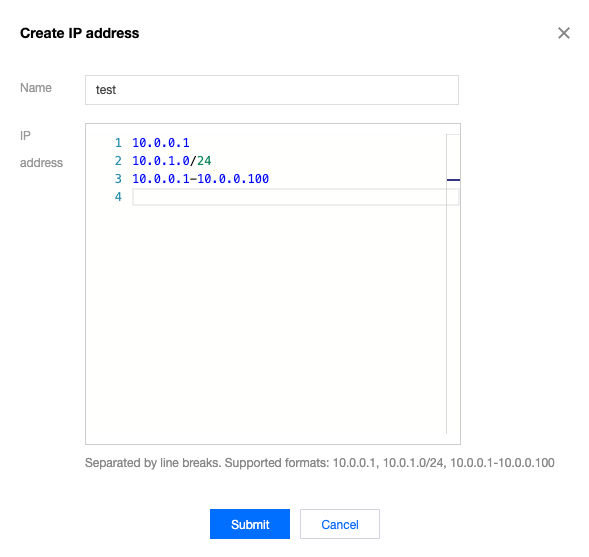
The newly created IP address parameter template is as shown below.
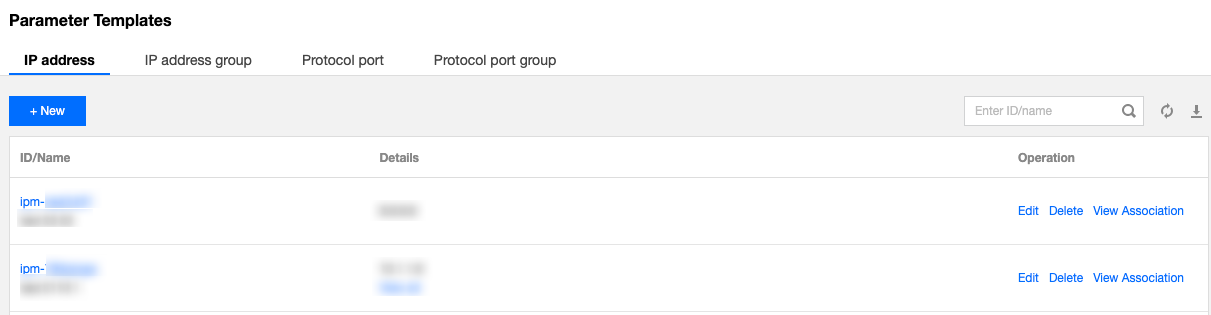
5. On the Protocol Port tab, click + New to create a protocol port parameter template for adding inbound and outbound rules.
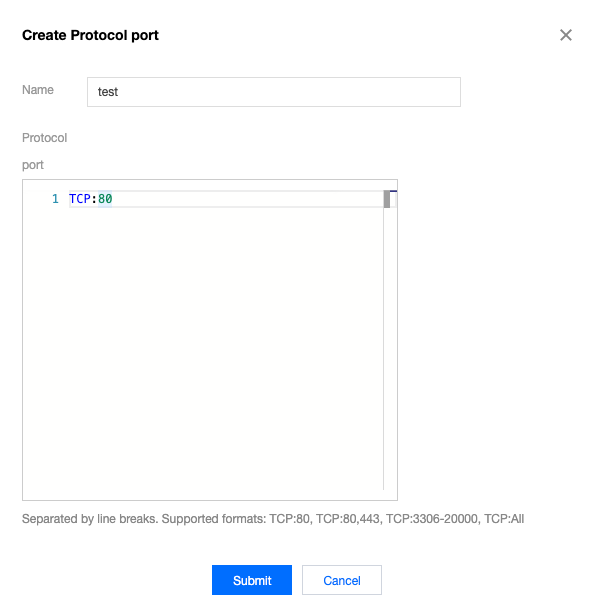
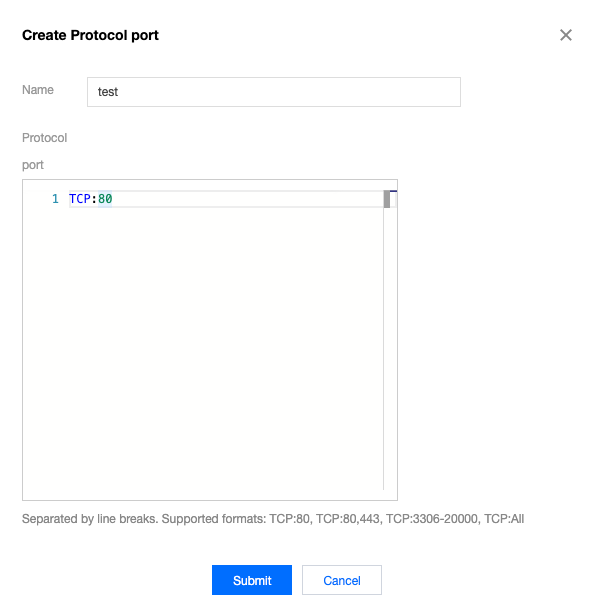
The newly created protocol port parameter template is as shown below:
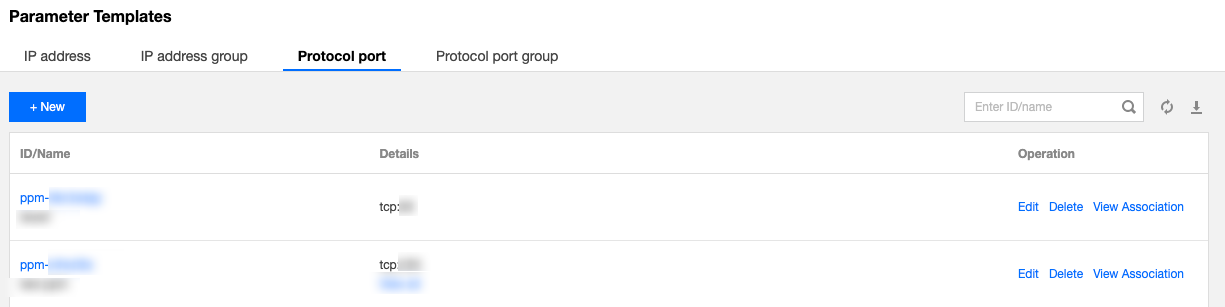
Step 2. Add a security group rule
1. Log in to the VPC console.
2. Select Security > Security Group on the left sidebar to access the management page.
3. In the list, find the security group that needs to import the parameter template and click its ID to enter the details page.
4. On the Inbound/Outbound Rules tab, click Add Rule.
5. In the pop-up window, select the custom type, select the corresponding IP address parameter template for the source/target, select the corresponding protocol port parameter template for the protocol port, and click Complete.
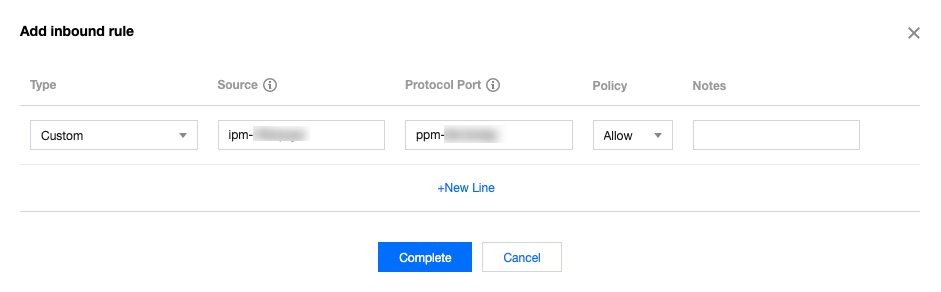
Step 3. Update the parameter template
Suppose you need to add an inbound rule with the IP source being the
10.0.1.0/27 IP range and the protocol port being UDP:58. You can directly update the parameter templates of the IP address ipm-0ge3ob8e and the protocol port ppm-4ty1ck3i.1. On the IP Address tab of the parameter template, find the
ipm-0ge3ob8e parameter template.2. Click Edit on the right.
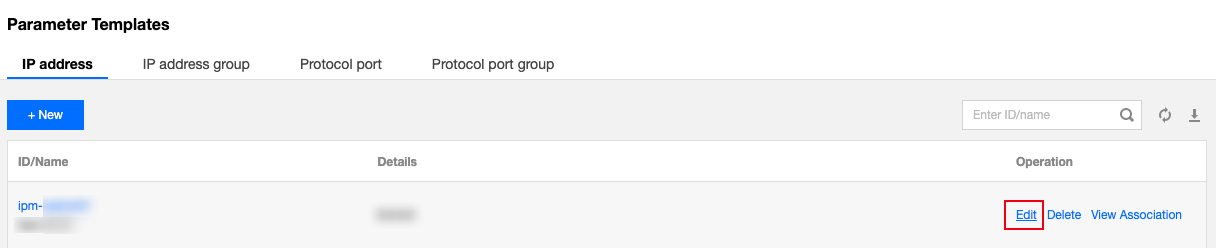
3. In the pop-up window, add the
10.0.1.0/27 IP range in a new line and click Submit.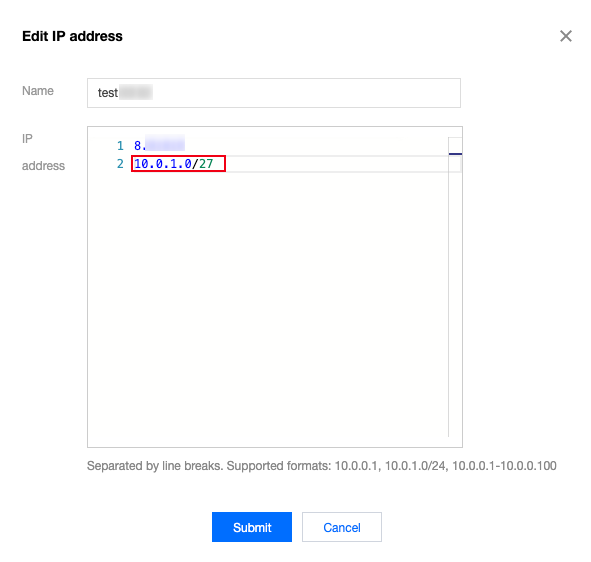
4. On the Protocol Port tab of the parameter template, find the
ppm-4ty1ck3i parameter template.5. Click Edit on the right.
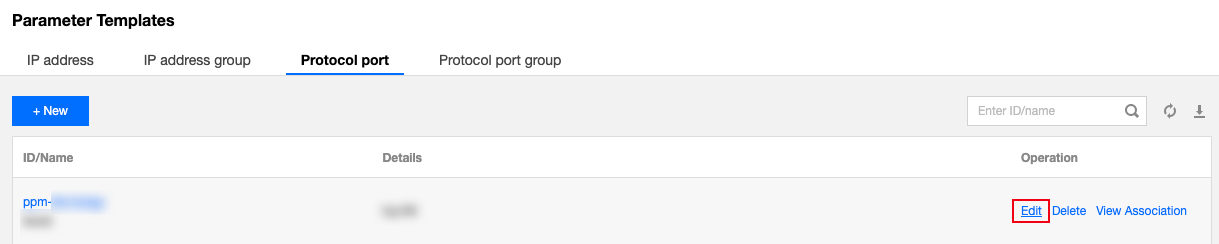
6. In the pop-up window, add the
UDP:58 inbound protocol port in a new line and click Submit.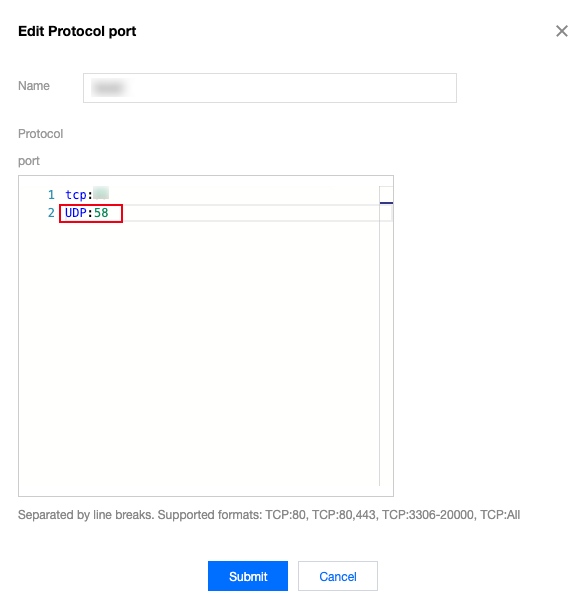

 Yes
Yes
 No
No
Was this page helpful?