Multi-Account Management
最終更新日:2024-08-12 17:26:36
Overview
The multi-account management feature allows users to have multiple Tencent Cloud root accounts with independent billing and switch the log-in accounts and centrally manage all the accounts. It enables an organization admin to effectively grasp the security information of the organization and learn about the security protection status and risks of the cloud business of each member account in real time. This achieves transparent and visualized security management of the organization.
Overview
Switching Log-in Accounts
You can switch to a member account with one click for secure, efficient and password-free log-in.
Centralized Management of Accounts
You can centrally manage all accounts of the organization without deployment. The security protection status of each member account is displayed, and you can set the security management permissions of accounts.
You can perform closed-loop management of handling cloud business risks for multi-accounts of the organization. You can scan the cloud assets of any member account with one click to troubleshoot potential risks.
1. Managing Organization Accounts
To use the multi-account management feature provided by CSC, you need to create an organization in Tencent Cloud Organization first. Depending on the status of the current log-in account, go to the step that matches the account status to get started.
Note
Accounts that have not completed enterprise identity verification, enterprise accounts that have joined other organizations, and existing accounts created for the organization cannot create an organization. For more information, see Group Organization Settings.
Step 1: For an Account That Has Not Completed Enterprise Identity Verification
On the Multi-Cloud and Multi-Account Management Page, click verify identity to go to the Account Center Console, and follow the steps to complete enterprise identity verification. For more information, see Change Personal Authentication Information - Change to Corporate Real-name Authentication.
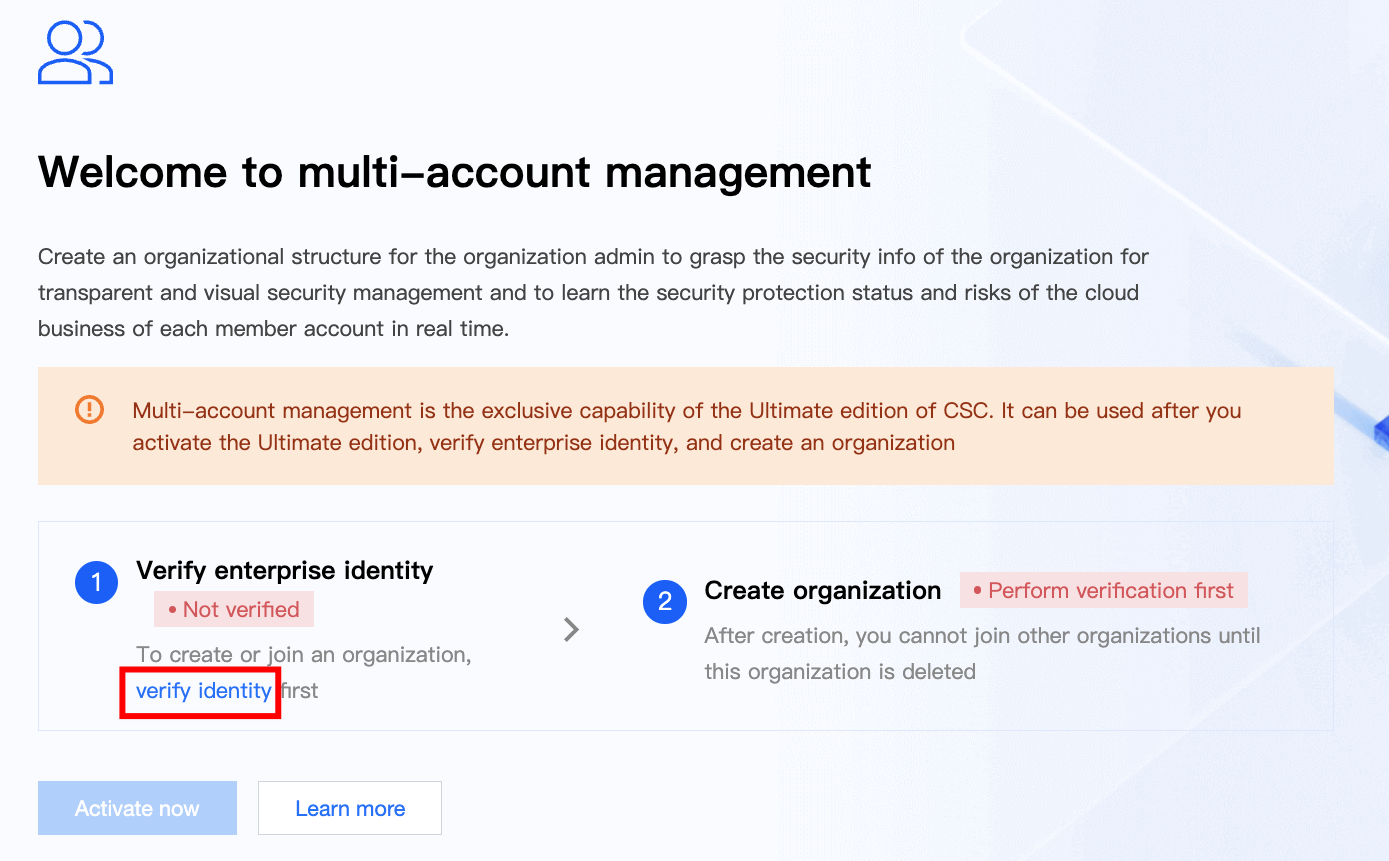
Step 2: For an Enterprise Account That Has Not Created an Organization Yet
On the TCO Page, click Create to create an organization. Under this organization, create member accounts or invite accounts to join it.
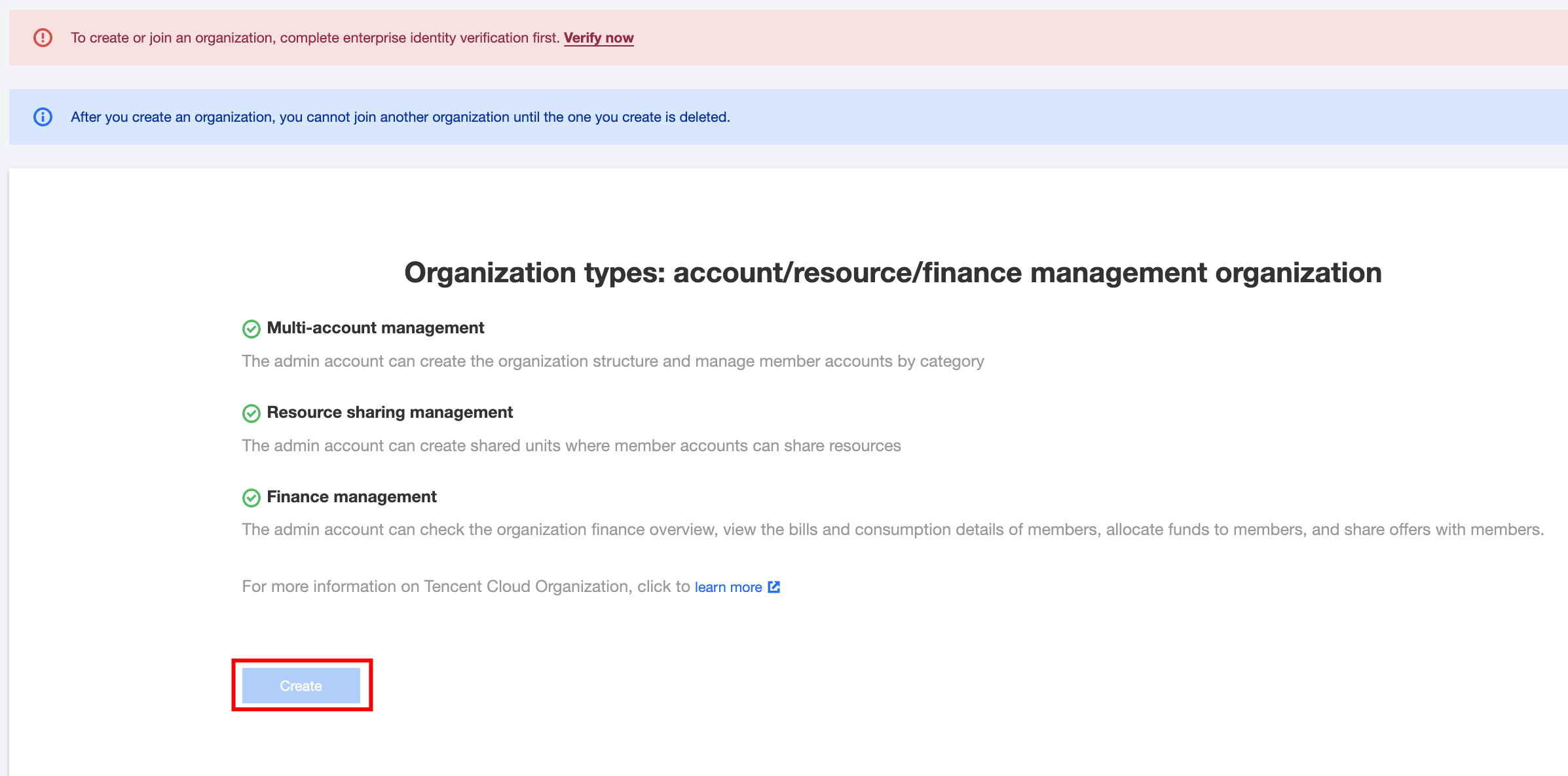
Step 3: Using Multi-Account Management
An enterprise account with the multi-account management feature enabled can start using it.
2. How to Flexibly Switch Log-in Accounts
Authorizing Access to Member Accounts
Log in to the TCO Console to authorize the administrator sub-accounts to log in and manage member accounts. For more information, see Granting a member the account access.
Switching to a Member Account for Log-in
1. On the Multi-Cloud and Multi-Account Management Page, select the corresponding member account, and click Log in .
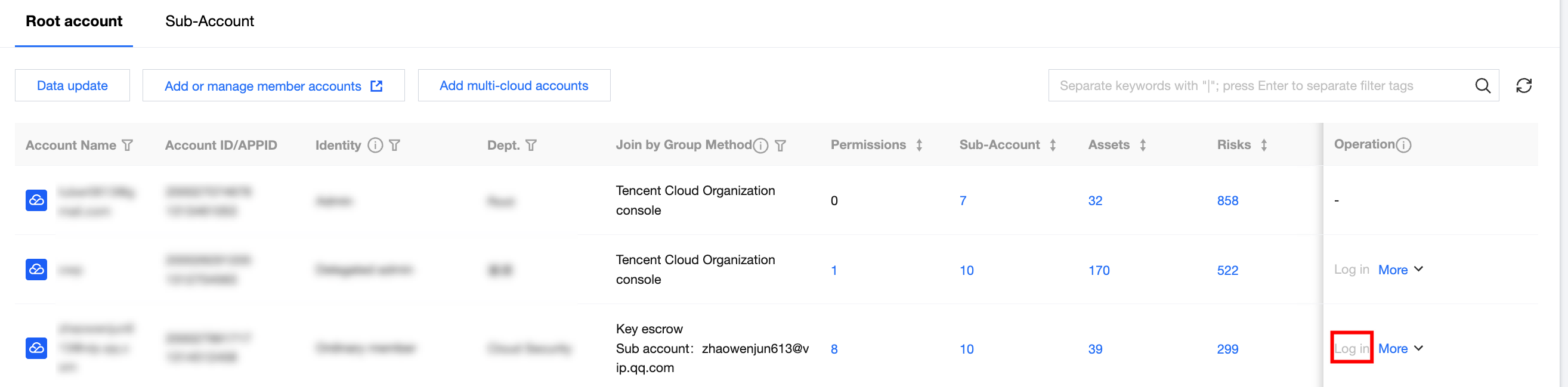
2. In the log-in account pop-up, select the required permission name and policy name, and click the corresponding Login to Member Account to switch the log-in account successfully.
Note
An administrator root account or unauthorized administrator sub-account cannot switch to a member account for log-in, and a member account invited to join the organization is not supported for authorized log-in.
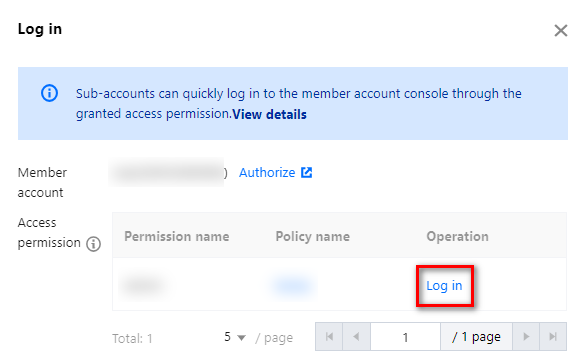
3. How to Manage Accounts Centrally and Efficiently
Using the administrator root account and sub-account to log in to the CSC Console and view the security information of the organization, realizing transparency and visualization of organization security management. You can learn about the security protection status and risks of the cloud business of each member account in real time.
The multi-account management mode has been incorporated into modules such as assets, risks, scan tasks, and report download. This allows you to perform cross-account operations to ensure the security of cloud business assets for the organization.
Account Switch
In the upper right corner of each module, click Multi-account. In the dropdown filter box, you can search by entering the Account Name/Account ID/App ID. After you selecting a member account and click OK, the data in the module will switch to all data of the account.
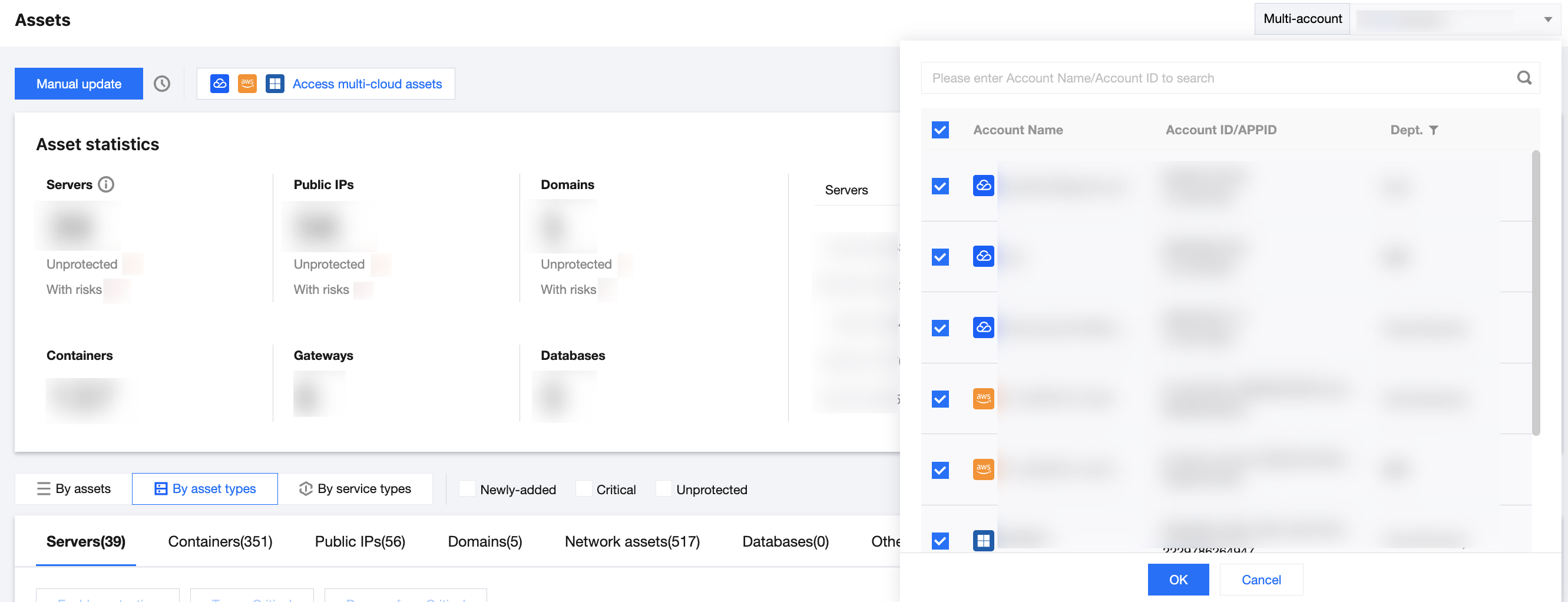
System Settings - Multi-Account Management
On the Multi-Cloud and Multi-Account Management Page, you can centrally manage all accounts of the organization without deployment. The security protection status of each member account is displayed. You can also switch to a member account with one click for secure, efficient and password-free log-in. The page varies depending on the log-in account you use:
Log-in with an administrator root account
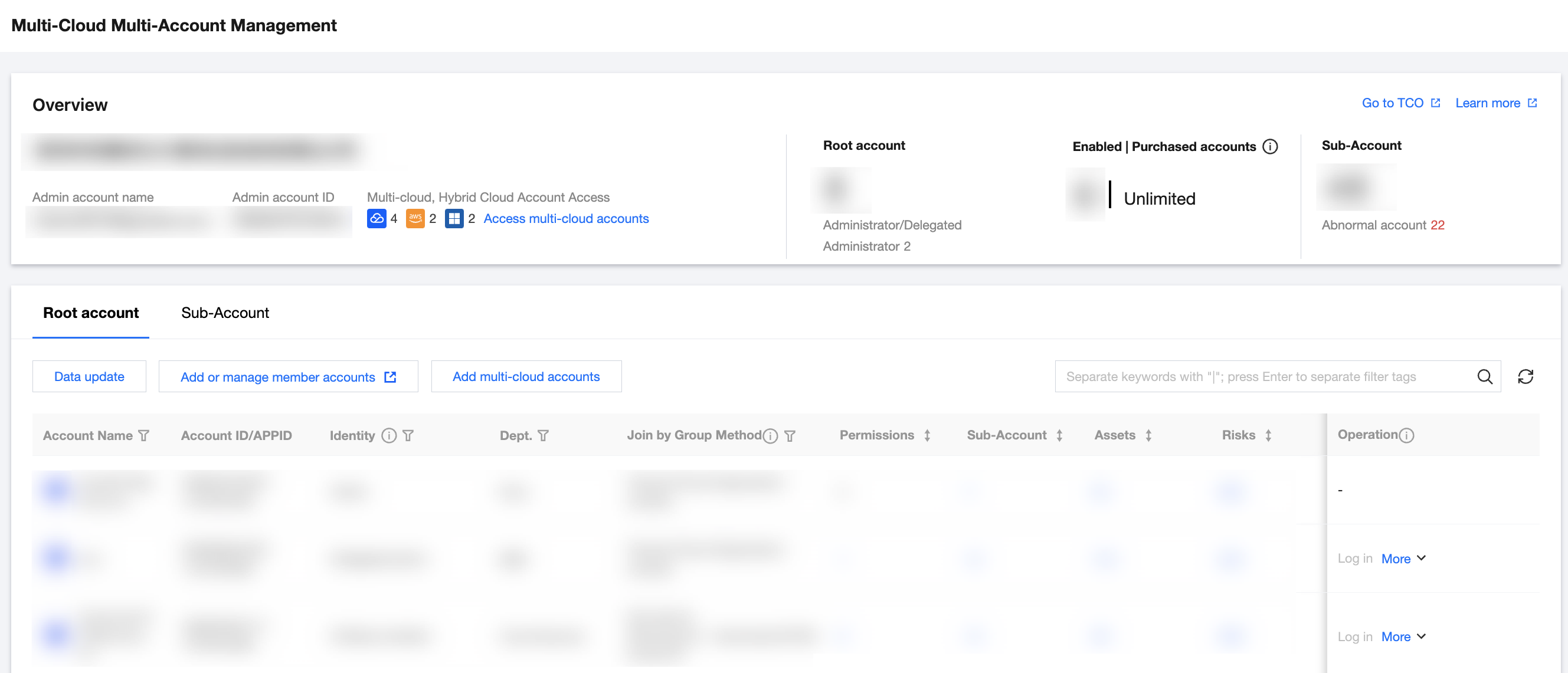
Log-in with an administrator sub-account
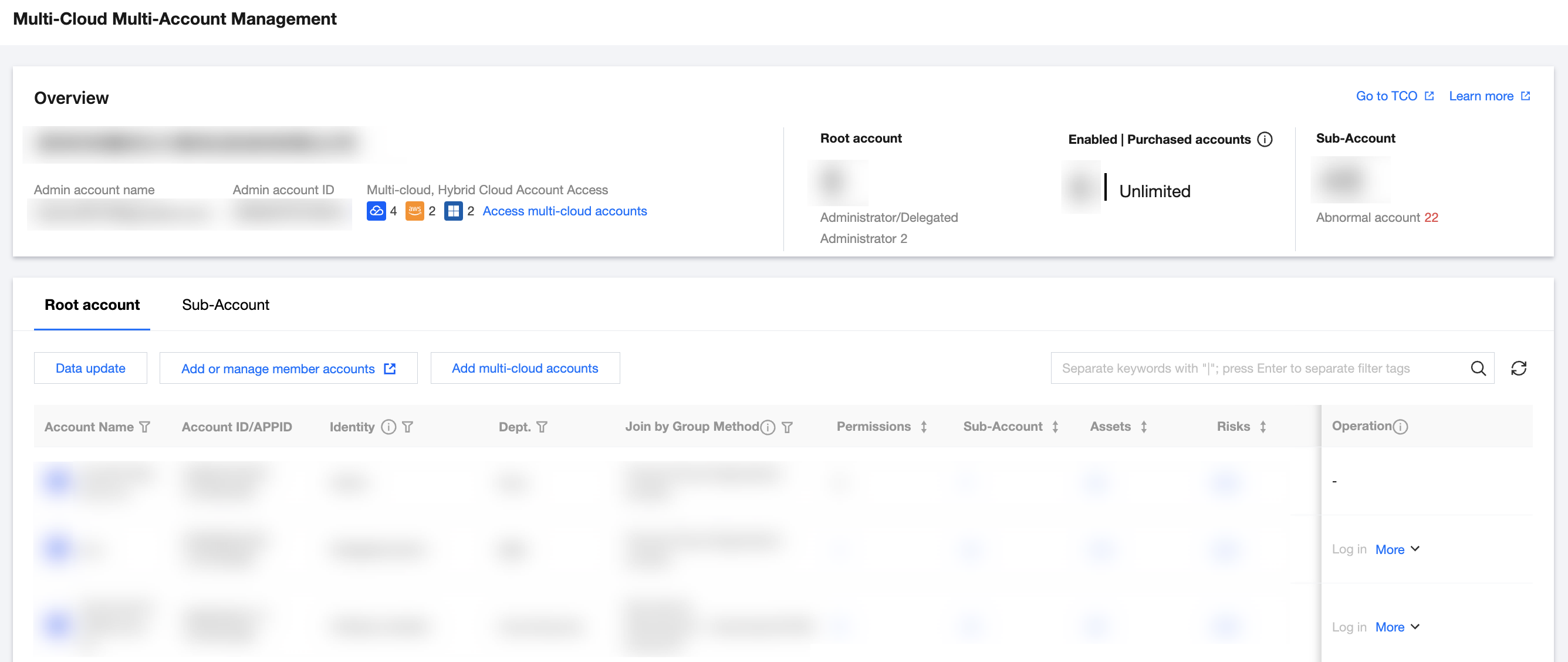
Log-in with a member root account or sub-account
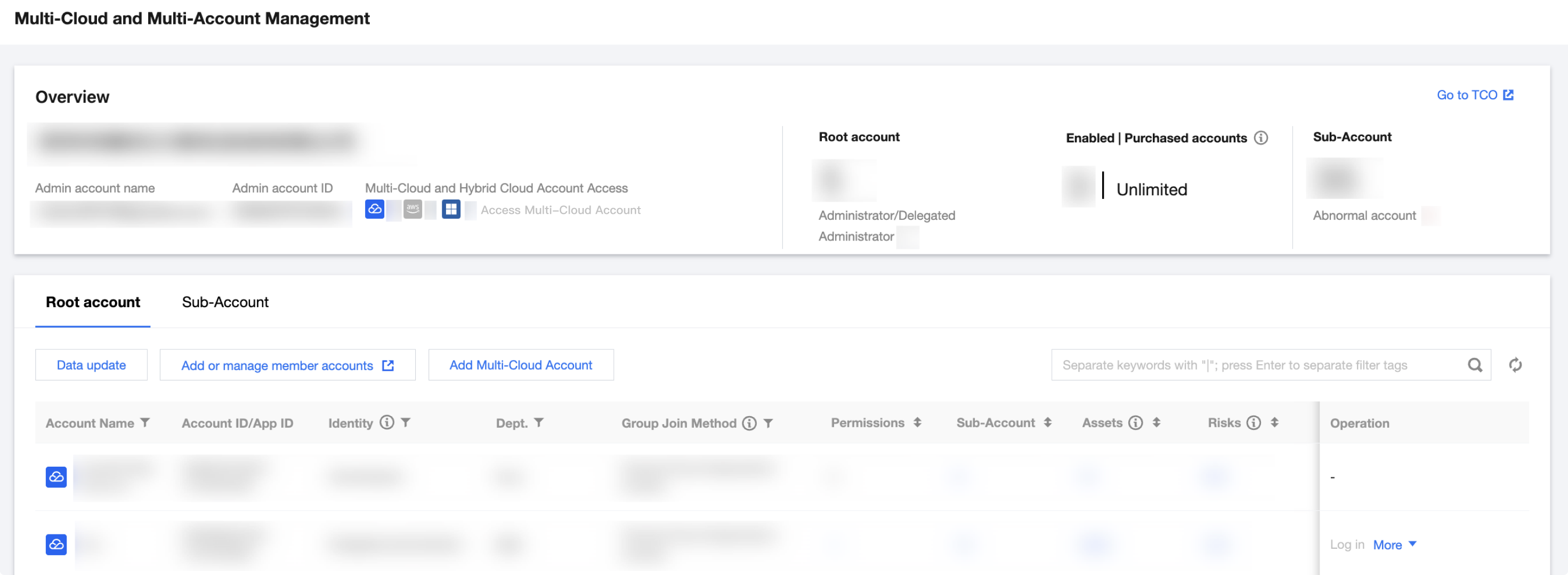
Assets
On the Asset Page, the administrator can manage cloud business assets across accounts, learn about the security protection status of each asset, and scan the cloud assets of any account to troubleshoot potential risks with one click.
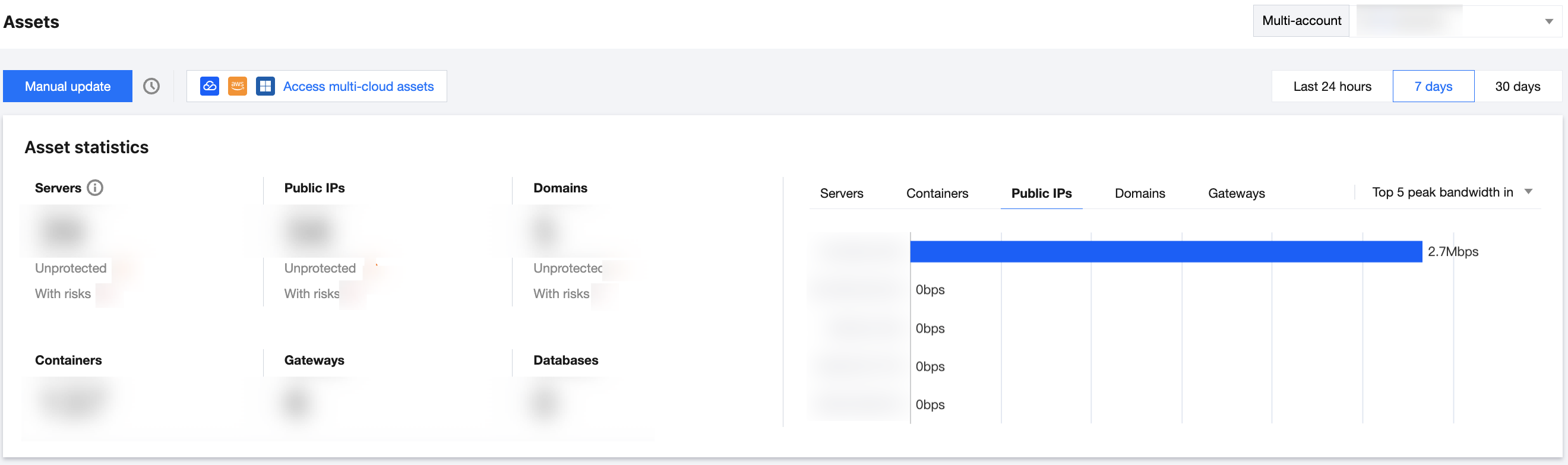
Vulnerabilities and Risks
The Vulnerability and Risk Center Page incorporates the capabilities of linking various products for users to perform one-stop management of the risks of cloud business assets, such as port, vulnerability, weak password, configuration, and content risks. The administrator can handle the potential risks of the cloud business assets across accounts.
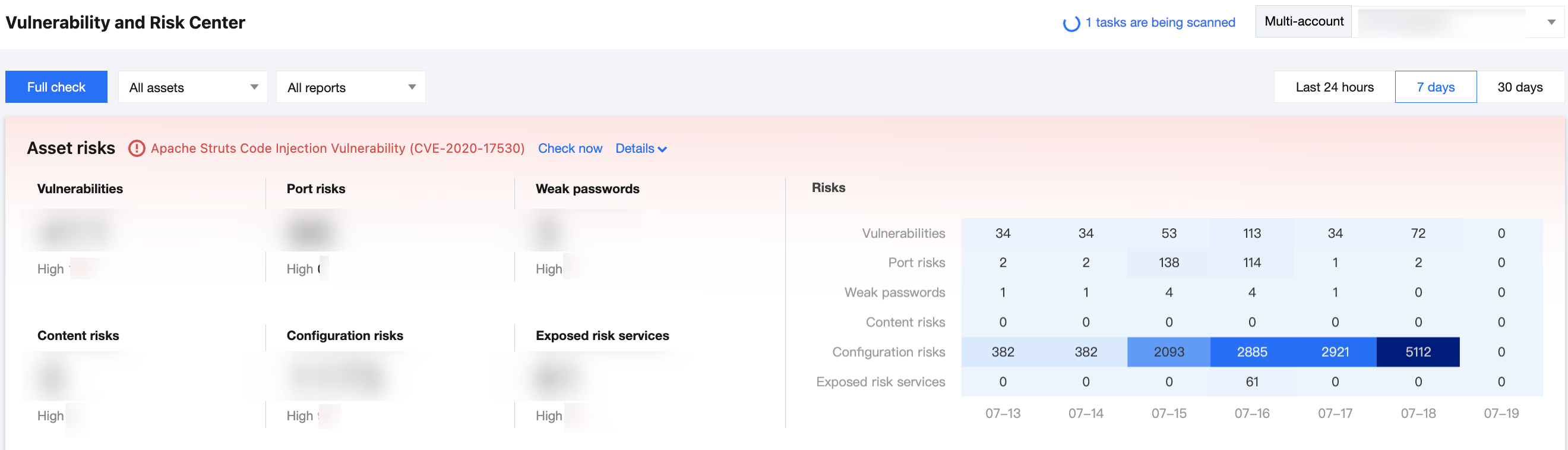
Health Check
The Health check tasks Page displays the information of all scan tasks for all accounts under the organization and provides the execution status of each task in real time. The administrator can efficiently manage each asset scan task across accounts and can edit, delete, and stop the scan tasks of each account.

Report Download
On the Reports Page, linking the vulnerability scan service, the administrator can download reports corresponding to each scan task across accounts and receive reports anytime and anywhere by following the service account.
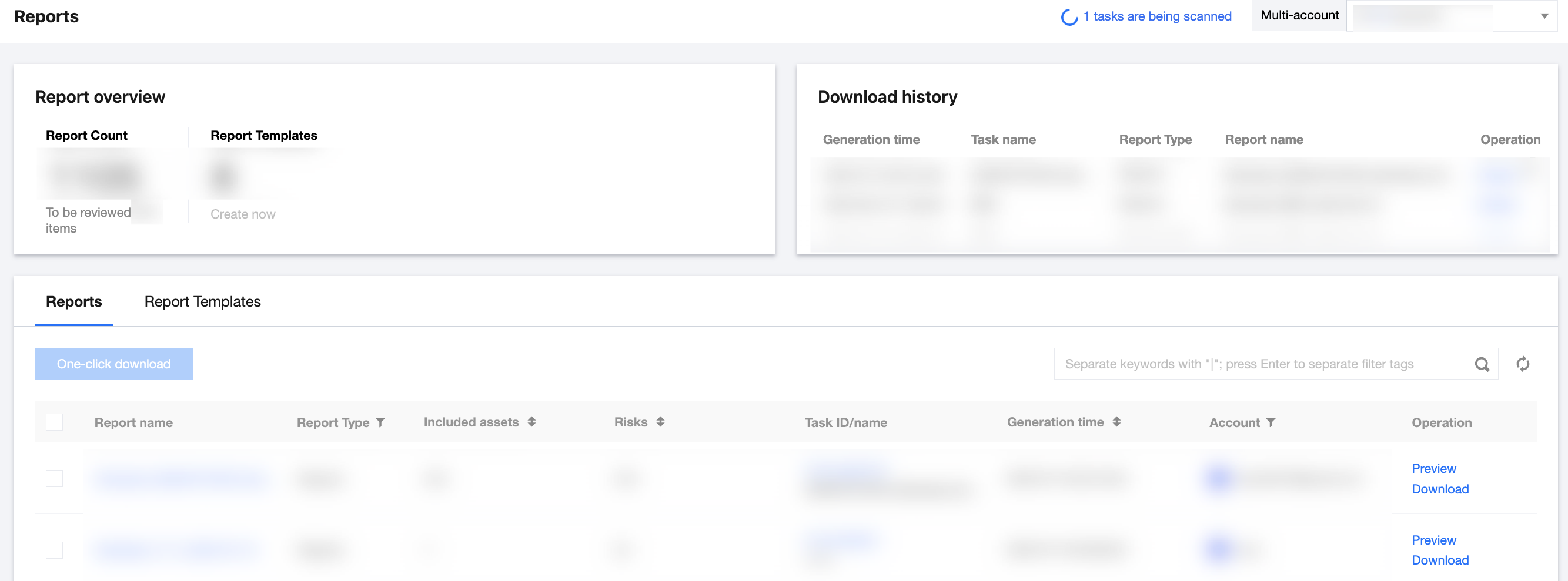
4. FAQs
What Are the Billing Standards After Using Multi-Account Management?
Please stay tuned with the product news for the future billing standards of the new version of CSC.
Data Handling of Existing Users
CSC will notify users of the end of the activity one month before the end of the free trial. Data of unpaid users will be cleared, and data of paid users will be migrated to the new version of CSC.
How Can I Implement Multi-Account Management? Do I Need to Adjust the Network Architecture?
Multi-account management is achieved by integrating system data of security products, and there is no need to adjust the network architecture.
How to Contact You If I Have Any Questions?
Thank you for your trust and support. If you have any questions during the usage of our products, you can submit a ticket to contact us, and we will get back to you as soon as possible.
フィードバック
