- Release Notes and Announcements
- Product Introduction
- Purchase Guide
- Getting Started
- Operation Guide
- Practical Tutorial
- IPsec VPN
- Connect via Direct Connect or VPN Connection to Interconnect the Primary and Replica Links for Redundant Communication (Auto-Switch)
- Hybrid Cloud Primary/Secondary Communication (DC and VPN)
- Connecting IDC to CCN
- Local Gateway Configurations
- Connecting IDC to a Single Tencent Cloud VPC for Primary/Secondary Disaster Recovery
- Establishing a VPN Connection between Tencent Cloud and Azure China
- Establishing Connection Between IDC and Cloud Resources (Dynamic BGP)
- SSL VPN
- IPsec VPN
- API Documentation
- FAQs
- Troubleshooting
- Service Agreement
- Contact Us
- Glossary
- Release Notes and Announcements
- Product Introduction
- Purchase Guide
- Getting Started
- Operation Guide
- Practical Tutorial
- IPsec VPN
- Connect via Direct Connect or VPN Connection to Interconnect the Primary and Replica Links for Redundant Communication (Auto-Switch)
- Hybrid Cloud Primary/Secondary Communication (DC and VPN)
- Connecting IDC to CCN
- Local Gateway Configurations
- Connecting IDC to a Single Tencent Cloud VPC for Primary/Secondary Disaster Recovery
- Establishing a VPN Connection between Tencent Cloud and Azure China
- Establishing Connection Between IDC and Cloud Resources (Dynamic BGP)
- SSL VPN
- IPsec VPN
- API Documentation
- FAQs
- Troubleshooting
- Service Agreement
- Contact Us
- Glossary
Establishing Connection Between IDC and Cloud Resources (Dynamic BGP)
Last updated: 2024-04-10 15:29:15
This document introduces how to establish business communication between IDC and cloud resources using the dynamic BGP of VPN.
Business Scenario
Some business of the users is deployed on the cloud, and VPN is used to connect IDC and cloud networks, and the communication is through BGP.
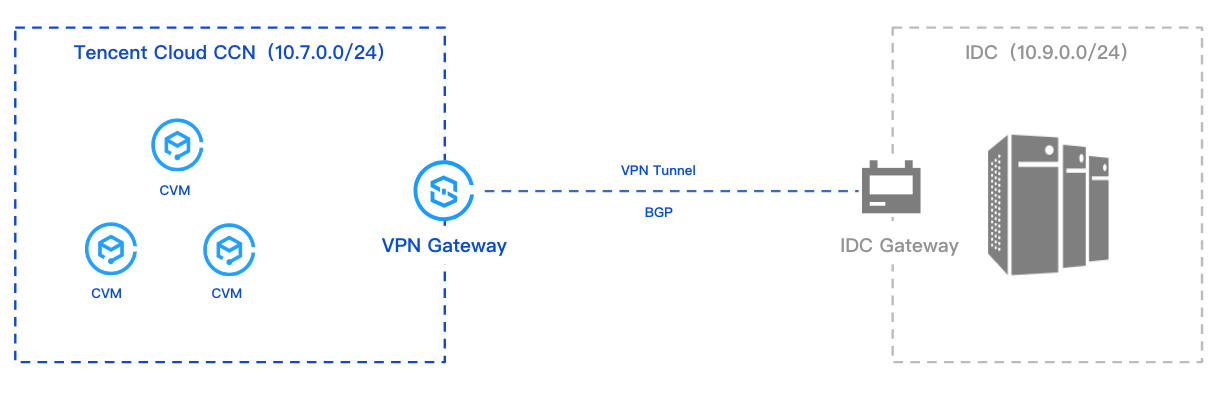
Operation Process
1. Creating a Cloud Connect Network instance.
2. Creating a CCN type VPN gateway and bind it with the created Cloud Connect Network instance.
3. Creating the customer gateway and specify the ASN on the IDC side.
4. Creating the VPN tunnel and configure the BGP parameters.
5. Local configuration on the IDC side.
Directions
This guide only covers the essential configuration steps and parameters during the operation process. See the specific operational documents for details of other parameters.
Step 1: Creating a Cloud Connect Network Instance
You need to create the required Cloud Connect Network instance on the Cloud Connect Network console. For specific operations, see Creating a CCN Instance.
Step 2: Creating a IPSec VPN Gateway
1. Log in to the VPN Gateway Console, and on the VPN gateway page, click Create.
2. Configure CCN type gateway parameters on the VPN Purchase Page.
Region: Select Seoul.
Network type: Select Cloud Connect Network.
Bandwidth: Select 200 Mbps or higher.
BGP ASN: The default ASN of VPN Gateway on the side of Tencent is 64551, with a permissible range of 1 - 4294967295, excluding 139341, 45090, and 58835.
3. On the VPN gateway details page, bind the Cloud Connect Network instance created in Step 1.
Step 3: Creating a Customer Gateway
1. Log in to the Customer Gateway Console, and click Create on the Customer Gateway page on the right side.
2. On the Create Customer Gateway page, configure the public IP address for internet access and the planned ASN on the IDC side. For more details, see Creating Customer Gateway.
1. Log in to the VPN Tunnel Console, click Create on the VPN tunnel page on the right side.
2. On the new VPN tunnel creation page, configure the basic tunnel parameters based on actual conditions, and proceed with further configuration after completion.
Parameter | Description |
Network Type | Select Cloud Connect Network. |
VPN Gateway | Select a Cloud Connect Network type VPN gateway configured with ASN. |
Customer Gateway | Select the customer gateway configured with ASN. |
Communication Mode | Select dynamic BGP routing. |
BGP Neighbor | BGP tunnel IP range for intercommunication between the cloud and the user, the IP range must be within the range of 169.254.128.0/17. |
Cloud BGP Address | BGP IP Address for interconnection between the cloud and the user. |
User BGP Address | Unmodifiable and automatically assigned user BGP interconnection address. After manual modification of the cloud BGP address is completed, this parameter automatically updates. |
Step 5: IDC Local Gateway Configuration
After you complete the first 4 steps, the configuration of the cloud-based VPN Gateway and VPN Tunnel is already completed. It is necessary to continue configuring the VPN Tunnel information on the Local Gateway on the IDC side. For details, see Local Gateway Configurations.
Note:
The "local gateway" on the IDC side refers to the IPsec VPN device on the IDC side. The public IP of this device is recorded in the created "customer gateway".

 Yes
Yes
 No
No
Was this page helpful?