管理全球复制组
最后更新时间:2024-11-05 10:03:00
复制组创建之后,您可以根据实际运维场景管理复制组,包括:将复制组的只读实例设置为主实例、主实例与只读实例角色切换、移除复制组的实例、或者删除复制组等操作。
前提条件
已 创建全球复制组,且复制组状态为运行中。
已 给复制组添加实例,且实例状态为运行中。
设置只读实例为主实例
您可以将复制组中的只读实例设置为主实例进行数据写入。其变更过程仅对实例更新配置并不涉及数据搬迁,整个过程约在3分钟内完成。
具体操作,请参见以下步骤:
1. 在 复制组列表,单击复制组名称前面的

2. 找到需设置为主实例的只读实例,在其操作列,单击设置为主实例。
注意:
复制组内的只读实例副本数需大于等于2,才能升为主实例。
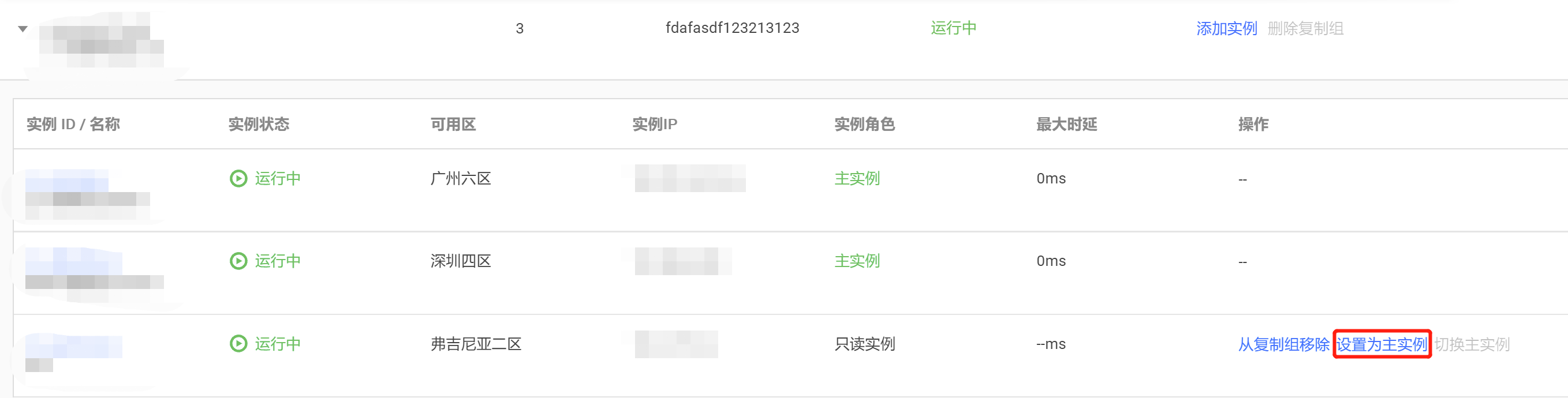
3. 在设置为主实例的对话框,认真阅读提示信息,单击确定。
在复制组实例列表中,该实例状态变更为切换实例角色,等待实例切换完成,实例角色将变更为主实例。
设置主实例为只读实例
您也可以将复制组中添加的主实例更改为只读实例。具体操作,请参见下图。
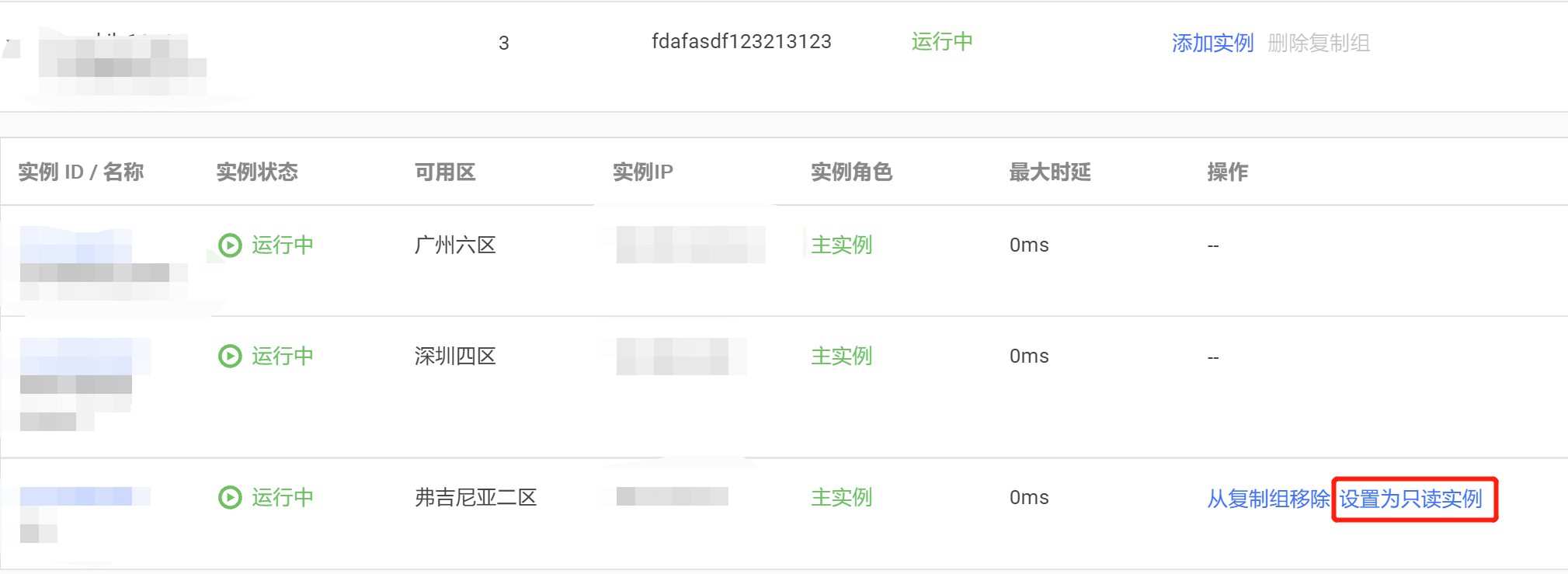
切换实例角色
切换实例角色
切换主实例仅适用于灾备场景,即复制组内仅有一个主实例和一个只读实例,主实例与只读实例可以进行角色切换,切换过程中复制组会有短暂的不可访问,通常持续1分钟,切换过程如下图所示。

注意:
数据同步至新的主实例(原只读实例)过程中,原只读实例仍然可进行读访问。
如何切换主实例,请参见以下步骤:
1. 在 复制组列表,单击复制组名称前面的

2. 找到需切换主实例的只读实例,在其操作列,单击切换主实例。
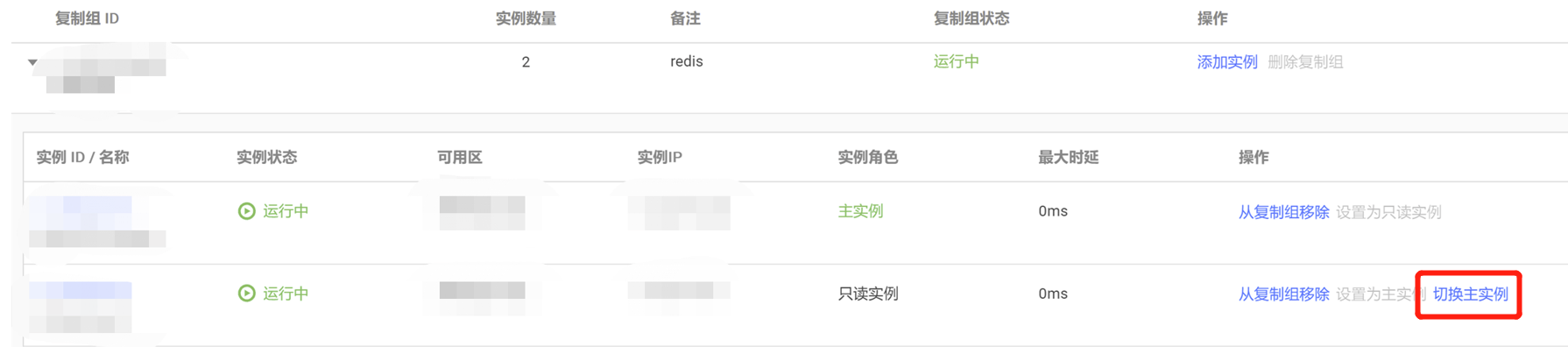
3. 在切换为主实例窗口,阅读提示信息,选择切换模式。
等待数据同步完成:以数据可靠性优先,仅当前主实例数据同步至切换后主实例,才执行切换操作。
立即切换:无需等待数据同步完成,会优先保障新主实例的可用性。
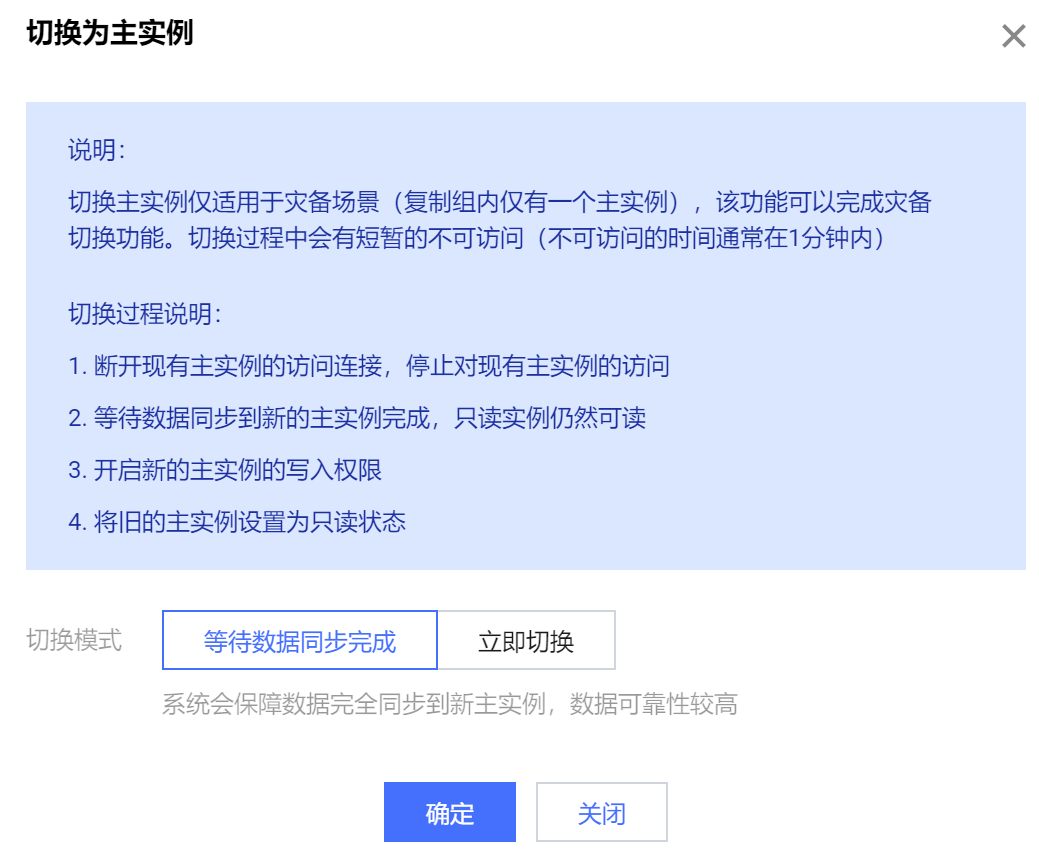
4. 单击确定,复制组中的主实例与只读实例的实例状态均变更为切换主实例中,等待切换完成,可以看到原主实例角色变更为只读实例,原只读实例角色变更为主实例。
从复制组移除实例
您可以将一个实例从复制组移除,移除之后,实例将停止从复制组内的其他实例同步数据。
如何移除复制组的实例,请参见以下步骤:
1. 在 复制组列表,单击复制组名称前面的

2. 找到需移除的实例,在其操作列,单击从复制组移除。
注意:
当实例为复制组中唯一的主实例时,并且存在只读实例,不能移除此主实例。
3. 在从复制组中移除对话框,确认移除的实例信息,单击确定。
如果需移除的实例角色为主实例,需选择移除模式。
立即移除:立即断开复制组内的数据同步,不等待其他节点从该主实例的数据同步是否完成,可能会丢失部分数据。
等待数据同步完成:系统将先将该实例设置为只读状态,等待复制组内其他节点从该主实例同步数据完成之后,断开该主实例和复制组内其他所有节点的复制关系,再从复制组移除,取消只读状态,开启该主实例的写入权限。
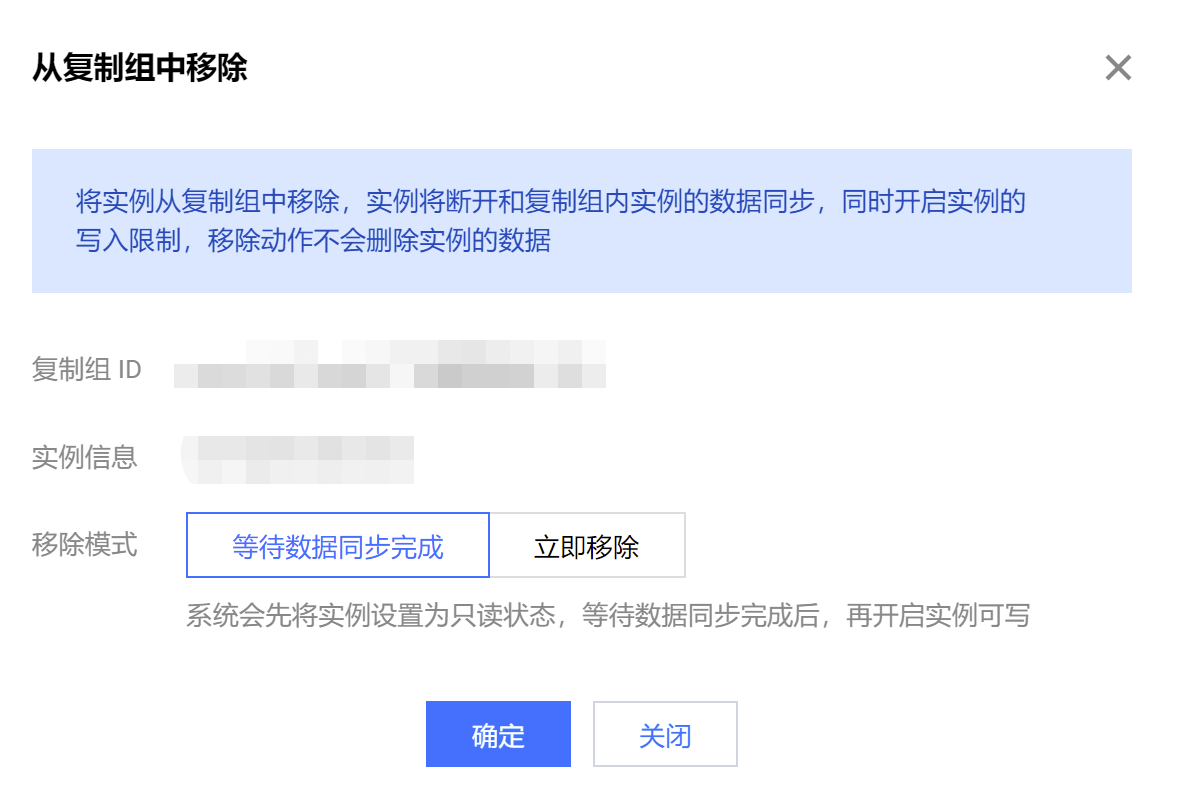
4. 在复制组实例列表中,该实例状态变更为解绑复制组中,等待实例移除完成。
删除复制组
删除复制组之前,需要先移除复制组内的所有实例才能进行删除操作。
1. 在 复制组列表,选择需删除的复制组,在其操作列,单击删除复制组。

2. 在删除复制组对话框,确认复制组信息,单击确定。
相关 API
API 接口 | 接口含义 |
查询复制组 | |
复制组实例切主 | |
复制组实例更换角色 |
文档反馈

