为独享引擎资源关联标签
最后更新时间:2025-01-03 15:27:27
概述
标签用于对资源进行分类整理。标签由标签键和标签值组成,一个标签键可以对应多个值。用户可以为云资源创建和绑定标签对云资源进行管理。DLC 支持在产品控制台和新购页为独享引擎绑定标签,通过标签对独享引擎资源进行多维度分类管理以及账单细分。
创建标签并绑定资源
通过创建标签并绑定独享引擎来完成资源的分类和统一管理。
操作步骤
2. 登录 DLC 控制台。
3. 在左侧导航栏中,单击数据引擎模块,进入数据引擎列表页。
4. 单击资源名称进入资源详情页,单击编辑按钮,弹出标签编辑窗口,选择标签进行绑定。
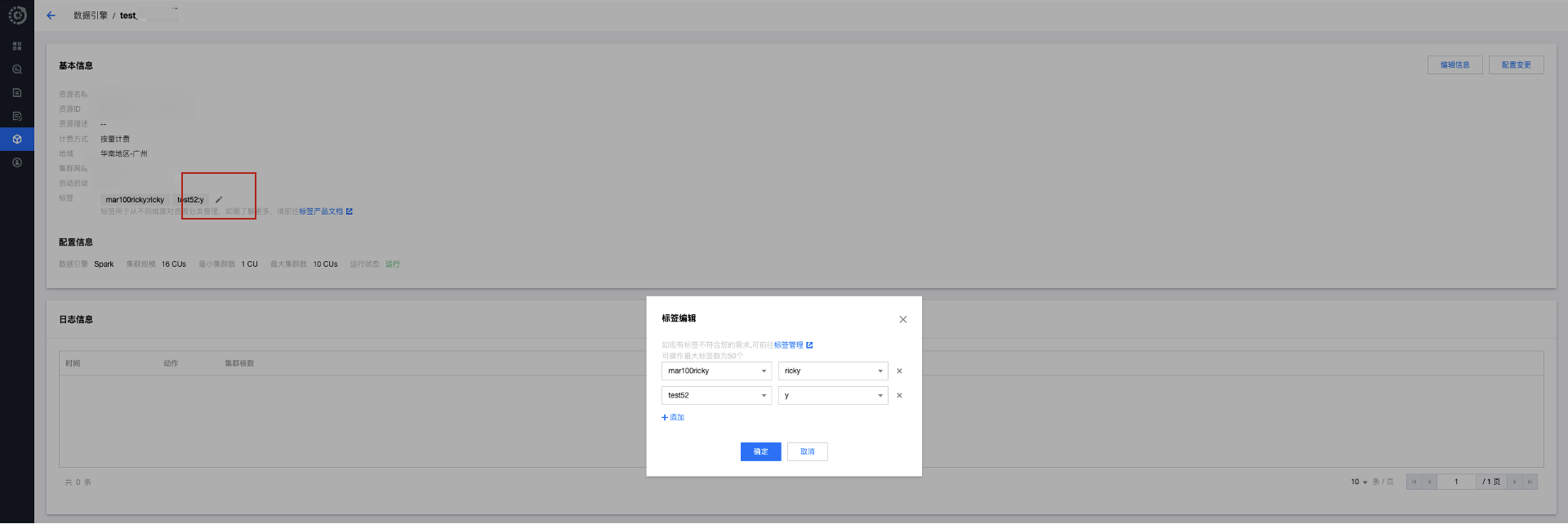
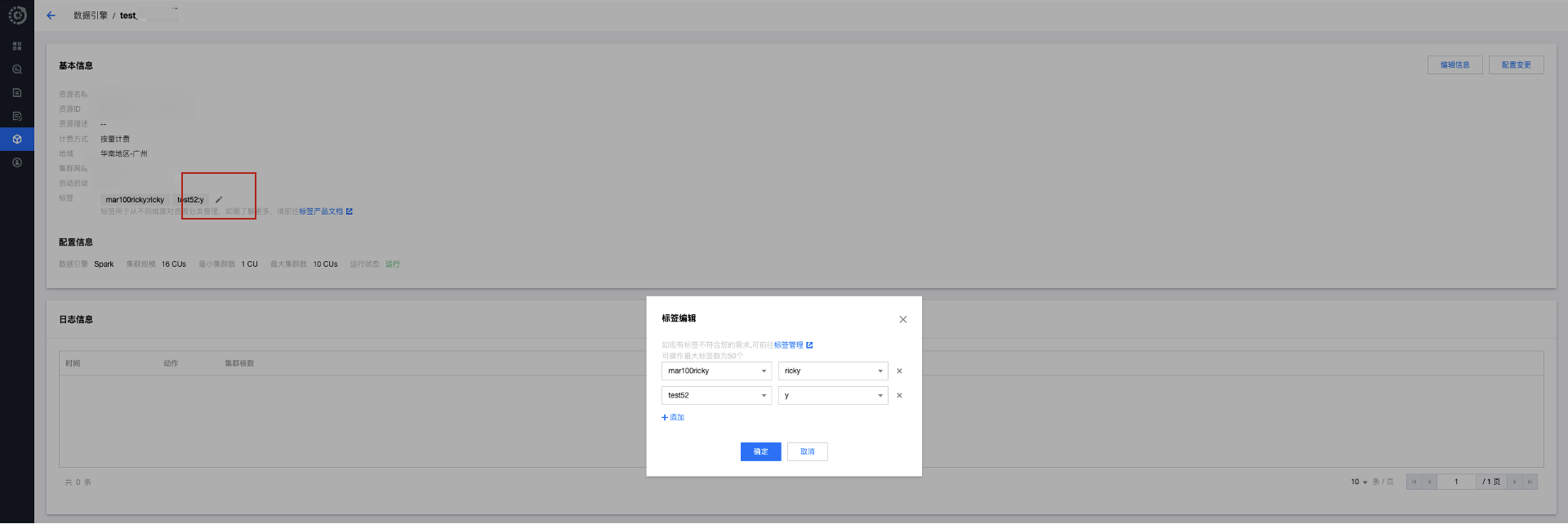
5. 单击确认,成功为引擎绑定标签。再次单击编辑,可进行解绑、修改操作。


新购页标签绑定
用户可以在购买独享引擎资源时绑定标签,包年包月、按量付费模式下均支持标签的绑定。
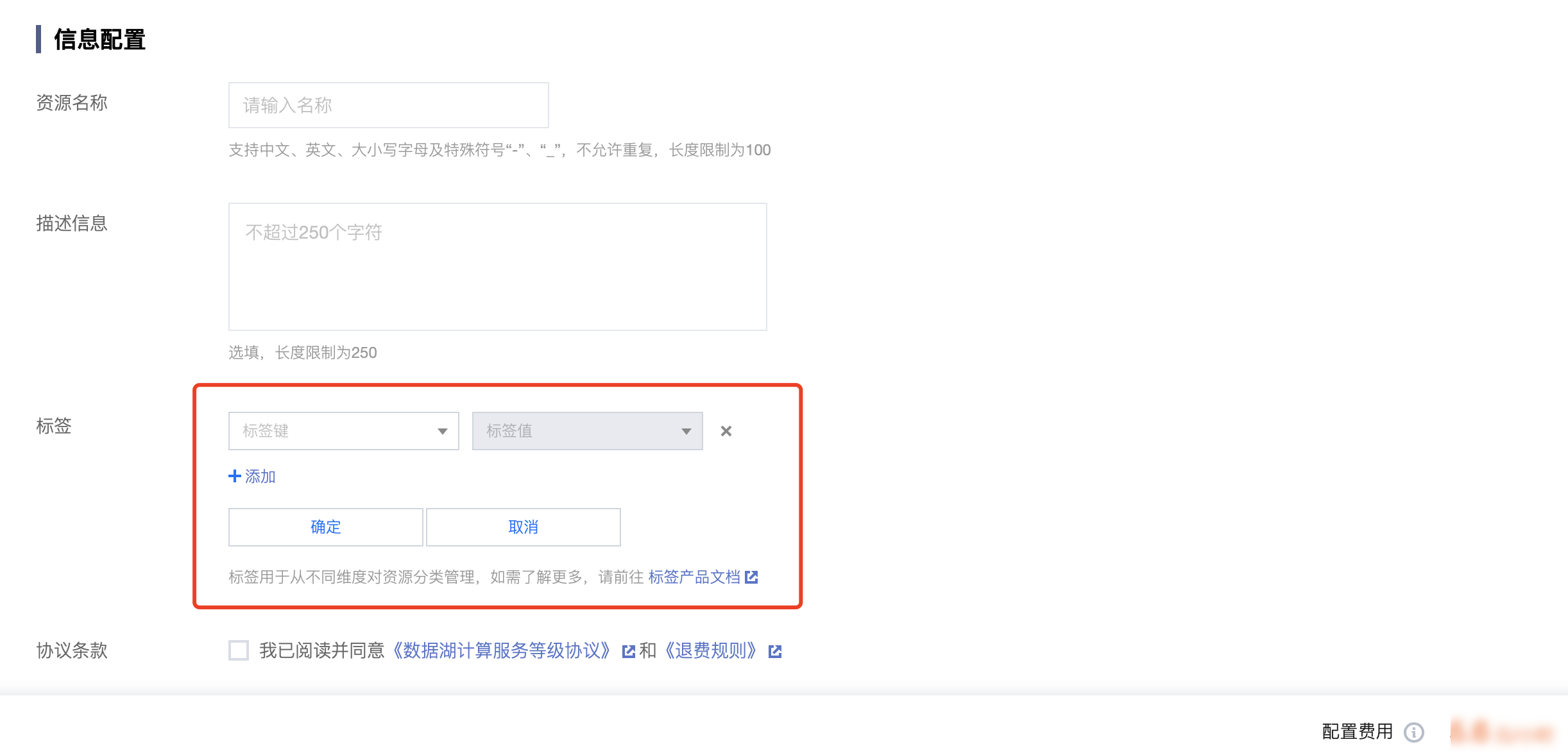
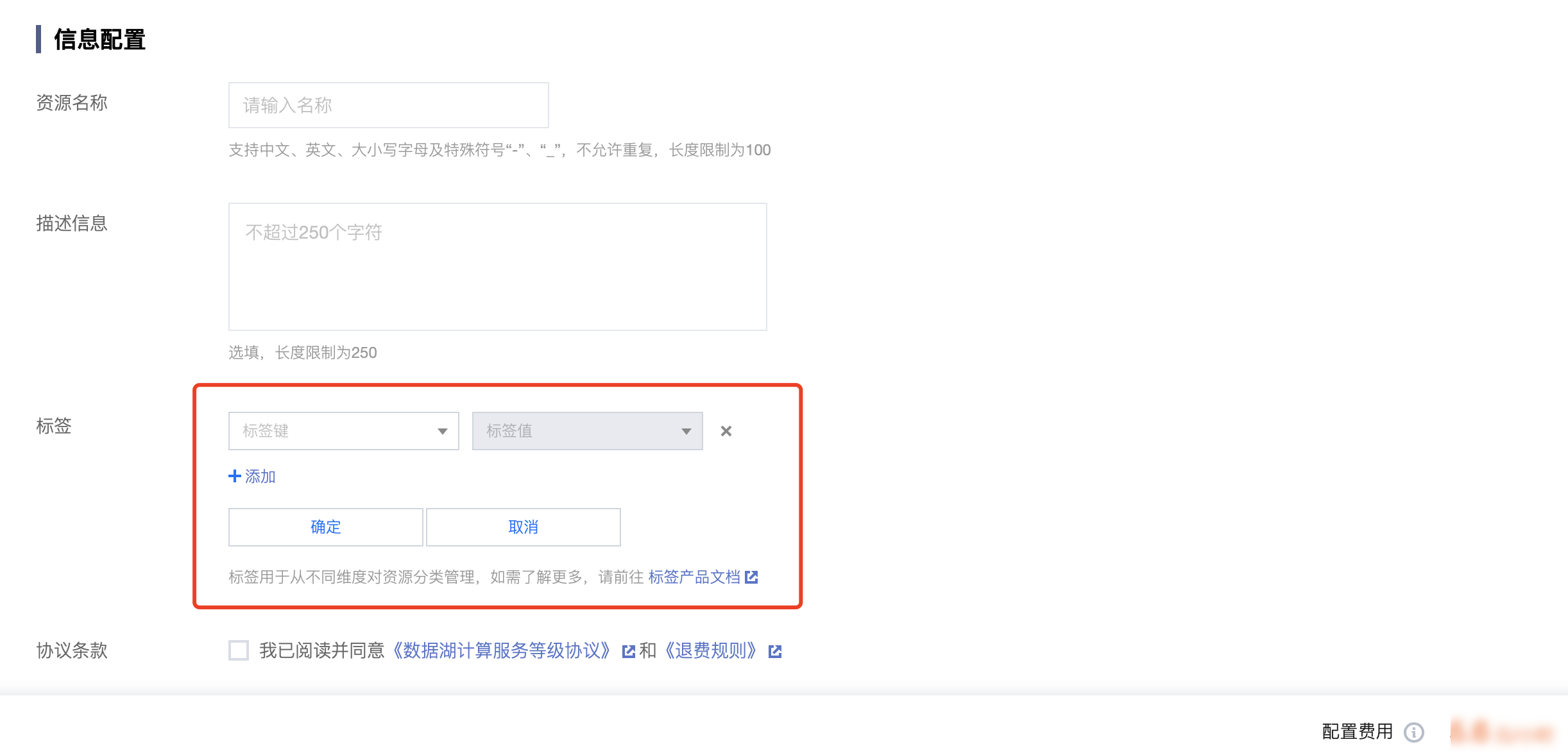
支持按标签进行过滤
支持在 DLC 控制台数据引擎模块按照标签对资源进行过滤。
操作步骤
1. 登录 DLC 控制台,进入数据引擎模块。
2. 在标签搜索框内进行选择标签,支持按照标签键和标签键-值两种方式进行过滤,可以根据多个标签值进行筛选。




3. 选择标签后单击搜索按钮,筛选出包含该标签的引擎列表。


按标签分账
您可以基于组织或业务维度为资源规划标签(例如:部门、项目组、地区等)实现成本的分摊管理。
操作步骤
1. 创建标签。登录 标签控制台 创建标签。
2. 绑定资源。在标签控制台、DLC 产品控制台-数据引擎模块或购买页为引擎资源绑定标签。
4. 前往 账单概览 页面,选择按标签汇总页签,查看根据标签键汇总的相关资源的柱状图和列表。
文档反馈

