配置数据访问策略
最后更新时间:2024-07-17 17:45:15
什么是数据访问策略(CAM role arn)
数据访问策略(CAM role arn)是为了保障数据作业运行过程中访问的数据源及对象存储 COS 上的数据安全,用户在访问管理(CAM)上对数据访问权限进行配置的策略。
在数据湖计算 DLC 中配置数据作业时,需指定对应的数据访问策略,以保证数据安全。
如何配置数据访问策略
步骤一:在访问管理 CAM 创建策略
1. 登录腾讯云账号,进入访问管理,登录账号需具备访问管理配置相关权限,建议使用主账号或管理员账号。
2. 单击左侧菜单的策略进入策略管理页,单击新建自定义策略,选择按策略语法创建,进入创建步骤。
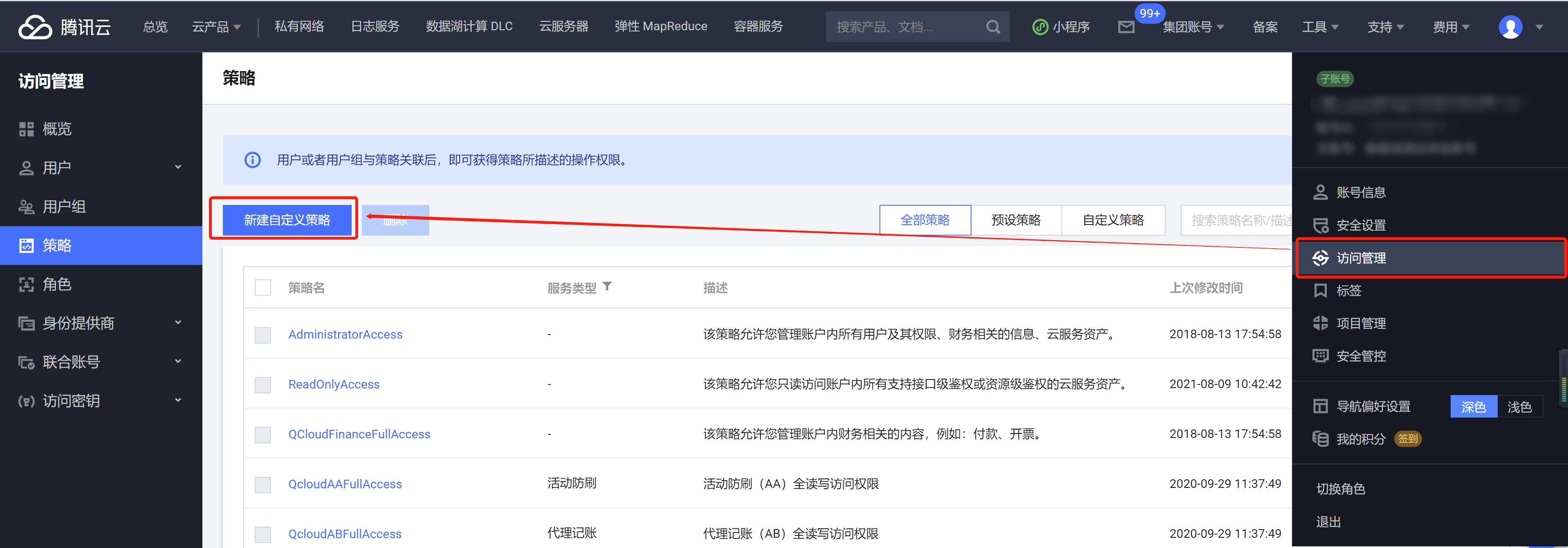
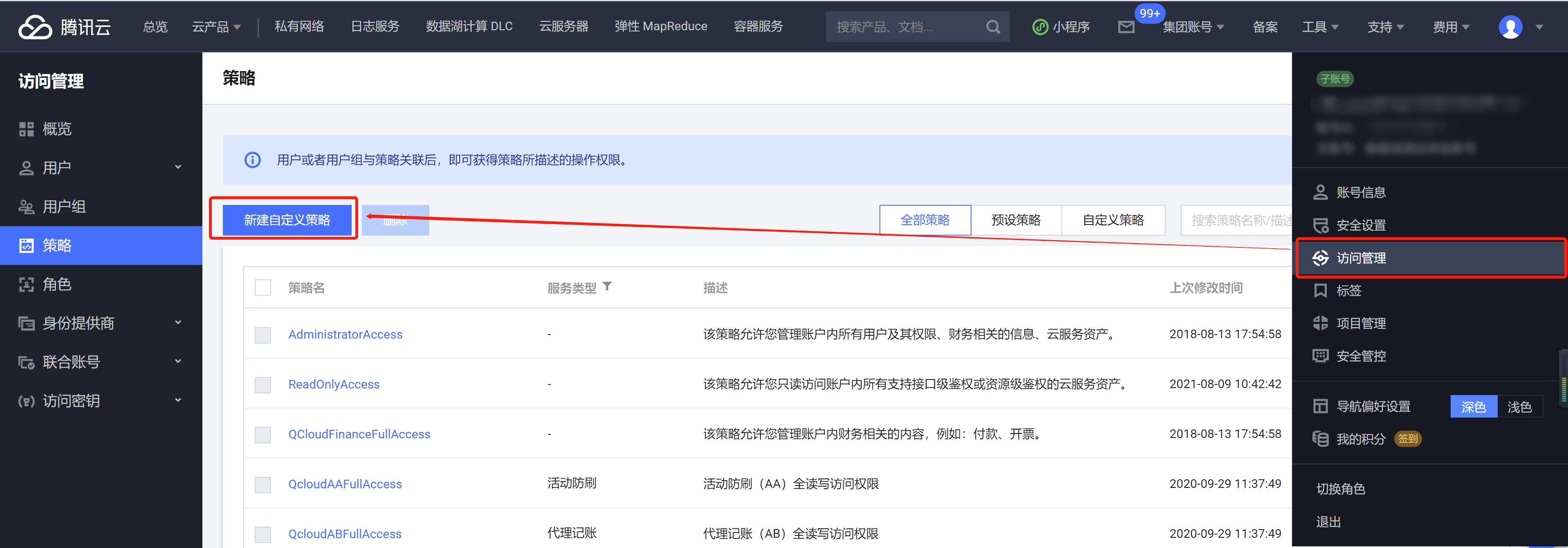
3. 在策略模板中搜索 COS,选择COS 相关权限模板。
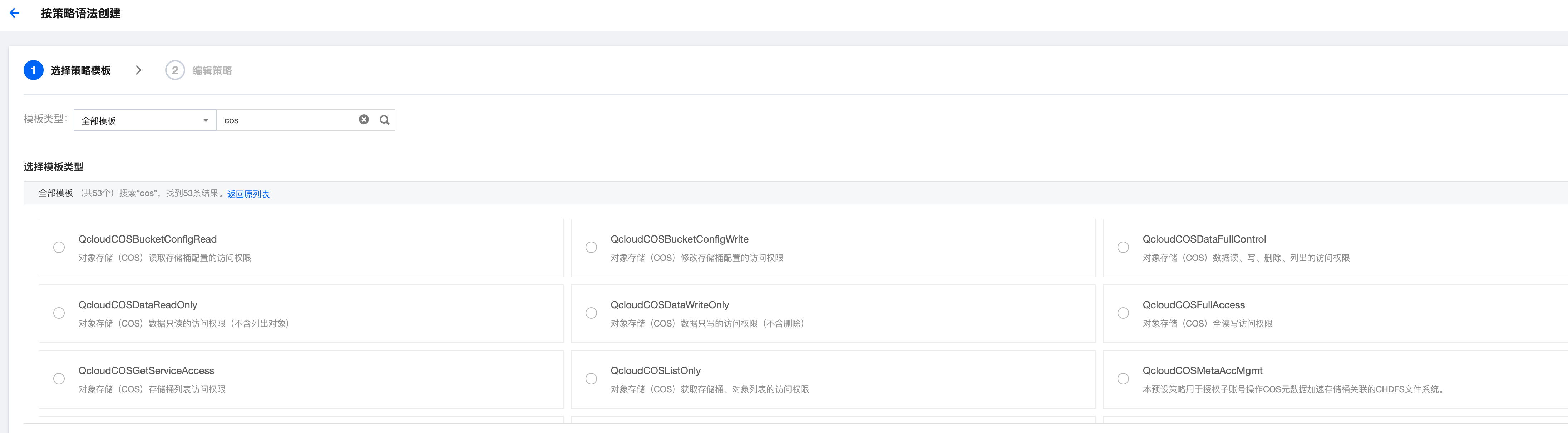
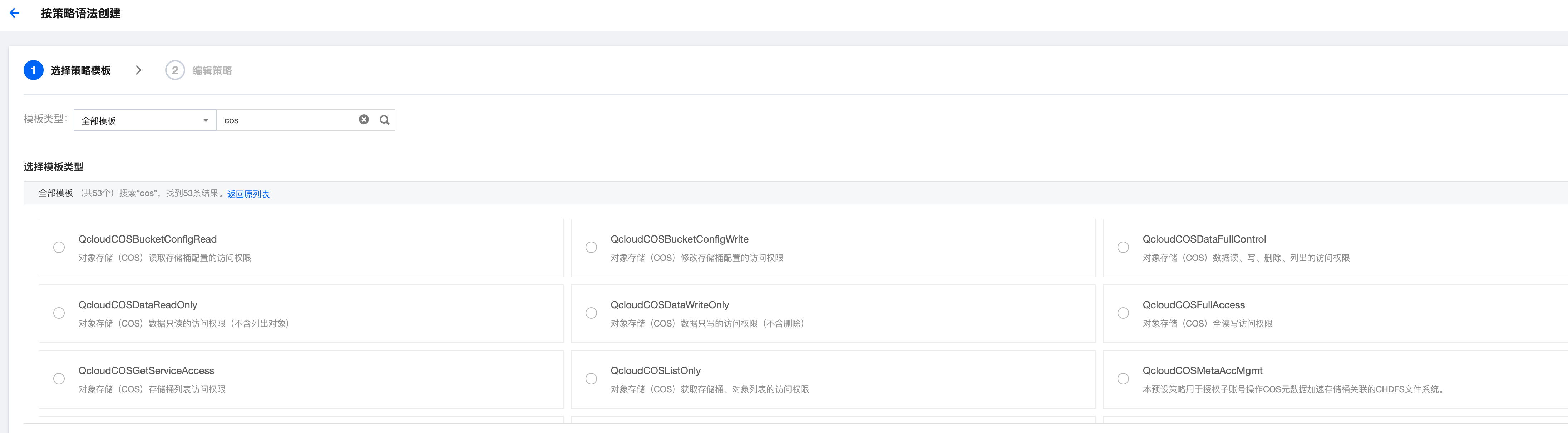
4. 选择模板后,命名策略后保存即可完成创建。
步骤二:创建服务角色
1. 登录腾讯云账号,进入访问管理,登录账号需具备访问管理配置相关权限,建议使用主账号或管理员账号。
2. 单击左侧菜单的角色进入角色管理页,单击新建角色,选择腾讯云产品服务后进入角色新建。
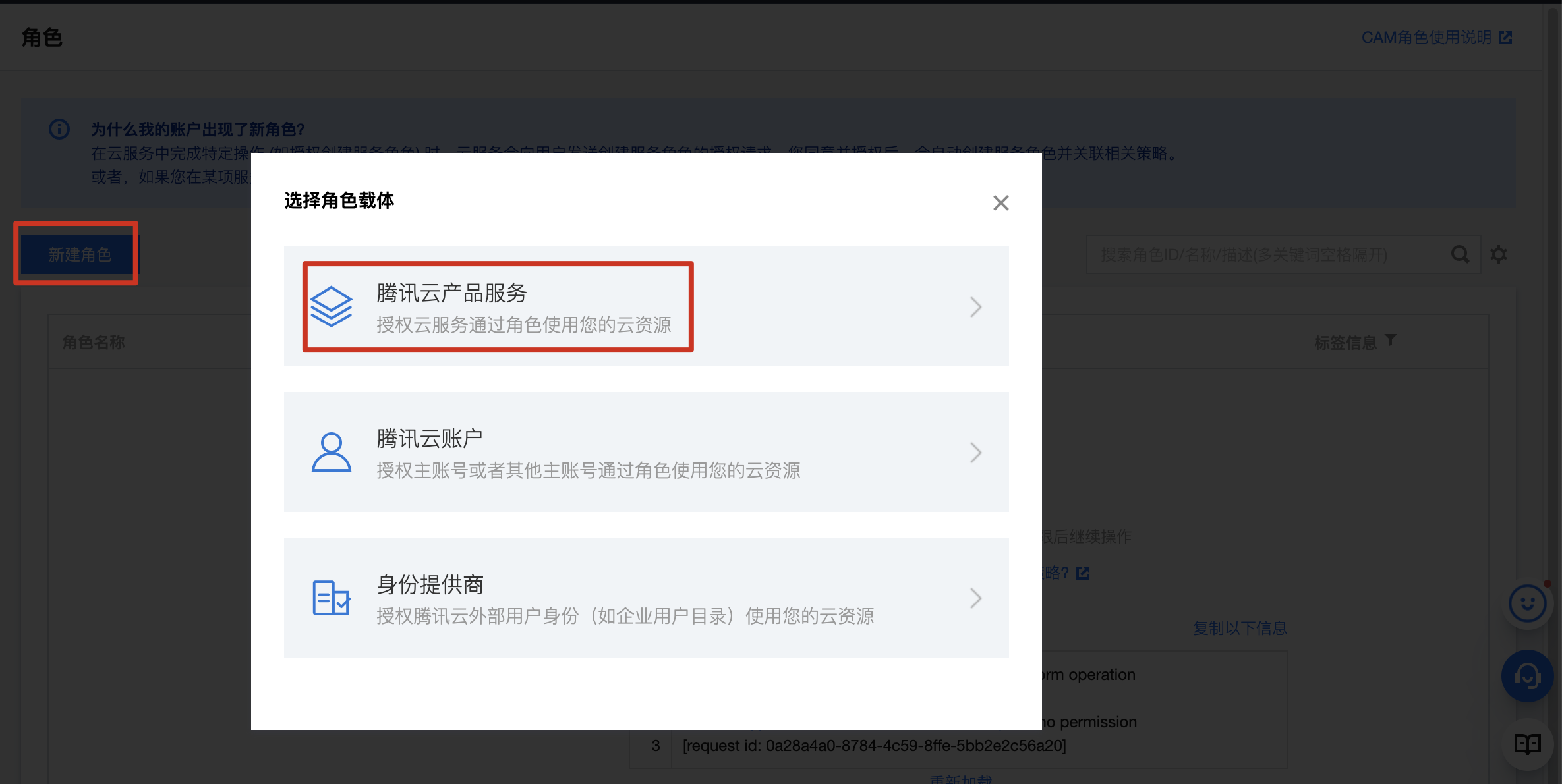
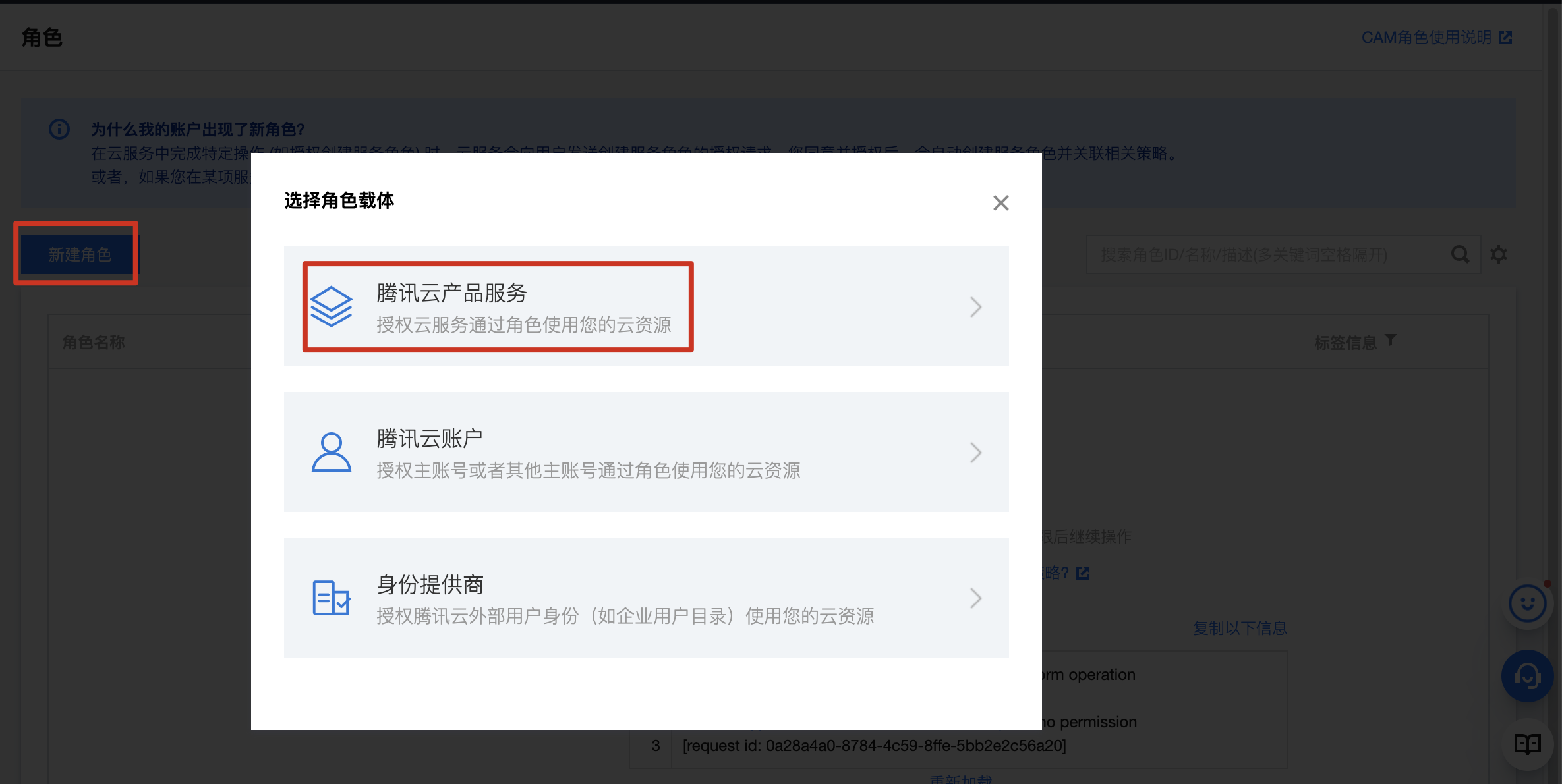
3. 在角色载体信息的服务列表中找到数据湖计算 Data Lake Compete并选择,然后单击下一步。
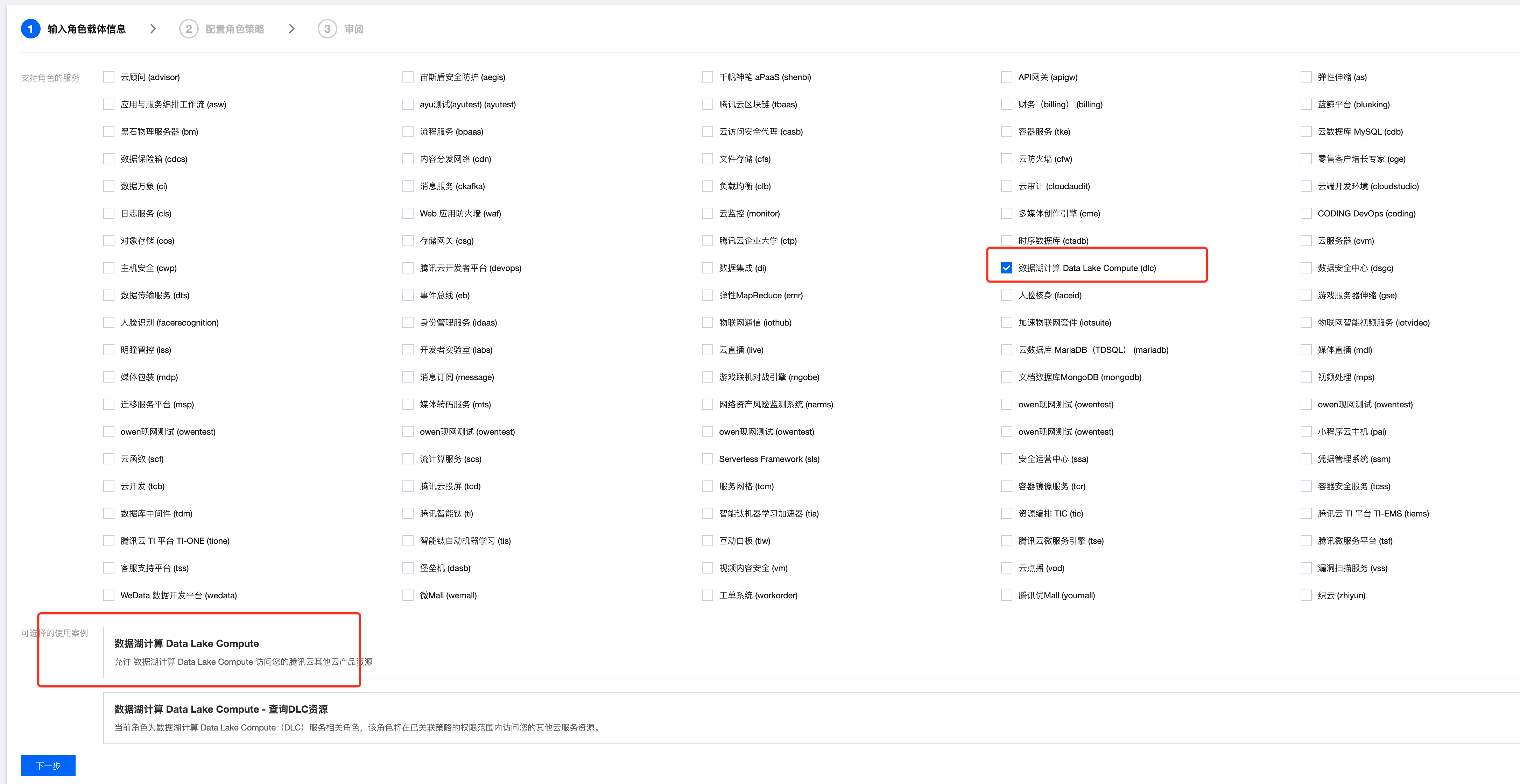
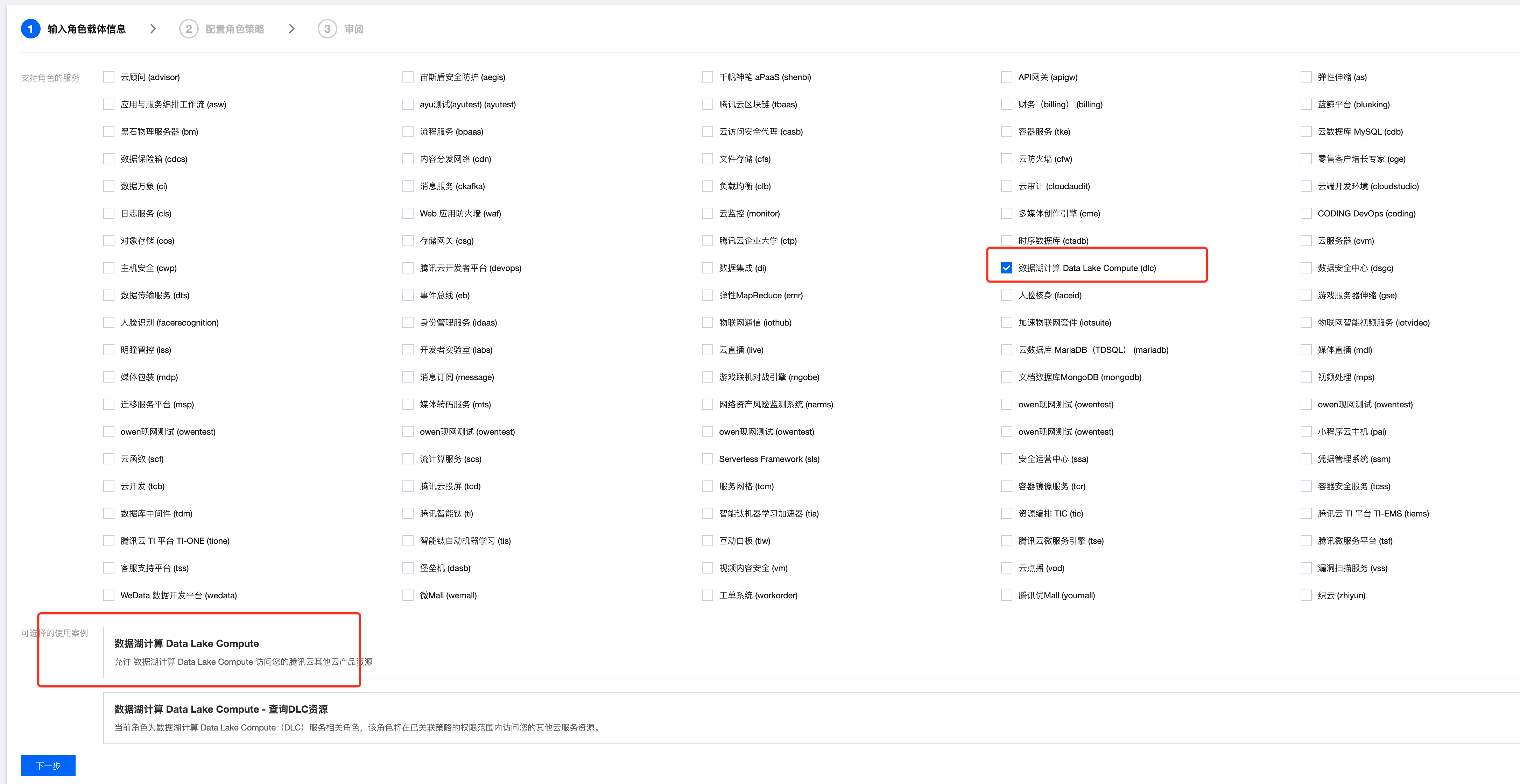
4. 在配置策略中,找到步骤一创建的策略并选择,然后单击下一步。
5. 对角色进行命名后保存,即可完成角色的创建。
步骤三:获取角色的 Role arn 信息
1. 在步骤二完成角色创建后,返回角色列表,找到刚才创建的角色。
2. 单击角色名称,进入角色详情页。


3. 找到 Role arn 信息,对其进行复制。


步骤四:将 Role arn 配置到数据湖计算 DLC
1. 登录 数据湖计算 DLC 控制台,登录账号需为 DLC 管理员。
2. 单击左侧菜单的数据作业进入数据作业管理页,单击数据作业配置并选择CAM Role arn。
3. 单击创建 role arn按钮,进入创建页面。
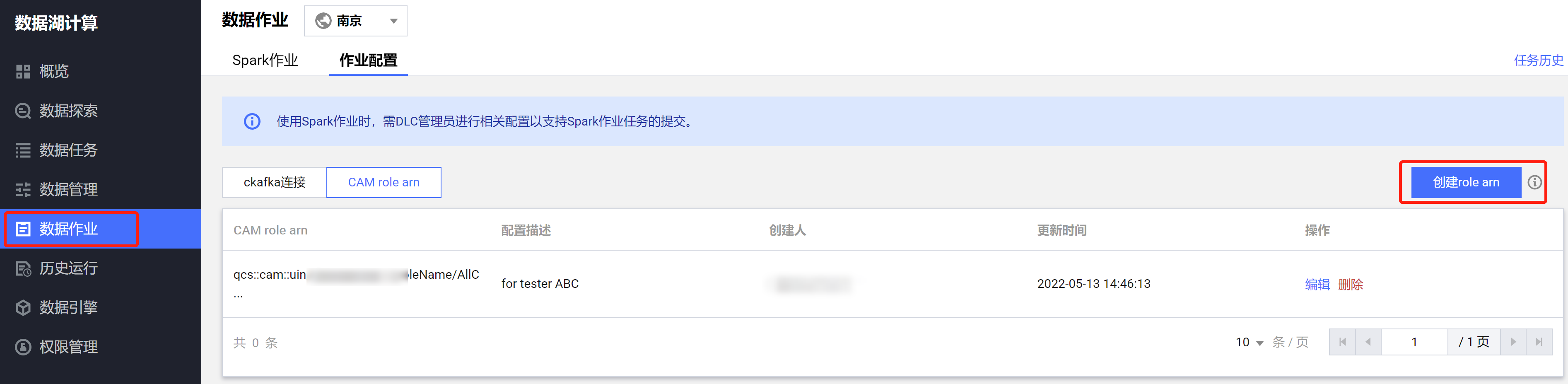
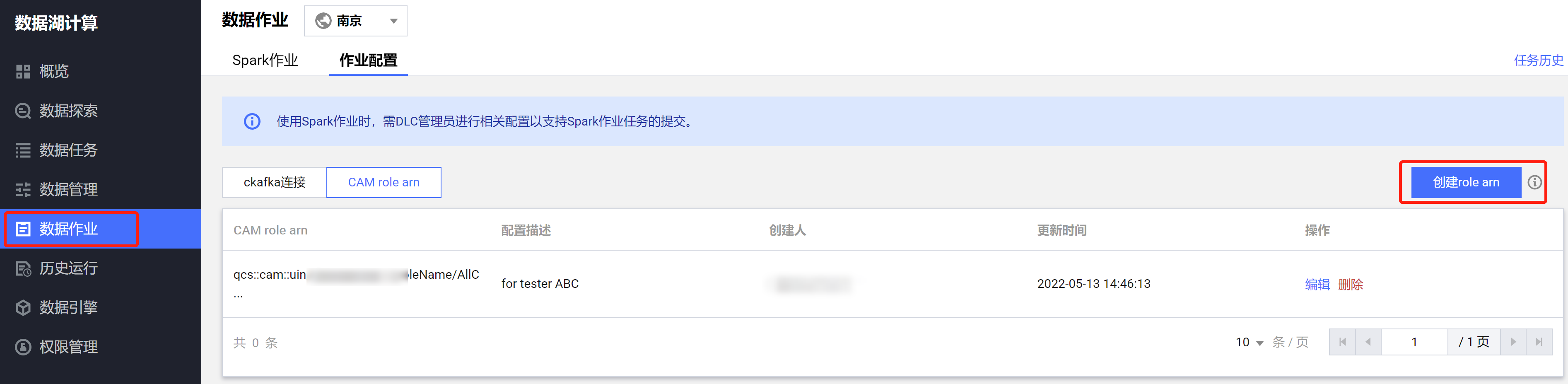
4. 将步骤三中获取到的role arn 信息粘贴到输入框内,保存即可完成配置。
附录:自定义策略模板
如预置的模板无法满足您对数据管理的诉求,您可配置自定义模板,配置步骤如下。
1. 登录 腾讯云账号,进入访问管理,登录账号需具备访问管理配置相关权限,建议使用主账号或管理员账号。
2. 单击左侧菜单的策略进入策略管理页,单击新建自定义策略,选择按策略生成器创建,进入创建步骤。
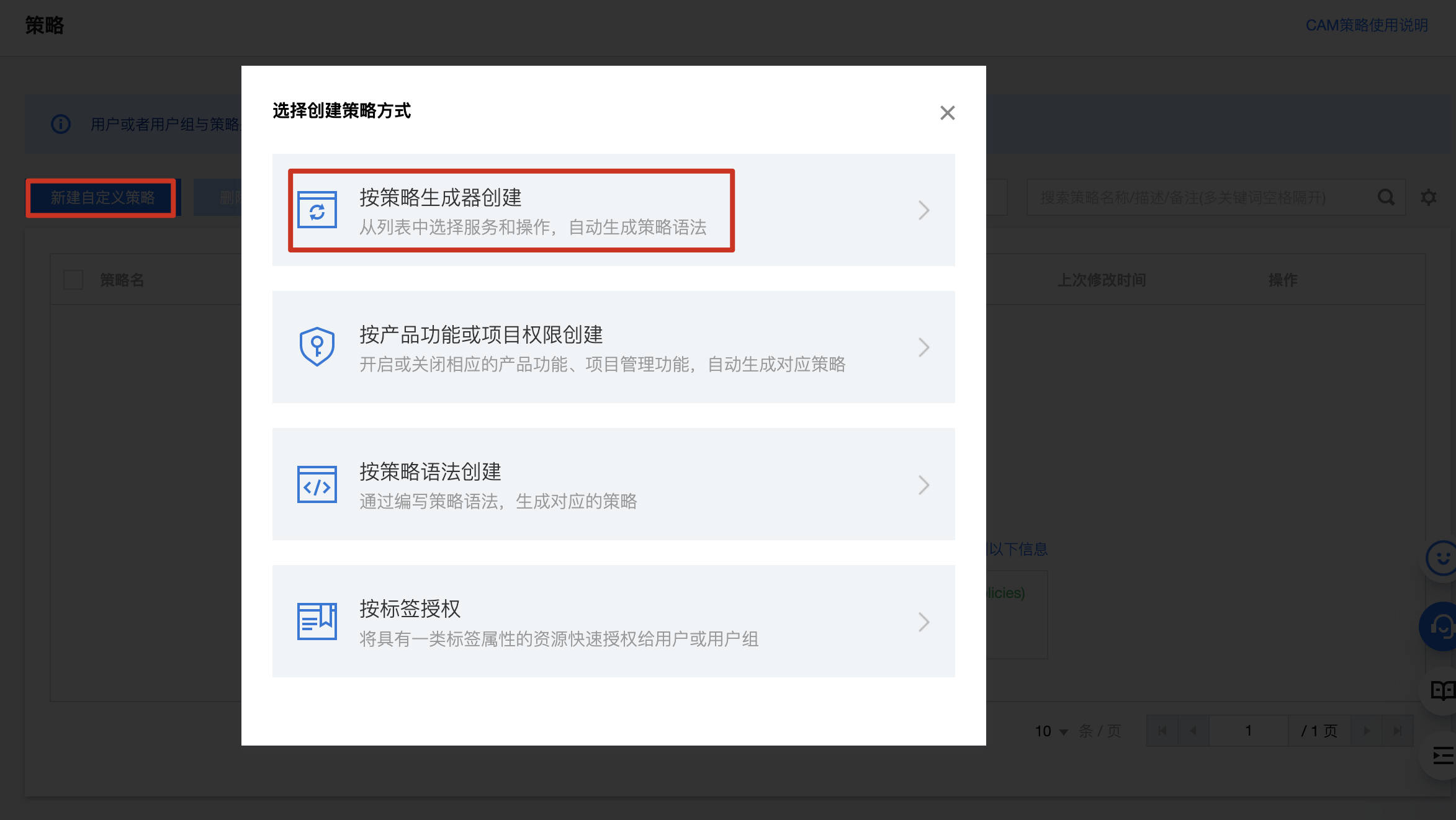
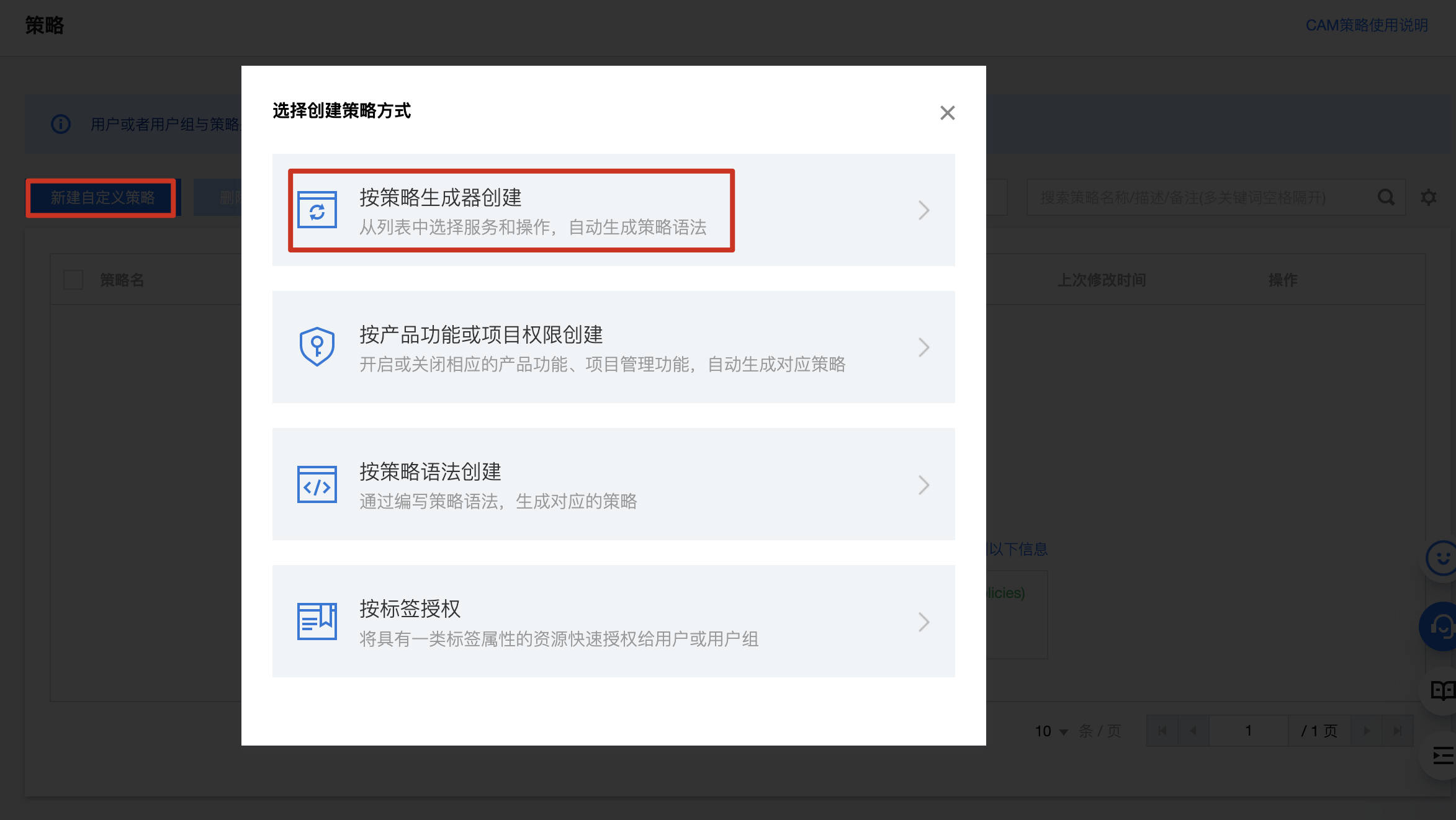
3. 效果选择允许,服务选择对象存储(cos),资源范围根据需要进行选择。


4. 配置完成后,对策略进行命名,单击保存即可完成创建。同时您可以选择将此策略授权给用户,即可将策略同时授权给已有用户。
文档反馈

