身份验证和配置相关问题
最后更新时间:2023-12-22 10:31:56
邮件推送支持哪些身份验证机制?
邮件推送支持所有行业标准的身份验证机制,包括域名密钥识别邮件 (DKIM)、发件人策略框架 (SPF)、基于域的邮件身份验证、报告和一致性 (DMARC)、邮件交换记录(MX record)。
如何配置发信域名?
1. 通过 发信域名 设置页面,单击新建。
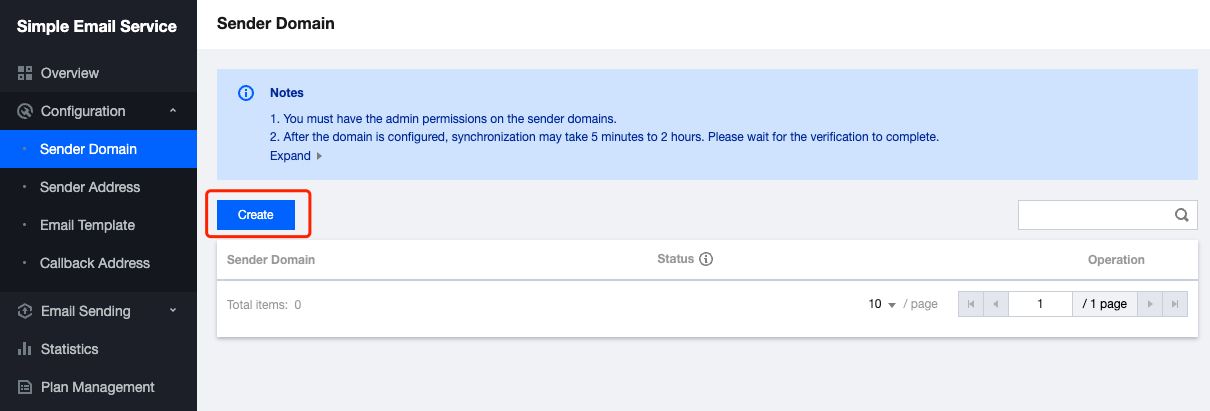
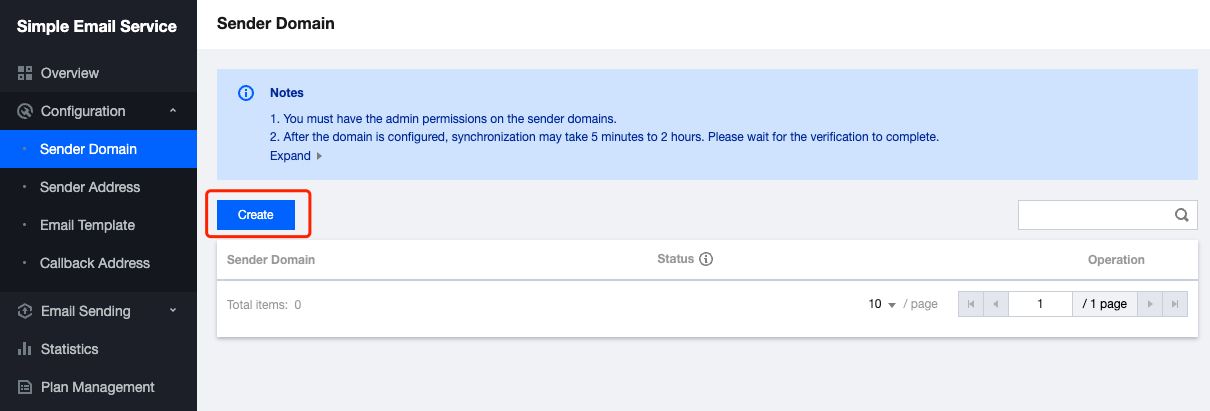
2. 填写域名后,单击提交即可。
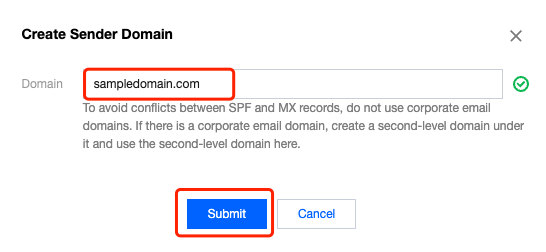
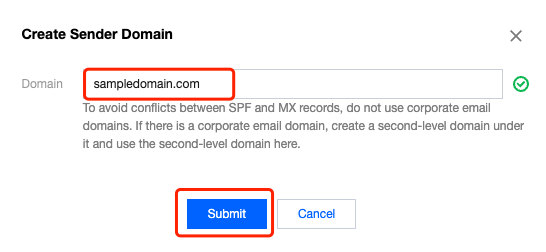
说明:
sampledomain.com 为示例,此处应替换为您的发信域名。
如果您填入的域名是 sampledomain.com 形式,这属于主域名;如果您填入的域名是 abc.sampledomail.com 形式,这属于非主域名,是否使用主域名发信,在下面的配置中有存在差异,详见对应的说明。
3. 返回至 发信域名 设置页面,单击验证。
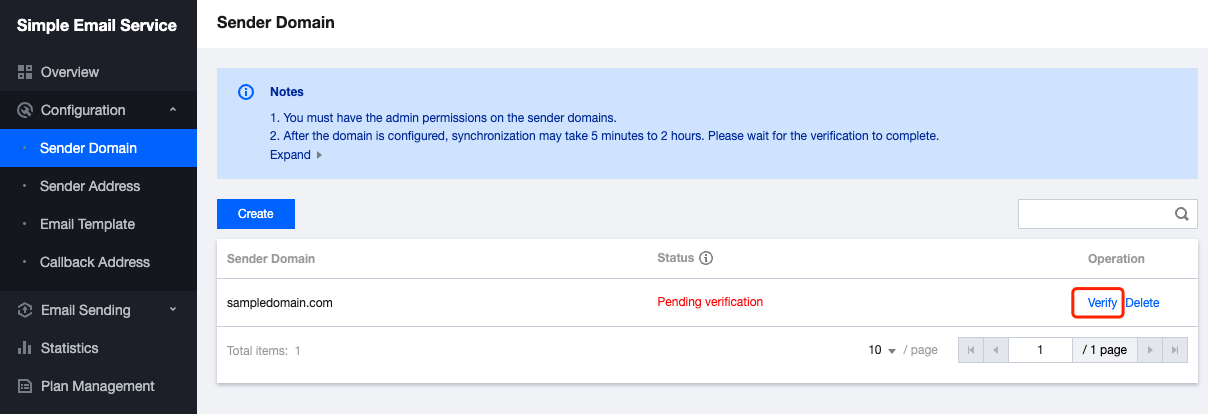
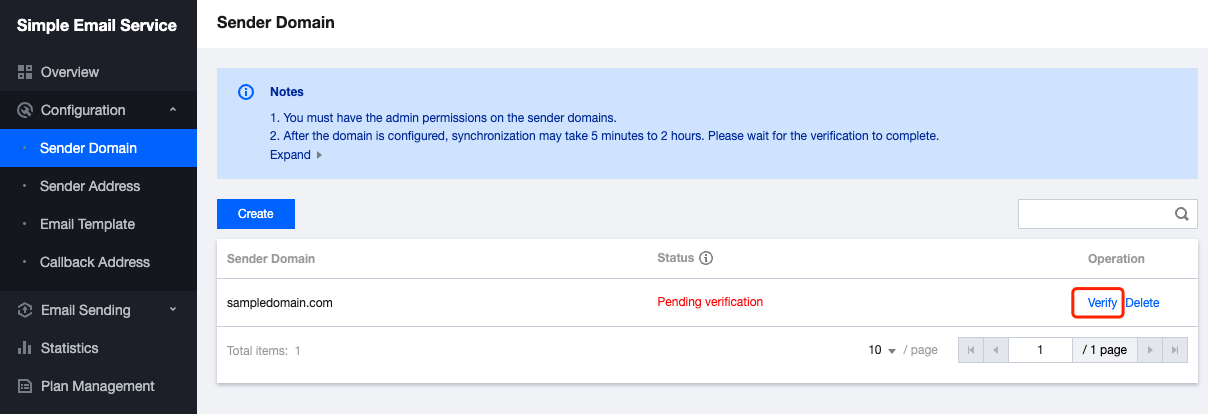
4.
记录
弹出界面中“记录值”的内容。说明:
下图为示例,请以您界面中看到的内容为准。
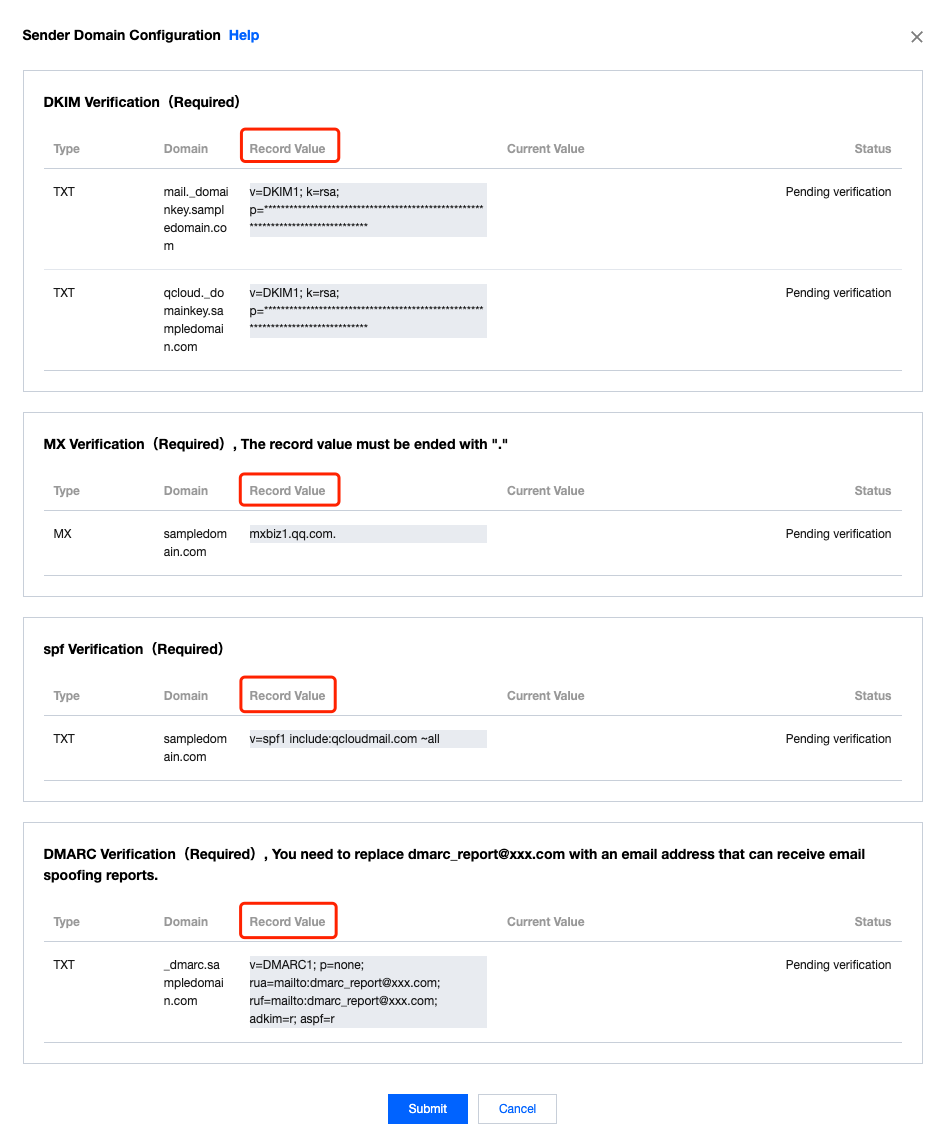
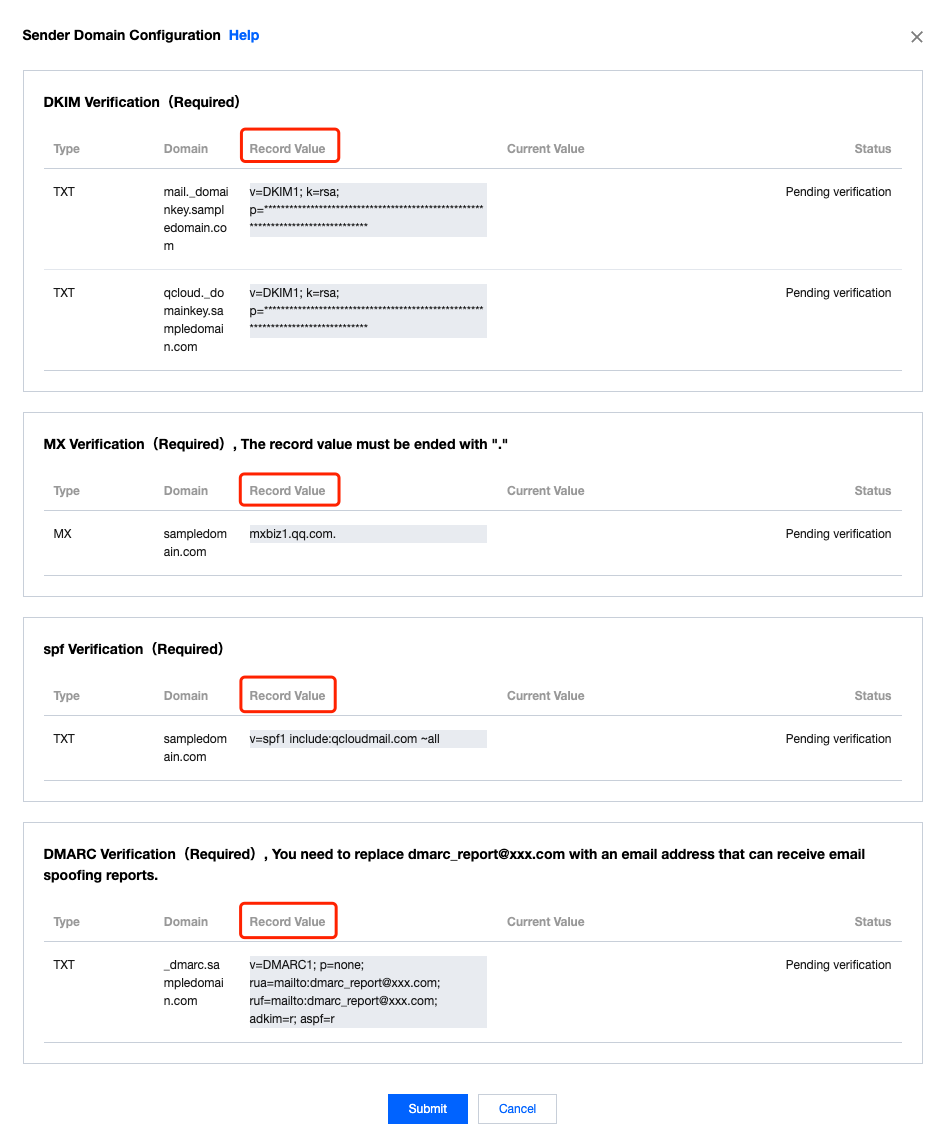
5. 如果您的域名托管在腾讯云,请进入 DNS 解析 DNSPod 控制台 配置验证信息,单击对应的发信域名,可进入配置详情页。
说明:
如果您的域名托管在其它域名服务商,请自行按照清单详情来配置。
6. 以主域名 sampledomain.com 为例添加记录,填入上述 步骤4 对应的“记录值”。
MX 验证
主机记录中填入:
@记录类型选择:MX
记录值中填入:
mxbiz1.qq.com.。如果您有邮件服务器,请在记录值中填入您的邮件服务器地址。说明:
如果发信域名非主域名,比如:abc.sampledomain.com,主机记录中填入:abc
请确保该记录值末尾需包含“.”,部分域名服务商会在MX的记录值末尾自动添加。
SPF 验证:
主机记录中填入:
@记录类型选择:TXT
记录值中填入:
v=spf1 include:qcloudmail.com ~all说明:
如果发信域名非主域名,例如:abc.sampledomain.com,主机记录中填入:abc
如果您同时使用多个邮件推送服务商,记录值中需要保留多个服务商的域名,例如: v=spf1 include:qcloudmail.com include:domain1.com ~all ,其中 domain1.com 是其他邮件推送服务商的域名。请确保您发信域名的 DNS 配置中只有1条 SPF 记录。
DKIM 验证:
主机记录填入:
qcloud._domainkey记录类型选择:TXT
记录值中填入您的“记录值”。
说明:
如果发信域名非主域名,例如:abc.sampledomain.com,主机记录中填入:qcloud._domainkey.abc。
DMARC 验证:
主机记录中填入:
_dmarc记录类型选择:TXT
记录值中填入:
v=DMARC1; p=none说明:
如果发信域名非主域名,例如:abc.sampledomain.com,主机记录中填入:_dmarc.abc
DMARC 记录中必须含有 v 与 p 标记。如果您对 DMARC 有更多的了解,可根据您的需要添加其他标记或修改标记的值。
7. 再次回到 步骤4 界面,单击提交验证进行验证。“当前值”显示的是您在上述 DNS 配置中配置的内容,当验证状态为“已验证”,配置完成。
说明:
如果您已完成“步骤一”的配置操作并且发信域名的状态为“验证通过”,则无需再进行该步骤的验证。
本文将介绍如何使用 dig 命令询问 DNS 域名服务器,并查看您的发信域名配置是否完成。
在命令行中分别输入如下命令并按回车,分别查看返回值是否与发信域名配置界面中对应显示的记录值相同。
dig mx +short sampledomain.com 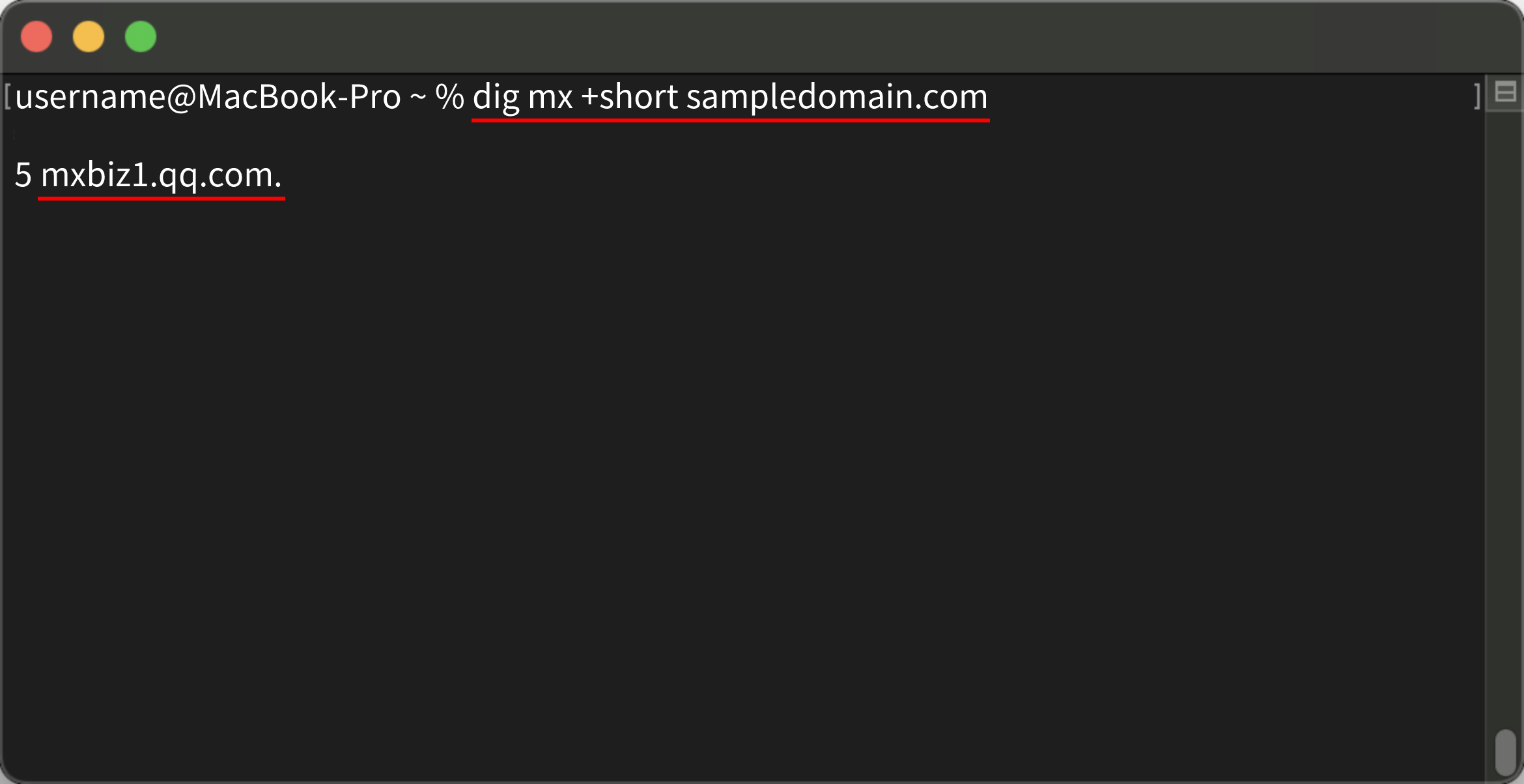
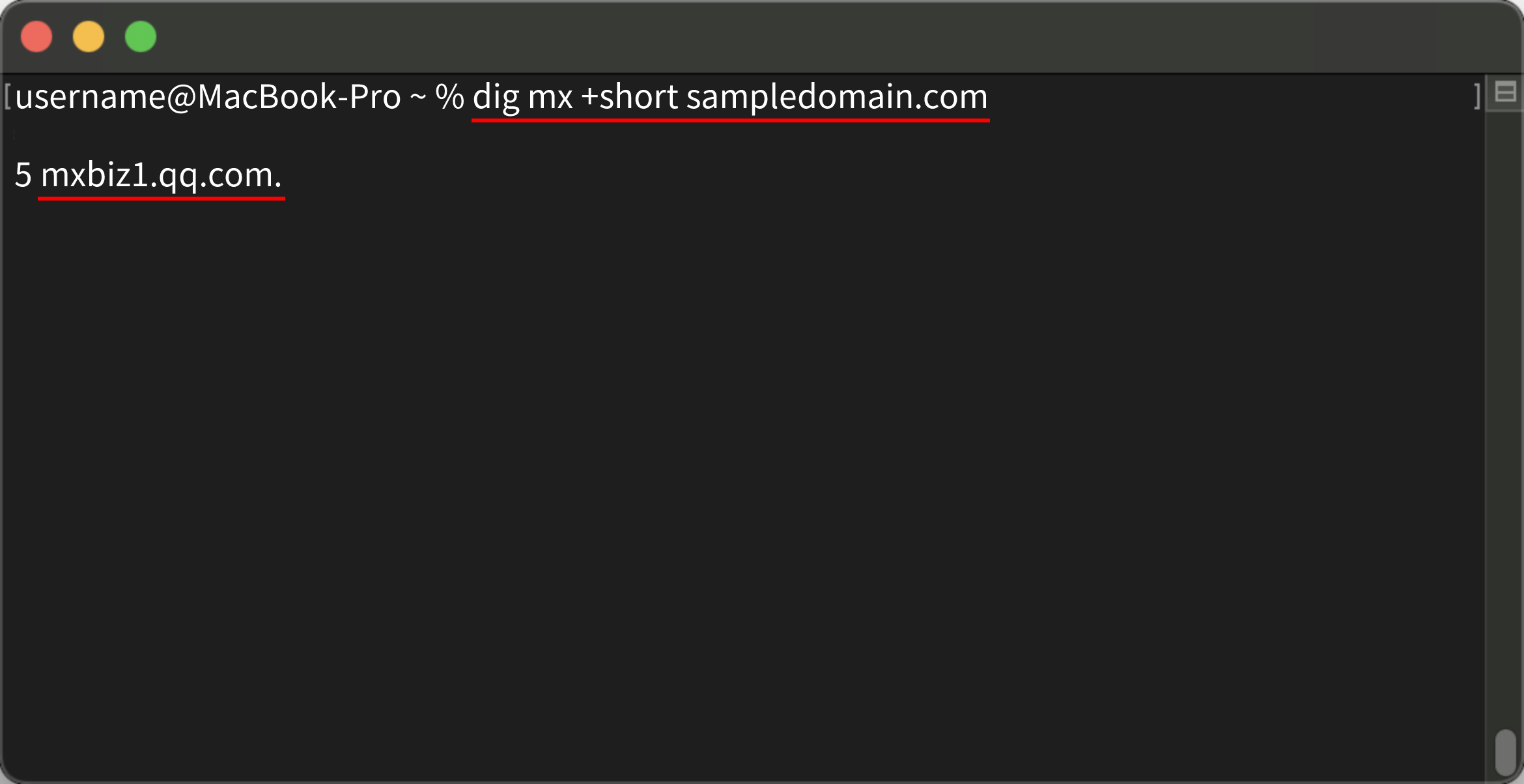
dig txt +short sampledomain.com 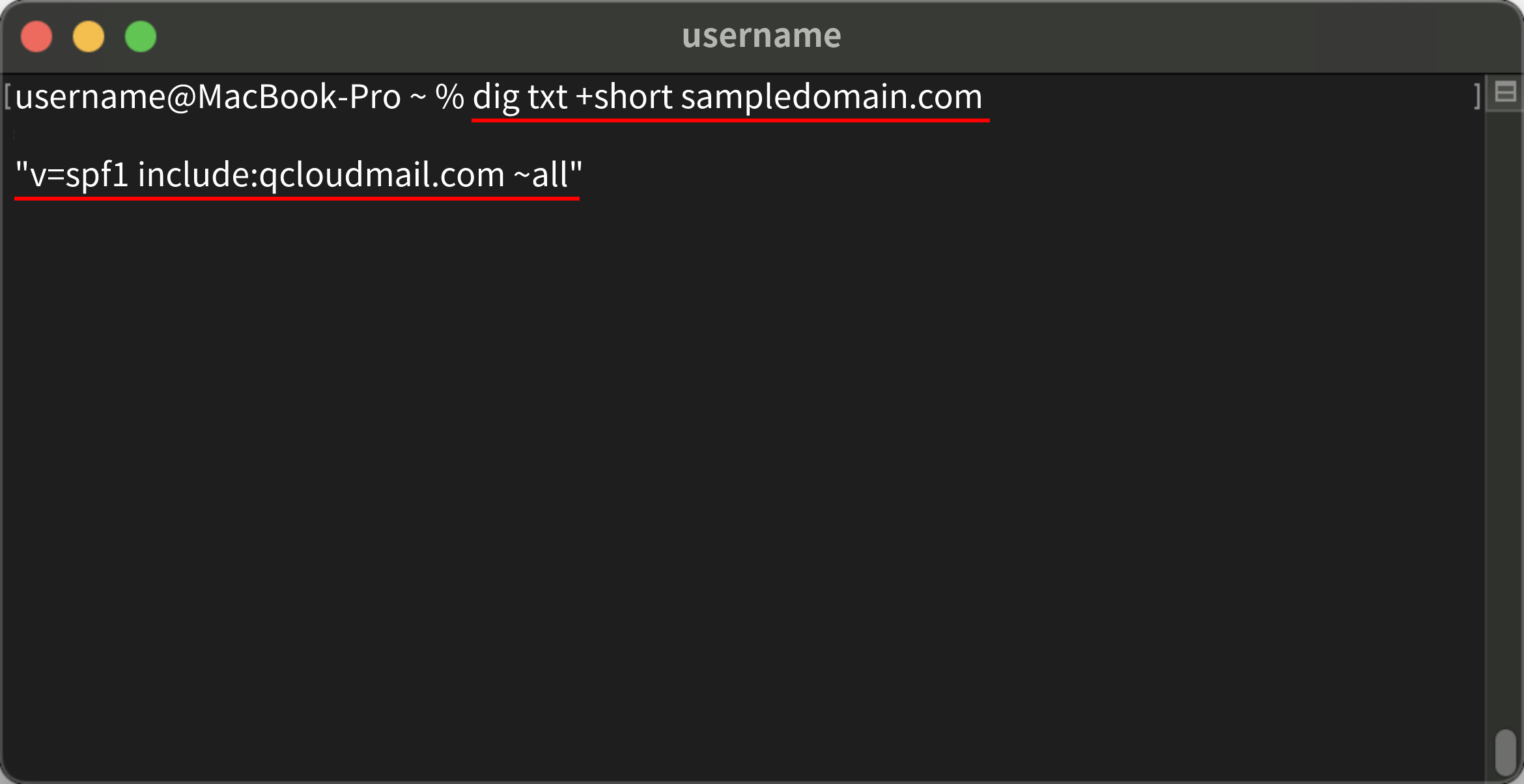
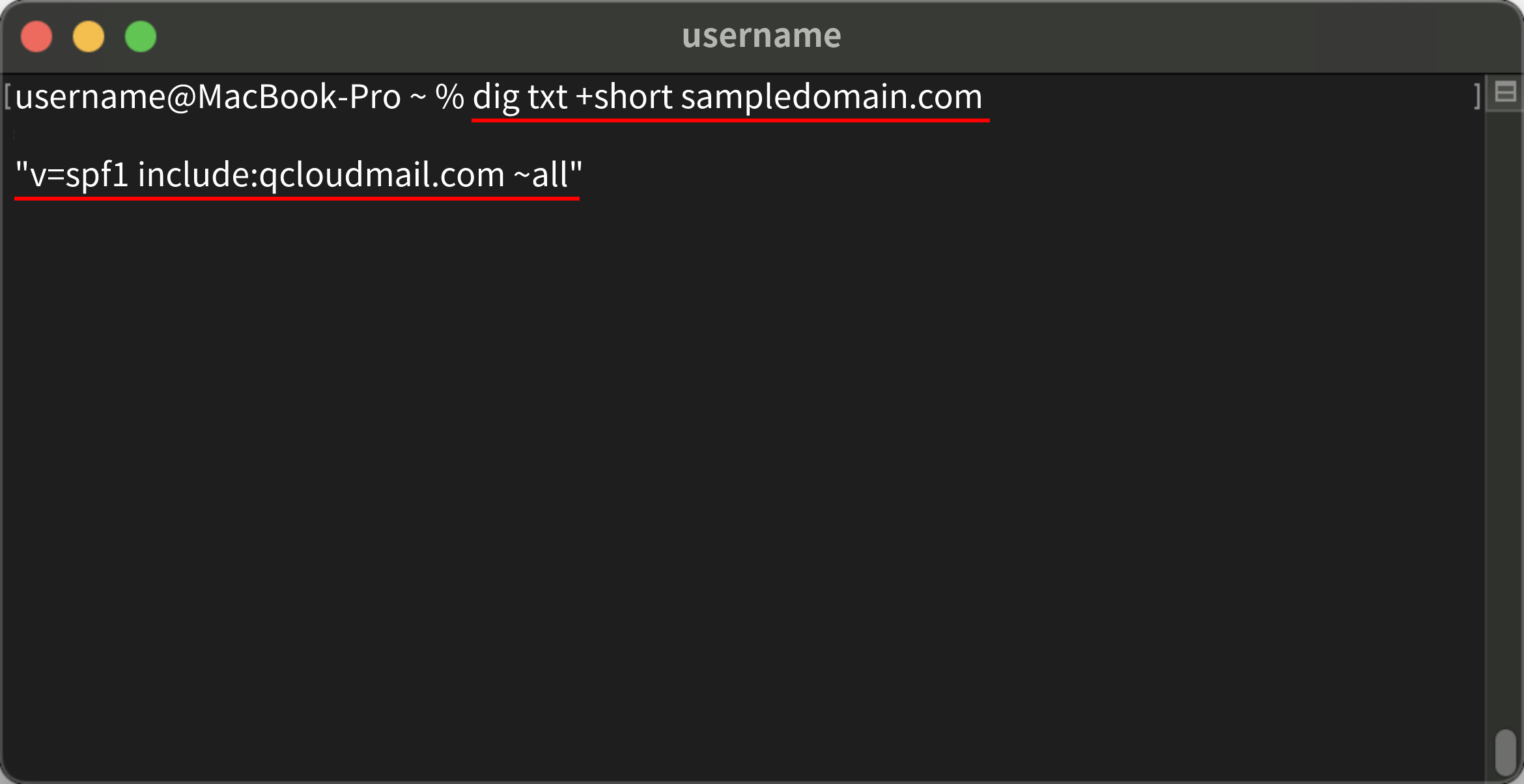
dig txt +short _dmarc.sampledomain.com 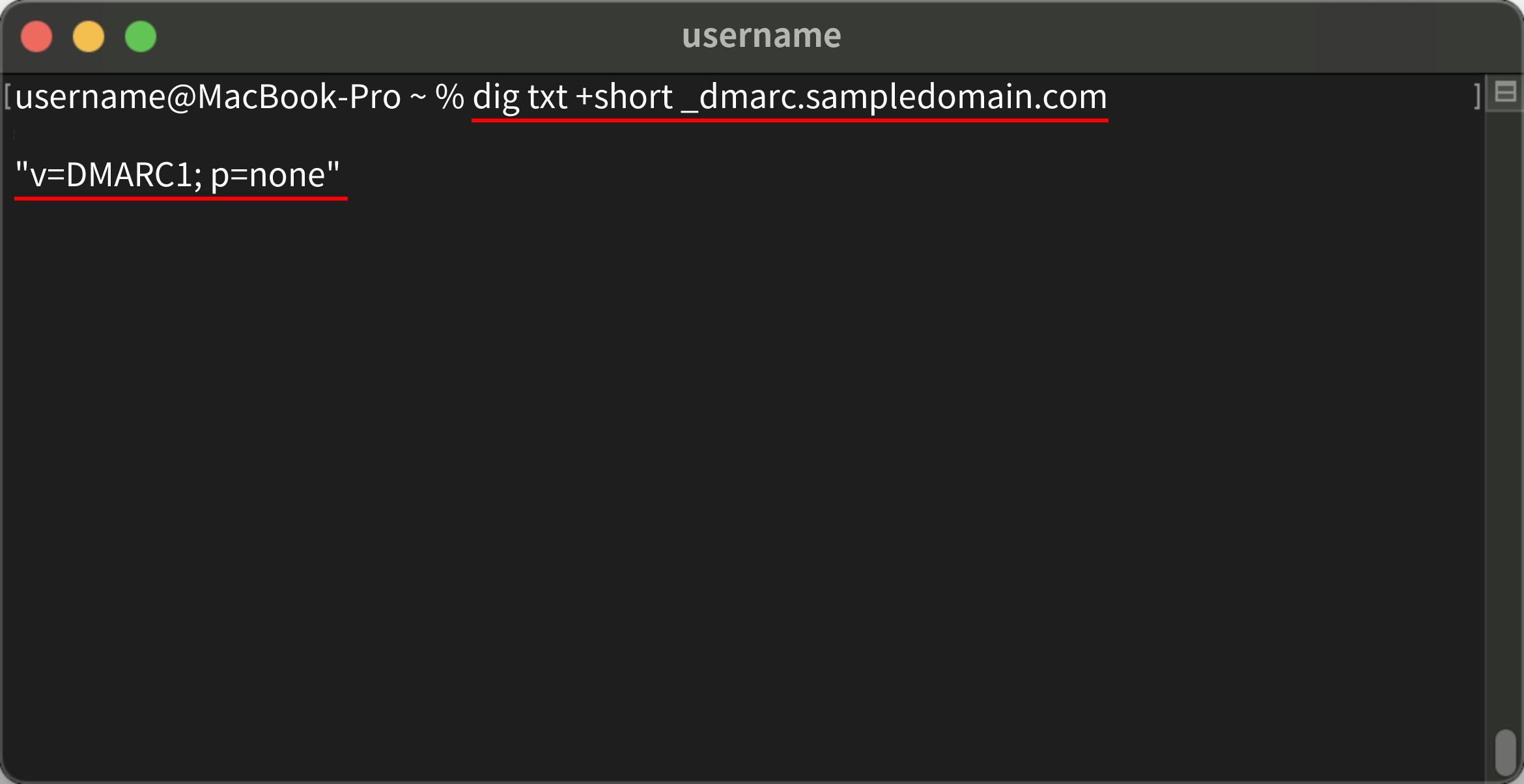
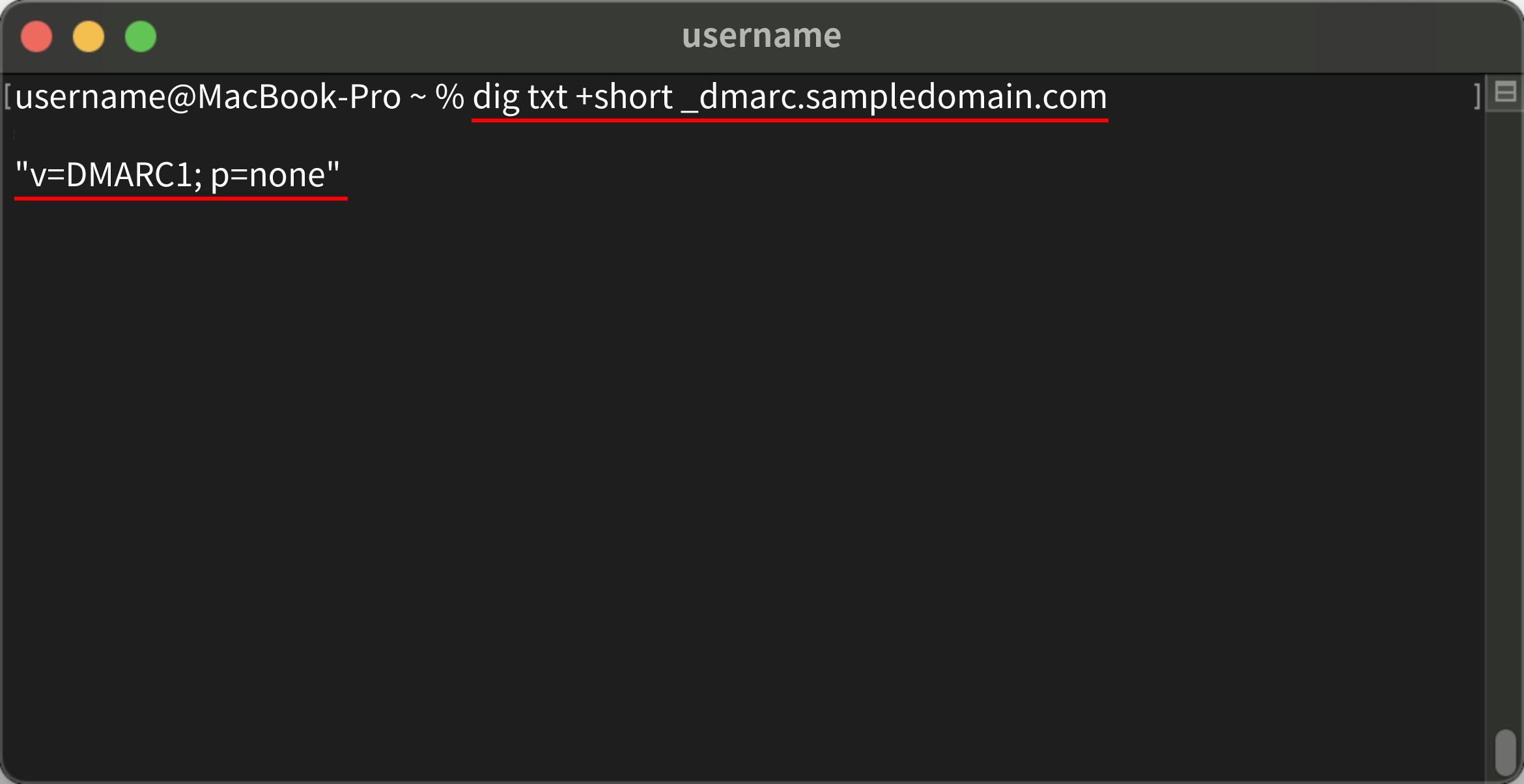
dig txt +short qcloud._domainkey.sampledomain.com 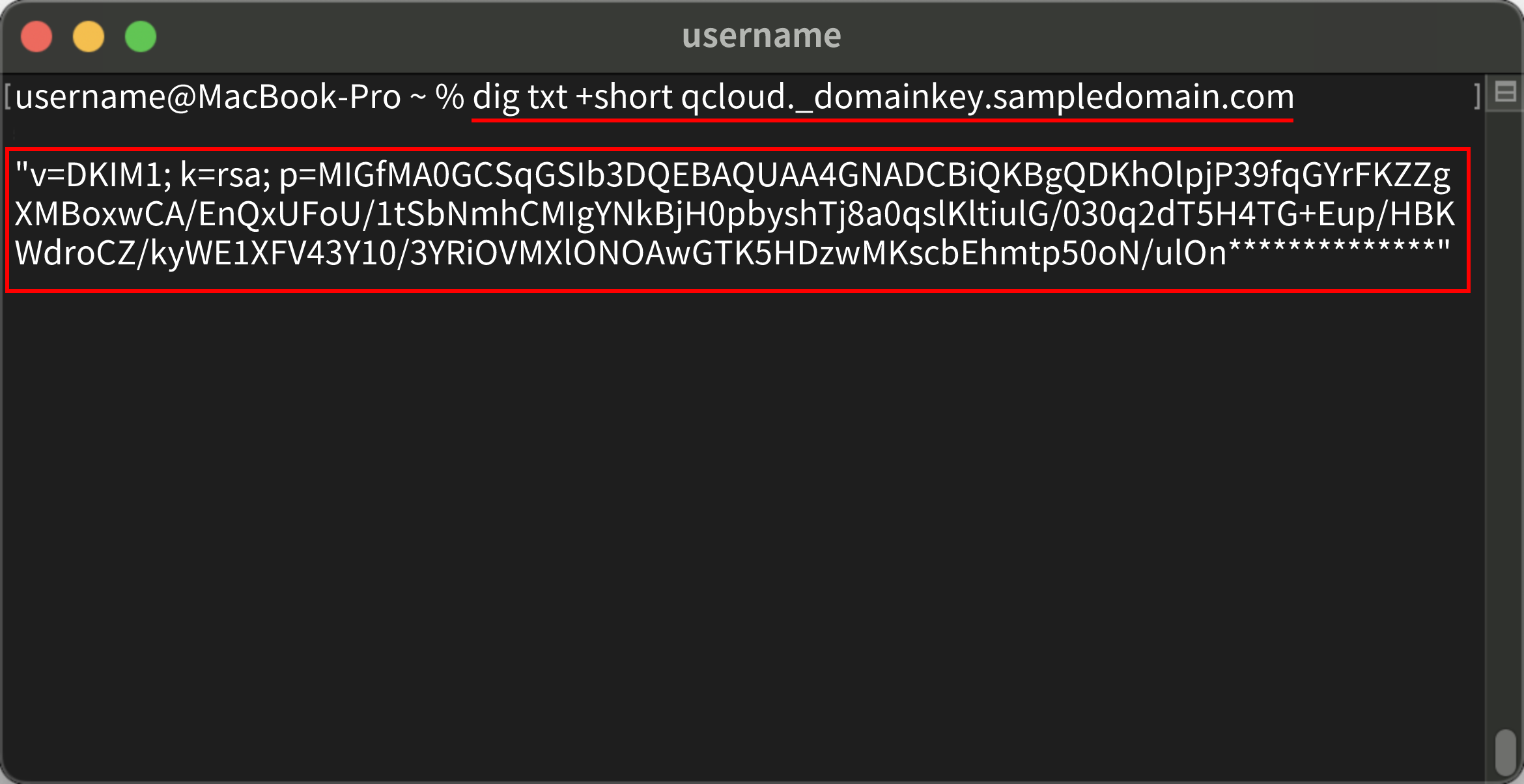
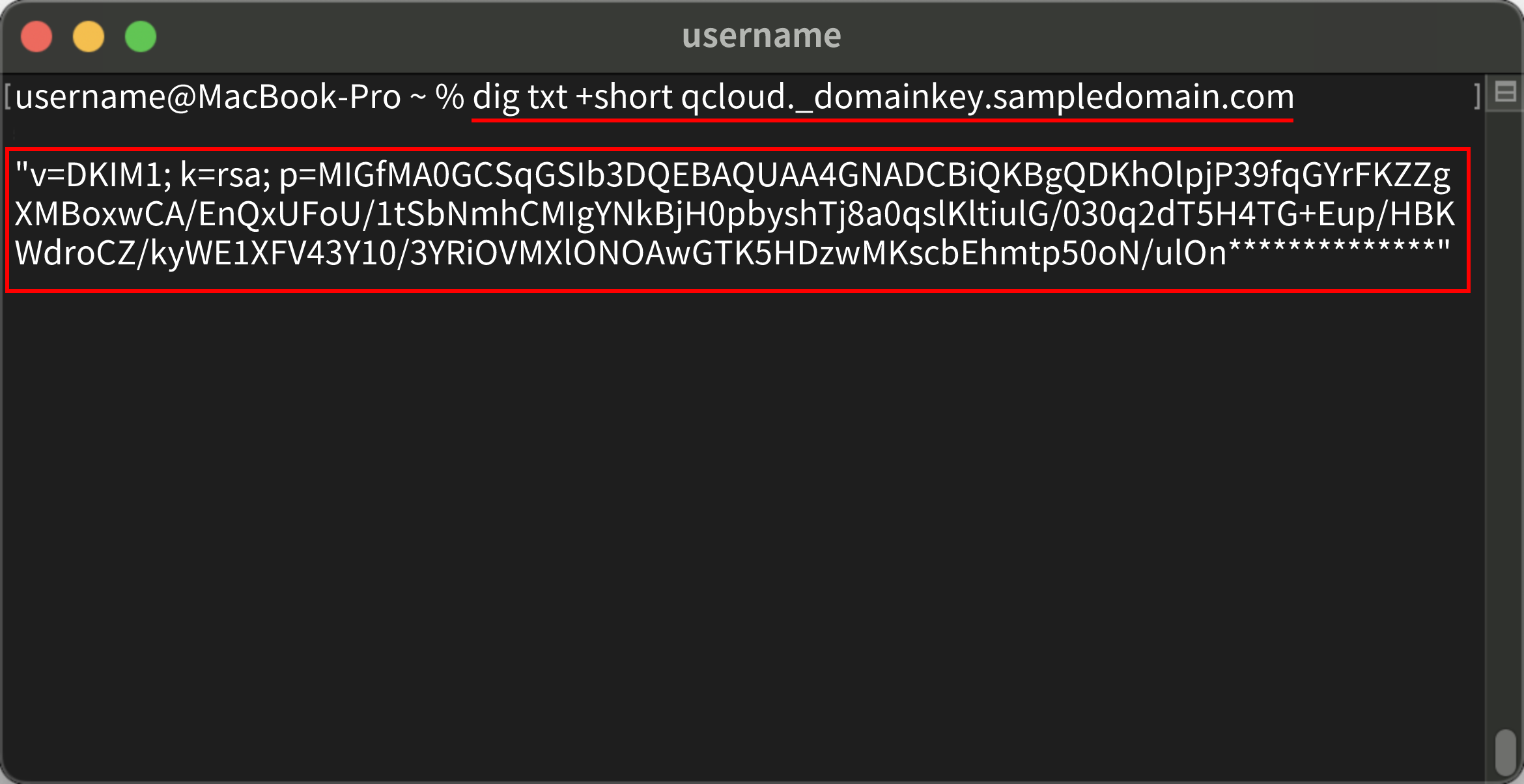
说明:
上述命令中 sampledomain.com 为示例,此处应替换为您的发信域名。
文档反馈

