创建子网
最后更新时间:2024-01-24 18:10:40
子网是私有网络的一个网络空间,云资源部署在子网中。一个私有网络中至少有一个子网,因此在创建私有网络时,会同步创建一个初始子网。当您有多业务需要部署在不同子网,或已有子网不满足业务需求时,您可以在私有网络中继续创建新的子网。
子网具有可用区属性,同一私有网络下可以创建不同可用区的子网,同一私有网络下不同可用区的子网默认可以内网互通。本章节提供在私有网络中创建子网的操作指导。
操作步骤
1. 登录 私有网络控制台。
2. 在左侧目录中单击子网,进入管理页面。
3. 选择
需要创建子
网的地域和私有网络,单击新建。4. 在弹出的创建子网对话框中,配置子网参数。
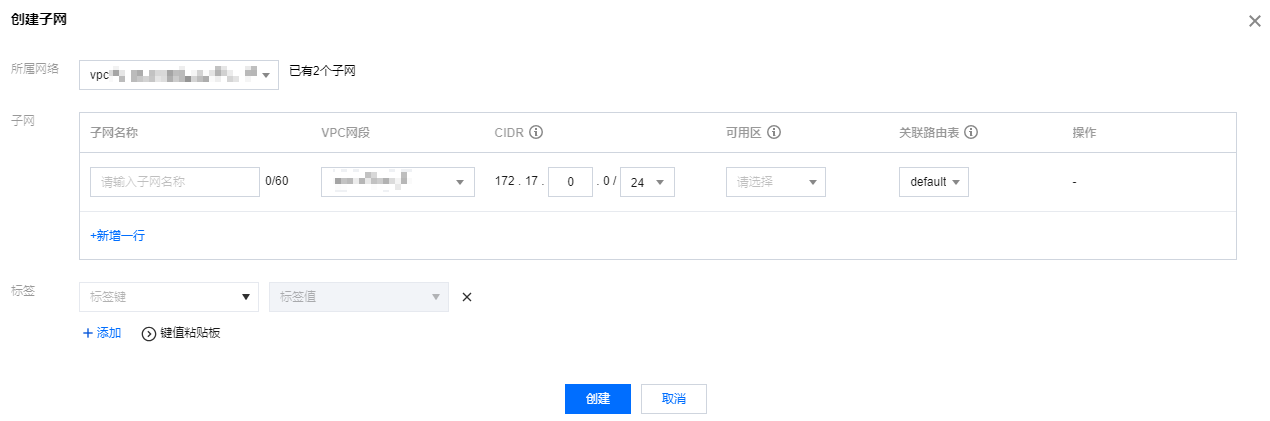
子网名称:自定义子网名称,字符长度在60个以内。
VPC 网段:此处自动展示已选择的私有网络的 CIDR。
CIDR:设置子网的 CIDR。子网的 CIDR 必须是所在私有网络 CIDR 的一部分,且不能和该私有网络下已有子网的 CIDR 重叠。
说明:
可用区:选择子网所在的可用区。
关联路由表:选择子网需要关联的路由表,子网必须关联一个路由表来控制出流量的走向。子网默认关联的是私有网络内的默认路由表,该路由表由系统默认下发,表示 VPC 内网络互通,也可选择该私有网络内的其他路由表。
新增一行:用户可以创建一个或多个子网。单击新增一行可以同时创建多个子网,单击

标签:此处可以设置子网的标签信息,标签信息有利于子网资源的管理,可按需设置,如需设置多个,可单击添加,如需删除请单击操作列的删除图标。
5. 参数设置完成后,单击创建即可,创建成功的子网展示在列表中,如下图所示。

后续操作

文档反馈

