Viewing the Account List
最終更新日:2025-11-18 16:31:42
Scenarios
Viewing the account list serves as the entry point and foundation for various tasks such as permission control, security audit, and account maintenance. It is a standard operation that ensures the secure and orderly operation of the database.
Daily Ops and management
For a database administrator, regularly viewing the account list is essential to obtain an overview of all accounts, including which accounts exist and their authorized databases and permission scopes.
When permission risk detection is required to be performed, viewing the account list enables a quick review of the permissions assigned to all accounts. This helps promptly identify cases of excessive authorizations, inactive accounts, or suspicious unauthorized accounts, thereby facilitating the prompt cleanup of redundant identities and effectively strengthening the line of security for databases.
One-stop account lifecycle management
The account list interface integrates a full set of operations, including creating accounts, creating databases, configuring permissions, obtaining connection URIs, and modifying passwords. It enables one-stop end-to-end management, from account initialization and permission configuration to access credential distribution, significantly enhancing Ops efficiency and management experience.
Feature Description
In the TencentDB for MongoDB account management interface, you can centrally complete the following core management tasks through an integrated operation entry point.
Note:
Starting from MongoDB 3.6, the user named mongouser will be created by default for the new instances. This account and all accounts created subsequently in the console will use the SCRAM-SHA-1 authentication mechanism for identity authentication.
Feature | Specific Description |
Account List | Views and manages all accounts and their basic information under the current database instance. |
Connection URI | Obtains the standard format string for the specified account to connect to the database. |
Create Database | Creates a logical database under the current instance. |
Permissions Set | Assigns read-write operation permissions for one or more databases to the specified account. |
Reset Password | Modifies the login password of the specified account to enhance access security. |
Enable CAM Authentication | Associates the database account with Tencent Cloud Access Management (CAM), and performs identity authentication with a dynamically generated security credential. |
Operation Steps
1. Log in to the TencentDB for MongoDB console.
2. In the left sidebar, expand the MongoDB dropdown list, and select either Replica Set Instance or Shard Instance. The operations for replica set instances and sharded cluster instances are similar.
3. Select a region at the top of the instance list page on the right.
4. Find the target instance in the instance list.
5. Click the target instance ID to go to the Instance Details page.
6. Select the Database Management tab to go to the Account Management page, where you can view information about all current database accounts.

7. (Optional) Find the account to be viewed, and click View/Set in the operation column to open the Permissions Set window, where you can view or modify the read-write and database access permissions of the account. As shown in the figure below, click Create Database in this interface to create a database for the current account and set its access permissions.
Note:
The default system account mongouser can only view its permissions in the Operation column. Permission modification and deletion are not supported for this account.
The "Create Database" operation does not create a physical database, but a logical namespace with preset access permissions for the database.
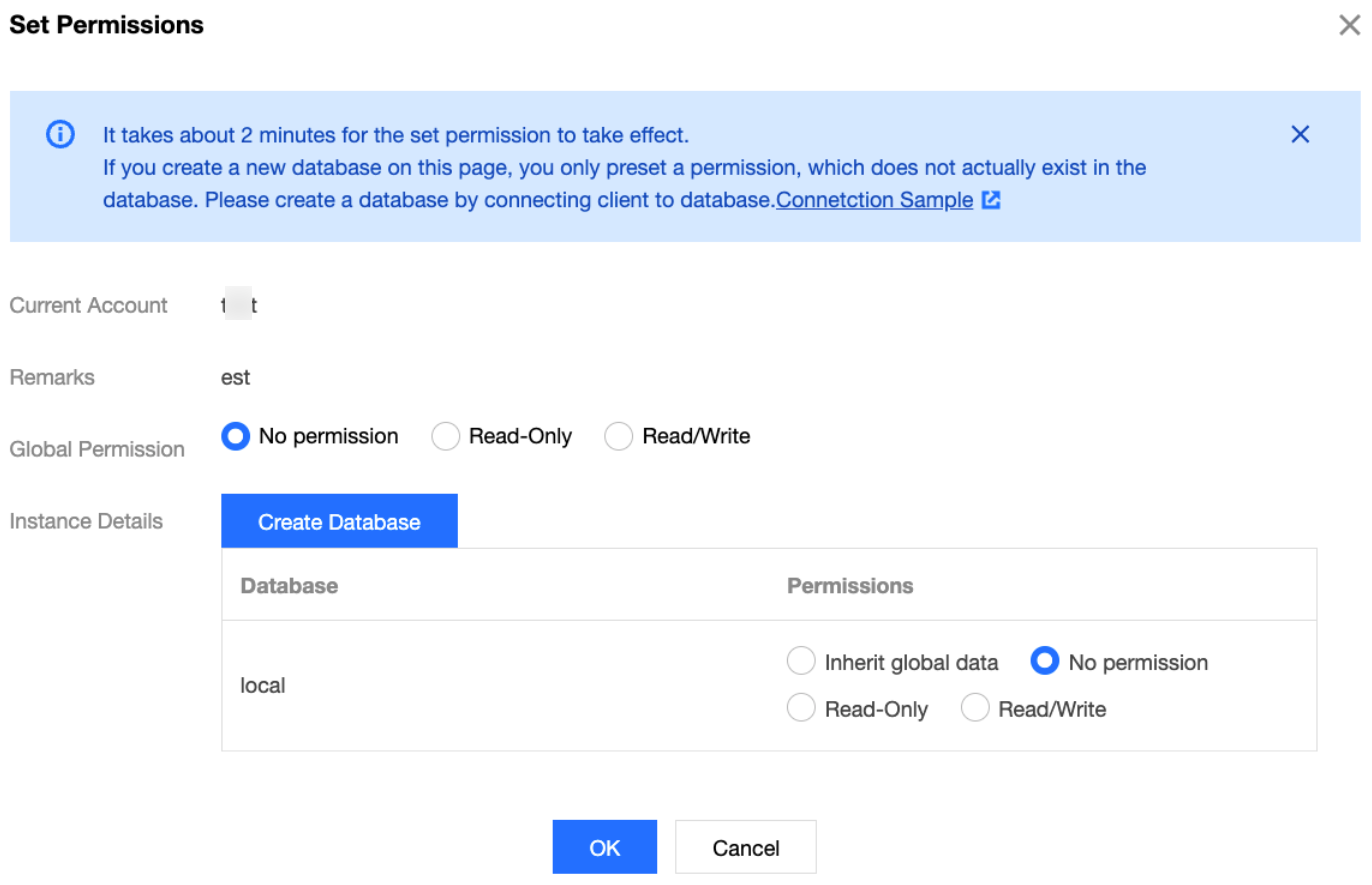
8. (Optional) Find the account to be viewed, and click Reset Password in the operation column to modify the access password of the account. The password complexity requirements are subject to the prompt messages on the interface.
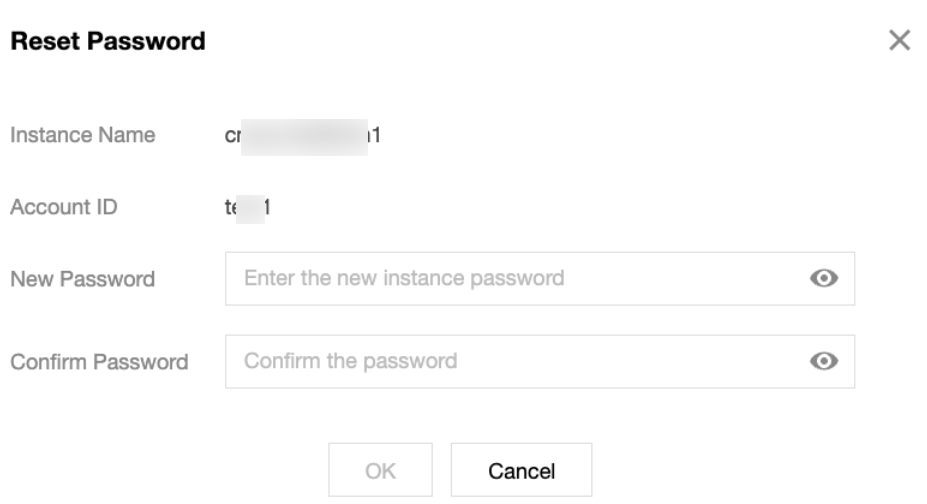
9. (Optional) Find the account to be viewed, and click Connection URI in the operation column to directly copy the connection string used by the account to connect to the database instance in the Connection help window.
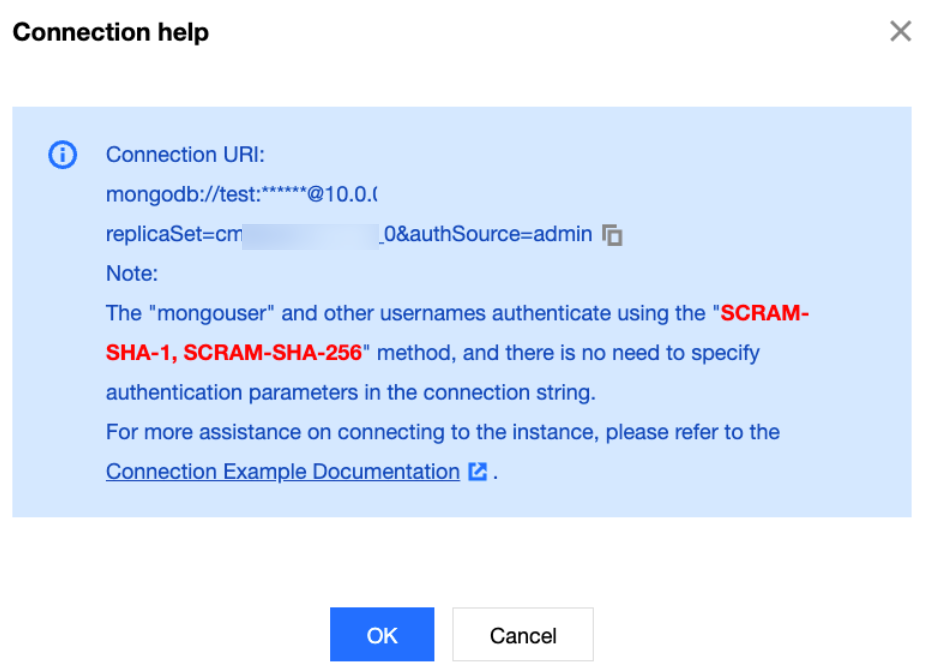
10. (Optional) Find the account to be viewed, and click Enable CAM Authentication in the operation column to perform identity authentication with the dynamically generated security token. For detailed operations and usage, see Enabling CAM Authentication.
11. (Optional) Find the account to be viewed, click Delete in the operation column, and confirm deletion of the account in the Delete User pop-up window by clicking OK to remove the account.
Related APIs
API Name | Feature Description |
Changes the password of the account accessing the instance. |
フィードバック
