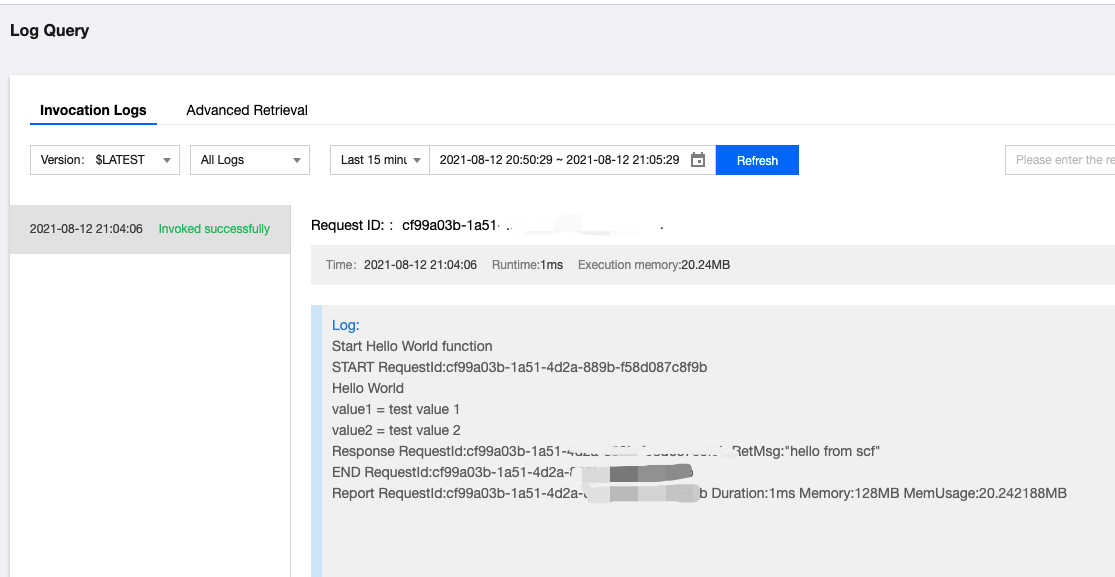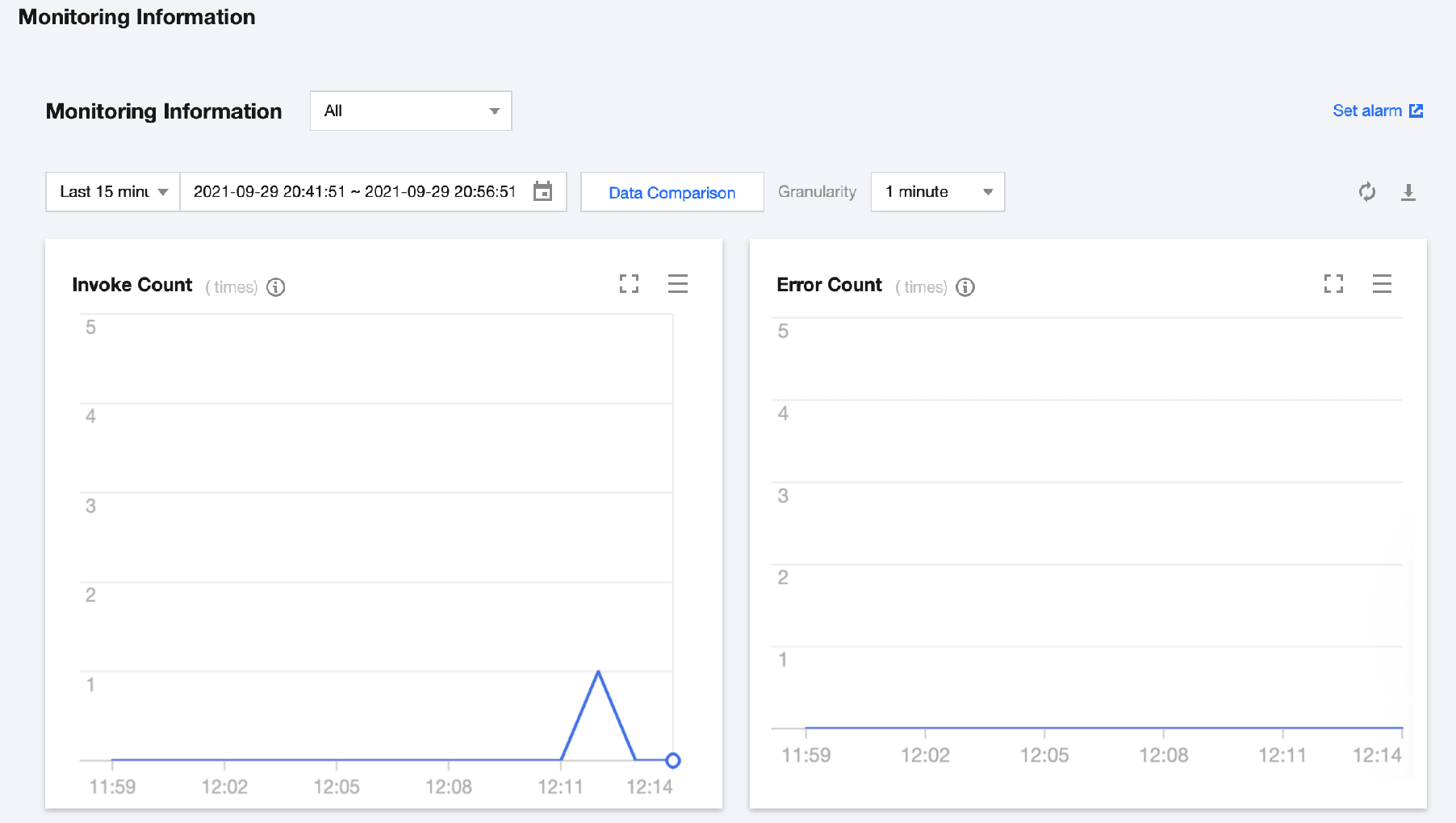使用控制台创建一个事件函数
最后更新时间:2024-03-21 18:30:55
步骤1:注册腾讯云账号
如果您已在腾讯云注册,可忽略此步骤。
步骤2:在线充值
云函数服务新用户开通前三个月每月可享受一定量的免费资源使用量及免费调用次数。云函数支持多种计费方式,包括后付费(按量计费)与预付费(套餐包)。如需通过云函数使用其他后付费云上资源,请参考 在线充值 文档充值账号后进行购买。
步骤3:服务授权
步骤4:创建函数
1. 单击左侧导航栏函数服务,进入“函数服务”页面。
2. 在页面上方选择广州地域,单击新建。如下图所示:


3. 在“新建函数”页面,选择“从头开始”。如下图所示:

4. 配置函数基础信息。如下图所示:
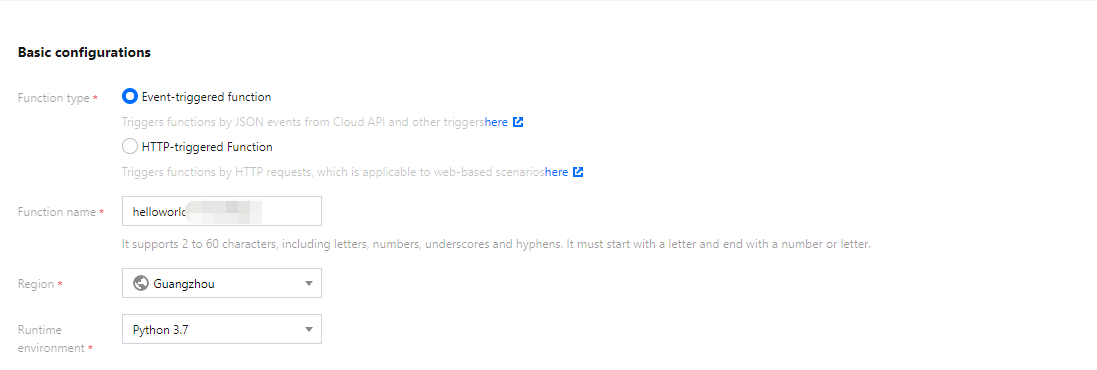
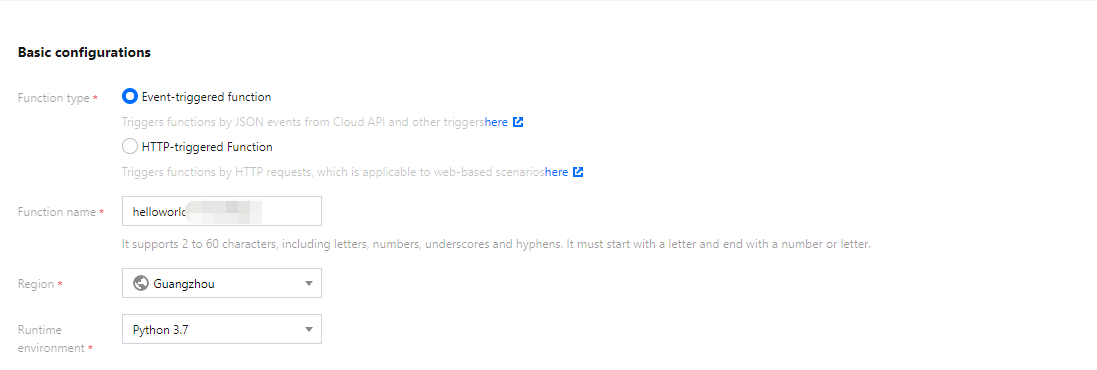
函数类型:选择“事件函数”。
函数名称:函数名称默认填充,可根据需要自行修改。
地域:地域默认填充,可根据需要自行修改。
运行环境:默认填充 Python 3.7,可根据需要自行修改。
时区:云函数内默认使用 UTC 时间,您可以通过配置环境变量 TZ 修改。在您选择时区后,将自动添加对应时区的 TZ 环境变量。
5. 函数代码、日志配置、高级配置保持默认。
6. 配置触发器。在“创建触发器”中选择自定义创建。如下图所示:
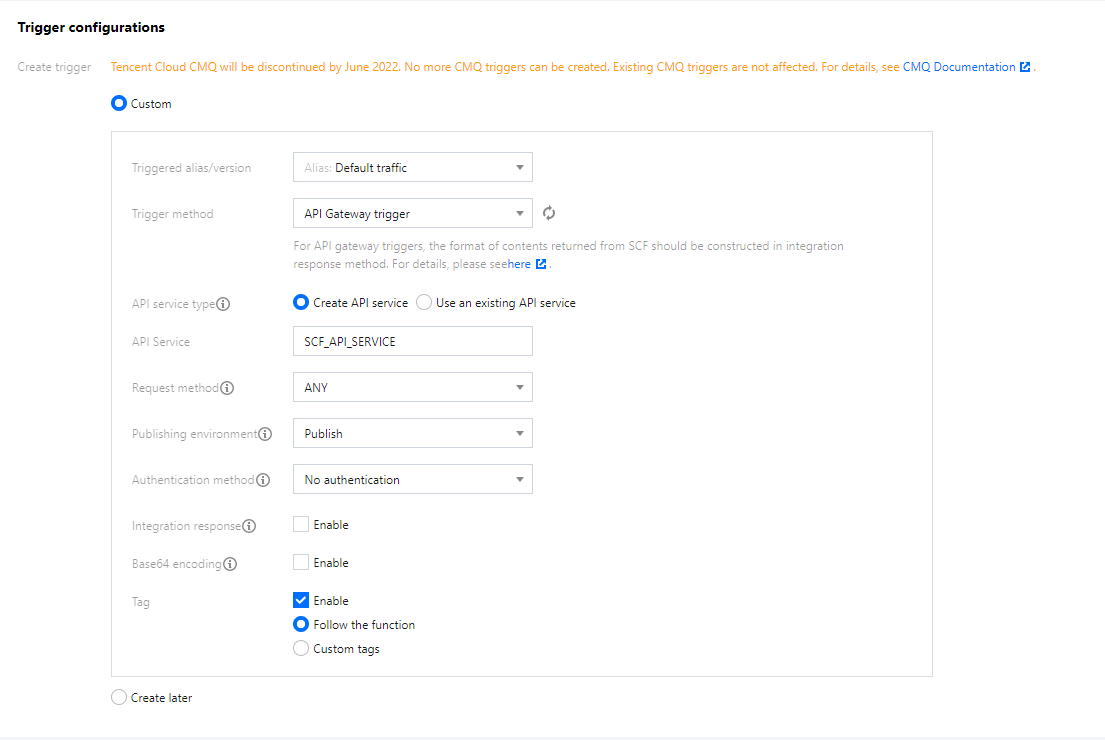
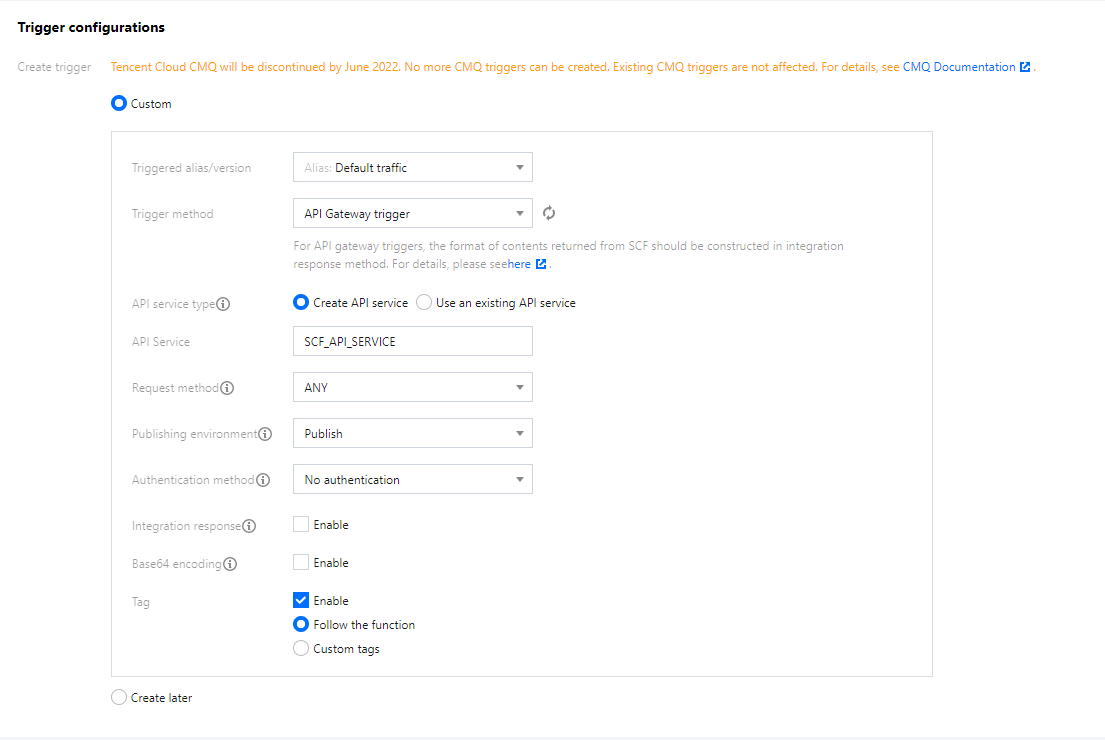
触发方式:选择 “API网关触发”。
集成响应:取消勾选“启用集成响应”。
其它参数保持默认配置。
7. 单击完成。您可以在 函数服务 页面查看已创建的函数。
步骤5:云端测试
在“函数管理”页中,选择函数代码,单击测试,运行代码并返回测试结果。如下图所示:
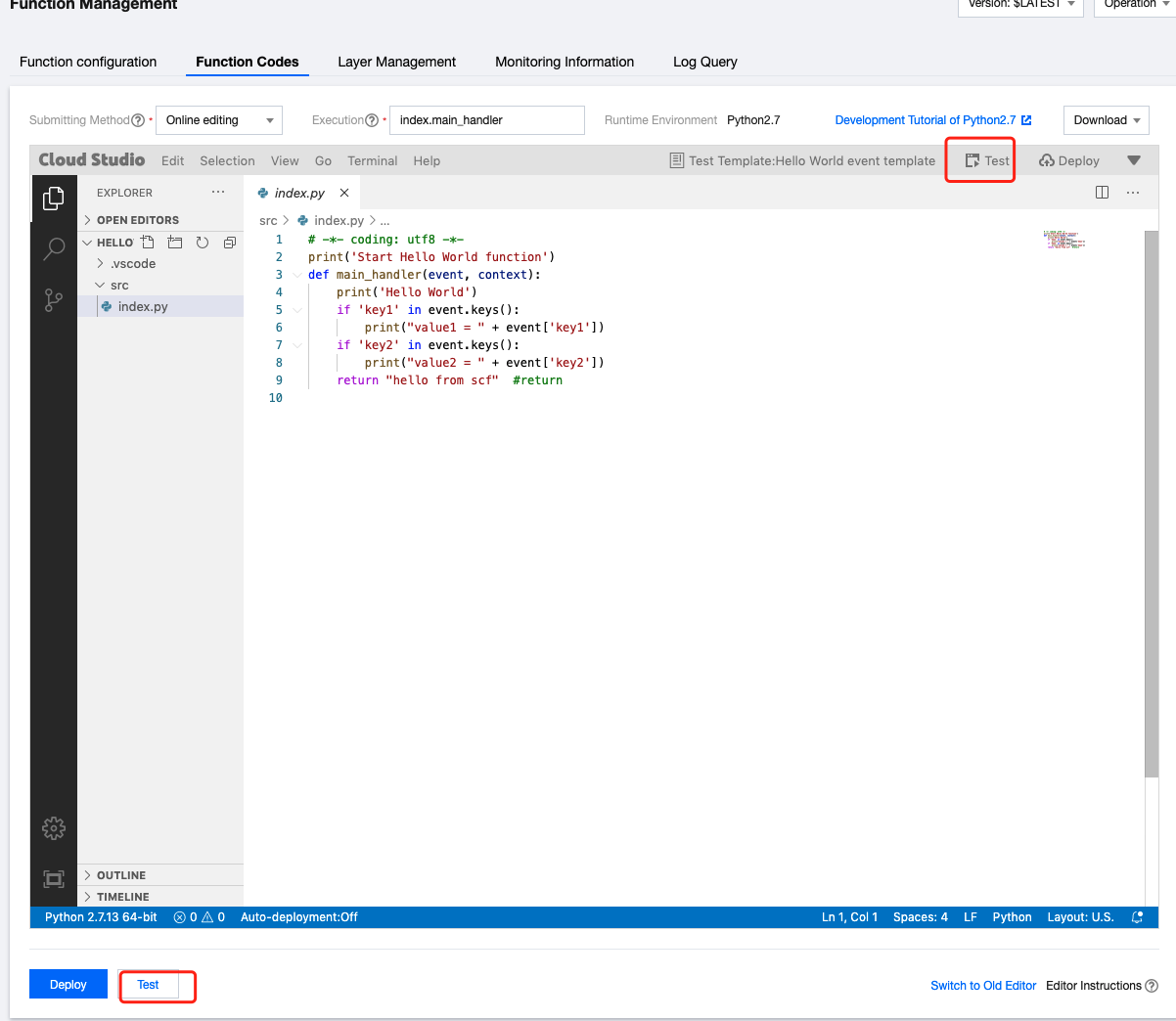
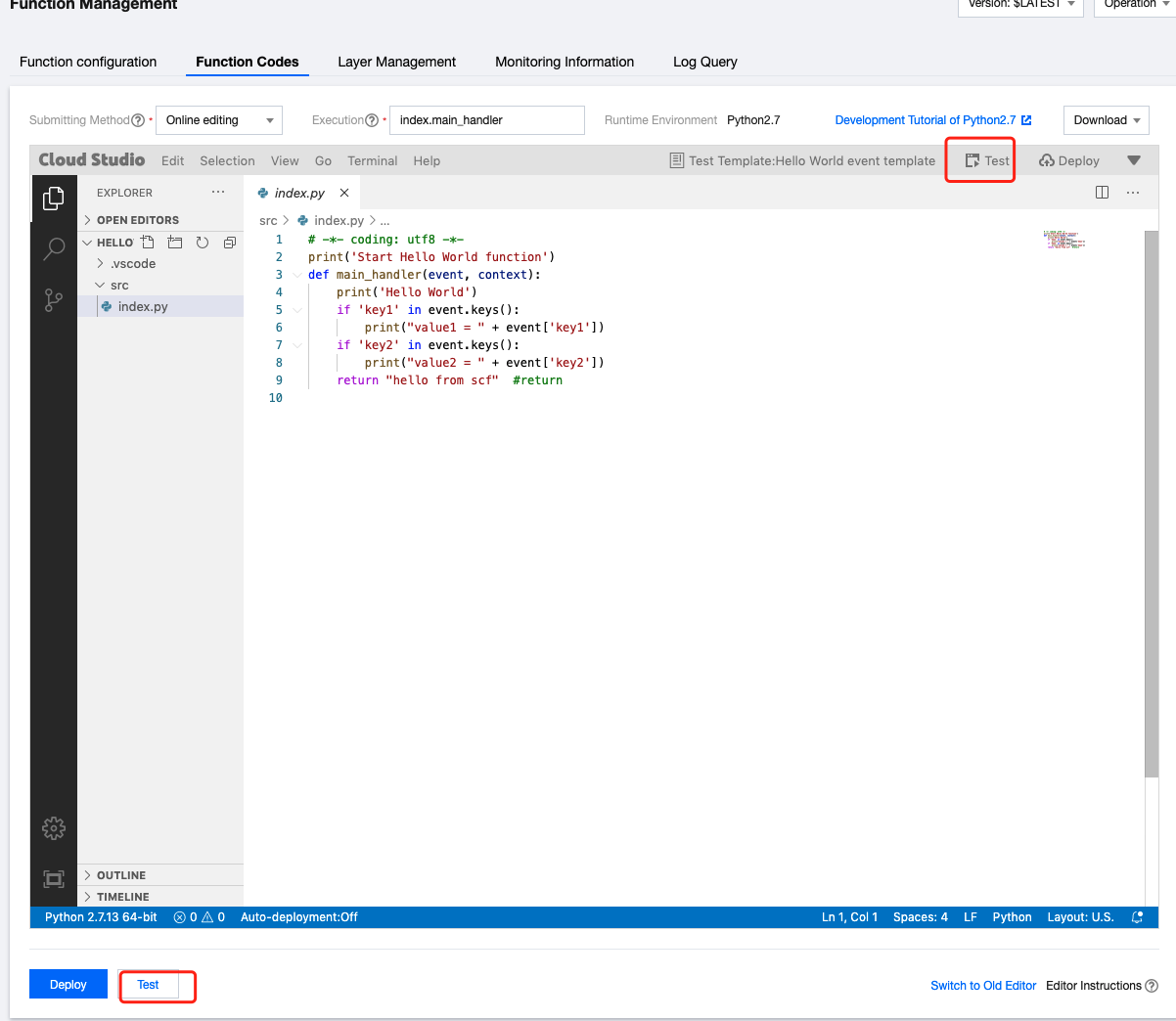
说明:
如果您需要更换测试模板或模板中的内容。可直接编辑函数内容,或者选择当前测试模板,更换后单击保存即可生效。如下图所示:


不同的测试模板分别模拟不同的触发器消息源,且不同的触发器和云函数之间传递的消息均为约定好的数据结构。具体内容可参考 触发器介绍。
返回结果如下所示:
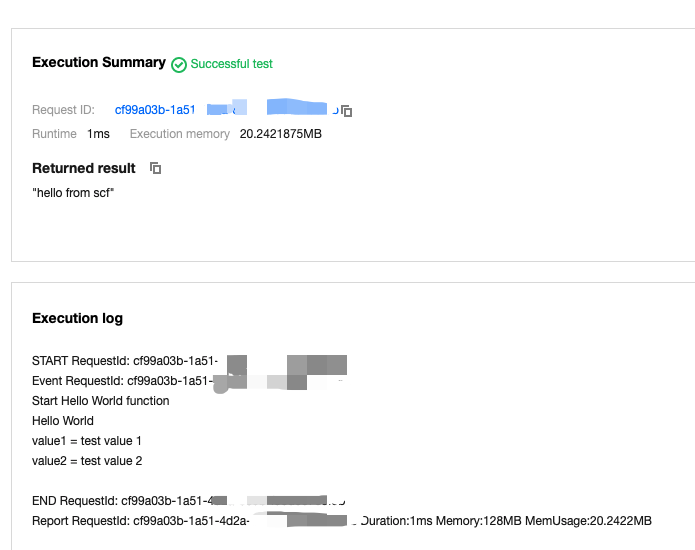
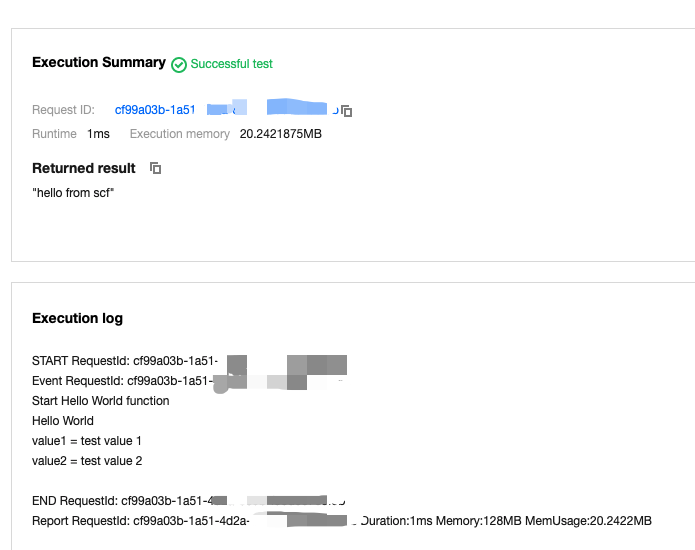
main_handler 的 event 参数中,获取 “Hello World事件模板” 的数据结构。{"key1": "test value 1","key2": "test value 2"}
在“触发管理”页中,查看触发器详情。
1. 触发器创建成功后,会在该函数的“触发管理”页面生成访问路径。如下图所示:
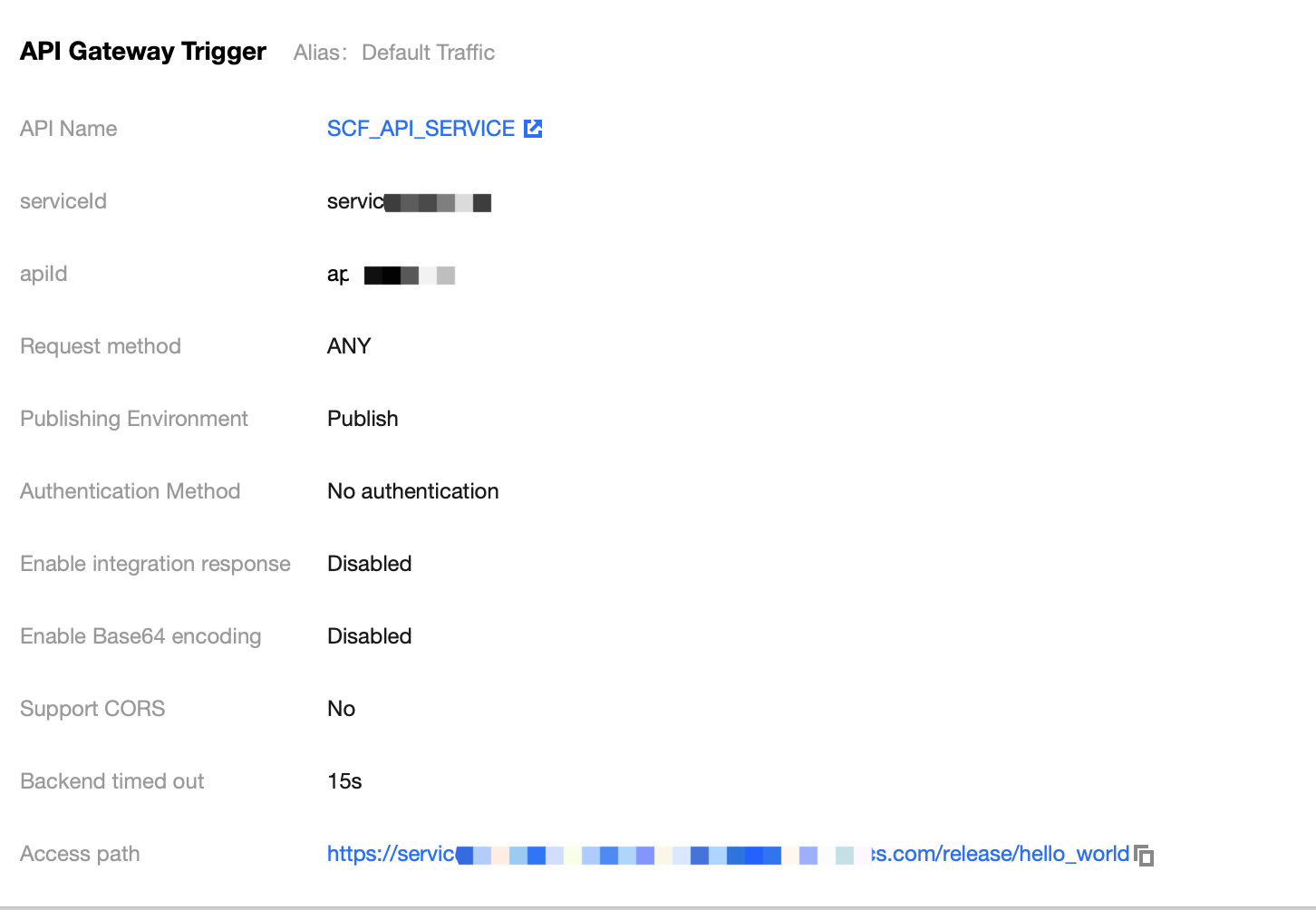
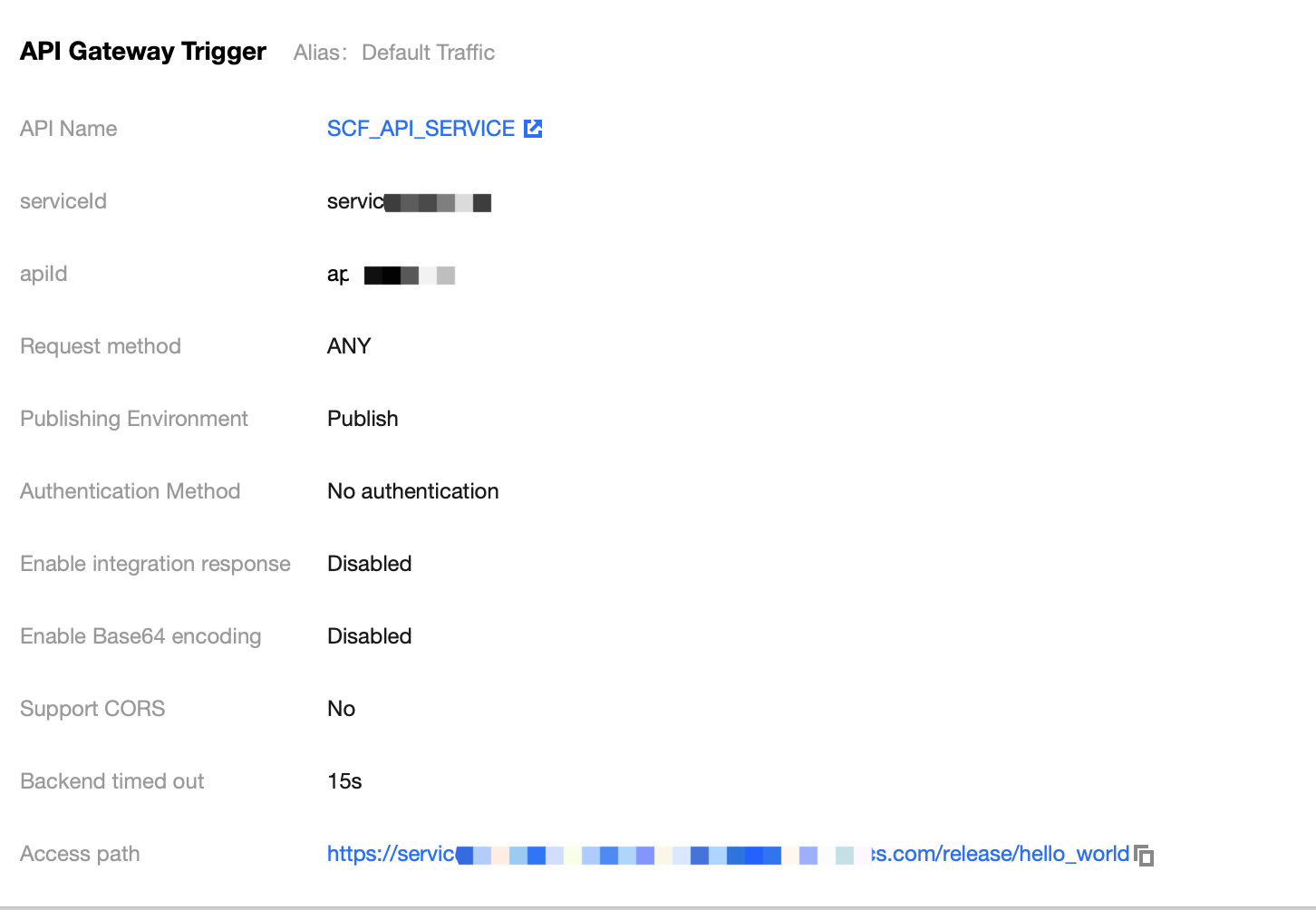
2. 在浏览器里打开该访问路径,显示 "Hello World",则说明函数部署成功。
步骤6:查看日志与监控
在“函数管理”页中,选择已创建函数的监控信息,即可查看函数调用次数/运行时间等情况。如下图所示:
注意:
监控统计的粒度最小为1分钟。您需要等待1分钟后,才可查看当次的监控记录。
步骤7:删除函数
函数运行后即开始消耗资源,为避免产生不必要的费用,此步骤向您介绍如何清除所有资源。
1. 选择左侧导航栏中的函数服务,在“函数服务”页面勾选需删除的函数后,单击删除。如下图所示:
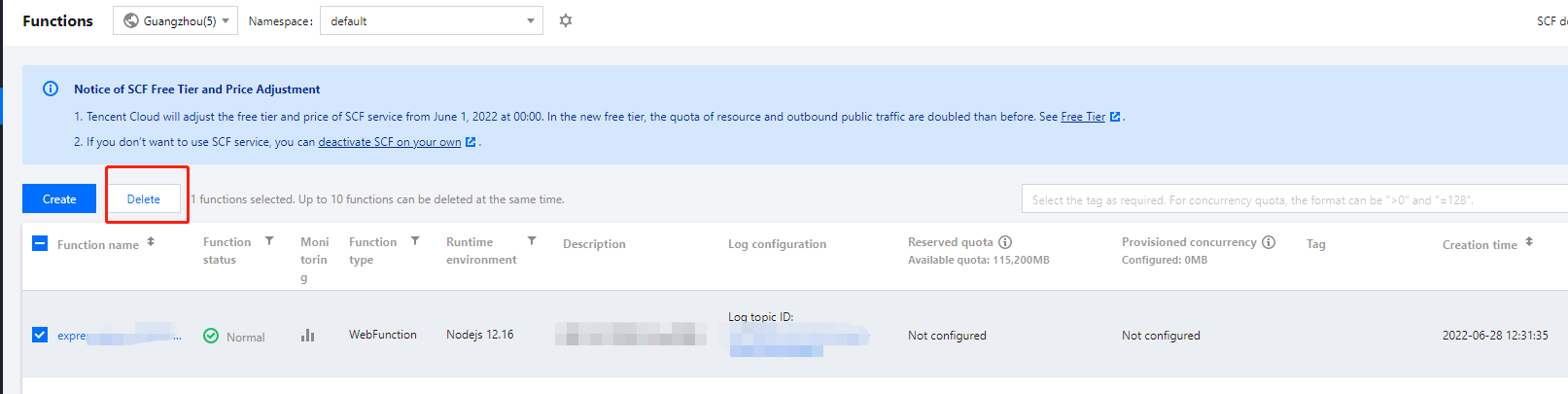
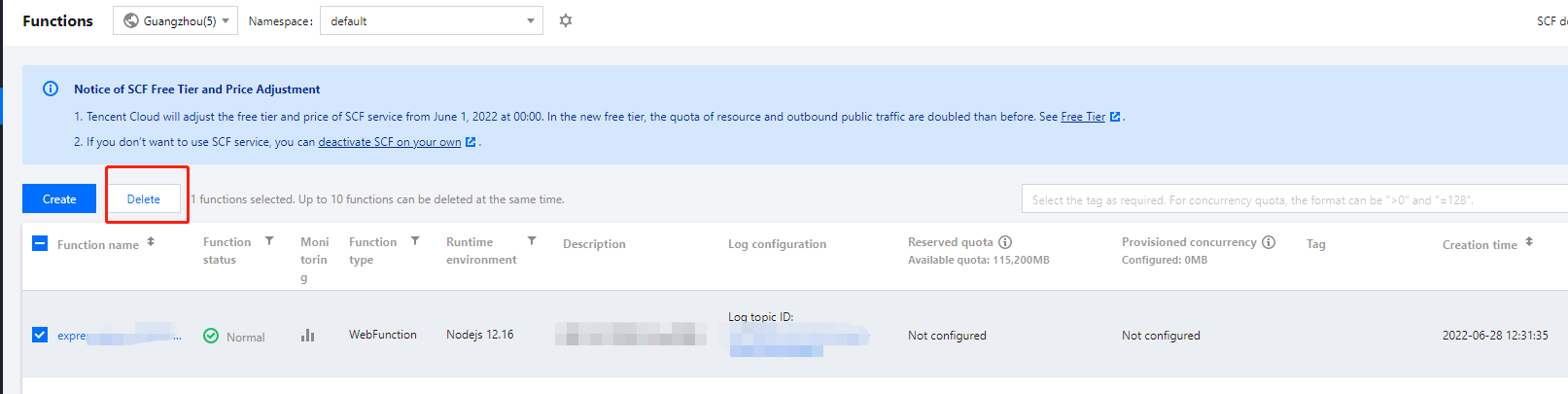
2. 在“删除函数”弹窗中确认信息后,单击确定即可删除函数。
遇到问题
文档反馈